5 Best Free Boolean Expression Calculator Software For Windows
Here is a list of Best Free Boolean Expression Calculator Software for Windows. These freeware are basically used to convert truth table to boolean expression or find boolean expression for logic gates. While few of these can be used for both aforementioned purposes, few can only calculate boolean expression using an entered truth table.
In case of converting truth table to boolean expression, you need to create a truth table by adding number of inputs and outputs. After that, you can assign a value (0, 1, or don’t care) to an individual output function. As you do that, you can view corresponding boolean expression. You can also view minimized logic equations in Sum of Products (SOP) and Product of Sums (POS) forms.
Now, to calculate boolean expression for logic gates, you need to design a combinational logic gate. For this, you get components including input (button, joystick, keyboard, etc.), output (LED, hex digit display, etc.), wiring (splitter, probe, pin, tunnel, etc.), gates (Inverter, AND, OR, XOR, XNOR, NOR, etc.), and more. After designing the complete circuit, you can view the respective boolean expression for each output function.
Overall, these truth table to boolean expression converter and boolean expression for logic gates software are easy to use and great at what they do. And, as a few of these are primarily logic gate simulators, you can easily design a circuit using input, output, gates, etc. and simulate it in real time.
My Favorite Boolean Expression Calculator Software:
Logisim is my favorite boolean expression calculator software. It can be used for both converting truth table to boolean expression and finding boolean expression for logic gates. In addition, it has an interesting feature of creating circuit automatically using entered boolean expression.
You may also like some best free Circuit Simulation and K-Map Solver software for Windows.
Logisim
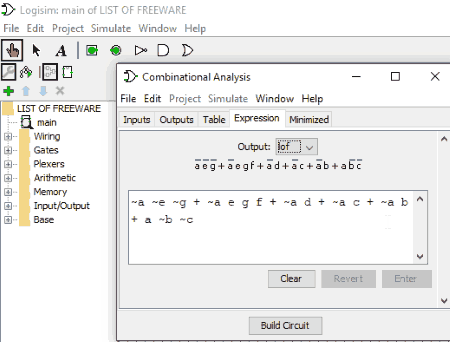
Logisim is a free and portable boolean expression calculator for Windows. Using it, you can convert truth table to boolean expression and also get boolean expression with respect to a logic circuit. Let’s see how.
How to convert truth table to boolean expression in Logisim:
For this, you just need to follow these simple steps:
- Open a new project and go to Project > Analyze Circuit option. A new window will open up.
- In this new “Combinational Analysis” window, you need to declare inputs in Input tab and outputs in Output tab.
- After that, you need to set up the values of outputs by clicking on them in the Table tab. The value of an output can be set to 0, 1, or x (don’t care). The maximum number of inputs and outputs that can be added is 12.
- As you modify the truth table, you can view the corresponding boolean expressions in Expression tab. If there are multiple outputs, you can select an output to view its logic equation.
- Also, it displays sum of products and product of sums equations of each output function in Minimized tab.
How to get boolean expression for logic gates in Logisim:
For this purpose, you need to design a combinational logic gate. To do so, you get input, output, wiring, and gates (AND, OR, XOR, XNOR, NOR, etc.) components. You just need to drag and drop components to drawing window and create a circuit. After creating a logic circuit, click on Analyze Circuit option from Project menu. You will be able to view corresponding boolean expression in Expression tab and also SOP and POS equations in Minimized tab. Although you can design a circuit having 32 inputs, it can’t analyze a circuit having more than 12 inputs.
It provides a unique feature of building a circuit automatically using entered boolean expression or truth table. This option can be found in Combinational Analysis window itself.
Logisim is the easiest to use boolean expression calculator for Windows. Apart from English, it supports other languages too such as Spanish, German, Greek, etc.
Logic Friday
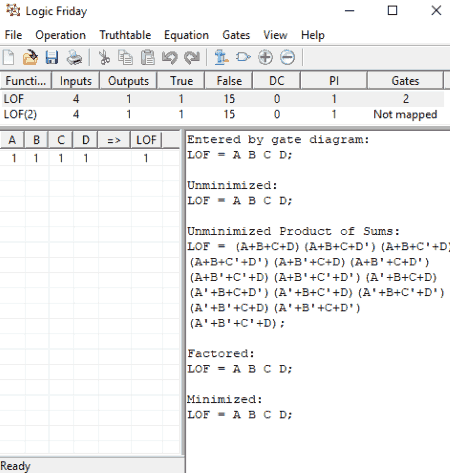
Logic Friday is another free boolean expression calculator software for Windows.It is basically a logic gate simulator. You can design logic gates with various components and simulate and analyze them using dedicated options.
It can be simply used to get boolean expression for logic gates. For this, just design logic gates using provided components (input, output, logic gates, etc.) and press Enter button. You will see the corresponding boolean expression in a dedicated section on the interface. To find boolean expression for a truth table, see below.
Convert Truth Table To Boolean Expression:
In order to use it as truth table to boolean expression converter, you just need to follow few steps:
- At first, go to File > New > Truth Table option. A new dialog box will appear where you have to select the number of inputs and outputs. The maximum number of inputs and outputs that can be added to a truth table is 16. You can customize the name of inputs and outputs.
- Now, you will see a truth table with default values of outputs. You can set an output value to 0, 1, or don’t care. After setting up the values of outputs, simply click on submit button or press Enter. As you do that, you will see boolean expressions for each output function.
Now, let’s see the actions you can perform on the output boolean expressions:
- From Operation menu, you can minimize the boolean expressions. For this purpose, you can select a mode between Fast and Exact. Also, it lets you minimize each output function independently or jointly for smallest number of product terms.
- You can view the logic equations in minimized or unminimized mode.
- You can also get sum of products, factored, and product of sums equations for the output functions from Equations menu.
- It also lets you generate C Lookup Function for a selected size of a data type and function arguments.
Overall, Logic Friday is a great boolean expression calculator. Using it, you can also generate truth table using logic equations, trace gate logic, etc.
QMC Logic Minimizer
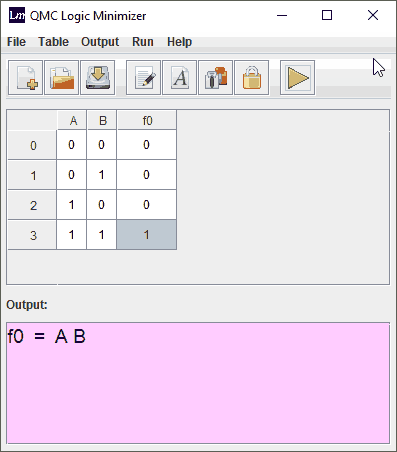
QMC Logic Minimizer is a free and portable truth table to boolean expression converter for Windows. Hence, you can carry this boolean expression calculator in portable storage devices and use without installation. It lets you input a truth table and then displays corresponding boolean expression as output.
The procedure to convert truth table to boolean expression is very simple. First, click on New Table option from File menu. Now, you have to select number of inputs and outputs to create a truth table. The number of inputs and outputs can’t be more than 16. You will now see a truth table with default values of output functions. You can modify this truth table as per your requirements by setting up values of individual output as 0, 1, or x (don’t care). When you are done with specifying value of each output function, click on Run > Minimize Logic Function option. As an output, you will see the respective boolean expression. You can copy this expression to the clipboard.
It lets you customize the look of truth table by modifying background color, grid color, and font and editing column header. It even lets you Lock the value of an output function in the truth table. The created truth table can be exported as HTML file.
Overall, it is a simple and straightforward software which does well what it does, which is converting truth table to boolean expression.
Simple Solver
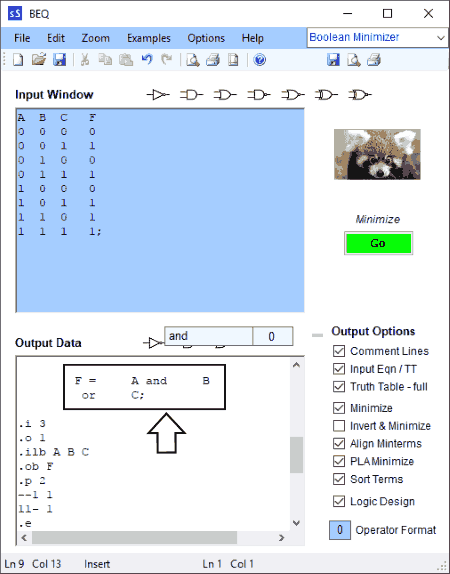
Simple Solver is another free boolean expression calculator for Windows. As the name suggests, it is a very easy software to find boolean expressions.
It basically converts truth table to boolean expression. In the input window, you need to manually enter whole truth table for which you want logical expression. To start with, it comes with some examples of truth tables. You can choose one from Examples menu and start editing it as per your requirement. For multiple output functions, you can add multiple truth tables in the input window, but do remember to use semicolon at the end of each truth table.
Next, you need to press Go button on its interface. As soon as you do that, it returns boolean equation as you can see in above screenshot. If there is an error in the input truth table, it displays that too in the output window.
In a similar manner, Simple Solver can also be used as a truth table calculator for a given boolean expression.
KarnaughMap
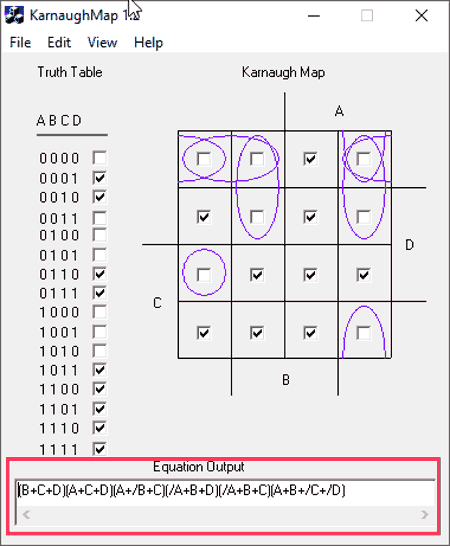
KarnaughMap is a free K-map solver software for Windows. Using it, you can find out boolean expression having four variables. It is a very simple program and comes in a portable package.
On its main interface, in the given truth table, you need to set up the values of the output function as 0 or 1. Here, you just need to mark the respective checkbox for logical 1. As you set up the output values, it displays the corresponding boolean expression in real time. You can copy this equation to the clipboard. From View menu, you can get SOP and POS simplifications of the equations.
As it is K-map simulator, the Karnaugh map is displayed on the main interface which is helpful for the learners. Also from Help menu, you can view some CMOS gate design examples for a logic function F=A’+B’C’. So all in all, it is a decent alternative for learners to solve K-map problems and find boolean expression. But, it can handle only 4 inputs and doesn’t implement don’t care condition.
About Us
We are the team behind some of the most popular tech blogs, like: I LoveFree Software and Windows 8 Freeware.
More About UsArchives
- April 2024
- March 2024
- February 2024
- January 2024
- December 2023
- November 2023
- October 2023
- September 2023
- August 2023
- July 2023
- June 2023
- May 2023
- April 2023
- March 2023
- February 2023
- January 2023
- December 2022
- November 2022
- October 2022
- September 2022
- August 2022
- July 2022
- June 2022
- May 2022
- April 2022
- March 2022
- February 2022
- January 2022
- December 2021
- November 2021
- October 2021
- September 2021
- August 2021
- July 2021
- June 2021
- May 2021
- April 2021
- March 2021
- February 2021
- January 2021
- December 2020
- November 2020
- October 2020
- September 2020
- August 2020
- July 2020
- June 2020
- May 2020
- April 2020
- March 2020
- February 2020
- January 2020
- December 2019
- November 2019
- October 2019
- September 2019
- August 2019
- July 2019
- June 2019
- May 2019
- April 2019
- March 2019
- February 2019
- January 2019
- December 2018
- November 2018
- October 2018
- September 2018
- August 2018
- July 2018
- June 2018
- May 2018
- April 2018
- March 2018
- February 2018
- January 2018
- December 2017
- November 2017
- October 2017
- September 2017
- August 2017
- July 2017
- June 2017
- May 2017
- April 2017
- March 2017
- February 2017
- January 2017
- December 2016
- November 2016
- October 2016
- September 2016
- August 2016
- July 2016
- June 2016
- May 2016
- April 2016
- March 2016
- February 2016
- January 2016
- December 2015
- November 2015
- October 2015
- September 2015
- August 2015
- July 2015
- June 2015
- May 2015
- April 2015
- March 2015
- February 2015
- January 2015
- December 2014
- November 2014
- October 2014
- September 2014
- August 2014
- July 2014
- June 2014
- May 2014
- April 2014
- March 2014








