6 Best Free CAM Software For Windows
Here is a list of best free CAM software for Windows. CAM or Computer Aided Manufacturing software are used to give instructions to CNC or milling machines to create products. The primary purpose of CAM software is to create a faster manufacturing process with more precise product dimensions and materials. Many of these software also come with CAD functionality which allow you to do both designing and manufacturing the product. However, other standard CAM software only give instructions to machines according to the product design.
There are mainly three types of CAM software that you can find in this list. The first type of CAM software uses DFX, STL (3D file), etc. files which contain product design to create the product. The second type of software works as CAM/ CAD software and only produces products designed through them. The third type of software works like a Machine Controller which require Gcode (CNC code) file that has all instructions to create a product.
There are some significant similarities among these CAM software. The main similarity between these software is that they all give you options to configure the machine according to design and product material. Using configuration tools, you can specify the speed of machine, type of drill bits, dimensions of bits, pressure of machine on the material, etc. In some of these software, you can also simulate the milling process before actual production of product through machines.
My Favorite CAM Software For Windows:
HeeksCAD is my favorite software because it lets you create the design of the product and mill product by giving instructions to the machine. Also, it supports external project files containing product designs that you can also mill without manually making the design. Its ability to work with almost all types of milling or CNC or other manufacturing machines is also very impressive.
You can also check out lists of best free CAD Software, PRT Viewer, and DXF Viewer software for Windows.
HeeksCAD
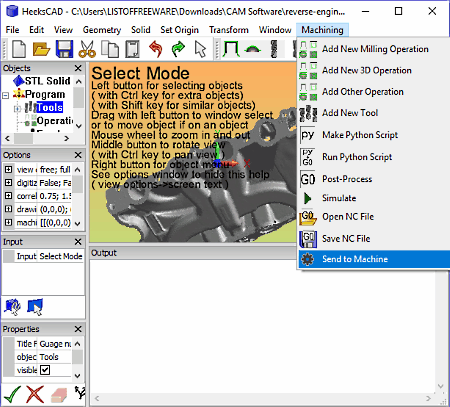
HeeksCAD is a free open source CAM software for Windows. This software works as both CAD and CAM software in which you can create 3D designs and also mill created designs using its dedicated Machining Tab. In it, you can find various dedicated CAD sections to design 3D models like Geometry (to draw a sketch, ellipse, infinite lines, gear, etc.), Solid (to use predefined 3D objects to create a model like a sphere, cube, cylinder, cone, etc.), etc. If you do not want to manually create designs, then you can import 3d project files of STL, STEP, SVG, DXF, etc. formats.
How to mill products using this free open source CAM software:
In order to mill the 3D design, you need to use the Machining Tab of this software. Through this tab, you can add new milling operation, 3D operations, and other operations (script operation, cutting rate reference, positioning operation, probe grid or edge operations, etc.). After addition of operations and parameter set up, you can run a simulation to view what milling process is going to produce. If everything in the simulation looks right, then press the send to machine option to start the actual milling process.
This CAM software is also capable of adjusting itself according to different machines because it uses the NC code generated through Python script which makes the code universally compatible.
Overall, it is one of the best CAM software that you can use for free.
Carbide Create
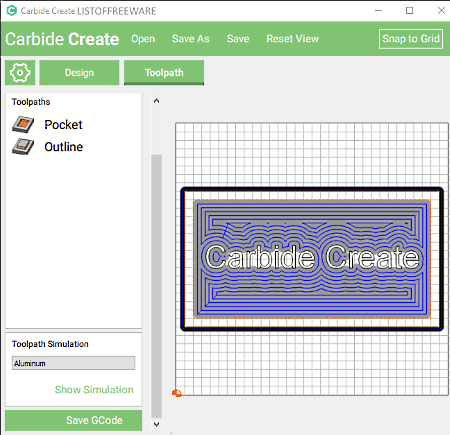
Carbide Create is a free CAD CAM software for Windows. This software is specifically designed to work with Carbide 3D Machines. Using it, you can design 2D objects and create Gcode to mill the created object design.
This CAM software provides three main sections namely Design, Toolpath, and Settings. In the Design Section, you get various tools modules namely Create Vector (to draw a circle, rectangle, curves, polyline, and to add text), Library (it contains various predefined design elements like awards, badges, emojis, farms, toys, etc.) etc. along with individual tools like Orientation, Scale, and Edit mode.
The Settings Section is used to define the type of material (wax, aluminum, plastic, brass, etc.), stock size of the material, material thickness, measurement units (inches or mm), and machine type.
The Toolpath Section lets you define the path that will be followed by the milling machine to create the design. To specify the path, you can use tools like Offset Direction (to set direction by selecting outside/right, inside/left, pocket, etc. options), Cutting Depth (to define the maximum depth of grooves), Speeds and Feeds (per minute), etc. options. Plus, you can also run the Simulation from this section to get an idea about the final design. After viewing the simulation, press the Save GCode button to save the GCode that need to be entered in the Carbide milling machine to create the actual product.
Overall, it is a beautifully designed and easy to use CAM software that even novice users can use.
Techne CAD/CAM
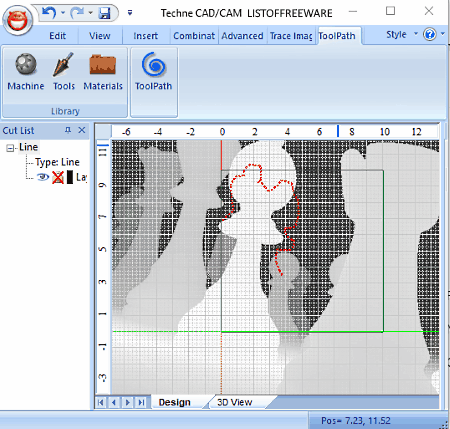
Techne CAD/CAM is another free open source CAM software for Windows. Through this software, you can design as well a create a corresponding CNC Code of a 2D model. In this software, you need to manually create a model because it does not allow you to import external models. In order to create 2D models, you can use its tools like Line Cuts (line, arcs, smooth, and sharp), Shapes (Rectangle, Circle, Squares, Horizontal Lines, Vertical Lines, etc.) Add Tool (to combine two or more cuts), Subtract (remove the outline of cut), etc. Plus, a very handy Trace Image Option is also available through which you can import an image and trace outline of the object present in the image to quickly create a model.
After making the model, you need to configure the machine parameters by going to Toolpath Machine Tab. From this tab, you can specify the Product Material (wood, steel, and MDF), Length (in inches or millimeter), Speed of machine, Accuracy of the machine, Mill Bit Type (1/8 inch flat, 1/16 inch flat, 1/4 inch flat, etc.) etc. After setting up all configurations, export the toolpath file as Gcode or ShopBot files. You can use these toolpath files with many CNC and milling machines to create the desired model or product.
DeskProto
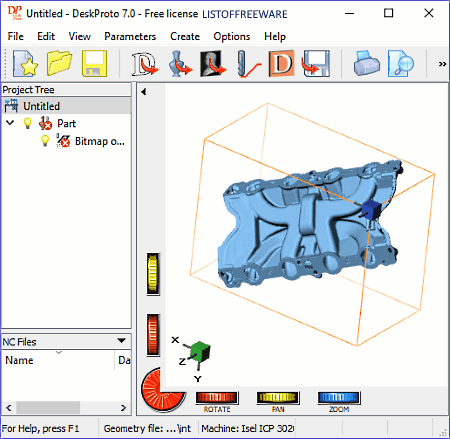
DeskProto is one more free CAM software for Windows. It is a free 3D CAM software that works with 3-axis, 4-axis, and 5-axis milling machines. This software allows you to create most complex 3D geometry (using STL file), 3D drawings (DXF file), and 3D replicas based on photos (BMP file). There are many areas where this CAM software can be used, like product designing, art designing, woodworking, jewelry, etc. Plus, you can also use it with any CAD program and with any milling machine to create the final product.
To mill a design using milling machines, first, you need to give an STL file to this software that contains the geometrical data required to mill the design. However, it can also mill product using DFX and bitmap files. In this software, you cannot create a new geometry as it is not a CAD software. However, you can still rotate, zoom, and translate geometry in it. After that, you can specify the milling machine type, type of cutting tool, required accuracy, etc. According to provided milling parameters, this software will automatically calculate the milling paths. Lastly, run the toolpath program on the CNC milling machine to create the final product.
This software also provides a complete tutorial to mill products that you can check out to know more about the working of this software.
TrueMaster Pro
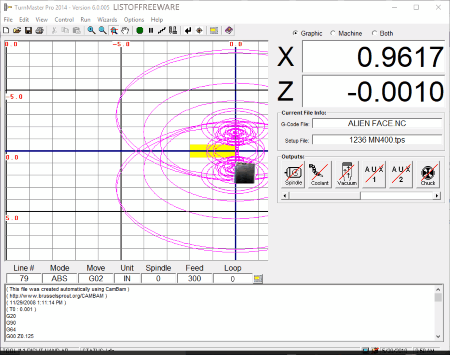
TrueMaster Pro is yet another free CAM software for Windows. It is mainly designed to work with Lathe Machines. This software is slightly different from other CAM software as it acts more like a machine controller in which you need to enter a Gcode (NC code) to mill a product. In this software, you cannot create the Toolpath (Gcode file) like other CAM software. However, you still have all options to configure machines according to material and design. To configure the machine and material type, you can use its Options Menu. From this menu, you can select the Material Type, Machine Parameters (machine speed, axis control, axis limits, jog key, tool changer, etc.), Tool Start Position, and Tool Chest (to define tool names, their radius, and X/Y axis offset). Besides Options menu, you can also get a handy Control Menu to control Jog tool, to set starting position of milling, to reposition the limits, to reprogram limit sensors, etc.
In this software, you can also Preview the whole milling process on its interface. In order to run the simulation, first, you need to enter a Gcode or NC File that contains the toolpath for the machine. After that, configure all material and machine parameters from the Options and Control menus, respectively. After the setup, select the Graphics bullet option and press the Go button to run the simulation. Just like the simulation, you can mill the final product in actual by selecting the Machine bullet option instead of Graphics.
CAMotics
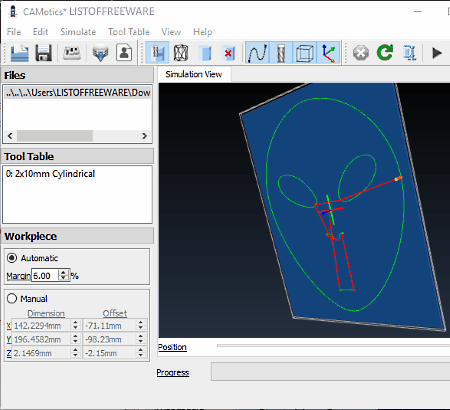
CAMotics is the next free open source CAM software for Windows. This software is mainly used to simulate 3-axis CNC milling or engraving process. The working of this software is similar to other CAM software, but instead of actually controlling the machine, it shows you a simulation of the machine and its working. The simulation helps you analyze the milling done by the virtual machine so that you can know whether the final result meets your expectation or not.
In order to create the simulation, first, you need to import a Gcode or Tool Path Language File that contains the design and instruction for machines to create the design. After that, select tools and specify various parameters for tools through which you want to mill the material. You can do so by going to Tool Table. If you have your own Tools table, then you can also import it can simulate the milling through the tools of imported tools table. Apart from tools, you can also make changes on the Workpiece (material on which milling is performed to produce the product) like changing workpiece dimensions, margins, offsets, etc.
At last, set the orientation or View (snap to front view, snap to back view, etc.) of the simulation and start the Simulation by pressing the Play Button. At any time, you can increase or decrease the speed of simulation using speed up or speed down path animation tools.
Overall, it is a very good CAM simulation software that helps you determine the result of the Gcode without physically milling the material.
Naveen Kushwaha
Passionate about tech and science, always look for new tech solutions that can help me and others.
About Us
We are the team behind some of the most popular tech blogs, like: I LoveFree Software and Windows 8 Freeware.
More About UsArchives
- April 2024
- March 2024
- February 2024
- January 2024
- December 2023
- November 2023
- October 2023
- September 2023
- August 2023
- July 2023
- June 2023
- May 2023
- April 2023
- March 2023
- February 2023
- January 2023
- December 2022
- November 2022
- October 2022
- September 2022
- August 2022
- July 2022
- June 2022
- May 2022
- April 2022
- March 2022
- February 2022
- January 2022
- December 2021
- November 2021
- October 2021
- September 2021
- August 2021
- July 2021
- June 2021
- May 2021
- April 2021
- March 2021
- February 2021
- January 2021
- December 2020
- November 2020
- October 2020
- September 2020
- August 2020
- July 2020
- June 2020
- May 2020
- April 2020
- March 2020
- February 2020
- January 2020
- December 2019
- November 2019
- October 2019
- September 2019
- August 2019
- July 2019
- June 2019
- May 2019
- April 2019
- March 2019
- February 2019
- January 2019
- December 2018
- November 2018
- October 2018
- September 2018
- August 2018
- July 2018
- June 2018
- May 2018
- April 2018
- March 2018
- February 2018
- January 2018
- December 2017
- November 2017
- October 2017
- September 2017
- August 2017
- July 2017
- June 2017
- May 2017
- April 2017
- March 2017
- February 2017
- January 2017
- December 2016
- November 2016
- October 2016
- September 2016
- August 2016
- July 2016
- June 2016
- May 2016
- April 2016
- March 2016
- February 2016
- January 2016
- December 2015
- November 2015
- October 2015
- September 2015
- August 2015
- July 2015
- June 2015
- May 2015
- April 2015
- March 2015
- February 2015
- January 2015
- December 2014
- November 2014
- October 2014
- September 2014
- August 2014
- July 2014
- June 2014
- May 2014
- April 2014
- March 2014








