5 Best Free Equalizer for Windows
Here is a list of best free Equalizer for Windows. These free equalizer software let you modify your computer’s sound effects in different ways. Enhance the process of adjusting the balance between audio frequency components with the help of these free equalizers. Any audio to be played in your system can be modified by making changes to the audio frequencies, be it media players, games, or other system sounds. These sound equalizers are free to use, and are efficient. Access audio features like Equalizer, Environment, Bass management, Surround, and many more with the help of these Windows equalizers.
There is a limited number of system equalizer for Windows available on the Internet. I have managed to find out the best among the free equalizer for Windows, and listed them here. You will find many other audio equalizers integrated with media players, but these Windows equalizers listed here apply sound effects to all of the system sounds.
My favorite equalizer for PC is:
I like Viper4Windows to be the best sound equalizer among the others. It has an 18 band equalizer, ranging from -120dB to 13dB. It also has few exceptional sound effects, like ViperXbass, and ViperXClarity.
You can also checkout the list of best free Registry Backup Software, Registry Cleaner, and Registry Defragmenter Software.
Default Windows Equalizer
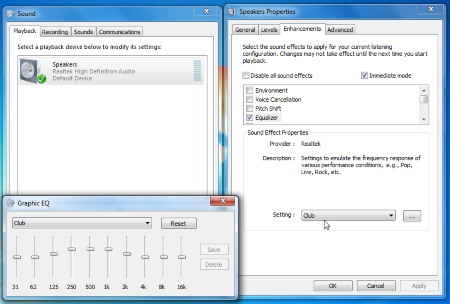
Windows has an inbuilt sound equalizer which provides 10 bands audio equalizing.
How to use equalizer in Windows:
- Right click on the speaker icon on your computer’s taskbar, which is located on the right-bottom corner of the screen.
- Select the Playback Device option. A Sound dialogue box will appear.
- In the Playback tab, right click on the Default Speaker, then click on Properties.
- Another dialogue box as Speaker Properties will appear.
- Go to the Enhancement tab, and select the equalizer checkbox present in the scroll list.
- As you select the Equalizer option, Sound Effect Properties appears right below the scroll list.
You can select the presets available there, which includes: rock, pop, live, club, bass, treble, etc. You can even customize the equalizer bands manually. The 10 band equalizer ranges from 31dB to 16k dB. Save the setting by clicking on the Save button.
The sound effects that you will apply will be applied to all system sounds. To make equalizer changes, you need to go through the process again. This process provides basic sound equalization options; checkout the different software listed below to know about advanced audio equalizers for Windows.
Viper4Windows
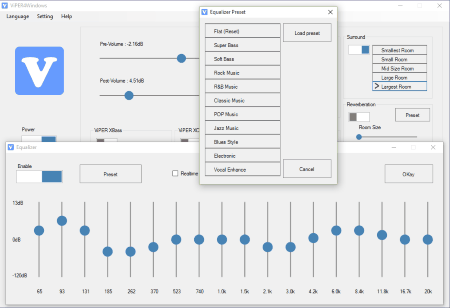
Viper4Windows is an open source sound equalizer for PC. It provides your system with different audio effects. This sound equalizer gives you a bunch of features, like: Equalizer, Surround, Reverberation, ViPER XBass, ViPER XClarity, Convolver, and Compressor. Equalizer is the most used feature for bringing changes in the audio output of your system.
Equalizer lets you customize the sounds effects through 18 different bands. Here you can vary the band range from -120dB to 13dB. You will also find various presets as Super Bass, Rock Music, Jazz Music, Blues Style, and many more.
To change the equalizer setting, follow these steps:
- Step 1: Turn on the application by clicking on the power switch on the left panel of this software’s main screen.
- Step 2: Click on the Equalizer button; an 18 band audio equalizer tab will appear. Enable the equalizer, and then you can adjust the bands according to your satisfaction. Click OKAY to save the settings.
- Step 3: You can also use the presets; just select any of the equalizer presets, and then press OKAY.
You will be automatically directed to the main screen after the configuration is made. You will observe change in your system’s sound output. You can also save your customized settings, and load them whenever you want to. Under setting tab, you will find options like latency setting, channel pan, virtualization, etc. Below are the other important features of this free equalizer for Windows:
- The Surround option sets sound effects according to different surrounding, like Smallest room, Small room, Mid-size room, Large room, and Largest room.
- ViPER XBass lets you add extra bass to your sound. You can set speaker size and bass level according to your comfort zone.
- ViPER XClarity controls noise distortion. It gives you 3 choices: Natural, Ozone+, and X-Hifi, along with an adjustment bar to set desired distortion in Decibels.
- Reverberation provides various effects, like: Room size, Damping, Density, Bandwidth, Decay, Pre-delay, Early mix, and Wet mix.
- If you want your system’s sound to be pitched high, you can make use of compressor. But, keep in mind, high compression will create sound distortion.
Overall, this software is one of the best free equalizers for Windows. All of the above functions holds for three different modes: Music mode, Movie mode, and Freestyle.
Realtek HD Audio Manager
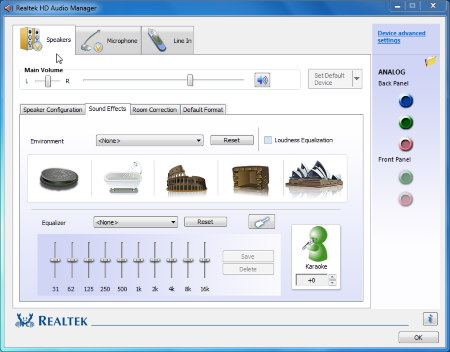
Realtek HD Audio Manager is an open source graphic equalizer for Windows. This computer equalizer gives you a bunch of features to change sound settings in speakers, stereo mix, microphone, and line-in. You will find this free equalizer in most of the computers. Realtek HD Audio Manager has a 10 band equalizer set, which is easily customizable. Sound effect options are divided in two categories: Equalizer, and Environment:
- Equalizer: It has bands ranging from 31dB to 16k dB, where you can customize your sound effects, and save it for future use. It has many presets as Pop, Live, Rock, Club, and more. It introduces a new sound effect: Karaoke, with which you can maintain the pitch of the track you play. Click the Reset button to revert back to default state.
- Environment: Living room, Underwater, Forest, Sewer Pipe, and many more environment presets are available under this feature. Selecting any of it will create sound effects the same as the surrounding it is named after. For example, if you apply Sewer pipe for an environment, you will exactly hear the sound as it feel like to listen inside a compact space.
Apart from the above options, it has Speaker Configuration, Room Correction, and Default format as features.
- Speaker Configuration helps you to configure your speaker setting in three modes: Stereo, Quadphonic, and 5.1 speaker. Here you can select any of it, and test the sound output. These three modes are described below:
- You also get an option of Virtual Surround when you select stereo speaker configuration. It will encode surround audio to transfer as stereo output to the receiver.
- You get Speaker Fill option when you select Quadphonic mode. It will create a virtual environment for a stereo audio on surround speaker system.
- Swap Center, and Bass Management can be selected when you choose 5.1 speaker mode. Swap Center works as an option to make a low frequency sound playback from the subwoofer, and Bass Management manages the noise distortion of the bass signal.
- Room Correction helps you set the sound effects according to the room you are in.
- Default formats let you set the modification to the default mode.
Other than the sound effects equalizer part, you can also configure usage in Microphone, and Line in with the help of this free audio equalizer software for Windows.
EqualizerAPO
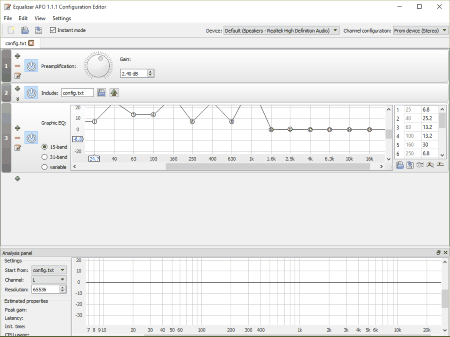
Equalizer APO is a very simple and easy to use audio equalizer. It is a cross platform, and free sound equalizer. To run this software you have to follow these basic steps:
- Install the software from the download link. It is available in 32bit and 64bit versions.
- Now execute the .exe file, and follow the installation instruction properly.
- Use the default path for the installation process. It will give you better readability.
- During the installation process configuration.exe dialogue box will pop up. Make sure you select the right audio device. In case you have put a wrong audio device, you can change it by following this path: C:\Program Files\EqualizerAPO. Here you will find the configuration.exe program; run it to change the audio device. After the installation is finished, it is recommended to reboot your system.
To make changes in sound output of your system, you need to follow these simple steps:
- Navigate to EqualizerAPO (C:\Program Files\EqualizerAPO)
- You will find a folder named config, open it.
- config.txt file is present there. This is the main configuration file of EqualizerAPO.
- Open the file in notepad, where you will find a Preamplification value has been defined. Play a track and make changes to the Preamp value, then save it. You will notice changes immediately as you change the values.
You can also create your own configuration file, using the Room EQ Wizard. Simply Install Room EQ Wizard from the Link provided, and follow the basic steps:
- After the installation is done, open Room EQ Wizard, Click the ‘Measure’ button on the toolbar. A Measurement dialogue box will appear. Here you need to adjust the output sound, and then click on Start Measuring. After the measurement is done, the dialogue box will close automatically, and a frequency response graph will appear.
- Click on ‘EQ’ button in the toolbar, and set the equalizer type. It is recommended to use Generic mode, or if you prefer bandwidth, then use FBQ2496 equalizer type. Other equalizer type are not supported currently.
- After setting the equalizer type, click on the EQ filter button on the Equalizer window. Set the ‘control’ to manual, ‘type’ to PK, and then adjust the frequency, gain, and Q.
The graph in the equalizer window will directly show the changes been made.
- Save the settings by clicking on ‘save this filter set’ in EQ Filters window. It will save the setting in the format that the software can read it later. (This is initial save)
- Now for the final save, go to the main window of the Room EQ wizard, open the file menu and select “export“, then save it at the software path: C:\Program Files\EqualizerAPO\config
- Open C:\Program Files\EqualizerAPO\config\config.txt in notepad, and change the “Include” line to refer to your newly created configuration file. The change you made would reflect immediately.
DFX Audio Enhancer

DFX Audio Enhancer is a very simple audio equalizer for Windows. It helps in improving computer’s sound quality by adding different features to it. This sound equalizer provides very known sound effects, like 3D Surround, Fidelity, Ambience, Dynamic boost, and Hyperbass.
- 3D Surround is a sound effect which brings virtuality to your sounds. With the help of this feature, real sound effects for various surroundings can be generated.
- Fidelity is basically used to create sound effects just like you are listening to music on your home stereo player.
- You can also set sound effects according to different ambience.
- Dynamic Boost increases the perceived loudness of your audio. It maintains the distortion level of the sound.
- Hyperbass adds rich bass to the system. It adjusts the sounds according to the frequency and amplification.
Apart from the above features, it has a number of sound effects, like: Light Processing, Streamcast, Megabass, Techo-big sound, Hard rock- grunge, and many more. This audio equalizer for Windows has different skin colors, like Factory_charcoal, Factory_classicblue, etc., and has a small visualization screen on its interface.
While you Install this graphic equalizer, be really careful as it asks for permission to install additional unwanted software.
About Us
We are the team behind some of the most popular tech blogs, like: I LoveFree Software and Windows 8 Freeware.
More About UsArchives
- April 2024
- March 2024
- February 2024
- January 2024
- December 2023
- November 2023
- October 2023
- September 2023
- August 2023
- July 2023
- June 2023
- May 2023
- April 2023
- March 2023
- February 2023
- January 2023
- December 2022
- November 2022
- October 2022
- September 2022
- August 2022
- July 2022
- June 2022
- May 2022
- April 2022
- March 2022
- February 2022
- January 2022
- December 2021
- November 2021
- October 2021
- September 2021
- August 2021
- July 2021
- June 2021
- May 2021
- April 2021
- March 2021
- February 2021
- January 2021
- December 2020
- November 2020
- October 2020
- September 2020
- August 2020
- July 2020
- June 2020
- May 2020
- April 2020
- March 2020
- February 2020
- January 2020
- December 2019
- November 2019
- October 2019
- September 2019
- August 2019
- July 2019
- June 2019
- May 2019
- April 2019
- March 2019
- February 2019
- January 2019
- December 2018
- November 2018
- October 2018
- September 2018
- August 2018
- July 2018
- June 2018
- May 2018
- April 2018
- March 2018
- February 2018
- January 2018
- December 2017
- November 2017
- October 2017
- September 2017
- August 2017
- July 2017
- June 2017
- May 2017
- April 2017
- March 2017
- February 2017
- January 2017
- December 2016
- November 2016
- October 2016
- September 2016
- August 2016
- July 2016
- June 2016
- May 2016
- April 2016
- March 2016
- February 2016
- January 2016
- December 2015
- November 2015
- October 2015
- September 2015
- August 2015
- July 2015
- June 2015
- May 2015
- April 2015
- March 2015
- February 2015
- January 2015
- December 2014
- November 2014
- October 2014
- September 2014
- August 2014
- July 2014
- June 2014
- May 2014
- April 2014
- March 2014








