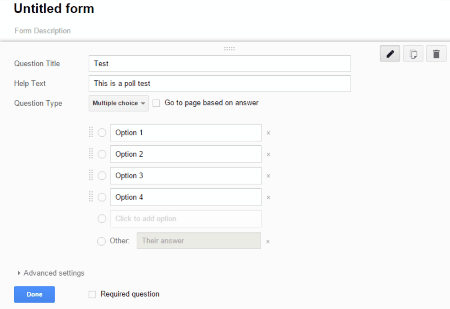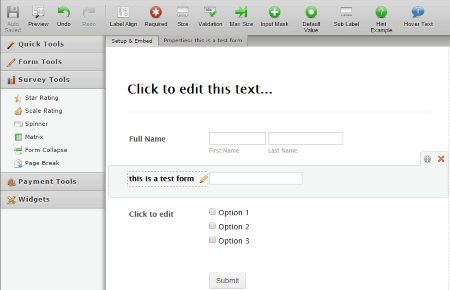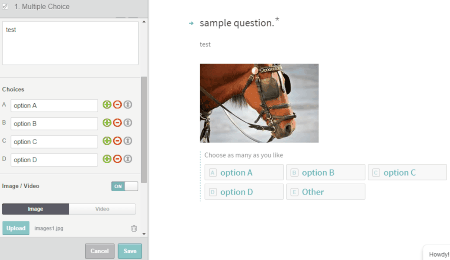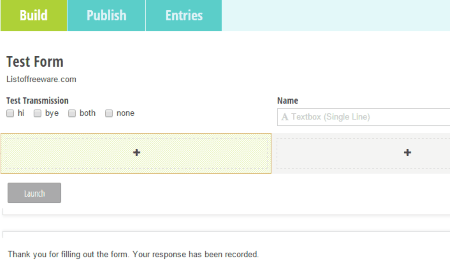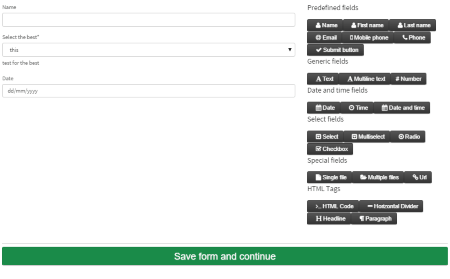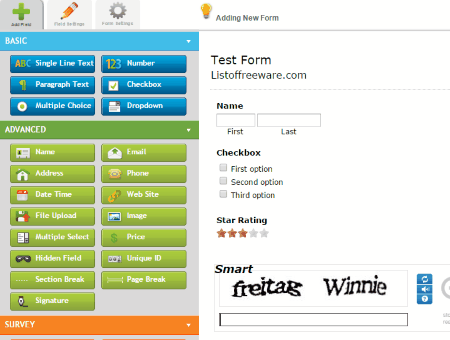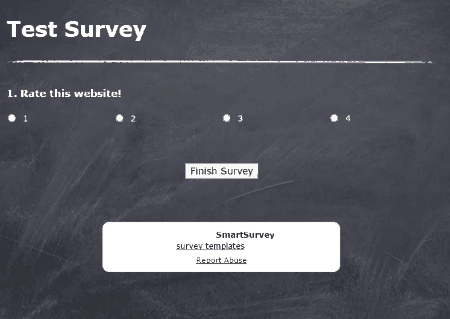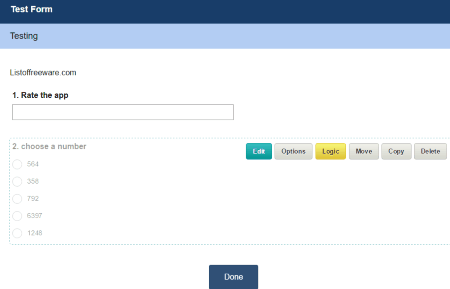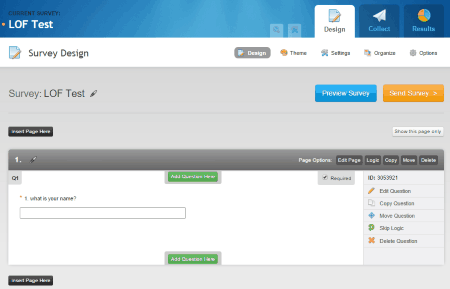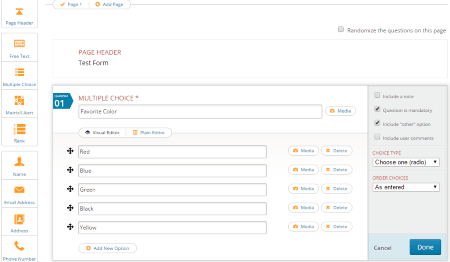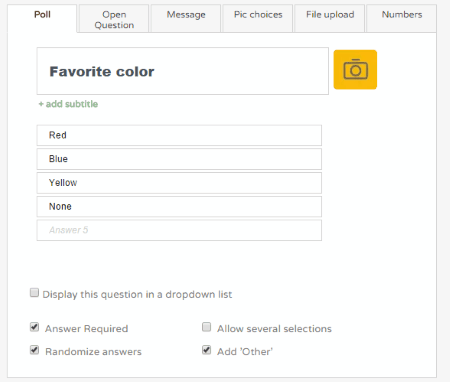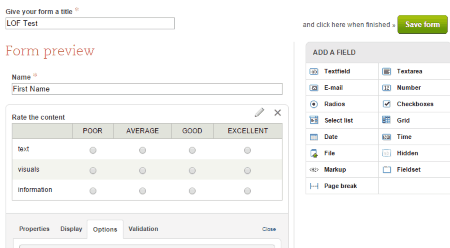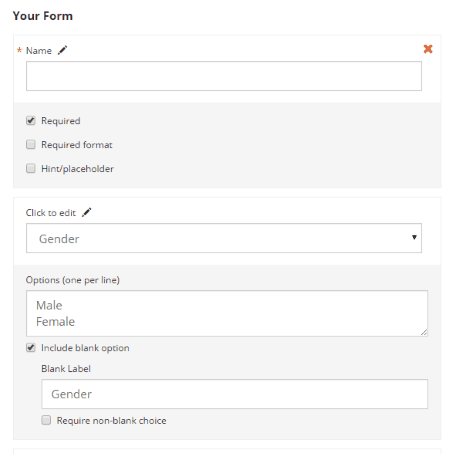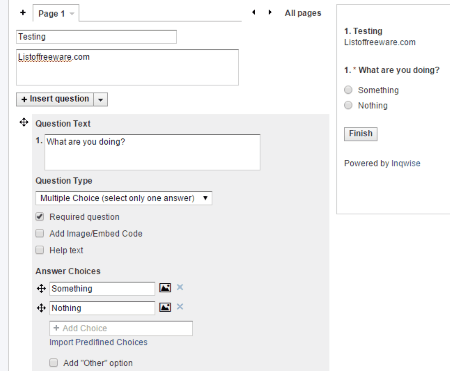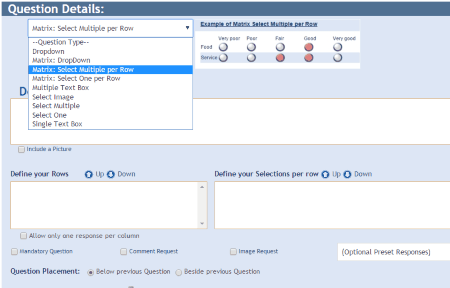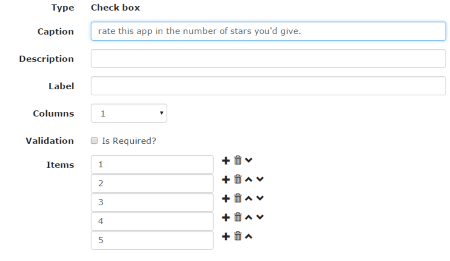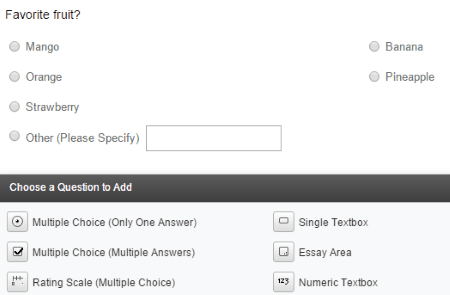18 Best Free Online Form Builder Websites
Here is a list of best free Online Form Builder websites to create online forms. These free form builder websites let you ask questions to people with the help of online forms. Create custom online forms to ask various types of questions, and gather information. The questions are available as Form Fields; the various Form Fields available on these web form builders are: Textbox, Date and Time Field, Multiple Choice Questions, Dropdowns, Paragraphs, Signature, Rating, and many more. Some of these online form builders accept unlimited responses, while few only record a limited number of responses for free. Some of these web form builders also let you export the report in various formats. Customization of themes lets you make your form visually appealing.
Online Forms are one of the most important tools used by companies and organizations. With the help of online forms, you get to collect valuable user opinion. A huge survey can be initiated with the help of these online forms.
The following list of best online form builders has been carefully crafted by testing each website. Go through the list to know about these web form builders. The list also shows How to make online forms using these websites.
My Favorite Online Form Builder:
I prefer Google Forms to create Online Forms. It has pretty basic functionalities, and lets you easily create online forms for free. All the responses are collected in Google Sheets, and it really is not tough to manage. The best thing about Google Forms: It’s completely free.
You may also checkout the list of best free Online Alarm Clock Websites, Spreadsheet software, and Grammar Checker Software.
Google Forms
Google Forms is a free tool from Google to create online forms. This free online form builder is powered by Google Spreadsheet. The data collected from the response of the online forms is automatically collected in a dedicated spreadsheet. To create online form, open the Google Forms homepage, and click on the Red + icon. A new online form will appear, where you can assign various attributes to your form. Here are the following steps that you need to follow to create an online form on Google forms:
- Add a descriptive Title to your form.
- Describe your Form in the Form Description field.
- Ask your question in the Question Title field.
- Fill the Help Text to further describe the question, or add any text that you want to convey.
- Select a Question Type. There are 9 types of responses that you can choose from. The options to submit a response changes as you change the response type.
- Text.
- Paragraph Text.
- Multiple Choices.
- Checkboxes.
- Choose from a list.
- Scale.
- Grid.
- Date.
- Time.
- Click on Done to create the question.
- Click on Add Item to add another question. This online form builder lets you add unlimited number of questions to your form, for free.
- You can also embed an Image, or Video in a question of the form.
Once you are done creating online form, you can choose various form options, like letting the respondents to edit their answer after they have submitted the form. Click on Send Form to send the link to a selected audience via email. You can also share the link to the Online Form through various social media platforms, such as: Facebook, Twitter, and Google+. Copy the link to share it directly. Add collaborators to change the form options, or view the responses on the spreadsheet. The spreadsheet with the responses can be accessed under Google Sheets.
JotForm
JotForm is a feature rich online form builder. Make your own form with the help of this free online tool. It provides a number of tools and options to add to your online form. You can begin to create online forms here without signing up. Add various fields in your form as per your requirement. There are a variety of tools that you can use as fields; these tools give you liberty to create a form with desired requirements. Here are the available tools, categorized as:
- Quick Tools: These tools can be added to your online forms in order to receive the following data from the users.
- Heading.
- Full Name.
- E-mail.
- Address.
- Phone.
- Date.
- Captcha.
- Form Tools: These tools include crucial form fields.
- Text Box.
- Text Area.
- Drop Down.
- Radio button.
- Check Button.
- Text.
- Image.
- Survey Tools: Survey tools can be added to an online form to collect the rating, or popularity of a given data.
- Rating.
- Matrix.
- Spinner.
- Payment Tools: Use various online payment gateways to receive a payment, or donation.
- Widgets:
- Checklist.
- Image Slider.
- Youtube.
Drag and Drop these tools to the workspace in an orderly way. If you want to remove any tool, just click on it, and press the Close icon. This web form builder also gives you an option to add themes, and design your online forms. Additional features include:
- Send confirmation emails and notification on form submission.
- Redirect user to a new website after submitting form.
- Add the form to a website.
- Setup conditions for users to fill forms.
Though you can publish unlimited forms for free through this online form builder, only 100 entries can be made for free users. Signup and upgrade to be able to use more than 100 entries. When you have created your form, click on Publish to fill in the E-mail address on which you would like to receive the responses. Copy the form’s URL to embed it on a website, or share it to people separately.
Typeform
Typeform lets you create unlimited online forms for free, but only with core features. This online form builder is a bit different from mainstream online form services. Instead of loading a number of questions in one page, Typeform lets you ask one question per page. It presents each page in a very visually appealing way, and you can even edit the layout. Begin to create online forms either from scratch, or use a template. An usual Typeform is divided into 3 parts:
- Welcome Screen: The first page is the Welcome Screen where you can add the title of the form, and a little description if required.
- Question Screen: You can select from a number of question types, and add it to the Question Screen. There are various fields that you can add to the question screen. Short Text, Long Text, Multiple Choices, Statement, Picture Choice, Question Group, Drop down, Rating, Email, Numbers, and Opinion Scale are some of the question types that can be added. This online tool gives you the freedom to customize the question Screen as well.
- Thank you Screen: This screen appears after the form is submitted by the user. Custom Thank You screen is only available for premium users to add.
Change the Color, Fonts, and Background image after building the form. Configure the form once the designing is complete. Set the visibility as Public or Private, add branding, add Meta information(only for PRO version), and add Image. Set self notifications to configure where the responses will land. This online form builder also lets you add respondent notification, where the respondents will receive a custom message after successfully submitting the form. Integrate Typeform with over 300 services to collect the respondent’s data.
Cognito Forms
Make unlimited free forms on this another good online form builder, Cognito Forms. Make detailed forms with the help of various tools, and page layouts. You can use unlimited number of form fields. In these fields you can add: Textbox, Choices, Name, Address, Phone, Rating Scale, Number, and even Signature. Simply drag a tool, and drop it in any empty field, set the parameters for each field, like: title, description, and response type. You may also set different conditions for responding to the questions. For example, if you are using the Choices tool, you can select from Drop Down, Radio Buttons, and Check Boxes. You can even add n number of options to each question. Set conditions like: Show field if, Require the field if, and Show custom error when.
After you have built the online form, click on Publish option to get the Publish Code. Copy the seamless Code if you want to embed the online form on a website, or simply copy the URL to directly share it with people. Social Media sharing options for Facebook, Twitter, and Google + are also available.
Go to the Entries window to view all the entries submitted. There is a limitation to the number of entry views. You can only view last 500 entries for free. Sign up and upgrade to use unlimited feature. The Paid version also supports online payment widgets. The plan is simple, you have to pay just 1% of each payment made.
PlanSo
PlanSo lets you create online forms with basic options for free. Although this free form builder works as a plugin for WordPress, you can also make online forms with the help of a stand alone tool, which is integrated with the website. The tools that you can use to build an online form are divided into 7 categories:
- Predefined Fields: These include fields like Name, Email, Phone, etc. which do not require to be defined.
- Generic Fields: Add Text, Multi line text, and number fields. You can define the parameters of these fields.
- Date and Time Fields.
- Select Fields: Add selection fields to your online form, like: Select, Multiselect, Radio, and Checkbox. You can edit these fields’ values to assign the options and their values.
- Special Fields let you add fields like upload files, and submit URLs.
- HTML Tags: HTML Tags like Horizontal Divider, Headline, Paragraph, and any HTML code can be added to your form.
- Submit Button: Add this mandatory button at the end for the users to submit their responses.
Save the form once you have added the required fields. While you sign up for this service, you are provided with a sub-domain for this website, and login ID and password are sent to the registered email. Open your sub-domain, and login to view and edit your form. A direct URL and the Embedding code is provided. All the responses to your online form are submitted on the same sub-domain. The form responses can be sorted, and you can even export reports as Excel or HTML.
EmailMeForm
Create unlimited online forms at EmailMeForm. This webapp to make online forms lets you add upto 50 fields in a form. Create a form by signing up to the free basic subscription. Drag and drop the field tools to the form field, and generate the form. The fields are divided into 3 categories:
- Basic: Primary fields, like Single Line Text, Numbers, Checkbox, Dropdown, and Multiple Choice fields can be found here.
- Advanced: Advanced field tools to submit Name, Email, Address, Phone, Image, URL, Signature, etc. are available in this section. It also lets you inset Page break, and Section break.
- Survey: Add Survey field tools to your form from this category. Eg: Checkbox grid, Scale Rating, Star Rating, Number List, Number Grid, Text List, etc.
You can define attributes for various form fields. Save Form to view your form, or select a theme from the 3 free templates. Create reports for the entries of the form. Custom reports can be created in the form of Graphs and lists. Only 3 reports per month are allowed for a free account. Also the total number of form submissions per month is limited to 100 per month.
Smart Survey
Signup for free to create your own online form on Smart Survey. A free account lets you create unlimited forms, but you can only record 100 responses per month. Click on Create a Survey to create online form. This free online form builder lets you choose a form template, or you can begin from scratch. Select a theme and start adding questions. A pop up asks you to write a question, and select the question type. Different options available are: multiple choice, ranking, matrix of choices, date, time, descriptive text, etc. Add 15 questions per survey for free account. Click on Preview Survey to view how your form looks. Hit Send Survey to generate a link to the Online Form.
To collect the responses, select the method from: Web Link, Email, Offline, Facebook, etc.
Survey Monkey
Signup for free to create your own online form on Smart Survey. A free account lets you create unlimited forms, but you can only record 100 responses per month. Click on Create a Survey to create online form. This free online form builder lets you choose a form template, or you can begin from scratch. Select a theme and start adding questions. A pop up asks you to write a question, and select the question type. Different options available are: multiple choice, ranking, matrix of choices, date, time, descriptive text, etc. Add 15 questions per survey for free account. Click on Preview Survey to view how your form looks. Hit Send Survey to generate a link to the Online Form.
To collect the responses, select the method from: Web Link, Email, Offline, Facebook, etc.
SurveyMoz
SurveyMoz is another good web form builder. Make unlimited online forms, add up to 15 questions, and collect up to 250 responses per month. Hit Create a Survey to build your own survey form. Select from a predefined template, or design a form yourself. You can also add designer themes. Begin with adding a question. Write down a question, then select the question type. The types of response fields available are: multiple choice, ranking, matrix of choices, date, time, descriptive text, etc. Before finalizing your form, take a preview. Hit Send Survey to generate a URL for the Online Form. Select the response method from the following: Web Link, Email, Offline, Facebook, etc.
RationalSurvey
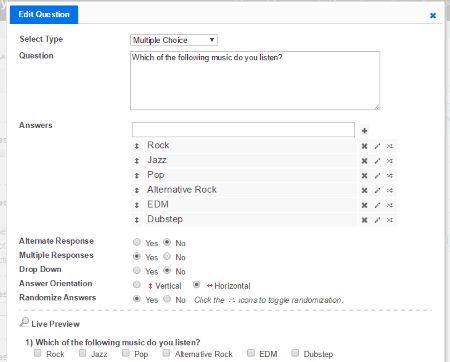
RationalSurvey is a free online form builder, which lets you create 10 Forms, with 100 questions, and receive 1000 responses for free. Sign up for free, and begin to create a free online form. There are 3 different tabs: Configure, Distribute, and Analyze.
Edit the already added sample questions in the Configure tab. You may also add a new question. After you have built the form, go to the Distribute tab to view the URL and the Link to embed. Copy the URL, and directly send it to people, or you can use this online form maker to send Bulk Emails, and directly share on Facebook, and Twitter. The Analyze tab displays the recorded responses. Export the responses as report in CSV, DOC, PD, or SPSS format.
PollDaddy
PollDaddy lets you create online forms in 4 different categories. These categories are: Survey, Poll, Quiz, and Rating. This online form builder lets you add a Page Header, and different question fields. These fields include: Free Text, Multiple Choices, Matrix, Rank, Name, Address, Phone, URL, etc. Simply drag and drop the field to the workspace. You can define the attributes, make a field mandatory, or include a note. Once you have setup your question, move to the Survey Style tab to select a theme. Option to make custom designs is also available. Click on Collect Responses to get the direct URL to your form. Post your survey directly to Facebook, or Twitter.
Go to the View Results tab and view all the responses collected. This tab has pretty advanced options. You can view direct results, view the results participant wise, view the form analytics, and Location based responses. The free version includes 10 questions per form, and 200 results/month.
SurveyNuts
Create easy online forms at SurveyNuts for free. Sign up to the free account, and start creating your Form. You can ask questions in 5 various forms. Either create a poll, open question, Message, Pic Choices, or File Upload. Add a form field, and define its parameters, like: word limit, options, choices, etc. Choose and add a theme to your form from more than 10 free options. The Share page Direct URL, Embed Code, sharing option for Facebook, and also lets you download a printable version of the survey. The Results page lets you view the Form replies in a sorted way. The free features let you add only 10 questions per form, and collects a maximum of 100 responses per form.
Webform
Make unlimited online forms for free at Webform. Signup is required to create a form. Click on the option to Create a new form, and get started. You will need to provide a form title, and add various form fields. These form fields include: Text, Email, Number, Checkboxes, Radios, Grid, Select list, Date, File, etc. Go to the properties, and options of the questions and customize them according to your needs. Go to the Results tab to view the submissions, Analytic, or to export the responses in Excel. You may also export the submissions directly to Google Drive.
The free service only allows 100 submissions/month, and only 200 MB storage, however you can make unlimited forms.
Awesome Forms
Awesome Forms is another free online form builder. Sign up to a free account to make unlimited forms. To create online forms, click on New Form option, and start adding fields to your form. The following form fields are available: Text fields, Text areas, Dropdown, Radio buttons, Multiple choice fields, and File Upload. Save Form after adding the form fields. The settings let you add a URL to which the respondents will be redirected after submitting form. Get the embed code, or the direct URL from the Embed Code tab. Check all the responses in the Submissions tab. The free account lets you access the SSL encryption feature, and avail up to 500 responses/month.
Inqwise
Make unlimited online forms for free on Inqwise. This website is pretty simple to use. To make an online form, add the tile of the Form, and begin to add questions as form fields. When you add a question, you can choose from a list of question types: Multiple choices, text, dropdown, matrix, rating, date, time, etc. While you add the form fields, a real time preview is generated on the right side. Save the online form, and click on Distribute option to view the Direct URL, HTML link, and the Embed code. Inqwise also lets you share directly via email, Facebook, Twitter, or Reddit. Download the QR code to distribute the link on print media. The Responses tab displays all the submission results.
You get only 100 responses/month for free, but you can make unlimited forms.
SurveyStatz
SurveyStatz is another free service to create online forms. Signup to the free account, and start making web forms. Enter a title to your form, and begin to add form fields. You can add a question, text, or Image to your online form. The types of questions this free form builder provides are: Dropdown, matrix, Multiple text box, image, etc. Create the form, and go to the Look and Feel tab to preview your online form. You can also visually customize your form. Click on Launch Survey to get the direct URL, and the Embed code. You may also directly email your online form. The responses are stored at the website, and you will be emailed if a response is submitted. Add 10 questions per form, and get up to 100 monthly response, make 10 forms per day, and 100 surveys per month under the free registration.
Infiniforms
Infiniforms offers a free plan to create online forms. Click on Add New Form, name your form, and click on Design Form. You can drag and drop form fields to the workspace, and edit those fields separately. These form fields include: Text, Dropdown, Checkbox, URL, Email, Radio buttons, and Calendar. Save Form, Submit it, and go to the Forms option to generate URL for the online form. Click on the Form that you created, and move to the Share My Form Tab. You can either share the direct URL to the online form, share the form via social networking websites, get Embed Code, or the HTML Tag. This online form maker also lets you show a message to the users, after they have submitted the form. You can make unlimited forms for a free account, but the number of entries is restricted to 100 responses/month.
Infiniforms offers a free plan to create online forms. Click on Add New Form, name your form, and click on Design Form. You can drag and drop form fields to the workspace, and edit those fields separately. These form fields include: Text, Dropdown, Checkbox, URL, Email, Radio buttons, and Calendar. Save Form, Submit it, and go to the Forms option to generate URL for the online form. Click on the Form that you created, and move to the Share My Form Tab. You can either share the direct URL to the online form, share the form via social networking websites, get Embed Code, or the HTML Tag. This online form maker also lets you show a message to the users, after they have submitted the form. You can make unlimited forms for a free account, but the number of entries is restricted to 100 responses/month.
Zoho Survey
Zoho Survey makes it easy for you create online forms with its simple to use interface. Sign up as a free account, and create your own online form. Add form fields to your form, such as: Multiple Choice, Textbox, Rating, Matrix Choice, ranking, Signature, Calendar Box, File Upload, etc. Click Preview to view how your form will look like. Personalize the look of your survey by applying customizable themes. Integrate Zoho Survey with Zoho CRM, Google Docs, or Zoho SalesIQ. Click on Publish to generate URL for your online form. You may also apply date restrictions, and password protection. A free account lets you make unlimited forms, but you can only add 15 questions to a form, and collect only 150 responses per form.
Harshwardhan Gupta
https://padangtoto-online.s3.wasabisys.com/index.html https://padangtoto.s3.us-west-004.backblazeb2.com/index.html
About Us
We are the team behind some of the most popular tech blogs, like: I LoveFree Software and Windows 8 Freeware.
More About UsArchives
- April 2024
- March 2024
- February 2024
- January 2024
- December 2023
- November 2023
- October 2023
- September 2023
- August 2023
- July 2023
- June 2023
- May 2023
- April 2023
- March 2023
- February 2023
- January 2023
- December 2022
- November 2022
- October 2022
- September 2022
- August 2022
- July 2022
- June 2022
- May 2022
- April 2022
- March 2022
- February 2022
- January 2022
- December 2021
- November 2021
- October 2021
- September 2021
- August 2021
- July 2021
- June 2021
- May 2021
- April 2021
- March 2021
- February 2021
- January 2021
- December 2020
- November 2020
- October 2020
- September 2020
- August 2020
- July 2020
- June 2020
- May 2020
- April 2020
- March 2020
- February 2020
- January 2020
- December 2019
- November 2019
- October 2019
- September 2019
- August 2019
- July 2019
- June 2019
- May 2019
- April 2019
- March 2019
- February 2019
- January 2019
- December 2018
- November 2018
- October 2018
- September 2018
- August 2018
- July 2018
- June 2018
- May 2018
- April 2018
- March 2018
- February 2018
- January 2018
- December 2017
- November 2017
- October 2017
- September 2017
- August 2017
- July 2017
- June 2017
- May 2017
- April 2017
- March 2017
- February 2017
- January 2017
- December 2016
- November 2016
- October 2016
- September 2016
- August 2016
- July 2016
- June 2016
- May 2016
- April 2016
- March 2016
- February 2016
- January 2016
- December 2015
- November 2015
- October 2015
- September 2015
- August 2015
- July 2015
- June 2015
- May 2015
- April 2015
- March 2015
- February 2015
- January 2015
- December 2014
- November 2014
- October 2014
- September 2014
- August 2014
- July 2014
- June 2014
- May 2014
- April 2014
- March 2014