15 Best Free 3GP to MP4 Converter Software For Windows
Here is a list of best free 3GP to MP4 Converter software for Windows. Through these software, you can easily convert a 3GP video to MP4 format. Plus, most software also let you convert multiple 3GP videos to MP4 simultaneously to save time. Many of these software are also perfectly capable of converting input videos to many popular video formats. Some of the supported input and output video formats are MP4, 3GP, AVI, WMV, MOV, MPEG, etc. Apart from conventional formats, various device-specific (iPhone, PSP, Xbox, etc.) formats are also supported.
These converters also possess features through which you can modify various video parameters (Resolution, FPS, Bitrate, Codecs, etc.) before conversion. Plus, some software also provide additional tools like Video Splitter, Joiner, Editing section, etc. to make further modifications to videos. Overall, all software are pretty easy to use and you can easily convert video formats using these.
My Favorite 3GP to MP4 Converter Software For Windows:
Leapic Media Converter is my favorite 3GP to MP4 converter because it can batch convert 3gp to mp4 at a very fast rate. It also comes with a CPU core count feature using which you can further improve the performance of this software. Plus, it supports a wide range of input and output formats, which is another advantage of this software.
You can also check out lists of best free MP4 To AVI Converter, Batch Video Converter, and Portable Video Converter software for Windows.
Leapic Media Converter
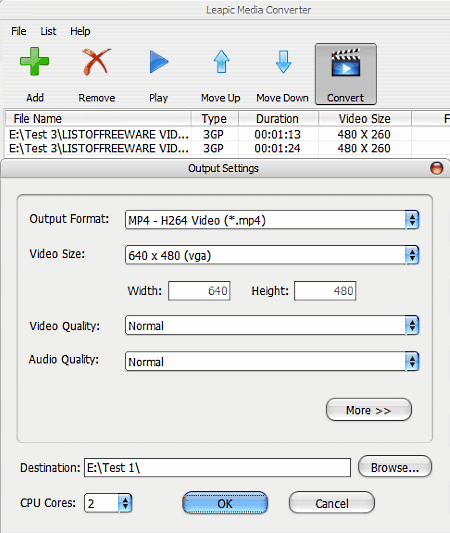
Leapic Media Converter is a powerful 3GP to MP4 converter software. It can convert multiple video formats and not only that, it can also be used to convert audio to audio, audio to video, and video to audio. Not just that, it also possesses advanced features like parallel batch conversion and CPU core to provide much faster conversion speed than other similar software.
Apart from conversion, you can also modify various video parameters before conversion like Video Resolution, FPS, Aspect Ratio, etc. In addition to this, basic video editing tools like crop video, vertical flip, etc. are also available in it. Its main advantage is that it supports a lot of media formats like 3GP, AAC, APE, AVI, M4A, MP3, MP4, OGG, F4V, FLV, MOV, MKV, VOB, WMA, WMV, etc.
The process of video conversion is pretty straightforward. First, you need to add one or more 3GP videos using its Add option. After that, press the Convert button to open up the Output Settings menu and modify video parameters if required. After that just press OK to start the conversion process. The conversion process can take some time according to the size of video and number of input videos.
SuperSimple Video Converter
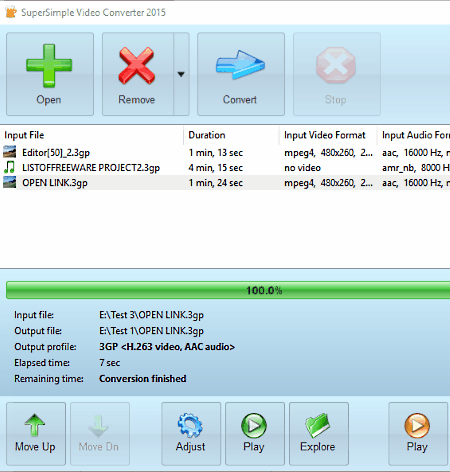
SuperSimple Video Converter is a free 3GP to MP4 converter software for Windows. Through this software, you can easily convert one or more 3GP videos to MP4 format. Along with 3GP and MP4 formats, many other formats are supported by it like MKV, WebM, AVI, MOV, OGV, FLV, etc. The input video of a supported format can easily be converted to any one of the other supported formats.
Before starting the conversion process, you can modify three video parameters according to your requirements namely, Video Resolution, FPS, and Bitrate. After making the required modifications, you can start the video conversion.
To convert 3GP videos to MP4 format, first, add 3GP files by pressing the Open button. After that, press the Convert button and select 3GP from Output Format menu. To modify video parameters, you can use its Customize menu. After modifications, hit the Start Conversion button to get MP4 files as output.
FSS Video Converter
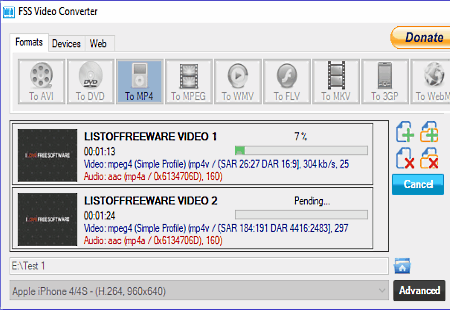
FSS Video Converter is a free video converter software for Windows. It can also be used as a 3GP to MP4 converter software. Besides video conversion, you can also use it to make input videos compatible with various devices (Apple, Android, Sony phones, etc.) and video streaming sites (Vimeo, Dailymotion, TwitVid, etc.). The good thing about this software is that it has a rich library of supported input and output formats such as AVI, DVD, MP4, MPEG, WMV, FLV, MKV, 3GP, etc.
There are three steps to follow for 3GP to MP4 conversion which are:
- Add 3GP videos to this software by dropping videos to its interface.
- Select MP4 from the format menu.
- Press the Convert Button to start the conversion process.
In this software, you can also modify various video parameters (Resolution, FPS, Codec, Bitrate, etc.) from the Advanced menu. Plus, the CPU core option is also present in the Advanced menu through which you can assign some or all CPU cores to this software according to your need.
Aura Video Converter
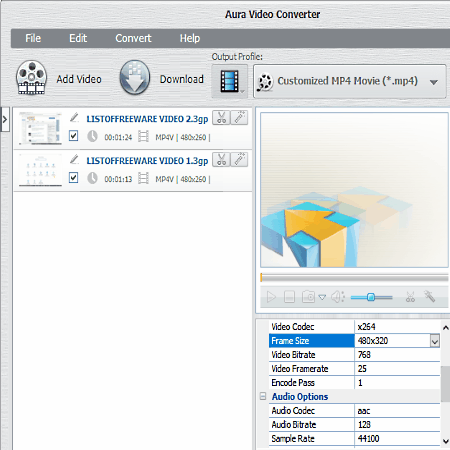
Aura Video Converter is another free 3GP to MP4 Converter Software for Windows. As its name implies, it is mainly a video converter software that supports a lot of input and output video formats like AVI, MP4, MPG, WMV, ASF, MKV, etc. Plus, it can also convert input videos to various device-specific formats such as iPhone MPEG, Sony WMV9, Xbox AVI Movie, etc.
The process of converting a 3GP video to MP4 is simple. Just add videos of 3GP format through its Add video option. After that, you can modify some video parameters (resolution, bitrate, codecs, etc.) from the right side panel. Now, just select MP4 from Output Profile menu and press the Convert button to start the conversion process.
This converter also comes with some really handy additional tools and features like Video Trimmer, Video Player, Video Effects option (to add various effects to videos), etc. Overall, it is a feature rich video converter software that can convert multiple 3GP videos to MP4 with ease.
Quick Media Converter
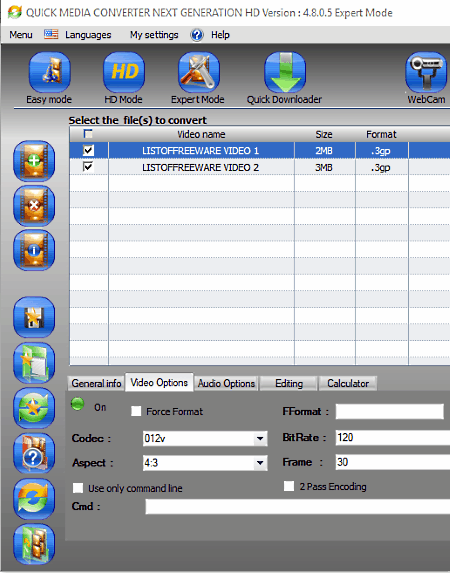
Quick Media Converter is another free 3GP to MP4 converter software for Windows. This software can also be used as a normal video converter through which you can perform conversion between various video formats like AVI, MP4, WMV, MOV, etc. Plus, it also lets you convert input video to various device-specific formats like Xvid for iPod, Xbox Hq MP4, PS3 Hq MP4, etc.
In this software, you get three modes to change video format named Easy, HD mode, and Expert mode. Only Easy and Expert modes can convert 3GP video to MP4 as HD mode does not support MP4 format as output. Easy mode also has some restrictions like lack of video parameter modification options and only iPhone/iPod specific MP4 format. To convert 3GP to MP4 through this mode, first, add one or more 3GP files and select iPhone MP4 or iPod MP4 icon and click on Start Conversion icon.
The Expert mode does not have any restriction, so you can easily select a conventional MP4 format as output and also change various video parameters (Resolution, Bitrate, FPS, Codec, etc.) before conversion.
Apart from video conversion, you can also use this software to download online videos, as a Webcam recorder, and as a video player.
VSDC Free Video Converter
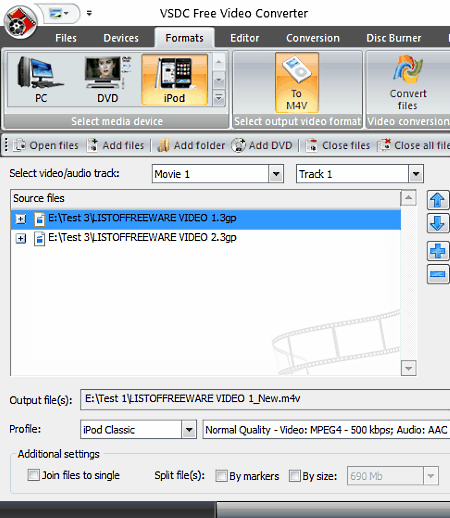
VSDC Free Video Converter is another handy 3GP to MP4 video converter software for Windows. In this software, you can batch convert multiple 3GP videos to MP4 format. There is one problem with this software that it only supports device-specific MP4 formats such as Mobile MP4, Xbox MP4, Blackberry MP4, etc. You cannot convert 3GP videos to a conventional MP4 format that works across all devices.
In this converter, it is also possible to change various video parameters just before the conversion, like Video quality, Codec, Resolution, Aspect Ratio, etc. Now to convert video format, first, add 3GP videos to its interface by pressing the Add files button. After that, select those devices that support MP4 format from the Device tab. Now, select the MP4 format and press the Convert Files button.
Besides video conversion, you can also use its additional tools to perform video editing, video splitting/ joining, disc burning, video playing, etc.
FVD Converter
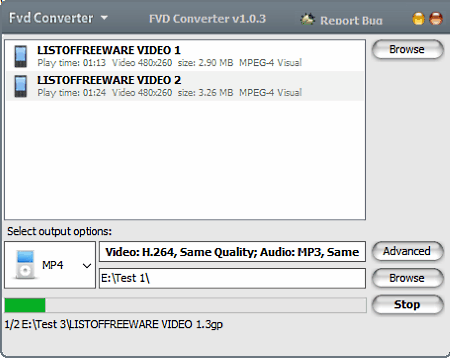
FVD Converter is one of the simplest 3GP to MP4 Converter Software for Windows. This software can also be used as batch video converter due to its ability to convert multiple videos simultaneously. The best part of this batch video converter is that it provides flexibility to set the output video format of each video file separately. Some additional changes on video parameters like video codec, bit rate, frame rate, frame size (resolution), etc. can also be made through this software. Plus, its ability to support various input and output video formats (FLV, WEBM, AVI, etc.) is also impressive.
The process of format conversion is pretty straightforward and the speed of video conversion is also quite fast. To convert 3GP to MP4, first, add 3GP video by dropping to its interface. After that, select MP4 from output format menu and hit Start button to start the conversion process.
This software comes as a part of FVD Suite which has other useful FVD software like FVD Downloader, FVD Player, etc.
WinFF
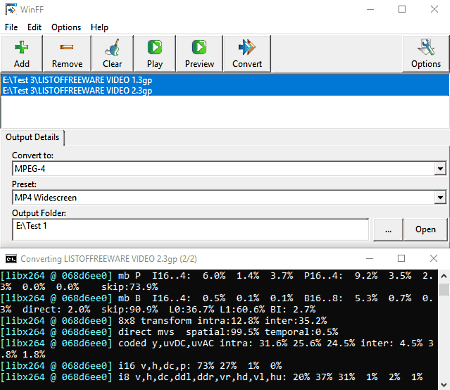
WinFF is yet another completely free 3GP to MP4 converter software for Windows. Using it, you can easily convert 3GP videos to MP4, AVI, and also to device-specific formats such as Xbox AVI, PSP MP4, Android Phones MP4, etc. In it, you can perform batch video conversion as well to save your time.
In this video converter, you can vary Video Parameters (bitrate, FPS, and resolution), Audio Parameters (sample rate, audio channels, etc.), and also perform basic editing (video cropping and trimming) before conversion. In addition to this, you can play videos in its inbuilt video player and use its FFmpeg command line to manually perform video conversion, parameters changes, etc. by entering the commands.
This software provides a standard conversion procedure where you need to add 3GP videos by pressing the Add button. After that, select MPEG-4 from Convert to menu and make other necessary modifications using adjacent tabs like Audio, Video, Crop, etc. Lastly, press the Convert button to get the required MP4 output videos.
Video Converter with FFmpeg
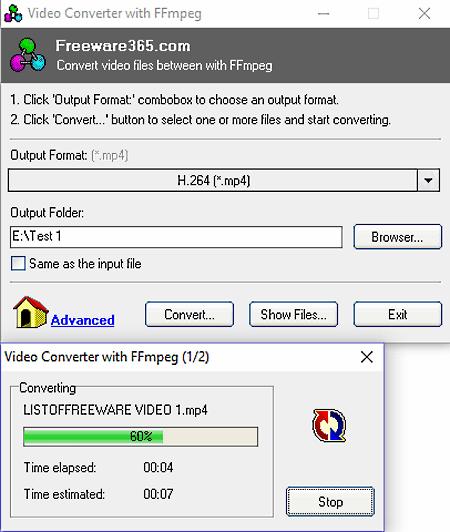
Video Converter with FFmpeg is yet another 3GP to MP4 converter software for Windows. In this software, you can perform both automatic and manual conversion. In automatic method, you can convert a 3GP video to MP4 by performing a couple of simple steps like selecting MP4 from Output Format menu, adding 3GP video by pressing the Convert button and lastly, pressing Ok to start conversion. There is one problem with this method that it does not give you options to modify video parameters. In order to modify video parameters, you need to use its Manual Conversion method.
To use the manual method, you need to select the Manual conversion option from its Output Format menu. In Manual conversion menu, you can view a Command line, Output File Extension, and brief meanings of all symbols which are required to change video parameters. In the command line, you need to enter a command like,-s 320x240 -r 14 -b 50k -ar 22050 -ab 56k -ac 1 where -s means Video Resolution, -r means FPS, etc. Do not forget to enter mp4 to Output file Extension field. Once done, press OK and add 3GP videos to start conversion.
xFastVideoConvert

xFastVideoConvert is a straightforward 3GP to MP4 Converter software for Windows. This software helps you to convert videos of various formats (3GP, MP4, FLV, AVI, WMV,etc.) to one of four output formats (AVI, MP4, MPEG, and WMV). In addition to this, it also lets you optimize videos according to devices like iPhone, iPod, PSP, etc.
This converter provides a simple conversion process in which you first need to select the MP4 icon from the interface. After that, add 3GP videos to this software. Now, hit the Convert button to get desired MP4 format videos. In general, it is a decent 3GP to MP4 converter with only one drawback that it does not provide any feature to modify video parameters.
Video to Video Converter
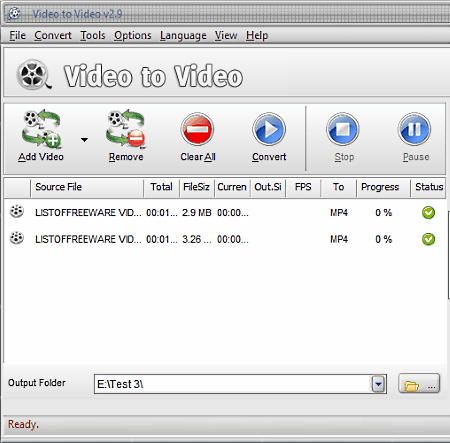
Video to Video Converter is a yet another software to convert 3GP to MP4. It is mainly a batch video converter that can also convert 3GP videos to MP4. Plus, it lets you convert formats of multiple videos into other popular video formats and also to various devices (Apple, Sony, Blackberry etc.) and web (Youtube) specific formats. This freeware supports similar sets of input and output video formats including MPEG, MP4, AVI, WMV, MOV, FLV, and a lot more.
It comes with a pretty standard batch video conversion process in which you need to add 3GP videos to this software. After that, you can choose the MP4 format from Video settings. Now, you can also modify video parameters like resolution, frame rate, bitrate, codecs, etc. from the side toolbar. Once done with modifications, press the Convert button to start the video conversion process. After the conversion, you can play converted videos on its Preview player.
Apart from video conversion, you can also perform other activities through this software like join video, split video, burn video to DVD, remove commercials from the downloaded videos, etc.
Mega Video Converter
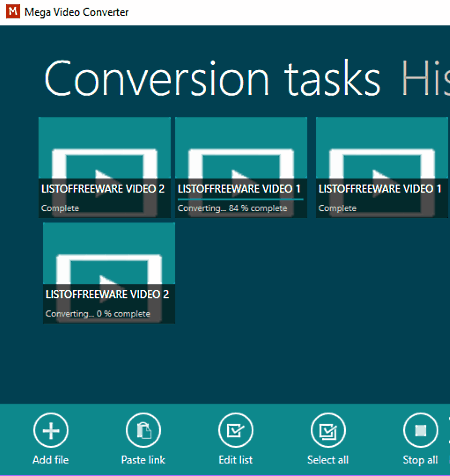
Mega Video Converter is another free video converter software that can also be used as a 3GP to MP4 converter software for Windows. It is a beautifully designed software that allows you to convert multiple videos from one video format to other like AVI to WMV, MOV to MP4, etc. All the common video settings can easily be tweaked in it, like Resolution, Frame Rate, Bit Rate, Codecs, etc.
The process to convert 3GP to MP4 is a straightforward process as after adding MP4 videos, you just need to vary video parameters if necessary and then press the Start button to get the output MP4 files.
This software also comes with a History section that keeps a record of every video conversion, you can use these records to play videos as well.
IQMango Converter
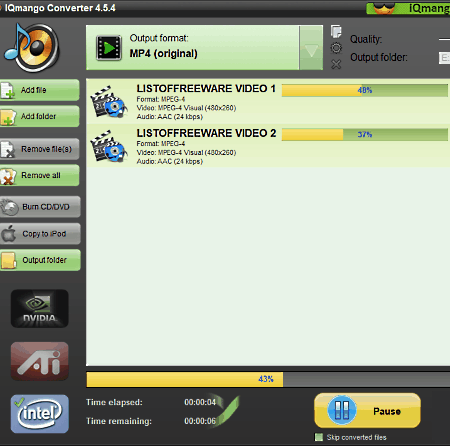
IQMango Converter is another easy to use 3GP to MP4 converter software. It can also be used to perform various video conversions between multiple video formats like MP4, MOV, MKV, etc. Plus, it also lets you convert input videos according to portable devices like Portable players, Smartphones, Portable Gaming consoles, etc.
The biggest advantage of this software is that it can perform batch video conversion in parallel fashion to reduce video conversion time. Plus, its ability to make use of system graphics chip to improve performance is also impressive. It has only one disadvantage that it does not possess options to modify video parameters.
To perform 3GP to MP4 conversion, first, add one or more 3GP videos to it using Add file button. After that, select the MP4 format from Output format menu and press Start button to get the converted MP4 file or files as output.
Free Video Converter
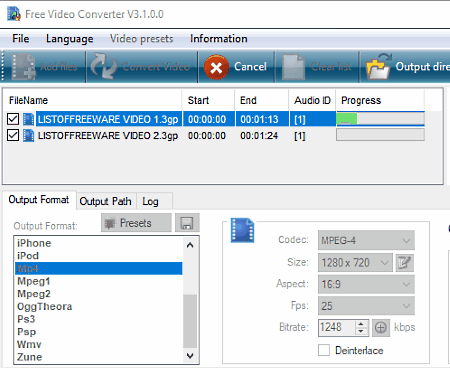
Free Video Converter is another really good 3GP to MP4 converter software for Windows. Using it, you can convert single as well as multiple 3GP videos to MP4 video format. Besides 3GP and MP4, many other input and output formats are supported by it like AVI, FLV, MOV, VOB, and more. Plus, some additional device specific format like iPhone MPEG-4, Zune WMV8, etc. are also supported.
The conversion process is very simple in this as after adding 3GP videos, select MP4 from Output Format menu and hit Convert button. It also comes with various video settings that you can change before conversion like FPS, Resolution, Codecs, Bitrate, etc. All the features of this software are present on its main interface, which makes this software more easier to use.
Hamster Free Video Converter
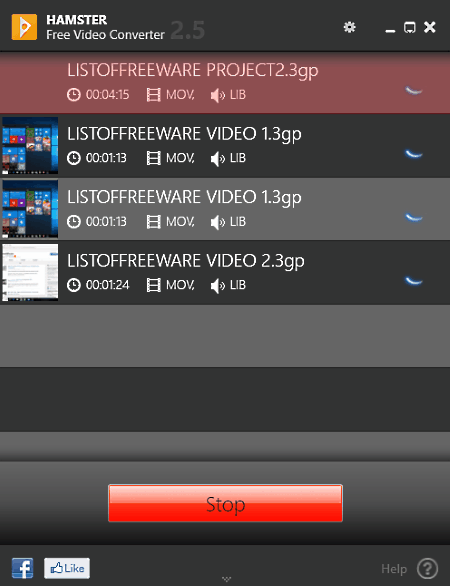
Hamster Free Video Converter is a free 3GP to MP4 converter software for Windows. Using it, you can convert single as well as multiple 3GP, AVI, MP4, WMV etc., videos to other similar video formats including MP4. Not just video conversion, you can also modify various important properties of videos like Resolution, Codecs, Frame Rate, etc.
This freeware can also optimize video resolution and video formats according to popular devices, such as iPhone 5, Sony Xperia X8, HTC One Mini, etc. But, if you choose to optimize video according to a device, then you will not be able to manually change any video or audio settings. You can only change video resolution manually when you select a conventional video format such as MP4, AVI, MPEG, WMV, etc.
The whole 3GP to MP4 conversion process consists of three simple steps:
- First, add 3GP video or videos and press Next button.
- Choose MP4 Format that will open up a Video properties panel from where you can tweak various video properties.
- Lastly, press the Convert button to start the conversion process.
Naveen Kushwaha
Passionate about tech and science, always look for new tech solutions that can help me and others.
About Us
We are the team behind some of the most popular tech blogs, like: I LoveFree Software and Windows 8 Freeware.
More About UsArchives
- April 2024
- March 2024
- February 2024
- January 2024
- December 2023
- November 2023
- October 2023
- September 2023
- August 2023
- July 2023
- June 2023
- May 2023
- April 2023
- March 2023
- February 2023
- January 2023
- December 2022
- November 2022
- October 2022
- September 2022
- August 2022
- July 2022
- June 2022
- May 2022
- April 2022
- March 2022
- February 2022
- January 2022
- December 2021
- November 2021
- October 2021
- September 2021
- August 2021
- July 2021
- June 2021
- May 2021
- April 2021
- March 2021
- February 2021
- January 2021
- December 2020
- November 2020
- October 2020
- September 2020
- August 2020
- July 2020
- June 2020
- May 2020
- April 2020
- March 2020
- February 2020
- January 2020
- December 2019
- November 2019
- October 2019
- September 2019
- August 2019
- July 2019
- June 2019
- May 2019
- April 2019
- March 2019
- February 2019
- January 2019
- December 2018
- November 2018
- October 2018
- September 2018
- August 2018
- July 2018
- June 2018
- May 2018
- April 2018
- March 2018
- February 2018
- January 2018
- December 2017
- November 2017
- October 2017
- September 2017
- August 2017
- July 2017
- June 2017
- May 2017
- April 2017
- March 2017
- February 2017
- January 2017
- December 2016
- November 2016
- October 2016
- September 2016
- August 2016
- July 2016
- June 2016
- May 2016
- April 2016
- March 2016
- February 2016
- January 2016
- December 2015
- November 2015
- October 2015
- September 2015
- August 2015
- July 2015
- June 2015
- May 2015
- April 2015
- March 2015
- February 2015
- January 2015
- December 2014
- November 2014
- October 2014
- September 2014
- August 2014
- July 2014
- June 2014
- May 2014
- April 2014
- March 2014








