12 Best Free Batch Video Converter Software For Windows
Here is a list of best free batch video converter software for Windows. These software are similar to normal video converter software, but with an advantage that these can convert multiple video files at once.
Though most video converters take multiple videos as input, but convert them one by one. Still, some software can process multiple video files simultaneously i.e. parallel conversion. Software with parallel video conversion capability are definitely quicker than other batch video converters.
The most important property of these video converters is that almost all of them support a lot of input and output video formats. Some of the supported video formats are MP4, AVI, WMV, MOV, MPEG, etc. Besides normal video conversion, you can also convert videos according to various portable devices like iPhone, Blackberry, Android device, etc. Plus, you can also modify parameters of output videos at once like resolution, bit rate, frame rate, codecs, etc.
There are also few additional features that these software possess, such as video downloader, video editor, video player, etc. Overall, all video converters perform video conversion brilliantly without any hiccups.
My Favorite Batch Video Converter Software For Windows:
Leapic Media Converter is my favorite software because it is one of the fastest batch video converter software. Plus, it can also be used to optimize videos according to various portable devices. Supports for a wide range of input and output video formats is another advantage of this software.
You can also check out lists of best free Portable Video Converter, Audio To Video Converter, and Video Resolution Converter software for Windows.
Leapic Media Converter
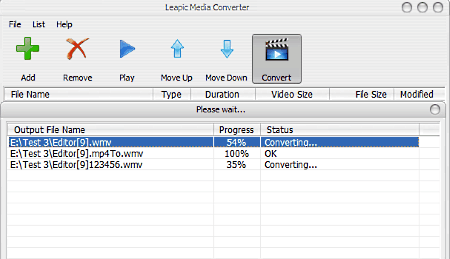
Leapic Media Converter is a free and powerful batch video converter software for Windows. This software can not only convert video to video, but it can convert video to audio, audio to audio, and audio to video format as well. Plus, it can also convert multiple videos at once in a parallel fashion, which means multiple files get converted at the same time. Its parallel conversion also makes it one of the fastest batch converter software. Its property to support various audio and video formats like AAC, AC3, MP3, WMV, MP4, WEBM, FLV, MOV, MKV, 3GP, AVI, etc. is quite good.
To perform the batch video conversion, first, add all the videos that you want to convert by pressing the add button. After that, press the convert button that leads you to an output settings menu. From output settings, you can select the desired video resolution, bit rate, video quality, and also the output video format. Output video format is of two types; one is conventional (MP4, AVI, WMV, etc.) and other is optimized video formats for different portable devices like PS3, iPhone, Blackberry, etc. Besides this, a handy option to choose the number of CPU cores for the batch video conversion is also available.
Overall, it is one of the best software to quickly convert the format of multiple video files into another video format.
SuperSimple Video Converter
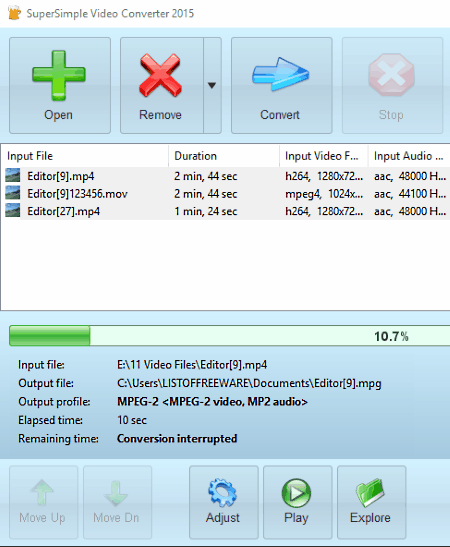
SuperSimple Video Converter is a free batch video converter software for Windows. Using it, you can convert the native video formats of multiple video files into a specific format. Options to convert multiple videos to audio format or portable devices compatible format are also provided. Not just that, parameters of a video like resolution, frame rate, bitrate, and size, etc. can also be altered.
The process of batch conversion is simple; just add multiple videos to this software and press the convert button. Convert button leads to “convert files to” menu, from where you can select the desired output video format. Plus, a dedicated customize button is also present in “convert files to” menu to change video parameters (resolution, FPS, etc.). Now, you can press the start conversion button to change the video format.
This software supports various video formats like MPEG, MKV, AVI, MOV, 3GP, etc. Plus, it also has two additional tools: video player and video cutter.
MyFFVideoConverter
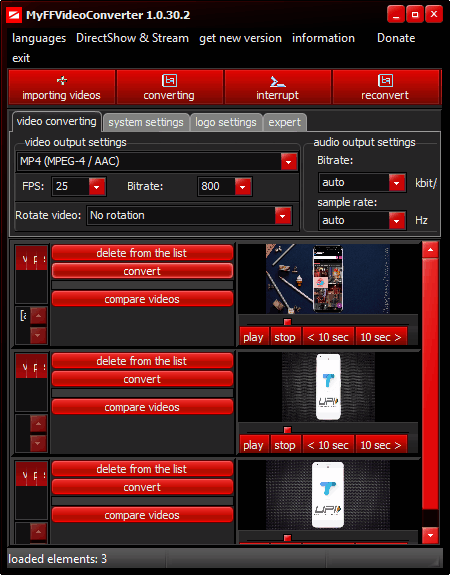
MyFFVideoConverter is an FFMPEG based batch video converter software for Windows. It is mainly used to change the format of multiple videos from one format to another. Though, you can also use it to perform various other tasks like comparing one video to another, adding watermarks/ logos, and also to change various audio and video parameters.
The main advantage that I find in this software is that it can handle a lot of input and output video formats like MP4, WMV, MPEG, FFV, M4V, FLV, MKV, and more. Plus, the drag and drop feature to add videos is also very convenient. After dropping all the videos, just select output video format and press the convert button to start batch conversion.
Apart from batch video conversion, this freeware can also edit videos, downloading online videos, and also to reconvert videos back to their original formats.
In my opinion, it is one of the most feature-rich batch conversion software. Plus, I also noticed that its file conversion speed is faster than many similar batch video converters.
FVD Converter
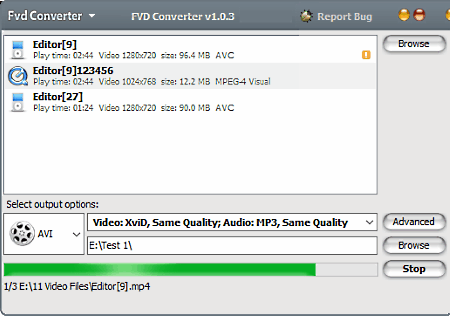
FVD Converter is another free batch video converter software for Windows.The best part of this batch video converter is that it provides flexibility to set the output video format for each video file separately or to convert them all into one format at once. Some additional changes on video parameters like video codec, bit rate, frame rate, frame size (resolution), etc. can also be made through this software.
The process of format conversion is pretty straightforward and the speed of video conversion is also quite fast. Overall, it is a simple and small software which can convert input videos (FLV, WEBM, AVI, etc.,) into various popular video formats such as AVI, FLV, MKV, WMV, MP4, MOV, etc.
This software comes as a part of FVD Suite which has other FVD software like FVD Downloader, FVD Player, etc.
WINFF
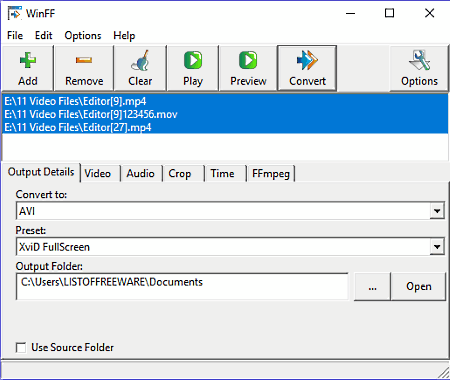
WINFF is a completely free batch video converter software for Windows. It is another FFMPEG based software that works mainly as a GUI of FFMPEG. It is also a straightforward software through which you can convert the format of multiple videos at once. This software only supports limited input and output video formats like MPEG, MOV, MP4, WEBM, AVI, etc.
The batch video conversion of multiple videos can be performed in three simple steps, which are:
- Add multiple video files to this software.
- Select the output video format from convert to option.
- Press the convert button to start the conversion process.
To change video parameters, you would require to use its options menu that gives options to change video format, frame rate, resolution, aspect ratio, etc. Plus, some additional tools like video cropper, FFMPEG command line interface, video player, etc. are also present.
Video Converter With FFmpeg
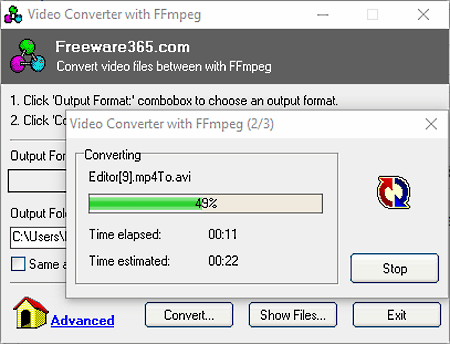
Video Converter With FFmpeg is another handy and free to use batch video converter software for Windows. This video converter can perform multiple file video conversion at once. Plus, it also contains various optimized video format for portable devices like iPhone, iPad, Android phones, etc. You can also convert videos to conventional video formats like AVI, FLV, MP4, MOV, MPEG (1, 2, 4), and WMV.
The process of batch video conversion can be performed in two simple steps:
- First, click on the output format drop-down menu and select the desired video format.
- After that, press convert button to browse and select multiple video files and click on the open button to start video conversion process.
In the above method of batch video conversion, you will not get any option to change video parameters (resolution, FPS, bit rate, etc.). If you want to change the video parameters, then you have to perform the manual video conversion using commands. The manual conversion option is available in the output format drop-down menu. Conversion through commands is also not that hard because of availability of brief explanation about important commands like -i = input file, -r = video frame rate, etc.
xFastVideoConvert
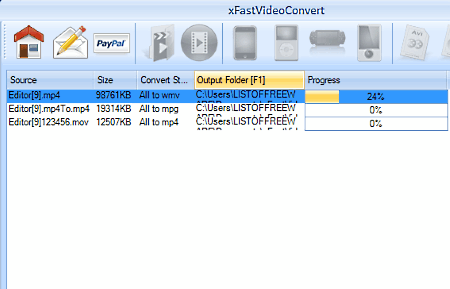
xFastVideoConvert is yet another batch video converter for Windows. Like all other batch video converters, it can convert the format of multiple videos at once. But unlike many video converters, it lets you select different video formats for each individual input video.
As input, it can take various videos of many popular formats like MP4, AVI, WMV, MKV, MOV, etc. But, the output can be selected from one of the four supported output formats namely, AVI, MP4, MPEG, and WMV. Along with these normal formats, you can also convert videos according to portable electronic devices including iPhone, iPod, Zune, and Zune.
Its video conversion process is quite simple as after adding videos, you can either select set different format for individual videos or select all videos and set the same output format for all of them. After that, just press the convert button to get the converted video files.
In general, it a good software except for one thing that it does not have options to change video parameters (resolution, FPS, bitrate, etc.).
Eusing Free Video Converter
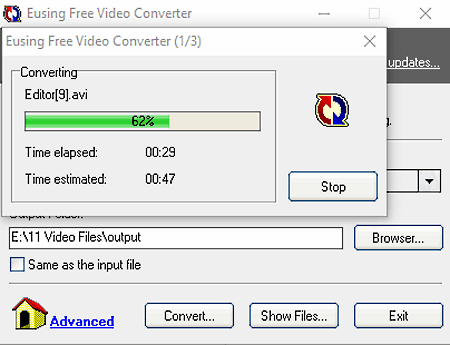
Eusing Free Video Converter is one more free and easy to use batch video converter for Windows. This video converter lets you batch convert multiple video files into other video formats. The input videos can be of various different formats (AVI, MP4, MPEG, etc.) and still, you can convert them all into one output video format. The conversion process is also pretty straightforward where you need to add files and choose the output video format to start the conversion.
The profile menu of this software contains all types of common (MP4, AVI, MOV, WMV, etc. ) and portable device (iPhone, PSP, etc.) compatible video formats that you can choose as output.
To change video parameters along with video format, you need to use its manual conversion option from its profile drop-down menu. Manual conversion option provides a command submission space to write appropriate commands to change video parameters like video resolution, bit rate, etc. Command to make necessary changes on video parameters will look like: -s 320×240 -r 14 -b 50k -ar 22050 -ab 56k -ac 1. The meaning of symbols used in the command is briefly explained on the manual conversion menu like -s = video size (resolution), -r = frame rate, etc.
Overall, it can be another nice alternative to batch video converter that provides straightforward as well as a slightly technical method to perform batch video conversion.
FSS Video Converter
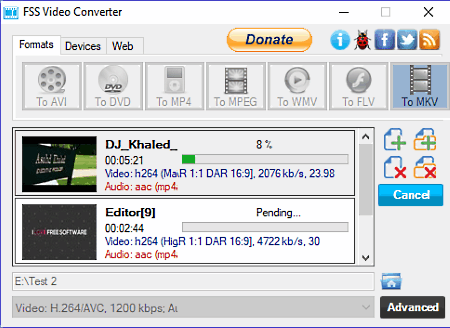
FSS Video Converter is another good batch video converter software for Windows. Through this software, you can not only convert the video format but also make input videos compatible to mobile devices (Android devices, Blackberry, etc.) and video streaming sites (Vimeo, Dailymotion, etc.).
To convert multiple videos to a conventional video format, first, add multiple videos and go to format tab. Format tab has all supported video formats on its interface like AVI, MP4, MPEG, WMV, FLV, etc., which you can select. After that, press the convert button to start the conversion process. Similarly, you can select devices or web tab to make input videos compatible with portable devices or with video streaming sites, respectively.
In general, I find it a pretty handy batch video converter, but its conversion speed is quite slower than other batch video converters.
DeGo Video Converter
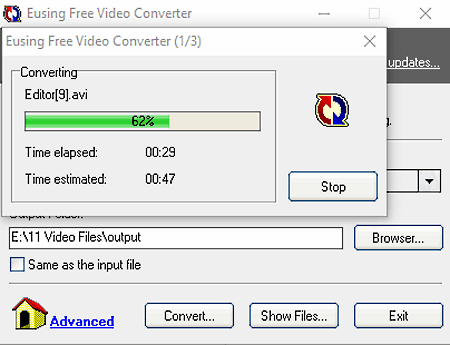
DeGo Video Converter is a multipurpose video converter software for Windows. It is mainly used for video editing and converting video formats. Also, tasks like video downloading and disk burning can also be performed through this software.
Its video conversion capability is quite good as it provides options to convert videos according to PC and other portable devices such as PSP, PS3, iPhone, Zune, and more. For different devices, this software provides a different set of output formats. Though for PC’s, you get output formats like AVI, MPEG, MOV, FLV, etc. Performing batch conversion is also quite simple as after selecting the video format and input video files, you just need to press the convert files button and get the converted files in output folder.
Overall, it is a good batch video converter that provides many handy features like video downloader, video player, video editor, etc.
Video to Video Converter
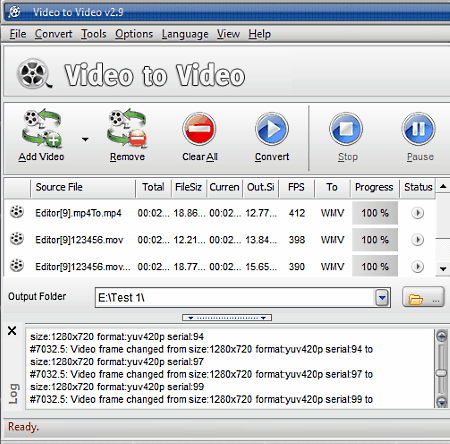
Video to Video Converter is yet another free batch video converter software for Windows. This software can convert formats of multiple videos into different video format and also to various devices (Apple, Sony, Blackberry etc.) and web (YouTube) specific formats. Plus, this freeware supports similar sets of input and output video formats such as MPEG, MP4, AVI, WMV, MOV, FLV, and a lot more.
It comes with a pretty standard batch video conversion process in which you need to add multiple videos to this software. After that, you can choose the same output video format for all the videos from video settings. At this time, modifications on video parameters like resolution, frame rate, bitrate, codecs, etc. can be made from the side toolbar. Once done with modifications, press the convert button to start the batch video conversion process. After the conversion, you can play converted videos on its preview player.
Apart from video conversion, you can also perform other activities through this software like join video, split video, burn video to DVD, remove commercials from the downloaded videos, etc.
Quick Media Converter
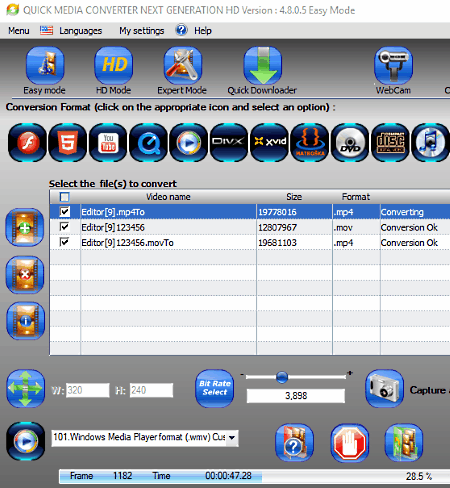
Quick Media Converter is a completely free batch video converter software for Windows. It supports almost all popular video formats like MP4, AVI, WMV, MPEG, MOV, 3GP, MKV, etc.
The unique thing about this software is that it provides three video conversion modes namely, Easy mode, HD Mode, and Expert Mode. Let’s see the differences between these three modes.
- Easy Mode: In this mode, you get only limited number of output video formats like WMV, Quicktime, iPhone MP4, mobile phone format, HTML file web format, and few others.
- HD Mode: This mode provides various video formats which are by default set to HD and Full HD resolutions. EX– MPEG2 HD, DVCAM HD, HD VC1, etc.
- Expert Mode: Through this mode, you can select any of the supported formats for output. Plus, options to change video parameters (codec, resolution, bit rate, etc.,) and cropping videos are also available.
It is a good software to perform batch conversion but during testing, I found some inconsistencies in it like showing errors while previewing the video and its unresponsive resolution changing option in its Easy mode.
Naveen Kushwaha
Passionate about tech and science, always look for new tech solutions that can help me and others.
About Us
We are the team behind some of the most popular tech blogs, like: I LoveFree Software and Windows 8 Freeware.
More About UsArchives
- April 2024
- March 2024
- February 2024
- January 2024
- December 2023
- November 2023
- October 2023
- September 2023
- August 2023
- July 2023
- June 2023
- May 2023
- April 2023
- March 2023
- February 2023
- January 2023
- December 2022
- November 2022
- October 2022
- September 2022
- August 2022
- July 2022
- June 2022
- May 2022
- April 2022
- March 2022
- February 2022
- January 2022
- December 2021
- November 2021
- October 2021
- September 2021
- August 2021
- July 2021
- June 2021
- May 2021
- April 2021
- March 2021
- February 2021
- January 2021
- December 2020
- November 2020
- October 2020
- September 2020
- August 2020
- July 2020
- June 2020
- May 2020
- April 2020
- March 2020
- February 2020
- January 2020
- December 2019
- November 2019
- October 2019
- September 2019
- August 2019
- July 2019
- June 2019
- May 2019
- April 2019
- March 2019
- February 2019
- January 2019
- December 2018
- November 2018
- October 2018
- September 2018
- August 2018
- July 2018
- June 2018
- May 2018
- April 2018
- March 2018
- February 2018
- January 2018
- December 2017
- November 2017
- October 2017
- September 2017
- August 2017
- July 2017
- June 2017
- May 2017
- April 2017
- March 2017
- February 2017
- January 2017
- December 2016
- November 2016
- October 2016
- September 2016
- August 2016
- July 2016
- June 2016
- May 2016
- April 2016
- March 2016
- February 2016
- January 2016
- December 2015
- November 2015
- October 2015
- September 2015
- August 2015
- July 2015
- June 2015
- May 2015
- April 2015
- March 2015
- February 2015
- January 2015
- December 2014
- November 2014
- October 2014
- September 2014
- August 2014
- July 2014
- June 2014
- May 2014
- April 2014
- March 2014








