6 Best Free Booklet Maker Software For Windows
Here is a list of Best Free Booklet Maker Software For Windows. Using these freeware, you can create booklet from PDF. One of these even lets you create booklet from images. For this purpose, you can import a set of images in different formats which include JPEG, TIFF, and PNG. Also, in some of these, you can customize booklet format to a simple book or calendar style.
In many of these booklet maker software, you can customize various output booklet parameters, such as paper size (A4, Letter, Legal, Executive, B4, Tabloid, etc.), printer type (single sided, duplex), transformation (flip, rotate, etc.), pages per booklet, and various other options.
The booklet is created in the format of PDF.
My Favorite Free Booklet Maker Software For Windows:
PDFBooklet is one of my favorite booklet maker software as it provides maximum numbers of output customization features. It is easy to use and has a pretty intuitive user interface.
ImageStation is also a considerably good booklet creator to create booklet from PDF as well as images.
You may also like best free Coloring Book Software For Kids, PDF Splitters, and Novel Writing Software for Windows.
PDFBooklet
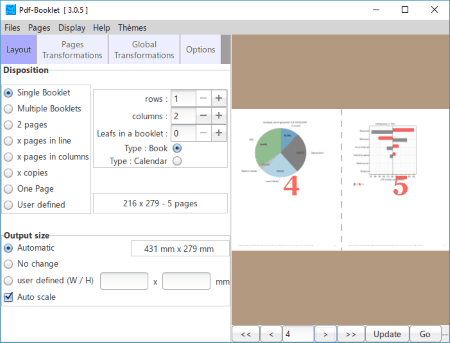
PDFBooklet is a free, open source booklet maker software for Windows and Linux. This software lets you create booklet from PDF in book and calendar formats. The good part of this booklet creator is that it shows real time preview of the booklet on the interface.
How to create a booklet in PDFBooklet:
Firstly, import a PDF and then setup various booklet configurations. These configurations include following parameters:
- Layout: Here, you can customize parameters like Disposition (Single Booklet, Multiple Booklet, 2 pages, x pages in line, x pages in column, user defined, etc.), and Output Size (auto, user defined).
- Page Transformation: Choose a domain (all pages, even pages, odd pages, current page) to apply transformations like horizontal shift, vertical shift, rotation, flip, and scale.
- Global Transformation: Select output page transformation and global rotation here.
- Options: From this section, you can setup parameters including leading blank pages, trailing blank pages, page numbers, reference page, creep adjustment, etc.
You can edit page list which you want to include in booklet by going to Pages menu. Also, a Page Selector feature is provided in the same menu.
At last, specify output name and other output settings from Options section and hit the Go button.
PDFBooklet is one of the best booklet maker software. It comes in a package with another application called PDFShuffler. It helps you merge and split PDFs and rearrange the pages of a PDF.
ImageStation
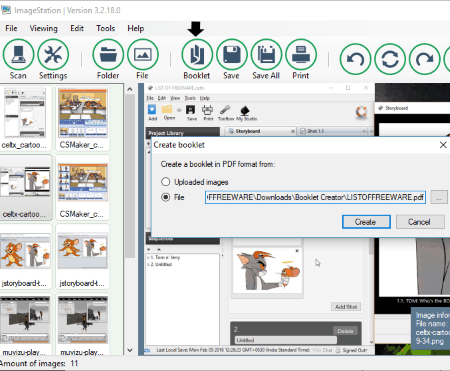
ImageStation is a booklet maker software for Windows. The demo version of this software can be used without time limitation, but it contains feature restrictions.
This booklet maker can create a booklet for PDF document as well as for a set of image files. To simply create booklet from PDF, click on Booklet button present on the interface. Enable File option, import a PDF file, and click on create button. The booklet will be created in a matter of few seconds.
You can also import a PDF file by using File button. If you use this option, first 20 pages of the PDF will be extracted as images and added to the interface. You can view these pages and reorder, rotate, and edit them (Gamma correction, Brightness, RGB). Using Settings option, you can apply some modifications to the images such as DPI, Color, Brightness, etc.
To convert images to a booklet, simply import individual images or a folder of them. Supported image formats are JPEG, TIFF, and PNG. Do note that you can only import up to 20 images to create a booklet.
Some additional tools provided by this booklet creator include Find Barcode, Divide The File Into Two, etc.
Bookbinder
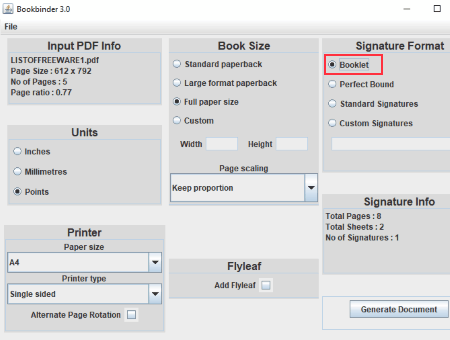
Bookbinder is a free, portable booklet maker software for Windows. Like other software, it is also used to create booklet from PDF document.
As you import a PDF to this software, its information including name, number of pages, page size, etc. is visible on the interface. Here are the preferences you can customize regarding output booklet:
- It lets you customize printer preferences which include paper size (A2, A3, A4, Tabloid, B4, Ledger, Legal, Letter, Postcard, Executive, etc.) and printer type (single sided, duplex). You can also enable alternate page rotation.
- You can customize book size to standard paperback, large format paperback, full paper size, or to a custom size. Also, you can set page scaling to stretch to width or keep proportion.
- Select Booklet from Signature Format. Other signature formats include perfect bound, standard signatures, and custom signatures.
- It provides an Add Flyleaf option too.
The unit of measurements can be set to inches, millimeters, or points.
After specifying output settings, click on Generate Document button. The output booklet PDF will be saved in the downloaded folder of this booklet creator.
PDF Booklet Creator
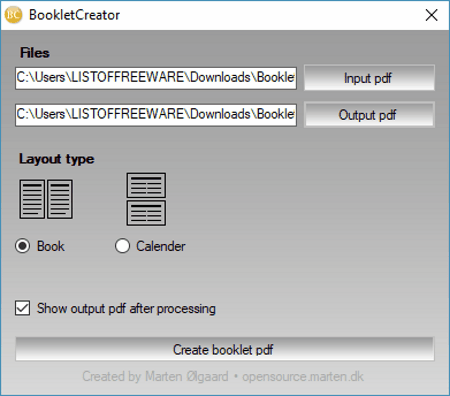
PDF Booklet Creator is another free and portable booklet maker for Windows. It is a simple and straightforward booklet making software which follows four steps in order to create booklet from PDF.
- Add a PDF document to the software.
- Specify output booklet location and name.
- Choose the layout of output as Book or Calendar
- Finally, hit the Create booklet pdf button.
To view booklet as soon as the process finishes, enable the respective checkbox from the interface.
PDF Booklet Creator is a basic booklet creator.
BookletCreator
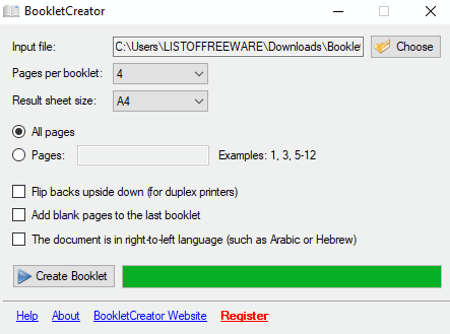
BookletCreator, as the name implies, is another dedicated booklet maker software. It is a very simple software which lets you easily create booklet from PDF. Still, to further simplify the process for you, here are the sorted steps:
- Import a PDF document.
- Customize output booklet settings including pages per booklet (4, 8, 12, 16, etc.), sheet size (Letter, Legal, Ledger, Executive, A3, A4, A5, B3, etc.), etc. You can also select pages or a range of pages to include in output booklet. In addition, you can enable “flip backs upside down”, “add blank pages to last booklet”, and “right-to-left language” options.
- Hit the Create Booklet button.
The progress bar can be seen on the interface.
Note: The free version of this software processes only first 16 pages of a PDF.
PyBooklet
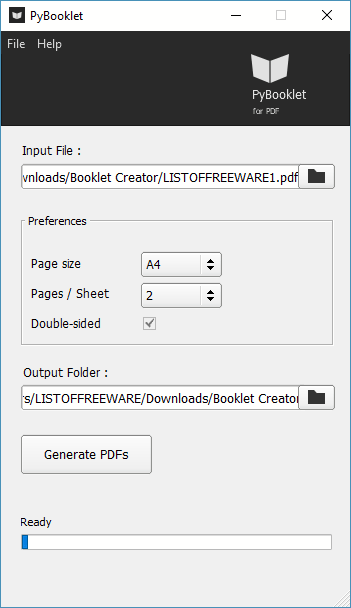
PyBooklet is a Python based booklet maker software for Windows. It is a very simple and intuitive booklet creator. Just input a desired PDF document, select preferences, specify output destination, and click on Generate PDFs button. As simple as that
To customize preferences, you can select paper size as A4 or Letter. It creates two different PDF booklet as front side pages and back side pages. The progress bar is also shown on the interface.
About Us
We are the team behind some of the most popular tech blogs, like: I LoveFree Software and Windows 8 Freeware.
More About UsArchives
- April 2024
- March 2024
- February 2024
- January 2024
- December 2023
- November 2023
- October 2023
- September 2023
- August 2023
- July 2023
- June 2023
- May 2023
- April 2023
- March 2023
- February 2023
- January 2023
- December 2022
- November 2022
- October 2022
- September 2022
- August 2022
- July 2022
- June 2022
- May 2022
- April 2022
- March 2022
- February 2022
- January 2022
- December 2021
- November 2021
- October 2021
- September 2021
- August 2021
- July 2021
- June 2021
- May 2021
- April 2021
- March 2021
- February 2021
- January 2021
- December 2020
- November 2020
- October 2020
- September 2020
- August 2020
- July 2020
- June 2020
- May 2020
- April 2020
- March 2020
- February 2020
- January 2020
- December 2019
- November 2019
- October 2019
- September 2019
- August 2019
- July 2019
- June 2019
- May 2019
- April 2019
- March 2019
- February 2019
- January 2019
- December 2018
- November 2018
- October 2018
- September 2018
- August 2018
- July 2018
- June 2018
- May 2018
- April 2018
- March 2018
- February 2018
- January 2018
- December 2017
- November 2017
- October 2017
- September 2017
- August 2017
- July 2017
- June 2017
- May 2017
- April 2017
- March 2017
- February 2017
- January 2017
- December 2016
- November 2016
- October 2016
- September 2016
- August 2016
- July 2016
- June 2016
- May 2016
- April 2016
- March 2016
- February 2016
- January 2016
- December 2015
- November 2015
- October 2015
- September 2015
- August 2015
- July 2015
- June 2015
- May 2015
- April 2015
- March 2015
- February 2015
- January 2015
- December 2014
- November 2014
- October 2014
- September 2014
- August 2014
- July 2014
- June 2014
- May 2014
- April 2014
- March 2014








