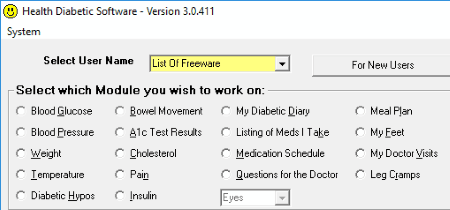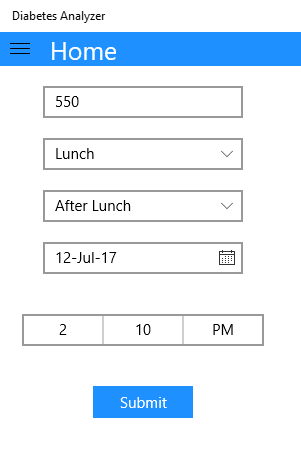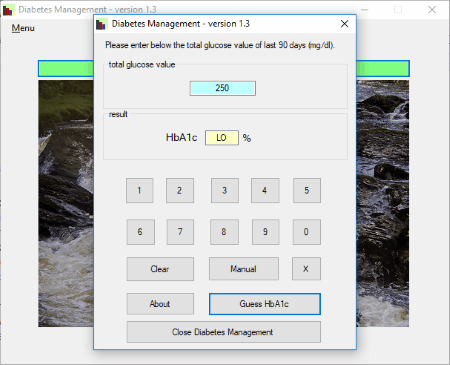4 Best Free Diabetes Management Software For Windows
Introducing a list of best free diabetes management software for Windows. With the help of these freeware, you can keep track of your blood glucose level.
Measure your blood glucose level with any device/instrument and save the observations in these software. You can also add the date and time on which you measured your blood glucose level. Besides this, you can also add further details to your report by adding the part of day. Different parts of a day are available in different software, like breakfast, just before breakfast, after lunch, supper, before supper, after supper, 1 hour before dinner, bedtime, etc.
Apart from this, you can also add comments to your diabetes report. This feature is available in some of these software.
My favorite diabetes management software:
I like Health Diabetic Software. This is the only diabetes management software in this list which comes with multiple health management features. You can save diabetic data as well as other health related data, like blood glucose, weight, temperature, insulin, pain, meal plan, blood pressure, etc. in it. Moreover, if you have any health related queries, you can save them to ask your doctor in future.
You may also like some of the best free BMI Calculator, Dental Lab Software, and Hospital Management Software for Windows.
Health Diabetic Software
Health Diabetic Software is a free diabetes management software in this list. It is an advanced software which not only lets you manage diabetes record but also provides you a feature to add health records other than diabetes.
To add diabetes records, you have to first add a new user by clicking For New Users button. While adding a new user, you have to fill the following information: Person’s name, height, and waistline. You can also set the upper and lower limits of blood glucose level.
It features many built-in modules which let you create reports for various medical data. Some of these modules include blood glucose, blood pressure, weight, temperature, diabetic hypoglycemia, cholesterol, pain, leg cramps, my doctor visits, several test reports, meal plan, etc.
Creating a new blood glucose report:
To create a new blood glucose report, you have to first select the finger from which you have taken your blood sample to measure blood glucose. After this, you have to select date and time of the test, condition (fasting, just before breakfast, 2 hours after breakfast, just before lunch, 3 hours after snacks, 1 hour after dinner, bedtime, etc.), blood glucose level, and the instrument through which you checked your glucose level. Names of a lot of instruments are available in it, like AccuChek Active, AccuChek Aviva, OneTouch Basic, OneTouch Ultra, etc. When you are done, click Enter the BG data in the database to save your entered data. It also plots a graph with respect to the entered data automatically. You can sort it as today, last 7 days, last 14 days, last 1 year, overall, etc. Besides this, you can also view all the graphs between any two specific dates. Moreover, you can also select the type of a graph as a line graph, bar graph, or area graph.
Diabetic Hypoglycemia report: In Diabetic Hypos section, you can create a detailed diabetic hypoglycemia report by filling the following sections:
- Symptoms of Hypo: Here you can mark the symptoms of hypoglycemia from the available list. If your symptoms are not available in the list, you can write them in the blank box.
- Length of Hypo: This section lets you add the duration of diabetic hypoglycemia.
- What caused the Hypo: Mark the cause of diabetic hypoglycemia from the available list. You can write the cause in the provided space if it is not available in the given list.
- Treatment of Hypo: In this section, you have to add the type of treatment given to you to cure hypoglycemia.
- Intensity of Hypo: You can mark the intensity of hypoglycemia from 1 to 50.
- Miscellaneous: Add miscellaneous comments here.
An interesting feature named Questions for the Doctor lets you save all your health related queries before a doctor visit so that you do not forget any of your queries when you visit doctor.
All in all, health diabetic software is an excellent free diabetes management software, which is not limited to manage diabetes.
Glucose Tracker
Glucose Tracker is another free diabetes management software for Windows. With the help of this freeware, you can easily create multiple blood sugar reports at different intervals of time.
How to add blood glucose report in glucose tracker:
Click heart shaped icon to add blood glucose report. This will open a new window, in which you have to fill the following information:
- Exam Date: Here, you have to enter the date on which you measured your blood glucose level. To eliminate complexity, you can select the date from the calendar.
- Exam Time: Enter the time at which you measured your blood glucose level.
- Glucose: Enter your blood glucose level here.
- Part of Day: Select the part of the day at which you measured your blood glucose level. The parts of the day which you will find here include fasting, 1 hour after breakfast, 2 hours after breakfast, before lunch, lunch, 2 hours after lunch, before dinner, bedtime, etc.
- Comments: It lets you add comments to your blood glucose report from the available list. This list of comments includes Normal, Lightheaded, Sick, After Exercise, Ate Less Food, Ate Extra Food, Menstruation, etc.
- Text Comments: In this section, you can add your own comments (if any).
This free diabetes management software displays all the entered data as a list. Just below this list, you will find a calendar, which displays color stripes along with numerical values. Green stripe is an indication of normal blood glucose level, whereas a red stripe indicates that you have abnormal blood glucose level. If your glucose level lies between normal and abnormal range, it is displayed by orange colored stripe.
Apart from this, it also plots a graph with respect to the entered data automatically. By default, it displays the graph of last 7 days, but you can sort it as last 14 days, last 90 days, last 3 years, last 5 years, and so on. If you want to view the graph of all your entries, click Graph All Data.
General Features of this free diabetes management software:
- You can edit and delete any report.
- Two blood glucose measuring units are available in this software, namely mg/dL (milligram/deciliter) and mmol/L (millimole/liter).
- You can set up your own normal, borderline, and abnormal blood glucose level.
- It lets you save the data in TXT and CSV formats.
- You can load data into the software from CSV file.
- You can print last month, last 2 months, last 3 months, and last 1-year glucose records.
NOTE: The free version of this software supports ads. However, I didn’t come across any ads while testing this software.
Diabetes Analyzer
Diabetes Analyzer is a free diabetes management software for Windows 10 PC. Download and install this Windows 10 app on your PC and keep record of your blood glucose data.
How to use this free Diabetes Management Software:
On the home screen of this free app, there is a blank box for entering the value of blood glucose level. To manage your diabetic record, what you have to do is first measure your blood glucose level with the help of the available instrument and enter it in the empty box. After entering the value, select the type of meal, i.e., breakfast, lunch, dinner, and supper from the drop down menu. Just below this menu, there is another drop down menu, which lets you select the before and after of these meals. For example, if I measured my blood glucose level before lunch, then I select Before Lunch from the drop down menu. At last, select the date and time on which you measured your blood glucose level. Finally, click submit button. It then saves your entered record.
Features offered by this free Diabetes Management Software:
- History: All the stored data can be viewed here. By default, it shows the blood glucose level of all time (breakfast, lunch, supper, and dinner). If you want to view all the data for a particular meal/time, that option is also available in this software. In addition, it fills all the displayed data with green and red color, which actually indicates normal and high glucose value respectively. Moreover, you can delete any entry from history.
- Graphs: This section plots a graph with respect to the entered blood glucose data. A drop down menu is provided in this section, which lets you sort the data for a particular time (breakfast, lunch, supper, and dinner). By default, it plots a graph for all time.
- Statistics: It shows the minimum glucose value in units. You can sort statistics among this week, past 30 days, past 90 days, past 6 months, past 1 year, and all time. All these are available for breakfast, lunch, supper, and dinner.
- Export the data: It lets you export your data into excel sheet. But this feature is available only in its paid version. In its free version, you will get all features except this one.
NOTE: This software contains ads.
Diabetes Management
Diabetes Management is a very simple diabetes software, which calculates the amount of glycated hemoglobin in your blood. You have to just enter your blood glucose value of last 90 days and click Guess HbA1c button, it will then display the percentage of glycated hemoglobin in your blood. But if the amount of glycated hemoglobin is too low or too high, it does not displays the percentage value, instead, it displays the message LO and HI for that.
About Us
We are the team behind some of the most popular tech blogs, like: I LoveFree Software and Windows 8 Freeware.
More About UsArchives
- April 2024
- March 2024
- February 2024
- January 2024
- December 2023
- November 2023
- October 2023
- September 2023
- August 2023
- July 2023
- June 2023
- May 2023
- April 2023
- March 2023
- February 2023
- January 2023
- December 2022
- November 2022
- October 2022
- September 2022
- August 2022
- July 2022
- June 2022
- May 2022
- April 2022
- March 2022
- February 2022
- January 2022
- December 2021
- November 2021
- October 2021
- September 2021
- August 2021
- July 2021
- June 2021
- May 2021
- April 2021
- March 2021
- February 2021
- January 2021
- December 2020
- November 2020
- October 2020
- September 2020
- August 2020
- July 2020
- June 2020
- May 2020
- April 2020
- March 2020
- February 2020
- January 2020
- December 2019
- November 2019
- October 2019
- September 2019
- August 2019
- July 2019
- June 2019
- May 2019
- April 2019
- March 2019
- February 2019
- January 2019
- December 2018
- November 2018
- October 2018
- September 2018
- August 2018
- July 2018
- June 2018
- May 2018
- April 2018
- March 2018
- February 2018
- January 2018
- December 2017
- November 2017
- October 2017
- September 2017
- August 2017
- July 2017
- June 2017
- May 2017
- April 2017
- March 2017
- February 2017
- January 2017
- December 2016
- November 2016
- October 2016
- September 2016
- August 2016
- July 2016
- June 2016
- May 2016
- April 2016
- March 2016
- February 2016
- January 2016
- December 2015
- November 2015
- October 2015
- September 2015
- August 2015
- July 2015
- June 2015
- May 2015
- April 2015
- March 2015
- February 2015
- January 2015
- December 2014
- November 2014
- October 2014
- September 2014
- August 2014
- July 2014
- June 2014
- May 2014
- April 2014
- March 2014