6 Best Free DXF to PNG Converter Software for Windows
Here is a list of Best Free DXF to PNG Converter Software for Windows. DXF stands for Drawing Exchange Format which is basically an AutoCAD format used to save CAD drawings, while PNG i.e., Portable Network Graphics is a raster image format. Using these free software, you can easily convert a DXF CAD design to a PNG image. Apart from PNG, more file formats are supported in these freeware to convert DXF files including SVG, JPG, BMP, TIFF, PS, PDF, etc.
Many of the listed software are CAD designing software with tons of design and editing tools. Hence, if you want, you can modify the input DXF file with the help of tools like line, arc, circle, rectangle, text, fill color, transform, extrude, hatch, material editor, and some more. After editing DXF file, you can quickly convert it to a PNG image while customizing output parameters like resize, compression, color format, transparency, etc.
Some software on this list are dedicated CAD viewing software that also let you view input DXF files. You can use view options, rotate, pan, zoom, and more features to enhance your viewing experience. All in all, these are feature rich software that can also be used to perform DXF to PNG conversion task.
My Favorite Free DXF to PNG Converter Software for Windows:
pCon.planner is one of my favorites as it lets you convert DXF to various formats other than PNG, such as SVG, JPG, BMP, etc. It also provides a feature rich set of CAD viewing and designing tools.
You may also like some best free DXF Editor Software, DXF Viewer Software, and DXF to SVG Converter for Windows.
pCon.planner
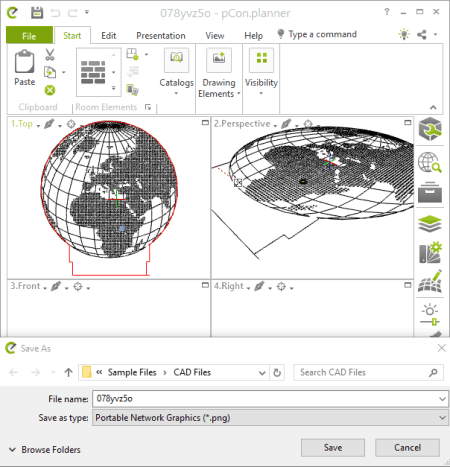
pCon.planner is a feature rich space planning software that can also be used as a DXF to PNG converter. In it, you can import a DXF file and then convert the CAD design to PNG format. Prior to the conversion, you get the flexibility to alter the design present in the DXF file. For that, it contains tools like polyline, arc, rectangle, text, picture, layer filters, fill color, transform, extrude, hatch, and some more.
Let us check out a sorted procedure to perform DXF to PNG conversion using this free software.
How to convert DXF to PNG in pCon.planner:
- Firstly, open a DXF file in it which you will be able to view and edit using various available tools.
- Now, to convert the imported CAD design to PNG, simply go to the File menu and press the Export > Image option. You then need to select output file format as PNG and click the Save button to start the conversion. Before starting the conversion, you can set up some output parameters including image size, quality, background color, etc.
Additional Features:
- You can convert DXF to many other file formats including DWG, SVG, JPG, EMF, TIF, EPX, etc.
- It provides a great model viewing experience as you get a lot of standard view tools in it such as rendering options, zoom, rotate, different views, etc.
- It also provides you Dimensioning and Material Editor tools that help you designing a model.
- It also supports various 3D file formats including 3DS, DAE, FBX, OBJ, etc.
Conclusion:
It is one of the best free software to open, view, and edit DXF files, as well as to convert DXF to PNG and other image formats.
Geo.De.Sy
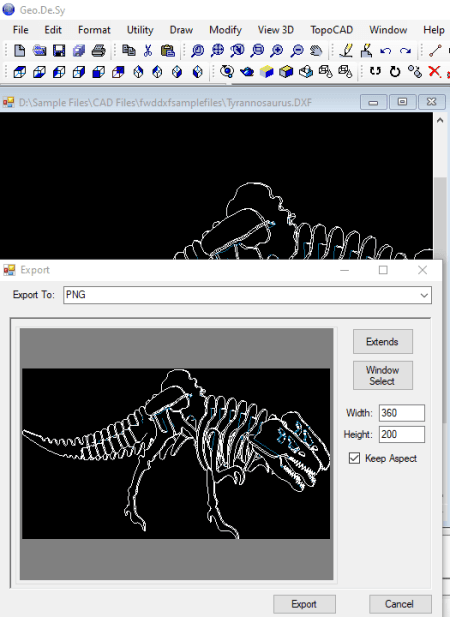
Geo.De.Sy is another free DXF to PNG converter for Windows. It is a nice and hassle-free software that you can use to view and convert DXF to PNG. Apart from PNG, various other export file formats are supported in it which are BMP, GIF, ICO, TIFF, JPG, EMF, and WMF. Before conversion, it displays the output preview and you can even customize the size of resulting PNG image.
It comes with a lot of design tools that help you modify the imported DXF file prior to the conversion. These tools include draw (line, text, circle, arc, point, 3D surface, etc.), modify (rotate, mirror, move, scale, explode, etc.), and more.
How to convert DXF to PNG in Geo.De.Sy:
- Open a DXF file in it and view and edit the design using provided tools and options.
- Next, go to the File menu where you can find a dedicated function called Export to Image. Click this option and an output window will open up to select output format (PNG) and size.
- After setting up output configurations, press the Export button to finally start the conversion process.
Conclusion:
It is another nice CAD design software that can be used for the conversion of DXF files to PNG format.
DWG FastView
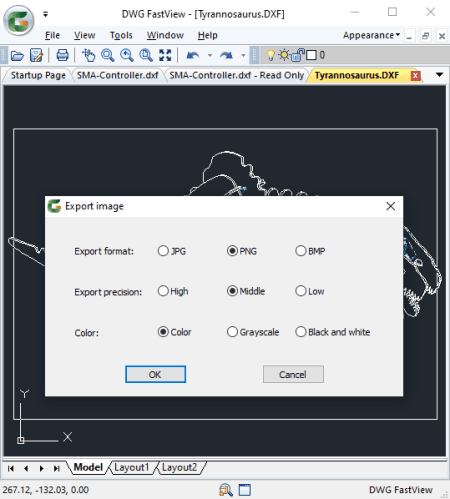
DWG FastView is yet another free DXF to PNG converter on this list. It is primarily a DWG file viewer as its name suggests. But, you can also view DXF files in it plus you can convert DXF files to various image formats including PNG, JPG, and BMP. Besides that, you can also convert DXF to various versions of DWG format. In it, you can also import multiple DXF files at once in multiple tabs and convert them to PNG one by one.
How to convert DXF to PNG in DWG FastView:
- Firstly, click its File > Open feature to import a DXF file to it.
- Next, press the File > Image Out function and select the area of DXF design that you want to export to an image.
- Now, select output image format as PNG and set up some other output parameters (export precision and color) and then start the conversion.
Conclusion:
It is a great DXF and DWG file viewer software which can also be used to convert DXF to PNG and other graphic formats.
LibreOffice Draw
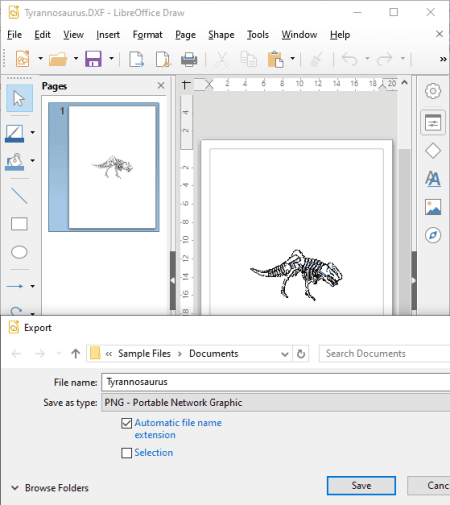
LibreOffice Draw is a free open source DXF to PNG converter software for Windows, Mac, and Linux. It is a part of featured LibreOffice suite in which several other office applications are provided, such as LibreOffice Writer, LibreOffice Calc, LibreOffice Impress, LibreOffice Math, etc.
In this software, you can simply open a DXF file and then use its dedicated export feature to convert DXF to PNG and some other formats including PDF, SVG, JPG, BMP, TIFF, ICO, etc. It also lets you make some modifications to input DXF design. By using its drawing and annotation tools such as insert line, line color, curve, insert basic shapes, symbols, callouts, flowchart, add media, align, and more, you can edit the imported design.
How to convert DXF to PNG in LibreOffice Draw:
- First, use its open feature to import a DXF file to it and if needed, you can edit it using available tools.
- Now, go to the File menu and click the Export button and choose PNG as the save as type. It will prompt you to customize some output parameters including width, height, compression level, save transparency, etc. You can set up these options accordingly and press OK to start the conversion process.
Conclusion:
It is another good software to convert DXF CAD files to images like PNG, JPG, BMP, SVG, and more.
Kabeja
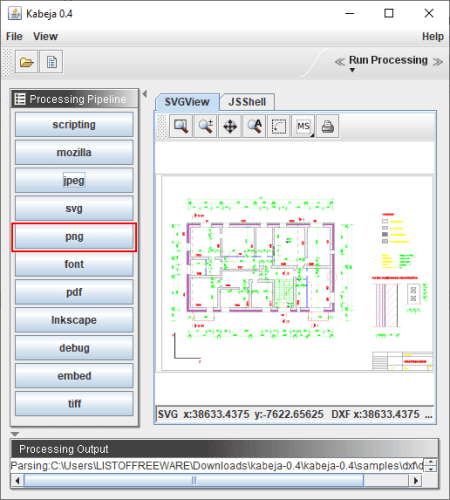
Kabeja is a free portable DXF to PNG converter for Windows. It is mainly designed to convert DXF to SVG, but it also lets you convert DXF to some other file formats including PNG. Some other formats that it supports as output are PNG, TIFF, and PDF. You can also use it to simply view DXF file models.
How to convert DXF to PNG in Kabeja:
- Firstly, open a DXF file in it.
- Now, from the left panel, simply click the PNG option and it will quickly convert the imported model to PNG image.
The output PNG is saved in a default location which you can see process log in a section given below.
Conclusion:
It is one of the simplest DXF to PNG converter and also as it comes in a portable package, you can use it on the go.
DXF Viewer
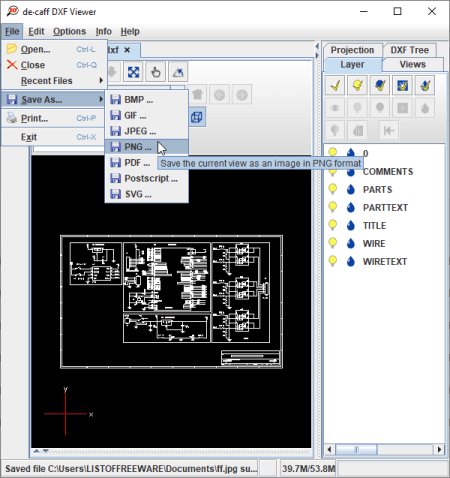
DXF Viewer is a simple portable software to convert DXF to PNG. It is specially designed to view design present in DXF files. In addition to that, it also provides a feature that lets you convert DXF to images including PNG. Other than PNG as output format, it supports GIF, JPEG, SVG, PDF, and PostScript files to convert DXF files.
How to convert DXF to PNG in DXF Viewer:
- Firstly, open a DXF file in this software which you will be able to view and analyze.
- Next, go to its File menu > Save As option and select PNG option to simply convert DXF to PNG.
Conclusion:
It is a nice and easy to use software that lets you view DXF files as well as convert them to various formats including PNG.
About Us
We are the team behind some of the most popular tech blogs, like: I LoveFree Software and Windows 8 Freeware.
More About UsArchives
- April 2024
- March 2024
- February 2024
- January 2024
- December 2023
- November 2023
- October 2023
- September 2023
- August 2023
- July 2023
- June 2023
- May 2023
- April 2023
- March 2023
- February 2023
- January 2023
- December 2022
- November 2022
- October 2022
- September 2022
- August 2022
- July 2022
- June 2022
- May 2022
- April 2022
- March 2022
- February 2022
- January 2022
- December 2021
- November 2021
- October 2021
- September 2021
- August 2021
- July 2021
- June 2021
- May 2021
- April 2021
- March 2021
- February 2021
- January 2021
- December 2020
- November 2020
- October 2020
- September 2020
- August 2020
- July 2020
- June 2020
- May 2020
- April 2020
- March 2020
- February 2020
- January 2020
- December 2019
- November 2019
- October 2019
- September 2019
- August 2019
- July 2019
- June 2019
- May 2019
- April 2019
- March 2019
- February 2019
- January 2019
- December 2018
- November 2018
- October 2018
- September 2018
- August 2018
- July 2018
- June 2018
- May 2018
- April 2018
- March 2018
- February 2018
- January 2018
- December 2017
- November 2017
- October 2017
- September 2017
- August 2017
- July 2017
- June 2017
- May 2017
- April 2017
- March 2017
- February 2017
- January 2017
- December 2016
- November 2016
- October 2016
- September 2016
- August 2016
- July 2016
- June 2016
- May 2016
- April 2016
- March 2016
- February 2016
- January 2016
- December 2015
- November 2015
- October 2015
- September 2015
- August 2015
- July 2015
- June 2015
- May 2015
- April 2015
- March 2015
- February 2015
- January 2015
- December 2014
- November 2014
- October 2014
- September 2014
- August 2014
- July 2014
- June 2014
- May 2014
- April 2014
- March 2014








