5 Best Free FAT32 To NTFS Converter Software For Windows
Here is a list of best free FAT32 to NTFS converter software for Windows. Using these software, you can change FAT32 file system of a system drive, flash drive, etc., into an NTFS file system. The main advantage of converting FAT32 to NTFS is that NTFS supports maximum file size up to 16TB whereas FAT32 supports a file up to only 4GB. There are other advantages of NTFS over FAT32 like support of file/folder encryption, compression, better fault tolerance, etc.
These FAT32 to NTFS converter software can convert file system without loss of flash drive or system drive data. Lossless data conversion means you do not need to format data before conversion. Some converters also let you convert the file system back to FAT32 from NTFS. Besides that, these software possess many other handy features such as data recovery, backup tools, migrate OS to SSD feature, etc.
Windows itself contains two features to convert FAT32 to NTFS file system, one is through command prompt and another one is through Windows default drive format option. To convert file system through command prompt, you just need to launch the command prompt to write convert drive letter/ fs:ntfs (eg: convert F:/fs:ntfs). This method provides lossless file system conversion. Now, to convert through drive format option, firstly, right click on a drive and select format option. Format option opens up a small window that contains a file system drop-down menu. From file system menu, select the NTFS option and press start button. Remember this feature converts file system, but it also erases all the data on a drive. So in that case, you can get a software from this list to convert FAT32 to NTFS.
My Favorite FAT32 To NTFS Converter Software For Windows:
AOMEI Partition Assistant is my favorite software because it can convert FAT32 file system into NTFS and vice versa. Plus, it performs lossless file system conversion, so no data will be lost during the conversion process. Furthermore, various partition assistant tools are also present in it that can also be useful.
You can also check out lists of best free File Recovery, USB Flash Drive Format Tool, and Bootable USB Creator software for Windows.
AOMEI Partition Assistant
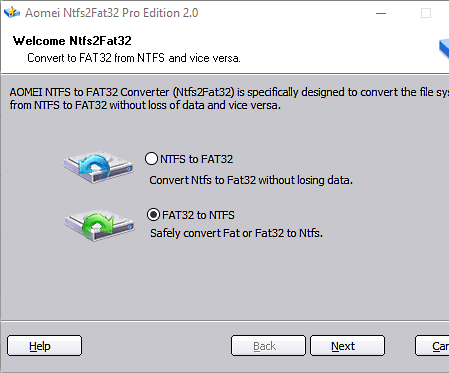
AOMEI Partition Assistant is a free FAT32 to NTFS converter software for Windows. It can also be used to convert NTFS back to FAT32 file system. All drives and external storage devices of both NTFS and FAT file system can be viewed on its interface. The tool to convert file system is present in the wizards section named as NTFS to FAT32 converter. When you select the file system converter tool, then it gives both FAT32 to NTFS and NTFS to FAT32 conversion options. Select FAT32 to NTFS option and choose the drive to perform the file system conversion. It can perform conversion process even if the drive is full of data, which is the main advantage of this software.
As this software is mainly a partition assistant, so it also comes with partition related tools like extend partition, partition copy, migrate OS to SSD, partition recovery wizard, etc. Besides partition operations, you can also perform disk operations such as disk copy, disk surface test, SSD secure erase, wipe hard drive, etc. Overall, it is a feature-rich partition assistant software which can also convert disk file system.
MiniAide Fat32 Formatter
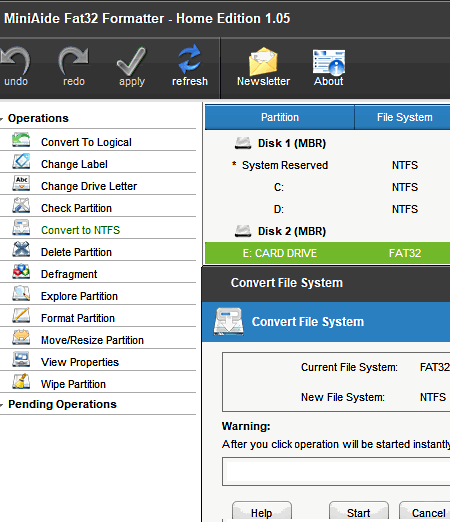
MiniAide Fat32 Formatter is another free FAT32 to NTFS converter software for Windows. Using this software, you can easily convert Fat32 file system of a flash drive, hard drive, etc., into an NTFS file system. On its main interface, you can view all the hard drive partitions, external storage devices, File system info (FAT32 or NTFS), storage capacity, etc. You can select any drive from the interface and perform various operations on it, such as convert to NTFS, delete partition, defragment, format partition, convert to logical, etc.
To perform file conversion process, you need to select a drive of the FAT32 file system. After that, go to operation section and select convert to NTFS option and press ok. Now, press apply button to apply the selected operation over the drive. The good thing about this software is that it provides lossless file system conversion means data of the drive does not get affected by the conversion process.
Apart from file system conversion, this freeware can also perform few other operations on drives such as explore partition, resize partition, move partition, defragment partition, etc.
EaseUS Partition Master
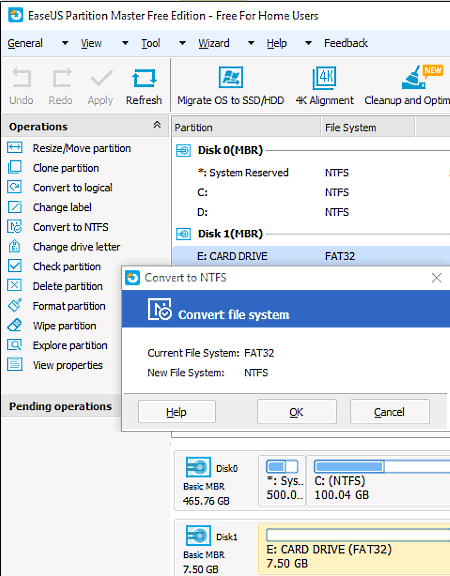
EaseUS Partition Master is a free FAT32 to NTFS converter as well as drive partition software for Windows. It can convert flash drives and hard drives of FAT32 file system into NTFS file system. During the file system conversion, data of flash drive or HDD does not get affected. In this software, you can perform various other operations on your disk like resize/move partition, clone partition, format partition, delete partition, etc.
In order to perform the conversion, first, launch this software and select the FAT32 file system drive from its interface. After that, go to operation section and click convert to NTFS option. A small confirmation window will pop up, click ok to add conversion process to the pending operation list. You can add more operations to the pending operations list. Once done, click on apply changes button to start executing pending operations. The file conversion process takes a short period of time before completing. Once finished, you can check the file system status of a drive from the interface to confirm whether the drive is converted to NTFS or not.
In this freeware, you also get some advanced tools that can be useful, like data recovery, backup tool, tool to migrate OS to SSD/HDD, 4k alignment, data wiper, etc.
Note: In this free version of EaseUS, various of its features are locked. You need to buy its paid version to enjoy all of its features.
MiniTool Partition Wizard
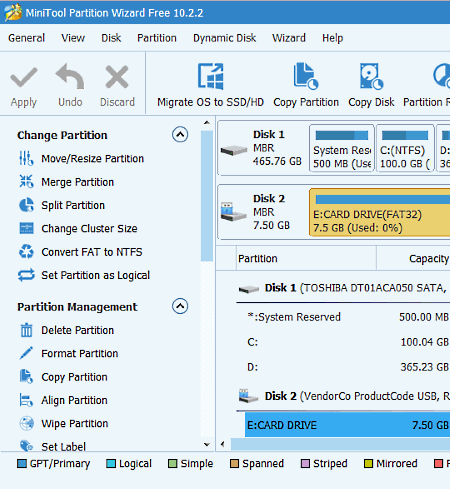
MiniTool Partition Wizard is another free drive partition tool that can convert FAT32 to NTFS. This software performs lossless file system conversion, so you do not have to worry about the data present in the drive.
In this freeware, you can view all system drives and external hard drives along with various essential information like disk file type, storage capacity, etc. Not just view, you can also perform various operations on those drives. Operations like merge partition, resize partition, split partition, copy partition, etc., along with FAT32 to NTFS conversion are available that you can perform on a drive.
To convert the file system, just select that FAT file system drive and click on convert FAT to NTFS button to start conversion. The time consumed in conversion can vary according to the storage size of the drive. After conversion, the status of the file system of the drive will change to NTFS to indicate that the file system is changed successfully. Besides file system conversion, you can also migrate OS to SSD, copy partition, recover partition, export NTFS file records/logs, etc.
Kungsoft NTFS to FAT32 Editor
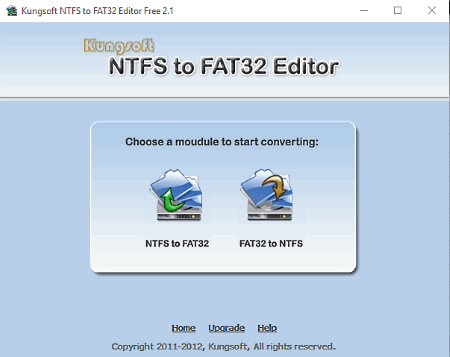
Kungsoft NTFS to FAT32 Editor is a free file system converter software for Windows. It comes with only two modules named NTFS to FAT32 and FAT32 to NTFS converter. When you select one of the modules, then it shows system drives and external storage device drives. One thing I noticed that NTFS to FAT32 module shows only NTFS type drives, whereas FAT32 to NTFS module shows FAT32 type drives. To convert FAT32 to NTFS, select one of the drives from FAT32 to NTFS module and press convert button to start file system conversion. Its conversion process is relatively faster than some of its competitors. Plus, it also does not damage the data present on the drives.
Naveen Kushwaha
Passionate about tech and science, always look for new tech solutions that can help me and others.
About Us
We are the team behind some of the most popular tech blogs, like: I LoveFree Software and Windows 8 Freeware.
More About UsArchives
- April 2024
- March 2024
- February 2024
- January 2024
- December 2023
- November 2023
- October 2023
- September 2023
- August 2023
- July 2023
- June 2023
- May 2023
- April 2023
- March 2023
- February 2023
- January 2023
- December 2022
- November 2022
- October 2022
- September 2022
- August 2022
- July 2022
- June 2022
- May 2022
- April 2022
- March 2022
- February 2022
- January 2022
- December 2021
- November 2021
- October 2021
- September 2021
- August 2021
- July 2021
- June 2021
- May 2021
- April 2021
- March 2021
- February 2021
- January 2021
- December 2020
- November 2020
- October 2020
- September 2020
- August 2020
- July 2020
- June 2020
- May 2020
- April 2020
- March 2020
- February 2020
- January 2020
- December 2019
- November 2019
- October 2019
- September 2019
- August 2019
- July 2019
- June 2019
- May 2019
- April 2019
- March 2019
- February 2019
- January 2019
- December 2018
- November 2018
- October 2018
- September 2018
- August 2018
- July 2018
- June 2018
- May 2018
- April 2018
- March 2018
- February 2018
- January 2018
- December 2017
- November 2017
- October 2017
- September 2017
- August 2017
- July 2017
- June 2017
- May 2017
- April 2017
- March 2017
- February 2017
- January 2017
- December 2016
- November 2016
- October 2016
- September 2016
- August 2016
- July 2016
- June 2016
- May 2016
- April 2016
- March 2016
- February 2016
- January 2016
- December 2015
- November 2015
- October 2015
- September 2015
- August 2015
- July 2015
- June 2015
- May 2015
- April 2015
- March 2015
- February 2015
- January 2015
- December 2014
- November 2014
- October 2014
- September 2014
- August 2014
- July 2014
- June 2014
- May 2014
- April 2014
- March 2014








