6 Best Free JFIF To JPG Converter Software For Windows
Here is a list of best free JFIF to JPG converter software for Windows. The main requirement for these special JFIF to JPG converters is that most of the image editors, viewers, and even converters do not support JFIF format. JFIF is actually an extension of JPEG format but still, a very few software support it. With these converters, you can convert JFIF to JPG and also in various other image formats. Some of the most common images formats that these software support both as input and output are JFIF, JPG, PNG, GIF, TIFF, etc.
In most software, you will be able to batch convert JFIF To JPG because of the presence of batch conversion feature. Plus, some software also provide various image editing tools to enhance and edit images before image format conversion. Overall, all of these software provide simple steps to perform conversion which you can learn and perform with ease.
My Favorite JFIF To JPG Converter Software For Windows:
Advanced Batch Image Converter is my favorite software because it can convert multiple JFIF images to JPG at a time. Along with image formats, it can convert document and various project formats as well. Plus, the overall image conversion process is also quite simple in it.
If you are a regular user of Paint.net, you can also use it to convert JFIF To JPG.
You can also check out lists of best free DNG to JPG Converter, WebP to JPG Converter, and Image Converter software for Windows.
Advanced Batch Image Converter
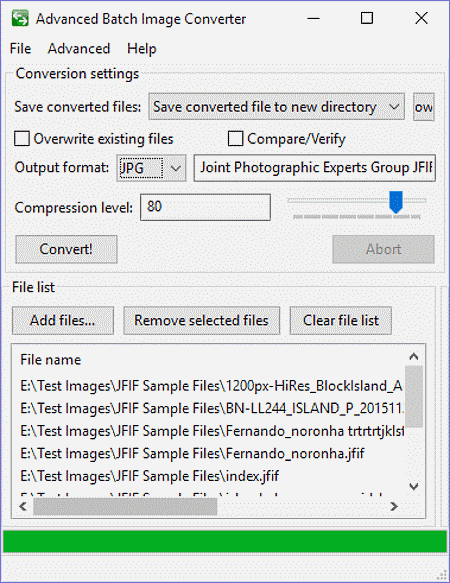
Advanced Batch Image Converter is a free JFIF to JPG converter software for Windows. As its name suggests, this software can convert formats of multiple images at a time. Using it, you can convert JFIF and various other image formats like JPG, PNG, ICO, AVS, PNG, PSD, etc. to other similar image formats. The main advantage of this software is that it supports various documents as well as project formats like Adobe Photoshop bitmap (PSD), Text document (TXT), Enhanced Metafile (EMF), Matlab (MAT), etc.
To convert single or multiple JFIF to JPG, first, press the add files button and add single or multiple JFIF images. After that, select JPG format from the output format drop-down menu. Now, you can vary the compression levels to improve image quality or reduce image size to save space. At last, you just need to press the convert button to start the conversion process.
This converter has an advanced setting in advanced tab that lets you associate any of the supported image formats in its output format menu.
It is one of the best JFIF to JPG converter and an overall great image converter.
Paint.net
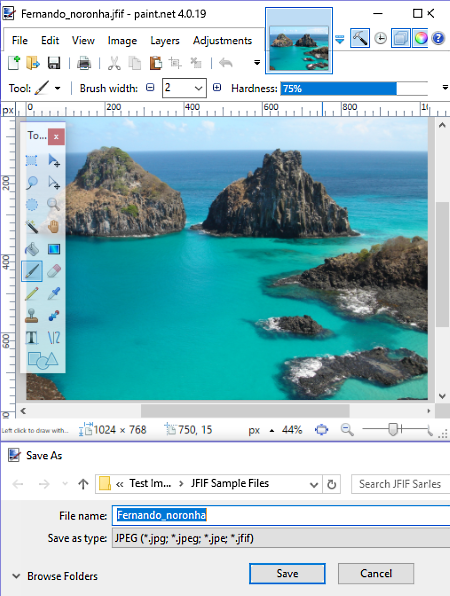
Paint.net is a popular image editing software. It can be your another alternative for a free JFIF to JPG image converter software for Windows. Not just JFIF, but images of various formats can also be converted to popular image formats like BMP, GIF, JFIF, JPG, PNG, TIFF, TGA, etc. As it is primarily a photo editor, you can use it to enhance and edit images. For editing, you can find all common editing tools and features like filters, frames, effects, toolbar, color pallet, etc. in it.
In order to convert JFIF to JPG, first, import a JFIF image either by dropping an image on its editor or by adding an image using the file menu. Now, you can either enhance the image or simply convert it to JPG by saving the image as JPG using save or save as option. In it, you can also import multiple images at once, but all images will open in their own separate tabs. As it does not have a batch conversion feature, so you have to save all individual images as JPG one by one.
Paint.net can also be used as different utilities such as Animated Cursor Maker, Kaleidoscope Software, Texture Maker, etc.
GIMP
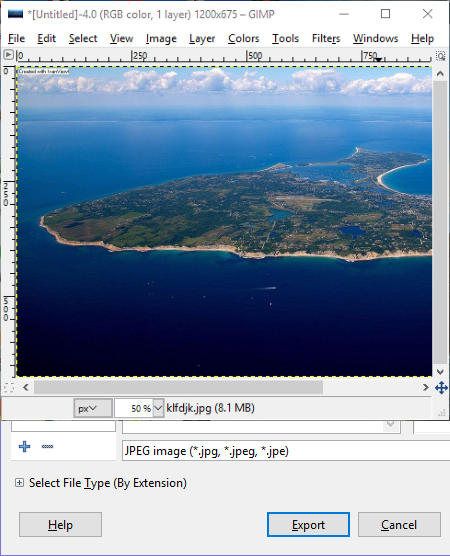
GIMP is a free and open source image editing software for Windows. You can also use this image editor as JFIF to JPG converter. In this image editor, you can find all types of editing tools and features to help you with editing, like a floating tools panel, filters, color tools, layers, and more. These editing tools may come in handy if you like to edit JFIF images before image conversion. Besides editing, its also supports a lot of image formats like JPG, JFIF, PNG, BMP, GIF, TIFF, etc. You can also save or export images in every format that it supports as input.
In this freeware, you can open more than one image at a time, but all images will open up in a separate window. Now, to convert JFIF to JPG, you need to export one image at a time from its File > Export as option. To set the output format, you can either put .jpg after the file name or you can select the JPEG format from format menu. In both cases, you will be able to save image as JPG format. This software does not have batch conversion feature, so you have to export images one by one by going to individual image windows.
Note: While adding JFIF images to this software, select the all file option in its internal file explorer as it does not show JFIF images in its default mode.
PhoXo
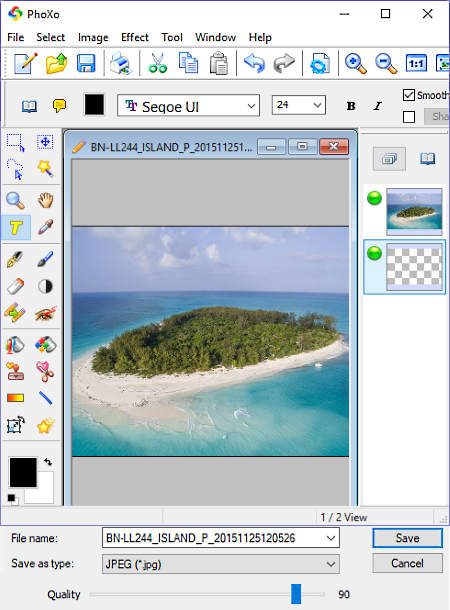
PhoXo is another free JFIF to JPG converter software for Windows. This software allows you to convert input image formats (BMP, JPEG, JFIF, PNG, ICO, etc.) into various similar output image formats. You can also open multiple images at a time due to its floating window interface that opens every new image in a separate window. Adding an image to this freeware is simple as you need to select the open option from its file menu. Remember one point that while adding a JFIF image, set the file of types option to all files instead of all images. Its all images option does not recognize the JFIF image format. After adding the JFIF image, you just need to save it as JPG by using save or save as option.
Apart from image format conversion, you can also perform all kinds of image editing as it contains various image editing tools. Some of the popular editing tools that it contains are effects (art, distort, light, etc.), toolbar (contains pencil, color picker, brush, etc., tools), text tool (to add text to an image), rotate tool, zoom tool, etc. Plus, its multi-windowed interface lets you work on multiple images at a time. Overall, it is another great image editor that also has good image converter capabilities.
ImageGlass

ImageGlass is a free and open source image viewer software for Windows. Using it, you can view images of various popular formats like JPG, PNG, ICO, BMP, TIFF, GIF, etc. including JFIF. Along with viewing, you will also be able to change the format of an input image to JPG, BMP, EMF, EXIF, ICO, etc. output formats. In total, there are 10 output image formats which you can select as output.
The conversion from JFIF to JPG takes just two simple steps:
- Open a JFIF image either by pressing Ctrl + o or by pressing the open file option. Select one JFIF image at a time as this software does not support batch image conversion.
- Now, you just need to save the added image in JPG format using its convert image option.
Besides image conversion, you can also view all the images in its inbuilt image viewer. Plus, some common image viewer features like slideshow, zoom in, zoom out, rotate, scale image (width, height, etc.), etc. are also available.
RentASoft Image Converter
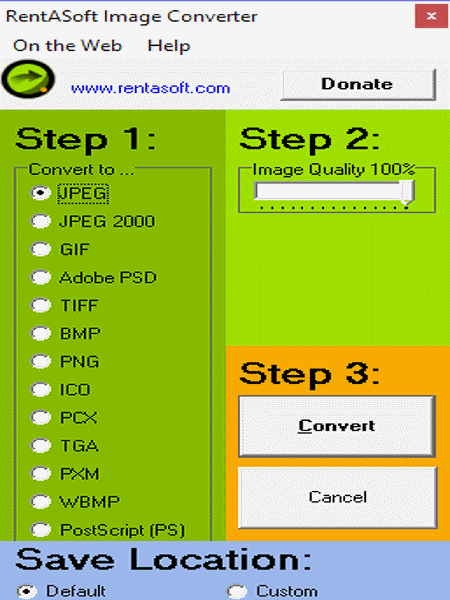
RentASoft Image Converter is a free JFIF to JPG converter software for Windows. Using it, you can convert multiple JFIF images to JPG format at a time. Not just JFIF, but images of various other formats can also be converted through it like JPG, GIF, PNG, ICO, and more. To use this software, you do not need to launch it, as you can access it from the right-click menu. To use it, first, select one or more JFIF images. After that, press right-click button to open the right-click menu and select convert image to option to open its interface. On its interface, you can view various supported output formats like JPEG, GIF, TIFF, BMP, PNG, ICO, and more. From available output formats, select the JPEG format and vary the image quality by using the image quality slider. Lastly, press the convert button to get the JPG file or files in the specified output folder.
Naveen Kushwaha
Passionate about tech and science, always look for new tech solutions that can help me and others.
About Us
We are the team behind some of the most popular tech blogs, like: I LoveFree Software and Windows 8 Freeware.
More About UsArchives
- April 2024
- March 2024
- February 2024
- January 2024
- December 2023
- November 2023
- October 2023
- September 2023
- August 2023
- July 2023
- June 2023
- May 2023
- April 2023
- March 2023
- February 2023
- January 2023
- December 2022
- November 2022
- October 2022
- September 2022
- August 2022
- July 2022
- June 2022
- May 2022
- April 2022
- March 2022
- February 2022
- January 2022
- December 2021
- November 2021
- October 2021
- September 2021
- August 2021
- July 2021
- June 2021
- May 2021
- April 2021
- March 2021
- February 2021
- January 2021
- December 2020
- November 2020
- October 2020
- September 2020
- August 2020
- July 2020
- June 2020
- May 2020
- April 2020
- March 2020
- February 2020
- January 2020
- December 2019
- November 2019
- October 2019
- September 2019
- August 2019
- July 2019
- June 2019
- May 2019
- April 2019
- March 2019
- February 2019
- January 2019
- December 2018
- November 2018
- October 2018
- September 2018
- August 2018
- July 2018
- June 2018
- May 2018
- April 2018
- March 2018
- February 2018
- January 2018
- December 2017
- November 2017
- October 2017
- September 2017
- August 2017
- July 2017
- June 2017
- May 2017
- April 2017
- March 2017
- February 2017
- January 2017
- December 2016
- November 2016
- October 2016
- September 2016
- August 2016
- July 2016
- June 2016
- May 2016
- April 2016
- March 2016
- February 2016
- January 2016
- December 2015
- November 2015
- October 2015
- September 2015
- August 2015
- July 2015
- June 2015
- May 2015
- April 2015
- March 2015
- February 2015
- January 2015
- December 2014
- November 2014
- October 2014
- September 2014
- August 2014
- July 2014
- June 2014
- May 2014
- April 2014
- March 2014








