7 Best Free PDF To Flash Converter Software For Windows
Here is the list of best free PDF to Flash Converter Software for Windows. Using these software, you will be able to convert PDF to SWF easily. You can use these software for single as well as batch PDF to Flash conversion. Most of these software do not have advanced conversion options, but some of these provide distinct features that you may be looking for. For example, one of these software lets you choose page range of PDF files for conversion, while other lets you merge 2 or 4 PDF pages into a single page. One of these software to convert PDF to Flash lets you convert only selected pages of PDF.
In the following list, you will also find command line PDF to Flash converter software. Also, one of these lets you convert PDF to SWF, which is available on other computer on your network and save on your PC.
There are two types of output that these PDF to SWF converter provide. Some provide output that can play automatically like slideshow, while some provide output where you will have to navigate manually. All of these Flash files can be opened in any Flash player, such as: Shockwave Player.
Go through this carefully compiled list of PDF to Flash converter software to know more about them; you will also know how to convert PDF to Flash using these software.
My Favorite PDF to SWF converter:
I will vote for pdf2swf and Free PDF To SWF Converter from LotApps. These not only convert PDF to Flash, but also let you convert the pages of your selection. pdf2swf lets you choose random pages pf a PDF to convert, while Free PDF To SWF Converter has option to select a page range for conversion.
You can also checkout the list of best free Software To Extract Images From PDF, and Batch PDF Splitter Software.
pdf2swf
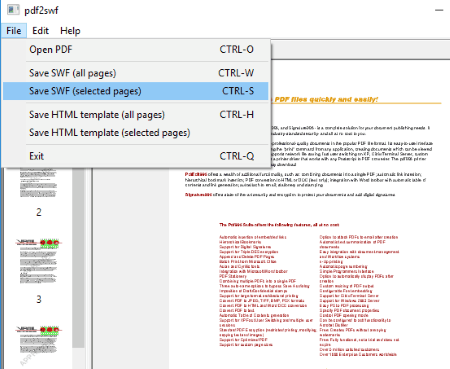
pdf2swf lets you convert PDF to Flash for free. Its USP is that you can preview the pages of added PDF and manually select the pages you want to convert. Simply open the PDF that you want to convert, then you will be able to view PDF pages along with thumbnails on the left side of the interface. If you want, you can convert all the pages or selected pages. In case you want to convert only selected pages, select the pages from the thumbnail panel. Then, go to File menu and click on the Save SWF (selected pages) option. Click on Save SWF (all pages) to convert all pages of the PDF, irrespective of the selected pages.
The output Flash file plays automatically when opened in a Flash Player.
Do note that, you can use this software to convert PDF to HTML as well.
Free PDF To SWF Converter
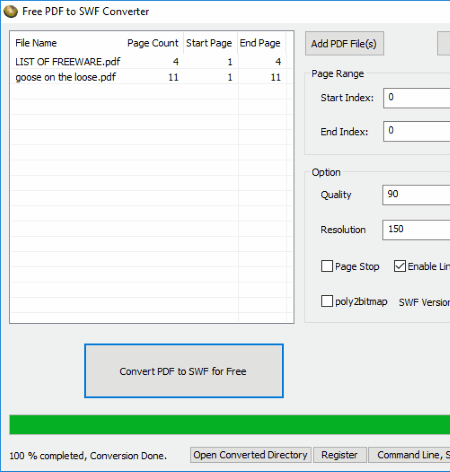
Free PDF To SWF Converter from LotApps lets you convert multiple PDF to SWF. You can either convert all the pages of PDF files, or set a page range for each PDF file in the list separately for conversion. Each PDF file will be converted to a separate Flash file. Moreover, you can set output quality and resolution of converted Flash file. There are other few Flash related options that you can set for output files, such as: Page Stop, Enable Links, and choose SWF version (6/7/8/9).
Simply add all the PDFs you want converted, define page range if required, and set other output parameters. When done, click on the convert button. You can access the output directory, right from the interface after conversion.
The SWF file plays automatically when opened in a Flash Player.
FlipPagemaker PDF to Flash
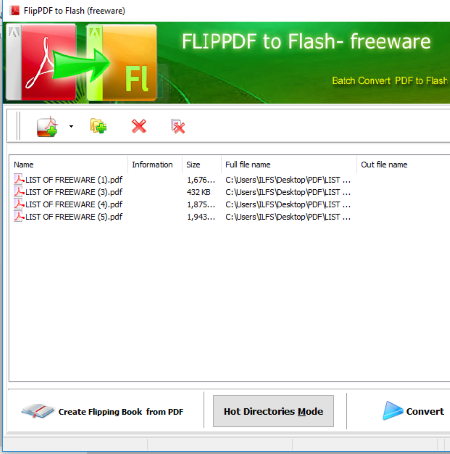
FlipPagemaker PDF to Flash is a free PDF to SWF converter for Windows. Its a dedicated tool to convert PDF to Flash and has 3 conversion modes:
- Batch Convert Mode: In this mode, you can convert a single PDF to Flash or batch convert PDF to Flash. Add the PDF file(s) you want to convert, and begin conversion.
- Hot Directories Mode: This mode lets you convert PDF files from a folder on another computer. Do note that the other computer must be on the same local network you are on, and also that it converts only the new PDF files being copied/moved to that folder; already existing PDFs will not get converted. All you have to do is browse and select a folder on other computer as Input folder. If the PC is password protected, you will have to enter respective User ID and password. The output folder can be set to any folder on your PC. Whenever a new PDF file is moved to that folder, it will get converted to Flash file and saved automatically. So, this software provides a nice folder monitoring option, wherein it keeps monitoring remote folder for a new PDF, and as soon as it finds one, it converts that to SWF.
- Command Mode: If you like working with Command Prompt, this software got you covered. It has a command line PDF to Flash converter. Here’s how to convert PDF to Flash in command line:
Open Command Prompt and navigate to the folder containing the installation files of this software. Now use the following syntax:
pdftoflashcmd.exe "<location of PDF file\PDF filename>" "<output folder location>"
If a file named test.pdf is saved in C:\Users\ListOfFreeware\Documents, and I want to save the converted file in E:\PDF, this is the command I will use:
pdftoflashcmd.exe "C:\Users\ListOfFreeware\Documents\test.pdf" "E:\PDF\"
After conversion, the SWF file will be saved in desired output location.
The three PDF to SWF conversion modes make this converter really desirable; however, there are no advanced options to convert only selected pages, change image quality, etc.
The saved SWF, when opened in a Flash Player, begins to play automatically.
Weeny Free PDF to Flash Converter
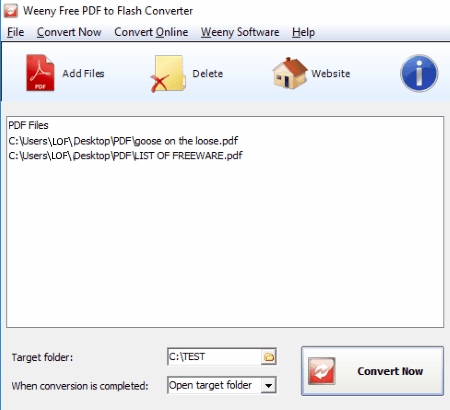
Weeny Free PDF to Flash Converter is another free batch PDF to Flash converter software. You can add single as well as multiple PDF files to the list of conversion. You can also enter the URL of an online PDF file if you have one. After adding all files, set an output folder to save the converted Flash files.
When the output SWF file is viewed, you can see it play and change the pages automatically.
Its another PDF to SWF converter without any advanced options.
PDFMate PDF Converter
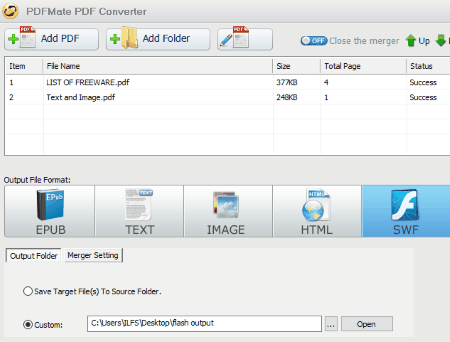
PDFMate PDF Converter is a free PDF converter utility, which can convert PDF to Flash. You can even carry out batch PDF to SWF conversion by adding multiple files. Apart from Flash (SWF), it also lets you convert PDF to EPUB, TXT, Image, HTML, and DOC.
It includes some features that you will like. You can enable OCR to detect scanned text. Another option lets you merge PDF pages where you can shrink 2 pages to one page, shrink four pages to one page, or leave the pages as they are.
The output folder can be left to source folder or you can change it to a desired folder on your PC.
There are various other features that you will like about it, which are associated to conversion of PDF to other formats. You must give it a try if you regularly convert PDF to different formats.
Converted Flash file starts playing when opened with any Flash player / browser.
PDF To Flash SWF
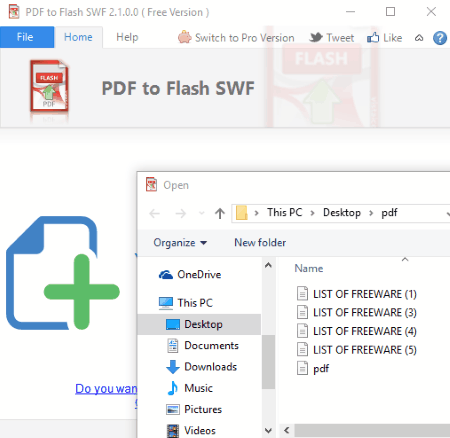
PDF To Flash SWF is another PDF to Flash converter freeware. It converts one PDF file at a time. You will not find any option here other than adding a PDF for conversion. As soon as you select a file, a pop up window will ask you to select a folder to save the converted file. Continue with selection and the PDF will be converted to the designated output folder.
The output Flash file can be played in any Flash player. One advantage of this software is that output Flash file can be navigated using Previous and Next buttons. This is useful if you are trying to use the resulting SWF file in a presentation.
Print2Flash Free Edition
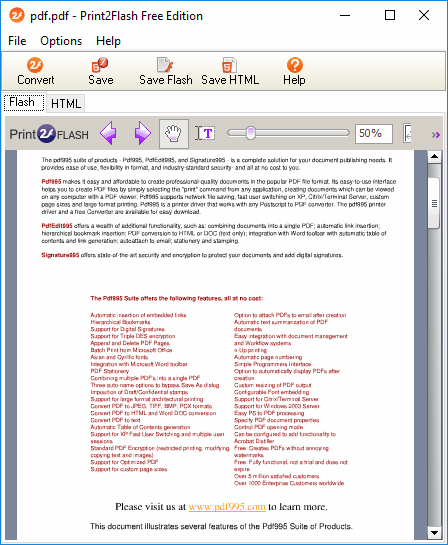
Print2Flash Free Edition lets you convert PDF to Flash pretty easily.
Do note that the Free version of the software adds a text line at the end of each page of converted document. The text says that it has been converted using Print2Flash, and can be ignored if its not being used for professional purposes. You can get rid of it by upgrading to the Pro version.
Talking about the software, you can use it to convert PDF to SWF as well as HTML. This software installs itself like a Printer on your PC, in the same manner like PDF Printers do. So, to use this, open a PDF in any PDF viewer, then go to the Print option there. Now, in the print window that will appear, select PDF2Print as the target printer. This opens the PDF in Print2Flash. Click on Save Flash option to begin the conversion. You will be asked to select the folder to save the converted Flash file.
To navigate through pages of output flash file, you will have to change pages manually. The flash will not play automatically.
Harshwardhan Gupta
https://padangtoto-online.s3.wasabisys.com/index.html https://padangtoto.s3.us-west-004.backblazeb2.com/index.html
About Us
We are the team behind some of the most popular tech blogs, like: I LoveFree Software and Windows 8 Freeware.
More About UsArchives
- April 2024
- March 2024
- February 2024
- January 2024
- December 2023
- November 2023
- October 2023
- September 2023
- August 2023
- July 2023
- June 2023
- May 2023
- April 2023
- March 2023
- February 2023
- January 2023
- December 2022
- November 2022
- October 2022
- September 2022
- August 2022
- July 2022
- June 2022
- May 2022
- April 2022
- March 2022
- February 2022
- January 2022
- December 2021
- November 2021
- October 2021
- September 2021
- August 2021
- July 2021
- June 2021
- May 2021
- April 2021
- March 2021
- February 2021
- January 2021
- December 2020
- November 2020
- October 2020
- September 2020
- August 2020
- July 2020
- June 2020
- May 2020
- April 2020
- March 2020
- February 2020
- January 2020
- December 2019
- November 2019
- October 2019
- September 2019
- August 2019
- July 2019
- June 2019
- May 2019
- April 2019
- March 2019
- February 2019
- January 2019
- December 2018
- November 2018
- October 2018
- September 2018
- August 2018
- July 2018
- June 2018
- May 2018
- April 2018
- March 2018
- February 2018
- January 2018
- December 2017
- November 2017
- October 2017
- September 2017
- August 2017
- July 2017
- June 2017
- May 2017
- April 2017
- March 2017
- February 2017
- January 2017
- December 2016
- November 2016
- October 2016
- September 2016
- August 2016
- July 2016
- June 2016
- May 2016
- April 2016
- March 2016
- February 2016
- January 2016
- December 2015
- November 2015
- October 2015
- September 2015
- August 2015
- July 2015
- June 2015
- May 2015
- April 2015
- March 2015
- February 2015
- January 2015
- December 2014
- November 2014
- October 2014
- September 2014
- August 2014
- July 2014
- June 2014
- May 2014
- April 2014
- March 2014








