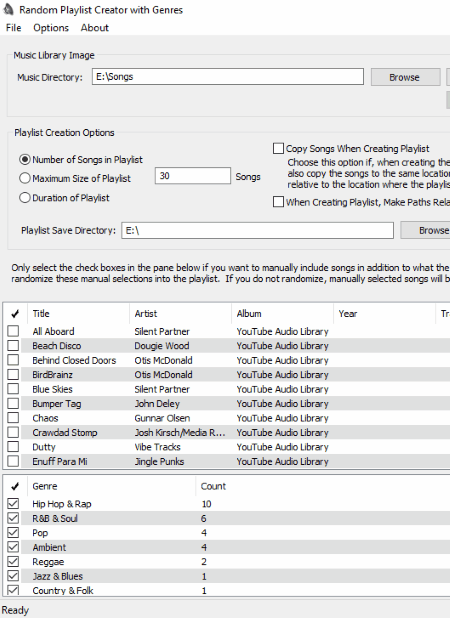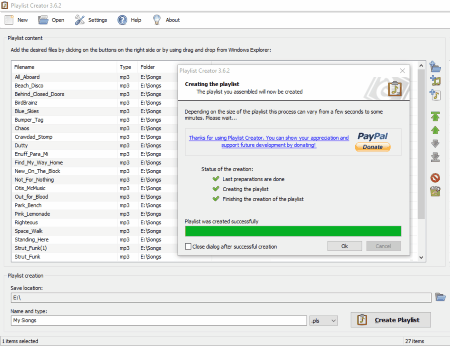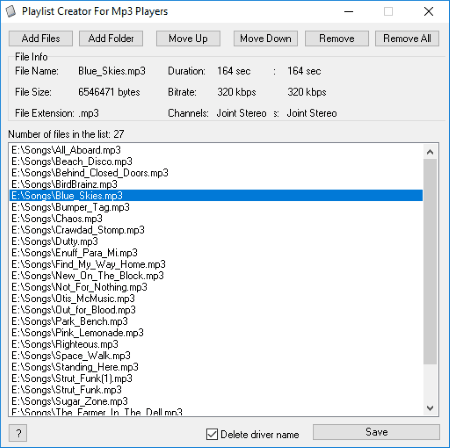15 Best Free Playlist Creator Software For Windows
Here is a list of Best Free Playlist Creator Software For Windows. These freeware let you create multiple playlists on your PC. While some of these software let you arrange songs in your own order, some do not. You can add songs to your playlist either manually or by adding a folder of audio tracks. As you explore the list, you will also find some software which can create a playlist with both audio and video files.
You can also create playlists by applying filters in some playlist creator software. Some of these filters include Album, Artist, Title, Genre, etc. Besides this, you will also find a software which lets you add playlists from iTunes.
I have also added some command prompt applications in this free playlist creator list. These command line tools do not require any complex commands to create playlists. You can operate them easily. Read the complete article to know more about them.
Some of these free playlist creator software also let you export the created playlists in TXT and HTML formats. Furthermore, if you want to play songs directly from CD drive, one of these playlist generators let you do the same.
While reading the article, you will also find a software which can fix broken playlists. In addition to this, it also removes duplicate or missing tracks from a playlist. The software also offers some more features; continue reading to know more.
My favorite playlist creator software:
Random Playlist Creator with Genres is my favorite playlist maker software as it offers a lot of customization options to create a playlist. You can set maximum size, maximum duration, and maximum songs limit of a playlist before creating it. Moreover, it also displays the total number of songs of different Genres and Artists.
You may also like some best free Sound Booster, MP3 Player, and Music Manager Software for Windows.
Random Playlist Creator with Genres
Random Playlist Creator with Genres is a featured playlist generator software for Windows. In this software, you will get multiple customization options to create a playlist. You can name your playlist before creating it and save it at your desired location on PC.
To create a playlist, copy and paste the path of the folder containing songs to Music Directory. Or, select the folder manually by Browse button. After adding Music Directory, click on Update Library Image. This will add all the songs of the selected folder to the software.
Following are the customization options that you can apply before creating a playlist:
- You can select the maximum limit of songs in a playlist. For example, if I select the maximum limit of songs in my playlist to be 10, then only first 10 songs from the added list of songs added to the software will be added to the playlist.
- You can set the maximum size of a playlist in MB.
- You can also set the maximum duration of your playlist in seconds.
- It also lets you copy all the songs while creating the playlist to the same location as created playlist.
- You can play the selected songs. It does not come with a built-in music player, but directly plays the selected song in any default media player.
- Double-click on any song to view its complete information, like Title, Artist, Album, Year, Track, Genre, File Size, File Extension, File Duration, Bit Rate, Sample Rate, Layer, Copyright, Version, etc.
- It also displays the total number of songs of different Genres and Artists.
Playlist Creator
Playlist Creator is a free playlist maker software for Windows. With the help of this freeware, you can create your own playlists and save them at a user-defined location on your PC.
Songs can be added to a playlist either by adding a folder or by adding files. If you Add a Folder, all the songs in the selected folder will be added to the playlist in apple pie order. On the other hand, if you choose Add File option, you have to add songs manually by selecting them one by one. Also, this free playlist maker lets you arrange the added songs in your own order.
As you double-click on your created playlist, all songs will be played in the same order as you arranged them in the playlist.
Features of this free playlist maker software:
- Playlists can be created in two formats: .pls and .m3u.
- It displays the total number songs added to the playlist.
- It supports multiple audio formats, which include 669, mp3, aac, ac3, mp2, mp3, ogg, ogm, m4a, mid, mod, m2v, etc. Moreover, you can also add custom file types to the software.
- It comes with a high processing speed.
Playlist Creator For MP3 Players
Playlist Creator For MP3 Players is a simple and straightforward software to create multiple playlists on your PC. The method to create playlists is same as that of most of the Playlist Creator software in this run-down. All the songs are arranged in the software in the same pattern as words arranged in a dictionary. You can change this order of songs as per your convenience by clicking on Move Up and Move Down buttons before creating a playlist. It supports the following audio formats to create a playlist: Ogg, MP3, WAV, and WMA.
Clicking on a particular audio file shows its metadata, which includes file name, file size, file extension, duration, bitrate, etc. At last, click on Save button to finish. After the playlist is created, all the songs are played in the same order as added in the playlist.
J.River Media Jukebox
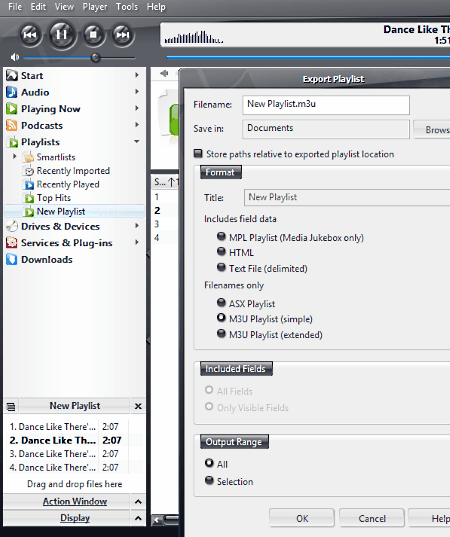
J.River Media Jukebox is another useful playlist creator software for Windows. The created playlists are automatically added in the software permanently and are accessible until deletion. You can access them on the left side of the panel in Playlist section. Plus, you can add songs to a playlist easily by drag and drop method.
J.River Media Jukebox also allows you to export any playlist in ASX, M3U (simple), and M3U (extended) formats. Besides this, you can also save the metadata of songs added in a playlist in HTML, TXT, and MPL formats. This metadata includes the following information: Song name, Artist name, Album name, Genre, File extension, File location, etc.
Talking about import, following formats can be imported: txt, xml, asx, mpl, bpl, rmp, m3u, xpl, cue, iTunes playlists types (txt and xml), etc.
A built-in audio player is an added advantage of this freeware.
General features of this free playlist generator:
- It comes with a quick search feature.
- Three types of views are available in the software, namely, standard view, mini view, and display view.
- Multiple skins are also available in the software: Aruba, Blue Steel, Green Eyes, Thunderstorms, etc.
- You can add any song to My Favorites list.
- It also features 3D and 2D visualizations. Some of the 2D visualizations include Collage, Planetarium, Oscilloscope, Spectrum Analyzer, etc. On the other hand, 3D visualization contains the following effects: Picture Terrain, Spectrum Analyzer, Ring Creation, Particle Creation, Image Cube, Tunnel, etc.
- You can play songs from CD.
- It has a built-in web browser for internet surfing.
ListFix()
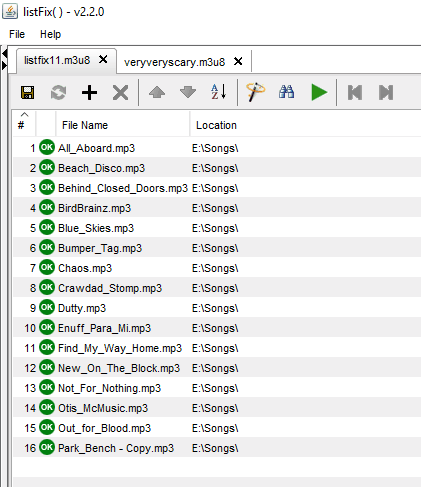
ListFix() is another free playlist creator software for Windows. You can use this software to create multiple playlists and open multiple playlists in separate tabs. To add songs to a playlist, click on Plus icon on the interface and select the songs which you want to add. You can change the order of songs by clicking Up and Down arrows. Apart from this, different sorting options are also provided in the software. You can sort the songs in both ascending and descending order on the basis of Filename, Path, and Status. Moreover, you can also reverse the current order or arrange the list in any random order.
This playlist generator lacks built-in media player, but it has a Play button on its interface. Clicking on Play button will play the current playlist in the default media player.
ListFix() is a very good playlist generator software which offers some more features:
- It fixes the broken playlists.
- It lets you copy/export the selected files from any supported playlist to a directory of your choice.
- It removes duplicate or missing tracks from a playlist.
- It features exact and closest matches search.
SimplyPlay
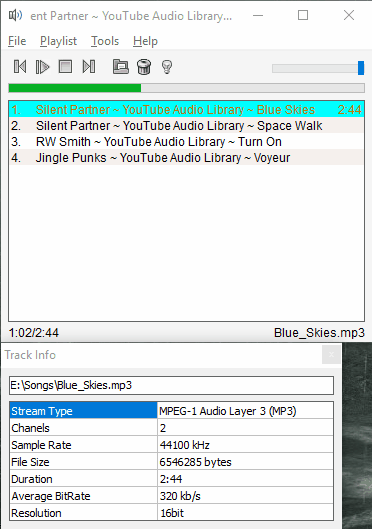
SimplyPlay is another free playlist creator software for Windows. This is not only a playlist generator, but also an audio player software. It is intended to play the songs which are added to it.
Like other playlist generator software in this list, you can add songs either by adding a folder or by selecting songs one by one manually. After adding songs, you can save the playlist in PLS, M3U, and HTML formats while giving a name to your playlist. The Save option is available in Playlist menu. Besides this, you can also edit a playlist by opening it in the software.
Pros:
- Filename, Artist name, Title, and Album name can easily be copied to the clipboard.
- Volume Slider lets you control the volume of the currently playing song.
- Info option lets you view more information about the selected song, such as stream type, channels, file size, sample rate, average bit rate, etc.
Cons:
- Playlists with formats other than PLS cannot be imported into the software.
Audio Playlist Maker
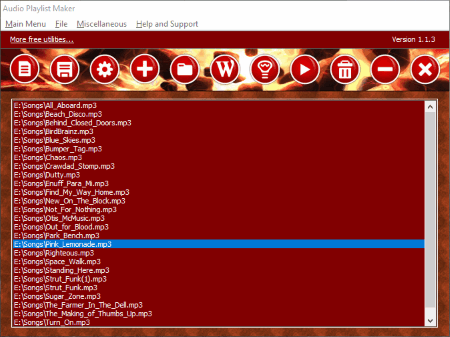
Audio Playlist Maker is yet another playlist creator software for Windows. Like other playlist maker software, both Add File and Add Folder options are available here. After adding all songs in the software, click on Save button to create a new playlist.
If you select Add Folder option, all the songs will be added to the software in alphabetical order. I didn’t find any feature to change the order of added songs. If you want to add songs to a playlist in your defined order, you have to add songs manually by selecting one song after another.
It does not have a built-in audio player, but comes with a Play button which lets you play the selected song in any of the installed media players. Moreover, you can also view properties of any file such as file type, file size, file directory, etc.
MP3List
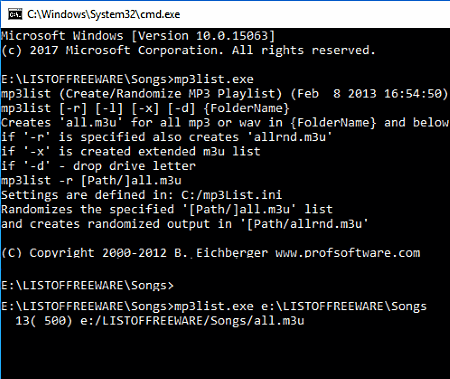
MP3List is a command-line tool to create playlists. Though it is a command prompt application, it is not too difficult to understand and operate. You need not to enter those complex commands to create a playlist. Simply follow the below-listed steps to create playlists using this freeware:
- Open the directory where you have downloaded this software.
- Click on Address Bar, type cmd, and hit Enter. This will launch the command prompt window.
- Drag the EXE file of MP3List and drop it into the command prompt window.
- Copy the path of the folder containing songs and paste it in command prompt followed by space and press Enter.
- Now, your playlist has been generated. You will find the playlist in the same folder, the songs of which you used to generate a playlist.
It is a good playlist maker software, but has some limitations:
- You cannot rearrange the songs in a playlist being created. Moreover, add individual file feature is also unavailable in the software.
- It generates a playlist with any random name. It does not let you name a playlist before creation. However, you can rename the playlist after creation.
- It does not have an option to save a playlist to a user-defined directory.
- The playlist is saved only in m3u format. No other format to save a playlist is available.
Music Picker
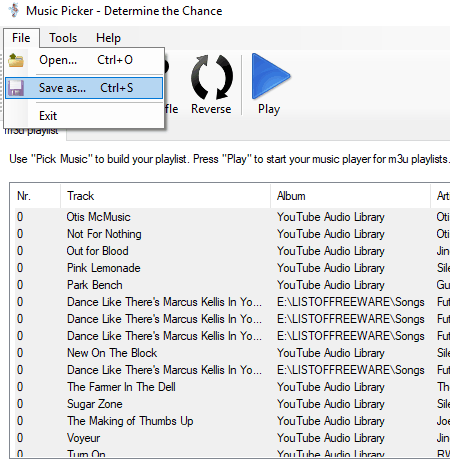
Music Picker is another useful playlist creator software in this list. Creating a playlist is a two-step procedure: Firstly, you have to add the directory path of the folder, the songs of which you want to add in your playlist. Secondly, click on Pick Music and select the music files which you want to add in your playlist. It also lets you pick the music files on the basis of Album, Artist, and Genre names. All the songs will be added in any random order. You can change the order manually. When you are done, you can save the playlist in M3U format on your PC.
Good news for iTunes users. This free playlist maker application allows you to pick all the playlists that you have created in iTunes.
Playing a song: You can easily play any of the songs added in your playlist by clicking on Play button. Music Picker uses the default media player to play the selected songs. If you want to use another media player, you can either change your default media player or switch to any custom media player in Tools menu.
M3U Playlist Creator
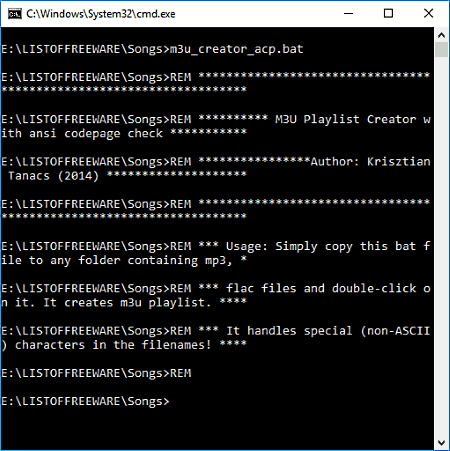
M3U Playlist Creator is a very handy playlist creator software. After downloading it, just copy and paste it in the folder where you kept your songs. When you launch the software, it creates a playlist automatically containing all the songs of that folder. After a playlist is created, you can rename it. The created playlist is of M3U format.
All the songs in the playlist will be arranged in an alphabetical order. You cannot change the order of songs in the playlist being created. This is the only limitation of this software that I had found.
SPlaylistMaker
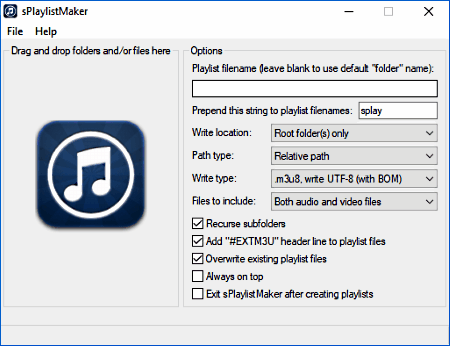
SPlaylistMaker is another handy software to create playlists. You can create m3u and m3u8 playlists in it. After launching it, just drag and drop files or a folder containing songs into the software and it creates a playlist automatically. You can name your playlist before creating it. If you left the respective field blank, the generated playlist will get the default folder name. The generated playlist contains the songs arranged in alphabetical order. You cannot change the order of songs.
In the Write Type drop-down menu, you can select extension of the playlist before creating it. In addition to this, Files To Include feature allows you to select the type of files to be added to a playlist. For example, if my folder contains both audio and video files, I can select which type of files should be added to my playlist, i.e., audio files, video files, or both.
Though options to change write location and path type are provided in the software, but none of these features worked while testing.
W7 Video Playlist Creator
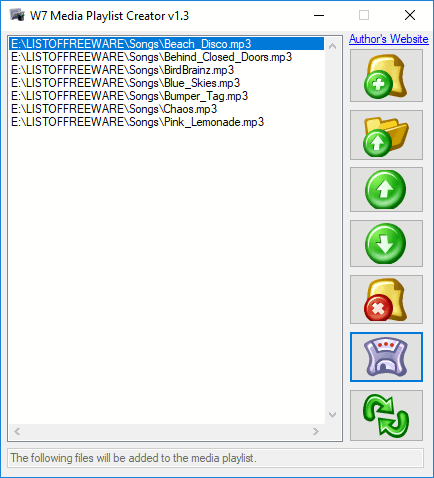
W7 Video Playlist Creator is capable of creating both audio and video playlists. You can either add both audio and video files in a single playlist, or create separate playlists for both types of files. There is no feature to add a folder containing songs to the software. You can only add songs to the software manually by selecting them one by one. Besides this, you can add a playlist along with the songs and videos.
Before creating a playlist, it lets you arrange the added files as per your order. You can also shuffle the added files to arrange them in any random order.
It supports multiple audio and video formats including MP3, OGG, WTV, DVR, AVI, MP4, MP3, WMV, 3GP, SHN, AMR, MPC, OFR, AC3, MKA, APE, DIVX, EVO, FLAC, FLV, and much more.
Click on Save button and the playlist will be saved on your PC in WVX format.
M3U Playlist Generator
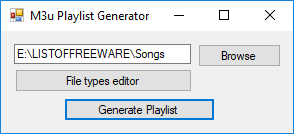
M3U Playlist Generator is an open source playlist creator software for Windows.
You can generate a playlist in two simple steps. Firstly, select the folder, the songs of which you want to add to a playlist. Secondly, create a playlist by clicking on Generate Playlist button. Before creating a playlist, you can name it and select the location on your PC to save it. As the name of the software implies, the playlist will be saved in M3U format.
What it lacks:
All songs will be arranged in an alphabetical order. You cannot define your own order of songs in a playlist.
M3U Playlist Generator is a simple and portable playlist creator software.
m3u Forge
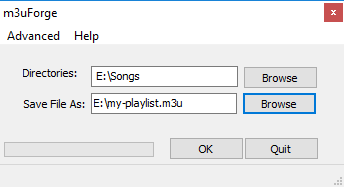
m3u Forge is another simple and easy to use playlist creator software for Windows. It lets you create playlists in m3u format. The steps to create a playlist are same as that of the M3U Playlist Generator software discussed above.
- Step1: Select the folder which contains your favorite songs.
- Step2: Select the folder/directory where you want to save the generated playlist.
In Advanced menu, you can apply filters to your playlist such as Album, Artist, Title, etc. You can either include or exclude songs in your playlist by applying these filters. For example, if I want to create a playlist containing songs of Eminem only, then I write Eminem in the empty field and select Equals in drop-down menu.
It does not let you arrange the songs in a playlist as per your choice.
Genre Playlist Builder
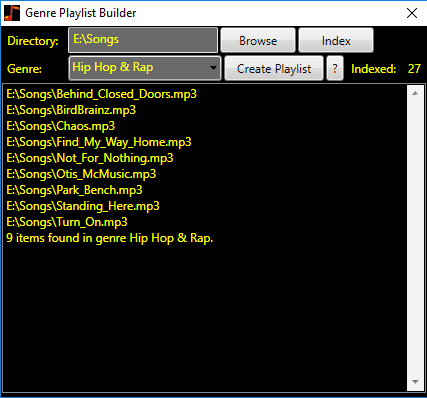
Genre Playlist Builder is a unique playlist creator software in this list. It creates playlists on the basis of Genre.
The procedure of creating a playlist in this software differs a little bit as compared to that of other playlist creator software. Go through the following steps to create a playlist:
- Click on Browse button and add the folder containing songs.
- Click on Index button.
- Click on Genre button and select any of the available Genres. Some of these genres are Ambient, Children’s, Cinematic, Country & Folk, Hip Hop & Rap, Jazz & Blues, Rock, etc. All the songs available in the selected Genre are shown by the software.
- At last click on Create Playlist button to finish.
NOTE: Songs with Genres other than the available one are neither displayed on the interface nor added to the playlist being created.
The created playlist follows .m3u format.
Cons:
I tried multiple formats, out of which only MP3 audio format is supported by the software.
About Us
We are the team behind some of the most popular tech blogs, like: I LoveFree Software and Windows 8 Freeware.
More About UsArchives
- April 2024
- March 2024
- February 2024
- January 2024
- December 2023
- November 2023
- October 2023
- September 2023
- August 2023
- July 2023
- June 2023
- May 2023
- April 2023
- March 2023
- February 2023
- January 2023
- December 2022
- November 2022
- October 2022
- September 2022
- August 2022
- July 2022
- June 2022
- May 2022
- April 2022
- March 2022
- February 2022
- January 2022
- December 2021
- November 2021
- October 2021
- September 2021
- August 2021
- July 2021
- June 2021
- May 2021
- April 2021
- March 2021
- February 2021
- January 2021
- December 2020
- November 2020
- October 2020
- September 2020
- August 2020
- July 2020
- June 2020
- May 2020
- April 2020
- March 2020
- February 2020
- January 2020
- December 2019
- November 2019
- October 2019
- September 2019
- August 2019
- July 2019
- June 2019
- May 2019
- April 2019
- March 2019
- February 2019
- January 2019
- December 2018
- November 2018
- October 2018
- September 2018
- August 2018
- July 2018
- June 2018
- May 2018
- April 2018
- March 2018
- February 2018
- January 2018
- December 2017
- November 2017
- October 2017
- September 2017
- August 2017
- July 2017
- June 2017
- May 2017
- April 2017
- March 2017
- February 2017
- January 2017
- December 2016
- November 2016
- October 2016
- September 2016
- August 2016
- July 2016
- June 2016
- May 2016
- April 2016
- March 2016
- February 2016
- January 2016
- December 2015
- November 2015
- October 2015
- September 2015
- August 2015
- July 2015
- June 2015
- May 2015
- April 2015
- March 2015
- February 2015
- January 2015
- December 2014
- November 2014
- October 2014
- September 2014
- August 2014
- July 2014
- June 2014
- May 2014
- April 2014
- March 2014