6 Best Free Software To Extract Images From Website
Here is a list of best free software to extract images from website. These freeware let you extract images from a given web page or an entire website. Other than websites, you can also extract images from files in most of these, such as HTML file, text file, CSV file, etc. The extracted images are displayed with respective URLs, size, type, MIME type, thumbnail, etc. You can easily download any of the extracted images. A few of these website image extractors let you customize scan settings (scan depth, scan external links or not, etc.), URL filters (ignore URLs with specific words), size filters, etc.
In many of these, you can not only extract images but other website data as well. These data include external links, internal links, contacts, meta description, meta keywords, etc. You can also export the results’ report as a text, HTML, etc. file.
My Favorite Software To Extract Images From Website:
NeoDownloader is one of my favorite website image extractor for Windows. It is a straightforward and easy to use software which lets you extract images from website and then lets you download them. Image Crawler is also a considerably good software to extract images from website.
You may also like some best free Bulk Image Downloader Software, Email Extractor Software, and Software To Extract Images From PDF for Windows.
NeoDownloader
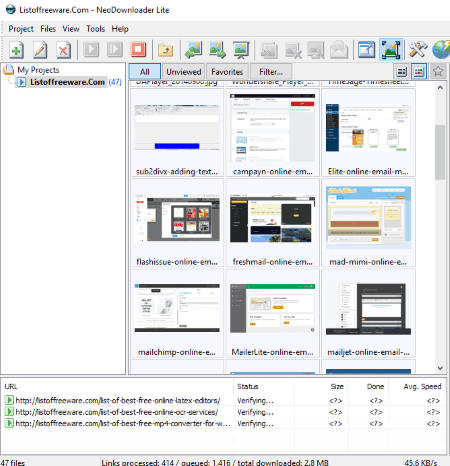
NeoDownloader is an image downloader software for Windows. Using it, you can extract images from website without much hassle. This free version of this software extracts and downloads JPEG images only.
How to extract images from website using this website image extractor software:
- First, go to Project menu and create a new project by specifying website URL to extract images.
- Now, select the desired project template to extract images. The templates to select from include Download SIngle Gallery, Download Multiple Galleries, Download all Pictures from Entire Website, Download from TGP Site, and Download from Single Page Only.
- Hit the Finish button and it will start extracting images from given website.
The extracted images from website are displayed on the main interface in real time. All images are shown with status, size, average speed, etc. You can also favorite images and view them later in Favorites tab. The images can be viewed in its inbuilt image viewer section. You can view extracted images in slideshow or fullscreen mode.
From Project Settings, you can setup output folder, scan settings (scan depth, scan external links or not, etc.), URL filters (ignore URLs with specific words), size filters, custom parser, etc. Also, you can even copy an image URL or select an image and set it as desktop wallpaper.
All in all, it is an effective software to extract images from website. Its user interface is also quite simple and intuitive.
Note: This free version of this website image extractor contains many feature limitations such as maximum download speed is 128kbps, image filter filtering option is unavailable, etc. To view a full comparison chart, go to its homepage provided below.
Screaming Frog SEO Spider
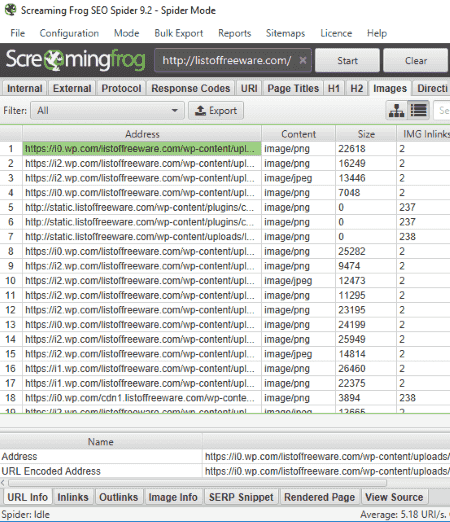
Screaming Frog SEO Spider is a website crawler for Windows. It scrapes data from an entered website and displays them into multiple dedicated sections including External links, Internal links, Meta Description, Meta Keywords, Search Consoles, Analytics, etc. It can also be used as a website image extractor as it also extracts images and shows them in a dedicated section. You can not only extract images from website but also from local files (Text, CSV, Excel, Sitemap, and Gzipped). For this, go to Mode menu and change mode to List. Else, you can use Spider mode to extract images from website only.
How to extract images from website as well as local files in Screaming Frog SEO Spider:
Simply add website URL and hit Start button, in Spider mode. Else, if you want to extract images or other data from local files, change the mode to List and upload the file. It will then extract images, links, titles, meta description, meta keywords, etc. Go to Image tab to view all extracted images. The images are shown with respective URLs, type, size, and number of IMG inlinks. On right-clicking an image, you can copy its URL or view it in a browser. Other than that, you can export image information, check backlink, check HTML with W3C validator, etc. You can also bulk export extracted images to a CSV or Excel file. In the right panel, you can view SEO Elements’ report including Images’. There, you can view total number of images, images over 100 kb, images missing alt text, etc.
Some additional features are also provided in it. For example, detailed reports including Site Structure, Response Times, APIs, etc. are shown, it lets you create XML or image sitemap, etc.
Overall, it is decent website image extractor as well as a great web crawler software for Windows.
Note: This free version of Screaming Frog SEO Spider contains many feature limitations, such as it can extract 500 URLs at most, you can’t configure search results, etc. To compare its free and paid versions, visit its homepage given below.
Image Crawler
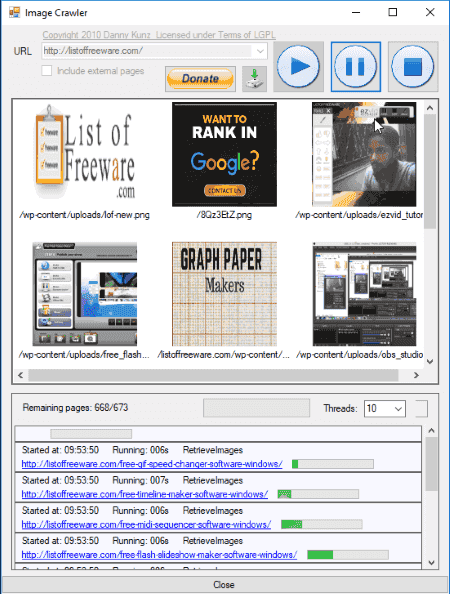
Image Crawler is a great website image extractor software for Windows. You just need to enter the website URL from where you want to extract images and hit the Start button. It will then fetch all images and respective URLs in a matter of some time. All images and process log are shown in real time. You can pause or stop image extraction at any time.
Let’s checkout some of the key features of this software to extract images from website:
- You can enable or disable scanning of external pages in order to extract images from given website.
- Before you start image extraction process, you can specify a directory to download extracted images to.
- It displays total number of pages scanned from given website.
- You can set number of images to be shown on its main interface.
- It lets you increase number of threads to speed up the entire process.
It is an open source software to extract images from website.
XSite
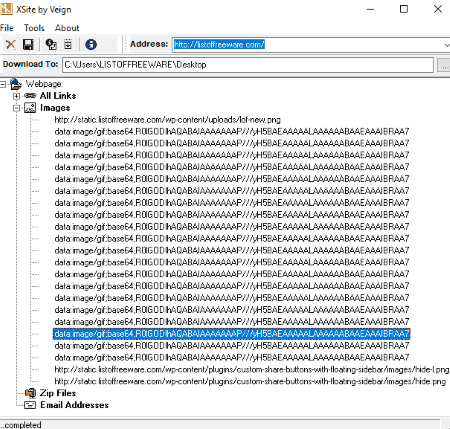
XSite is another free website image extractor software for Windows. Not just images, it can also extract web links, ZIP files, and email addresses from the entered website. All extracted data are shown in a tree-like view. You can open Image node to view extracted image URLs. You can download any of the extracted images in its original format.
To extract images from website, you just need to specify website URL and hit the Enter key or Query website button. It will then quickly extract data from given web page along with images. The extracted image links and other data can be saved as a log or text file. Or, you can export Image node to a CSV file.
OutWit Hub Light
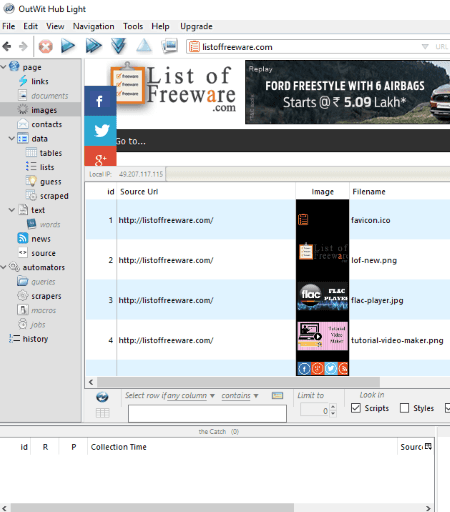
OutWit Hub Light is another software to extract images from website. You can also extract images from local files using it. In its search bar, enter the website URL from where you want to extract images. Or, open a local text, HTML, XML, etc. file to extract images from file. The extracted images can be viewed from the dedicated section. The fetched images are displayed with thumbnails, URL, size, type, MIME type, etc. You can download extracted images in a custom folder. Also, it lets you export results in different formats like CSV, HTML, TXT, Excel, etc.
It displays the original website too. So, you can navigate directly to other web pages from this software itself and extract images.
Other than images, it also extracts links, text, source, contacts, tables, etc. from a web page.
Daanav Image Downloader
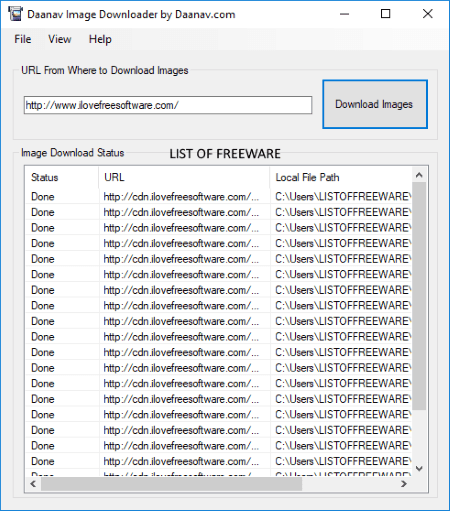
Daanav Image Downloader is yet another free software to extract images from website. You just have to enter the URL of a website and hit the Download Images button. It will then extract all images from that web page and download them to the previously specified folder. It shows extracted images with respective URLs and process status on its interface. You can move to saved image folder directly from its interface.
About Us
We are the team behind some of the most popular tech blogs, like: I LoveFree Software and Windows 8 Freeware.
More About UsArchives
- April 2024
- March 2024
- February 2024
- January 2024
- December 2023
- November 2023
- October 2023
- September 2023
- August 2023
- July 2023
- June 2023
- May 2023
- April 2023
- March 2023
- February 2023
- January 2023
- December 2022
- November 2022
- October 2022
- September 2022
- August 2022
- July 2022
- June 2022
- May 2022
- April 2022
- March 2022
- February 2022
- January 2022
- December 2021
- November 2021
- October 2021
- September 2021
- August 2021
- July 2021
- June 2021
- May 2021
- April 2021
- March 2021
- February 2021
- January 2021
- December 2020
- November 2020
- October 2020
- September 2020
- August 2020
- July 2020
- June 2020
- May 2020
- April 2020
- March 2020
- February 2020
- January 2020
- December 2019
- November 2019
- October 2019
- September 2019
- August 2019
- July 2019
- June 2019
- May 2019
- April 2019
- March 2019
- February 2019
- January 2019
- December 2018
- November 2018
- October 2018
- September 2018
- August 2018
- July 2018
- June 2018
- May 2018
- April 2018
- March 2018
- February 2018
- January 2018
- December 2017
- November 2017
- October 2017
- September 2017
- August 2017
- July 2017
- June 2017
- May 2017
- April 2017
- March 2017
- February 2017
- January 2017
- December 2016
- November 2016
- October 2016
- September 2016
- August 2016
- July 2016
- June 2016
- May 2016
- April 2016
- March 2016
- February 2016
- January 2016
- December 2015
- November 2015
- October 2015
- September 2015
- August 2015
- July 2015
- June 2015
- May 2015
- April 2015
- March 2015
- February 2015
- January 2015
- December 2014
- November 2014
- October 2014
- September 2014
- August 2014
- July 2014
- June 2014
- May 2014
- April 2014
- March 2014








