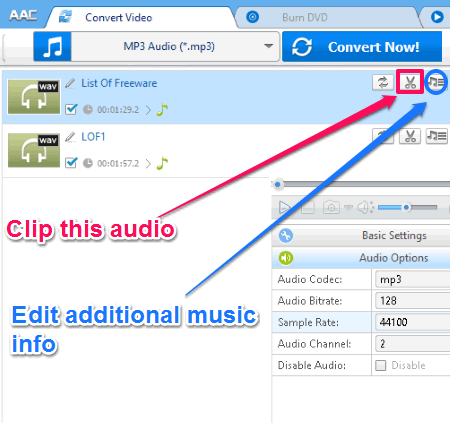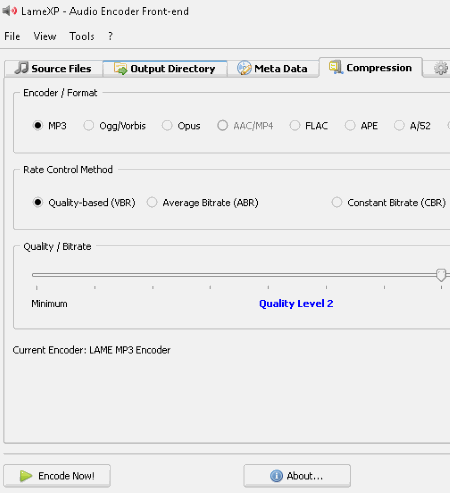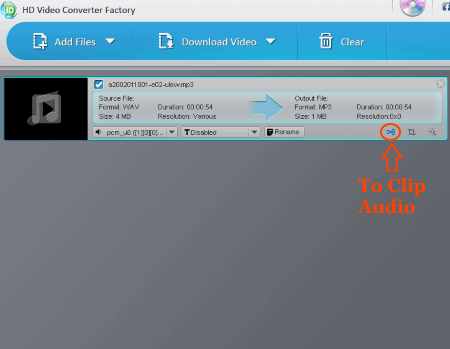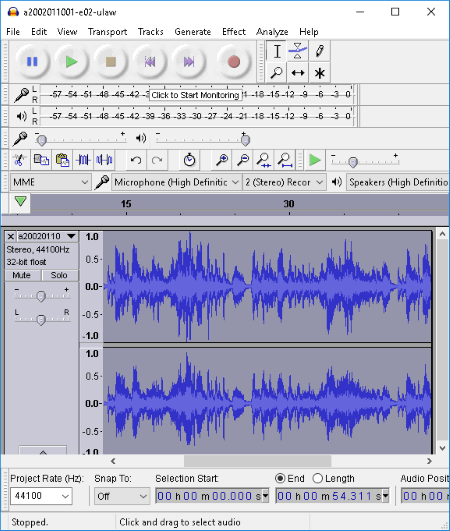13 Best Free WAV to MP3 Converter Software For Windows
This article lists best free WAV to MP3 converter software for Windows. These freeware can be used to convert a WAV/Waveform audio file to MP3 audio format. You can also batch convert WAV to MP3 using most of these WAV to MP3 converter freeware.
As you convert WAV to MP3, you can also edit various parameters and specifications for a desired output. These specifications include audio bit rate, sample rate, quality, audio channel, etc. Not just that, you can add or modify output MP3 metadata tags including title, album, artist, genre, comment, cover art, etc. in a few of them. Advanced features to clip/trim WAV audio and/or merge multiple WAV files to convert to MP3 are also available in some of them.
While most of them are dedicated WAV to MP3 converter, others are popular audio/video converter software. You can use the latter ones to convert one audio/video format to another format as well. Many of them support popular audio formats for conversion purpose, like FLAC, AAC, OGG, WMA, MP2, etc.
My Favorite Free WAV to MP3 Converter Software For Windows:
Boxoft Wav to MP3 Converter is one of my favorite free WAV to MP3 converter software. It is only meant to convert WAV to MP3 and provides different modes to do so.
Any Audio Converter is another favorite as you can specify various output parameters for converted MP3 files.
You can also checkout lists of best free Audio Converter, Audio to Video Converter, and M4A to MP3 Converter software for Windows.
Boxoft Wav to MP3 Converter
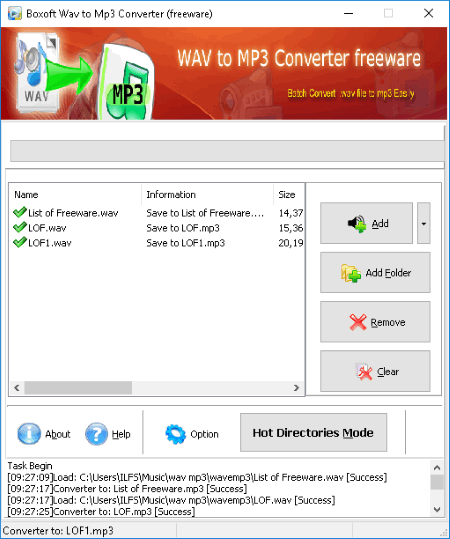
Boxoft Wav to MP3 Converter is a free WAV to MP3 converter software for Windows. Not one, but you can batch convert WAV to MP3 using this software. It provides different modes to do so:
- Batch Convert Mode: Open it, choose Batch Convert Mode, and click on Next. Now, just add the WAV files or a folder of them you want to convert to MP3 and click on Convert To MP3 button. When you click on this button, it will let you select an output directory to save converted MP3 files. To change the bit rate of output (48 kbps, 56 kbps, 64 kbps, 80 kbps, etc.), click on Option. You can also see the the task log at the bottom of its interface. It lets you listen to imported files as well.
- Hot Directories Mode: This mode enables the software to monitor a directory (and/or sub-directory) selected by you. Now, whenever WAV files are copied to that directory, it automatically converts them to MP3 files and store them to selected output directory. Isn’t that interesting? You can save a lot of time and effort using this option.
It also has an option of Command Line Mode, but it didn’t work for me.
I really liked this WAV to MP3 converter software. It is a simple yet effective tool for the purpose of converting WAV to MP3.
Any Audio Converter
Any Audio Converter is a popular audio converter. It is one of the best WAV to MP3 converter software. Before converting WAV to MP3 format, it lets you add/edit various output parameters, which are:
- Basic Settings: It lets you specify output folder and output quality. In addition to that, you can clip the audio piece by specifying start and end time. You can also do that in real time using the option highlighted in pink in above screenshot.
- Audio Options: Here, you can specify bitrate, sample rate (11025, 22050, 44100, or 48000), and audio channel.
- Edit Additional Music Information: This option is highlighted in blue in above screenshot. You can view/edit the output MP3 metadata tags including title, album, artist, comment, genre, year, and track. Also, you can add lyrics and cover image.
It lets you merge multiple WAV files to convert to one MP3 file.
I really liked Any Audio Converter as it lets you customize various specifications for converted MP3 files. It also lets you play imported file from its interface. Using it, you can bulk extract audio from videos, edit videos/music, burn video to DVD, and do more.
Ultimate MP3 to WAV Converter
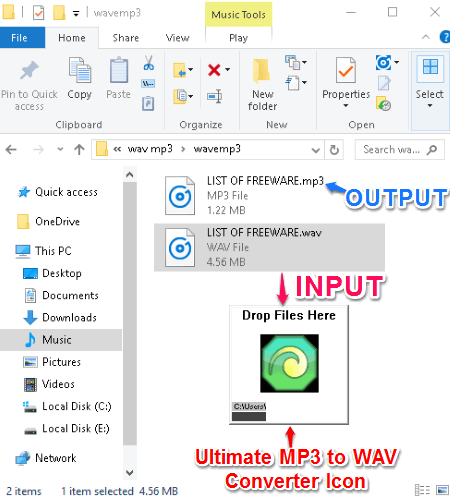
Ultimate MP3 to WAV Converter lets you convert MP3 to WAV or vice versa. As shown in above screenshot, to convert WAV to MP3, just drop a WAV file onto its widget icon. Simple, isn’t it?
Before conversion, you can right click on its icon to get options including Encoding Option, Tagging Setup, and Output Directory. Encoding Option feature lets you adjust output quality, bit rate settings, and encoding engine quality. Tagging Setup lets you add auto or custom tags to output files. You can enable ID3v1 and/or ID3v3 tags, or even manually enter metadata information including genre, artist, year, album, and title. And last, you can choose a desired location to save output MP3 files using Output Directory option.
It is a nice free WAV to MP3 converter software. It is easy and efficient. You can also customize few parameters of MP3 files and add metadata tags to them.
WinMP3Shrink
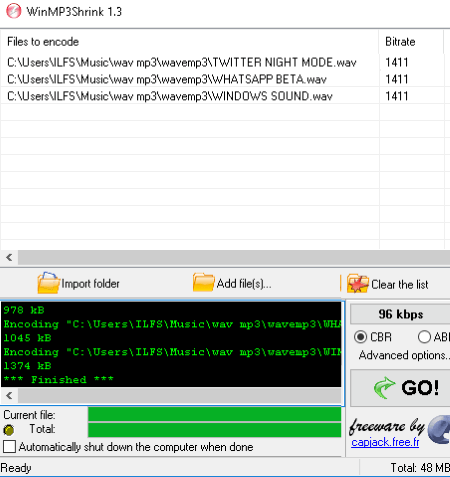
WinMP3Shrink is a portable WAV to MP3 converter software. It lets you import WAV files or even a folder containing WAV files to convert them to MP3. From the interface, you can select bit rate (32 kbps, 40 kbps, 48 kbps, 56 kbps, etc.) and encoding mode as constant bit rate (CBR) or average bit rate (ABR).
For more options to customize output, click on Advanced Options button. Here, you can specify destination folder and whether you want to keep original file’s date and time. Also, you can fix Lame settings like encoding quality, Lame priority, additional command line parameters, etc. It also lets you customize some interface (language, timer, etc.) and MP3 source (to keep ID3v1 tag, ID3v2 tag, etc.) settings.
After adjusting various output MP3 parameters, hit the Go button. You can see job information below it’s interface, like remaining time for job completion, total time, total files’ size, etc.
Apart from WAV, it lets you convert other audio formats to MP3 as well. It has a user friendly interface.
LameXP
LameXP is a LAME MP3 Encoder based WAV to MP3 converter software. It provides different tabs to convert WAV to MP3 and adjust output parameters. These tabs are:
- Source Files: To add WAV files to convert to MP3.
- Output Directory: To select an output folder to save converted MP3 files.
- Metadata: You can edit metadata information of output MP3 audio files, such as album, artist, genre, comment, etc.
- Compression: Here, select output format as MP3, choose rate control method (VBR, CBR, or ABR), and output audio quality.
- Advanced Options: It lets you select LAME algorithm quality, bitrate management, channel mode, sampling rate, etc.
Finally, hit the Encode Now button for conversion of WAV to MP3. You can also batch convert WAV to MP3 format.
It also provides a widget on desktop to directly drop WAV files onto and convert to MP3.
Free WAV to MP3 Converter
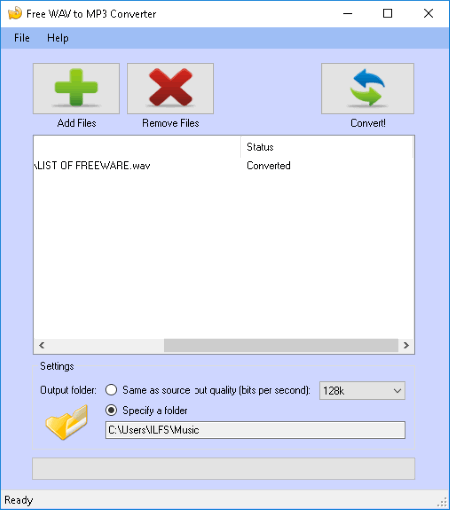
Free WAV to MP3 Converter is a dedicated WAV to MP3 converter for Windows. Simply add a WAV file, select output folder, choose output quality (32k, 40k, 80k, 128k, 320k, etc.), and hit the Convert button. That’s it; as simple as it gets.
You can also convert multiple WAV files to MP3 format at once. It is an easy and basic tool which only supports conversion of WAV to MP3.
Hamster Free Audio Converter
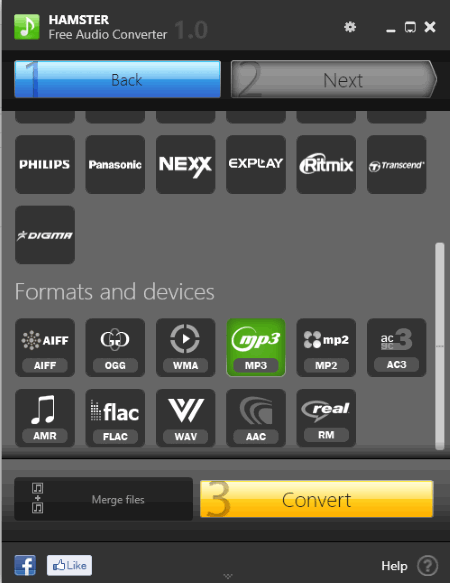
Hamster Free Audio Converter is an audio converter for Windows. Using it, you can easily convert one or multiple WAV files to MP3 at once. Not just that, you can also merge WAV files and convert them to MP3 simultaneously. The files will be merged in the order they have been added.
It provides a Create Collection option to add tags to an output MP3 file, including artist, album, performer, genre, comments, and cover image.
It is basically a software to convert an audio format to another one. Apart from WAV and MP3, it supports formats like AAC, MP2, WMA, OGG, FLAC, AIFF, etc. for conversion. You can also convert audio to an output format compatible with devices like Apple, Sony, Nokia, HTC, Microsoft, Samsung, etc. It has an easy and intuitive user interface.
Shuangs WAV to MP3 Converter
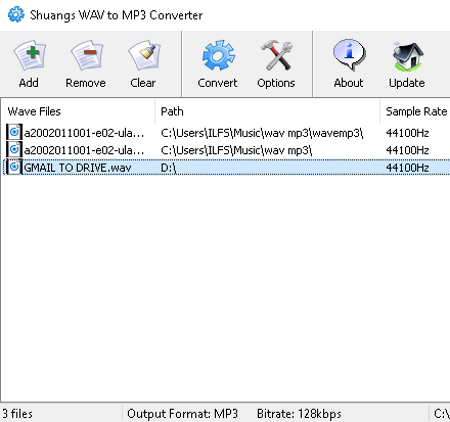
Shuangs WAV to MP3 Converter is another WAV to MP3 converter software in this list. Add one or multiple WAV files to convert to MP3 simultaneously. Using Options button, you can select a Bitrate and Sign option (CRC, Copyright, Original, or Private) for output MP3 file.
This WAV to MP3 converter supports output formats including MP3, OGG, and WMA.
It is a very basic WAV to MP3 converter freeware. It displays basic information of imported files like sample rate, channels, size, etc.
HD Video Converter Factory
HD Video Converter Factory is basically a video converter, which can be used as an audio converter too. It lets you convert one or even batch convert WAV to MP3. To simply convert WAV to MP3, just add WAV files to its interface, select Output Format as MP3, and hit the Run button.
To change output MP3 parameters, you can click on Settings option. It lets you select channels, bit rate, sample rate, and volume of output. You can also trim a section of WAV audio, in case you want to convert a specific part of a WAV file to MP3. To do so, use the option highlighted in above screenshot.
HD Video Converter Factory is a popular video and audio converter. It supports a wide range of audio and video formats, and can be utilized for various other purposes like basic editing of video, video resizing, video rotation, etc.
Wav to Mp3
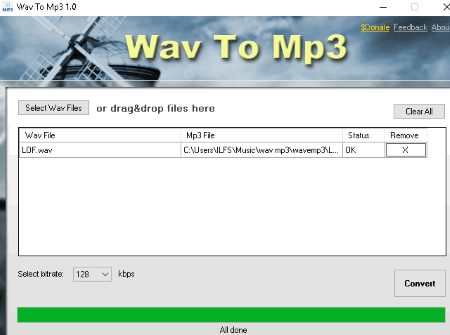
Wav to Mp3 is another freeware to convert your WAV files to MP3 format. It lets you convert numerous WAV files to MP3 at once. You can either browse WAV audio files on your system or drag and drop them onto its interface. Later, you can select a bitrate for output. After that, click on Convert button. That’s it.
It is a dedicated WAV to MP3 converter with a simple user interface.
BladeEnc
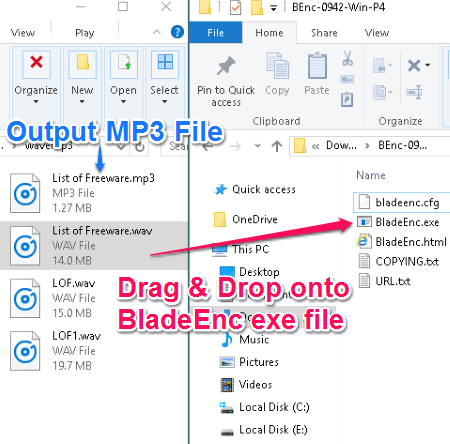
BladeEnc is quite a unique tool to convert WAV files to MP3. All you need to do is drop a WAV file onto its EXE file for it to convert WAV to MP3. The output MP3 file will be saved in the same folder as the input WAV file. It displays information about input, output, encoding time, etc. in command prompt while processing. It is the simplest WAV to MP3 converter in this list.
FVB Audio Converter
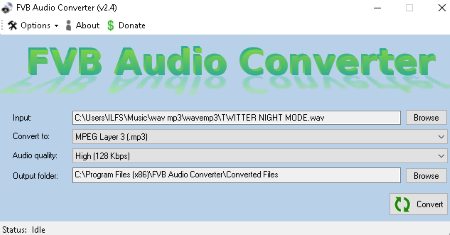
FVB Audio Converter is another alternative for a WAV to MP3 converter freeware. It lets you import a WAV file and convert it to MP3. You can select output audio quality to very high, high, medium, or low.
It is a basic audio converter. For conversion, it supports many audio formats like AAC, AU, AC3, WMA, FLAC, M4A, OGG audio, RA, etc. It is bilingual with support for English and Romanian languages.
Audacity
Audacity is an open source WAV to MP3 converter software. It is a popular audio software for recording and editing, but also lets you convert audio in WAV format to MP3 format.
To Convert WAV to MP3 in Audacity:
First, import a WAV audio file to the software. Now, to simply convert it to MP3, go to File > Export Audio and select save as type ‘MP3’. It will ask you to locate LAME MP3 encoder to convert WAV to MP3. Just add its path and click on OK. It provides a link to download LAME, in case you don’t have it on your system. After doing so, the WAV file will be converted to MP3 format. While exporting WAV to MP3, you can edit output parameters like bit rate mode, quality, channel mode, etc.
As it is an audio editing software, you can also edit a WAV file before converting it to MP3.
About Us
We are the team behind some of the most popular tech blogs, like: I LoveFree Software and Windows 8 Freeware.
More About UsArchives
- April 2024
- March 2024
- February 2024
- January 2024
- December 2023
- November 2023
- October 2023
- September 2023
- August 2023
- July 2023
- June 2023
- May 2023
- April 2023
- March 2023
- February 2023
- January 2023
- December 2022
- November 2022
- October 2022
- September 2022
- August 2022
- July 2022
- June 2022
- May 2022
- April 2022
- March 2022
- February 2022
- January 2022
- December 2021
- November 2021
- October 2021
- September 2021
- August 2021
- July 2021
- June 2021
- May 2021
- April 2021
- March 2021
- February 2021
- January 2021
- December 2020
- November 2020
- October 2020
- September 2020
- August 2020
- July 2020
- June 2020
- May 2020
- April 2020
- March 2020
- February 2020
- January 2020
- December 2019
- November 2019
- October 2019
- September 2019
- August 2019
- July 2019
- June 2019
- May 2019
- April 2019
- March 2019
- February 2019
- January 2019
- December 2018
- November 2018
- October 2018
- September 2018
- August 2018
- July 2018
- June 2018
- May 2018
- April 2018
- March 2018
- February 2018
- January 2018
- December 2017
- November 2017
- October 2017
- September 2017
- August 2017
- July 2017
- June 2017
- May 2017
- April 2017
- March 2017
- February 2017
- January 2017
- December 2016
- November 2016
- October 2016
- September 2016
- August 2016
- July 2016
- June 2016
- May 2016
- April 2016
- March 2016
- February 2016
- January 2016
- December 2015
- November 2015
- October 2015
- September 2015
- August 2015
- July 2015
- June 2015
- May 2015
- April 2015
- March 2015
- February 2015
- January 2015
- December 2014
- November 2014
- October 2014
- September 2014
- August 2014
- July 2014
- June 2014
- May 2014
- April 2014
- March 2014