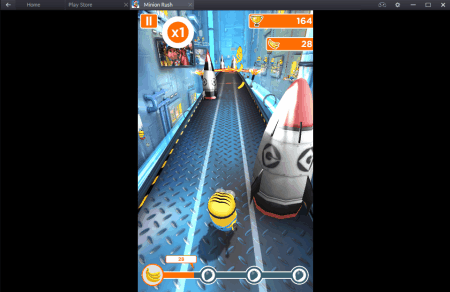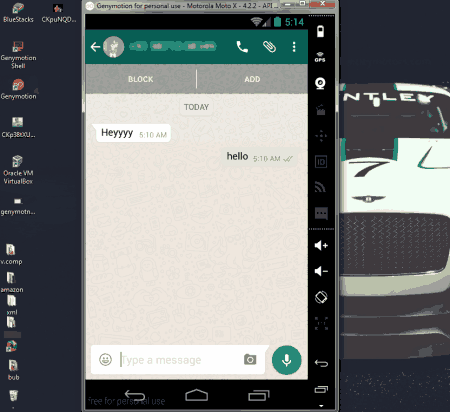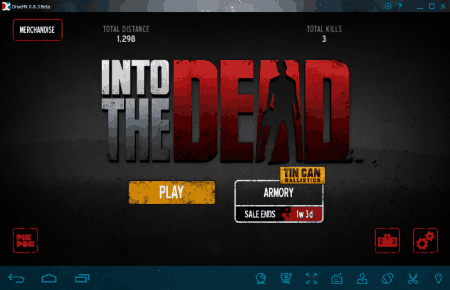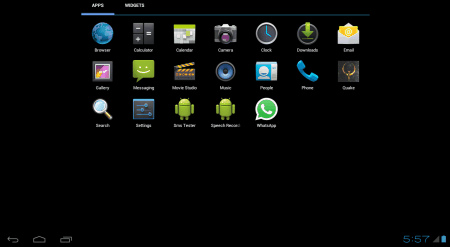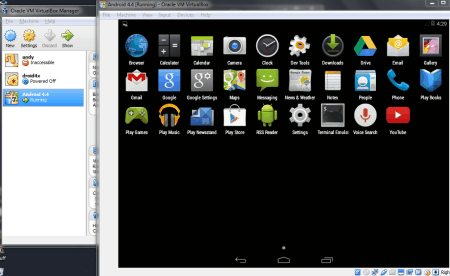5 Best Free Android Emulator For Windows
Here is a carefully created list of Best Free Android Emulator for Windows. Android Emulators/Simulators let you run Android OS on your PC. These software create a virtual Android environment on your PC, where you can either play Android games on PC, or run Android apps on PC. These free Android Emulators are largely used for entertainment purpose, but some of these freeware are also used to test Android Apps during development. Few of these Android Emulators are really heavy, and eat up a substantial amount of RAM when you run them, while few of these are extremely lightweight, and run very smoothly. These Android Emulator for PC are absolutely free to use, and are free from any hidden charges.
My Favorite Android Emulator:
BlueStacks is the most advanced, and the best Android Emulator. It lets you download Android Apps directly from Google Play Store to your computer. You can easily play Android games on PC, and run Android Apps on PC for free. BlueStacks Android Emulator supports almost 96% of the Android Apps available on Play Store.
You can also take a look at the list of Instagram Photo Downloader, and Instagram Client for Windows.
Here are the Best Free Android Emulator for Windows:
BlueStacks
BlueStacks is an amazing Android Emulator, which can be used to create an android environment on your Windows computer. This Android Game Emulator (a.k.a. App Player) is capable of running over 96% of Apps available on Google Play Store. BlueStacks is completely free to download and use; there are no hidden charges. Simply download the installation file, install BlueStacks, login with your Google ID, and the Android emulator for PC will be ready to use. Go to the Google Play Store, and download Android Apps to this Android emulator. It can run almost all kind of Apps, like: Facebook, Whatsapp, Tinder, Google Maps, Twitter, etc. You can also run almost all the available games for Android. This is the most stable, and popular Android Emulator available. Minimum specifications required to install BlueStacks on PC:
- 2GB RAM, or more is required.
- Available space on hard disk must be 4GB, or more.
- Updated Graphic Driver.
Genymotion
Genymotion is another fantastic, cross platform Android emulator for PC. This free Android Emulator is supported by advanced features, like: hardware acceleration, and Open GL. Installing, and getting this Android Emulator is pretty effortless. After the installation, you have to create a free account to use this free Android Emulator. Select an Android device by choosing one from the list of devices, and begin the emulation. Before you begin the Android emulator for a device, the device properties are displayed. These properties include:
- Name of the deployed Android device.
- Description.
- Android version.
- Release date.
- Screen size and Density (dpi)
- Memory size.
- Number of CPUs.
- Data disc capacity.
Once the emulator begins, you can see an Android interface for the selected device. This Android Phone Emulator has almost all the basic apps, and features that you can find in a new Android device. This Android Simulator is mainly focused on Android app testing; however, you can always use it to run Android apps on PC. You do not get Google Play Store installed on this Android Emulator, so you have to download .APK files on your computer, and install them on the Emulator. Simply drag and drop the .APK file to the Android Emulator for the App to work. You can even access internet on the Emulator if your computer is connected to any network. This Android Emulator works pretty smoothly, so does the Apps on it. Here are the minimum system requirements for this Android Simulator to work on Windows OS:
- VT-x or AMD-V capable CPU.
- OpenGL 2.0.
- 2GB RAM.
- 400MB disk space.
Droid4x
Droid4x is an advanced Android Emulator for PC, which gives you a complete Android experience on your Windows computer. It is loaded with sophisticated features, that create a perfect environment for you to play Android games on PC. This is a freeware which can operate on computers with moderate system configuration. Install the .EXE file on your computer, and you are good to go as soon as the installation completes. The graphical interface is visually appealing, and houses a number of utility tools. The Desktop tab on the UI displays all the installed Android games, and apps. To install new apps, either you can download them from the Google Play Store, or you can directly install .APK files on Droid4x. You can view the Android’s return, home, and options keys on the bottom panel. Apart from the usual keys, there are 8 other utility keys on the bottom panel:
- Video Recording: Lets you record the emulator in real time.
- Full Screen: Toggle between small screen, and full screen for better gaming experience.
- Keys Simulation: lets you define/configure keyboard keys on a specific point, or area.
- Joystick Simulation: Configure your phone to be used as a controller.
- Shake-it: Shakes the UI.
- Print Screen: For the time when you need to capture your screen.
- GPS-Simulation: Simulates Map with location on the Interface.
You can even set few preferences, like setting the display resolutions in Horizontal, or Vertical screen positions. It is quite versatile, and capable software to play Android games on PC. This software is completely free to use.
Windroy
Windroy is a lightweight Android Emulator, which can run Android on Windows OS. This Android Emulator runs directly on Windows kernel. Windows Kernel usually runs the core operating system components of a computer. The Android emulation opens up with a command prompt screen, followed by a full screen Android screen. After the boot is complete, a similar lock screen of an Android device appears. You can use your mouse to navigate through the UI, just click once, wherever you want to tap. The Emulator comes with all the basic pre-installed apps, apart from Google Play Store. There’s an additional Game: Quake, which comes pre installed on this Android Emulator. Any external app needs to be installed manually in the Windroy root folder. Download the .APK files, and paste them in the Windroy root folder: Windroy\windroy_root\data\app; restart the emulator to run the App. Apart from Apps, you also have widgets available on this Android Emulator. The notification bar is present on the right-bottom corner of the interface, which appears when you drag it upwards. It uses its installation drive as its storage drive. Windroy is one of the best, and fastest Android Emulator to run existing Apps, or test a new App.
Virtual Box
Virtual Box lets you emulate Android for free on your PC. Virtual Box is an extraordinary cross platform software, with stunning features. This is a popular virtual machine software for PC, that lets you mount any OS in a VM. In addition to the PC based OSes (Windows, Linux, etc.), it also lets you mount Android OS, from ISO file of Android. Download ISO file of any version of Android OS, and run it on this software to begin Android Emulator. Few very simple steps are required to get this Android Emulator up and running:
- Download Virtual Box.
- Download Android ISO file.
- Carry out the Setup (video tutorial to install the Android ISO on the Virtual Box)
- Emulate Android OS on your Windows PC.
The Android Emulator boots up with a lock screen. You can use your mouse’s pointer to use the Android interface. All the default Android apps can be found on the Android Emulator, along with the widgets. Open Google Play Store to search and install different apps. This Emulator also lets you install apps directly from their .APK files. This software is mostly used as Android Emulator for testing and development purpose.
Harshwardhan Gupta
https://padangtoto-online.s3.wasabisys.com/index.html https://padangtoto.s3.us-west-004.backblazeb2.com/index.html
About Us
We are the team behind some of the most popular tech blogs, like: I LoveFree Software and Windows 8 Freeware.
More About UsArchives
- April 2024
- March 2024
- February 2024
- January 2024
- December 2023
- November 2023
- October 2023
- September 2023
- August 2023
- July 2023
- June 2023
- May 2023
- April 2023
- March 2023
- February 2023
- January 2023
- December 2022
- November 2022
- October 2022
- September 2022
- August 2022
- July 2022
- June 2022
- May 2022
- April 2022
- March 2022
- February 2022
- January 2022
- December 2021
- November 2021
- October 2021
- September 2021
- August 2021
- July 2021
- June 2021
- May 2021
- April 2021
- March 2021
- February 2021
- January 2021
- December 2020
- November 2020
- October 2020
- September 2020
- August 2020
- July 2020
- June 2020
- May 2020
- April 2020
- March 2020
- February 2020
- January 2020
- December 2019
- November 2019
- October 2019
- September 2019
- August 2019
- July 2019
- June 2019
- May 2019
- April 2019
- March 2019
- February 2019
- January 2019
- December 2018
- November 2018
- October 2018
- September 2018
- August 2018
- July 2018
- June 2018
- May 2018
- April 2018
- March 2018
- February 2018
- January 2018
- December 2017
- November 2017
- October 2017
- September 2017
- August 2017
- July 2017
- June 2017
- May 2017
- April 2017
- March 2017
- February 2017
- January 2017
- December 2016
- November 2016
- October 2016
- September 2016
- August 2016
- July 2016
- June 2016
- May 2016
- April 2016
- March 2016
- February 2016
- January 2016
- December 2015
- November 2015
- October 2015
- September 2015
- August 2015
- July 2015
- June 2015
- May 2015
- April 2015
- March 2015
- February 2015
- January 2015
- December 2014
- November 2014
- October 2014
- September 2014
- August 2014
- July 2014
- June 2014
- May 2014
- April 2014
- March 2014