17 Best Free Webpage Screenshot Software
Here is a List of Best Free Webpage Screenshot Software. These freeware help you to capture full webpages. Most of the software which are generally used to capture screenshots are actually not designed to capture whole webpages. That’s when these web screenshot programs come in picture to help you capture screenshot of full webpages.
This article also introduces you to a collection of adds-ons and extensions for various browsers. You will learn How to Take Webpage Screenshot using Command Prompt. You can grab screenshot of entire webpage, selected part, visible part, or using dimensions by defining width and height. You can also capture Screencast using some software or browser extensions, which helps you to capture videos on any website. Some of them let you share your screenshot to various social networks such as Facebook, Twitter, Flickr, etc. Google Drive supporting feature is also available in some web screenshot programs, which helps you to explore screenshot from anywhere and on any device. Some software can bulk capture webpage screenshot. Output can be obtained in PDF as well as in various image formats, such as: BMP, JPG, PNG, etc.
My Favorite Webpage Screenshot Program
My favorites are WebShot and Awesome Screenshot. WebShot is a software to capture webpage snapshot in dimensions according to you. It can capture screenshots of webpages in bulk as well.
Awesome Screenshot is an add-on for Chrome and Firefox. It lets you capture webpage screenshot of entire page, selected part, visible part, and desktop. It has Annotate tools to edit screenshot. You can upload screenshot to Facebook, Twiter, Google Drive, etc. The best part of this screenshot Program is that you can explore your screenshot from Google Drive on any device.
You can also try Best Free Bulk Image Downloader Software, Website Downloader Software, and Mobi Reader Software.
WebShot
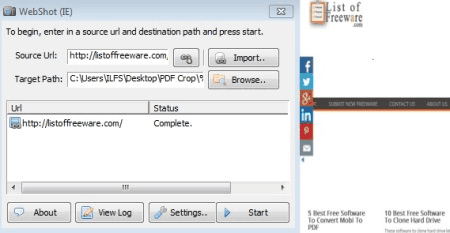
WebShot is a free webpage capture software. It is an exclusive webpage screenshot software. It lets you save screenshot as full sized image or as thumbnail. You can also take multiple website screenshots at a time.
How To Capture Screenshot of Multiple Webpages:
- Add URL of all the webpages of which you want to take screenshot.
- Select output folder path.
- You can adjust webpage’s dimension to capture screenshot under Setting option.
- You can also set output image dimensions, quality, number of document, and number of pages.
- Click on Start button to generate output.
The View Log option displays the screenshot log in TXT format.
SiteShoter
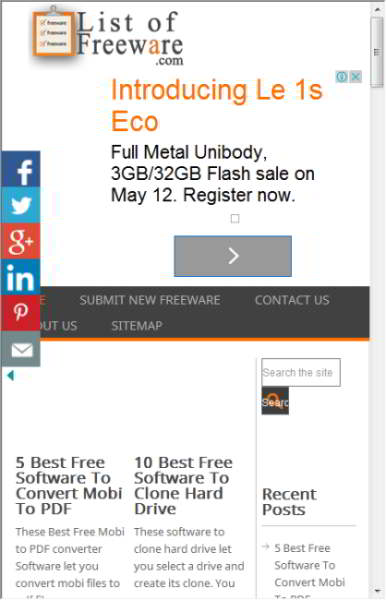
SiteShoter is a free web screenshot software. It lets you capture screenshot of a webpage of required dimensions or capture entire webpage. You can also capture screenshot of multiple webpages at a time. You just have to put a single URL or browse a text file containing URL of the multiple webpages. Here is the list of features offered by this software:
- Adjust dimensions of webpages to capture if required.
- Automatically extend browser size according to webpage.
- Cut webpages at following locations.
- Disable/ enable scroll bar, JavaScript, and Flash.
- Set image quality.
- Set frequency to capture web page every defined time interval.
You can save multiple configurations for webpage screenshot and load whenever required.
Webkut
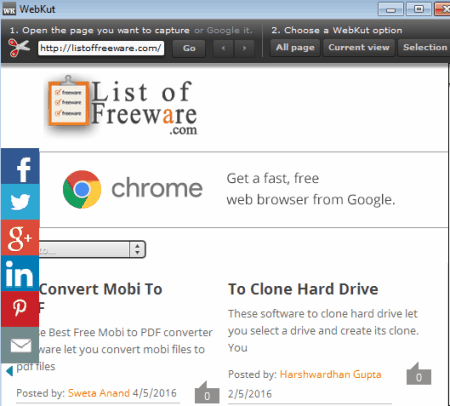
WebKut is a free Adobe AIR application to capture website screenshot. It needs Adobe AIR to be installed in your PC beforehand. It lets you capture full webpage, visible part, or a selected part. You just have to enter URL of the webpage or search that webpage in Google through WebKut. Captured screenshot can be saves as JPG file. You can also upload the web screenshot to Flickr.
ShareX
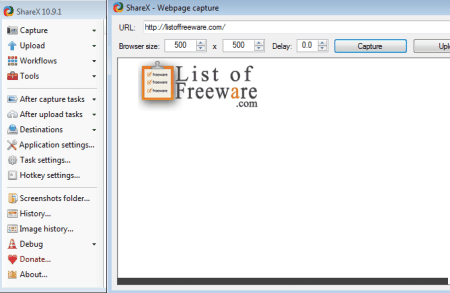
ShareX is a another good software to capture webpage screenshot. It is a multi purpose screenshot software with a bunch of features. It lets you capture screenshot of webpage in selected dimensions. Simply set the webpage dimension and turn a webpage to image.
How To Capture Webpage on ShareX:
Go to Capture>Webpage captureon the UI.- A new window will open, where you have to enter the webpage URL which you want to capture.
- Set dimension by entering the size of webpage portion you want to capture.
- Click on Capture to take screenshot of webpage. Clicking on Upload option, opens the captured image to view.
ShareX has varioys other options to capture desktop (entire or selected portion). It lets you open images in editor, add watermarks, add effects, etc. It has many miscellaneous options for various settings, such as: HotKey Setting, Task Settings, Destination Settings, etc. Options to directly upload screenshots online is also available. You can set a workflow to set tasks to perform after screenshot is taken. Screen Recording is another good feature of this screenshot capture tool.
Awesome Screenshot
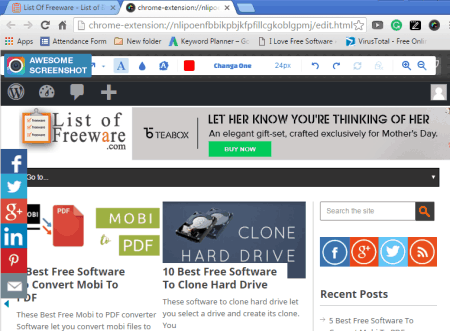
Awesome screenshot is a free screen capture add-on for both Chrome and Firefox. It lets you capture entire webpage, visible part of current page, selected area, or desktop. You can also edit screen snapshot or any image on your PC through Annotate option. Click on Annotate to open the screenshot in a new browser tab where you can use various annotation tools, like: text, marker, arrow, comment, etc. You can also upload webpage screenshot on Facebook, Google drive, Twitter, etc.
Nimbus Screenshot And Screencast
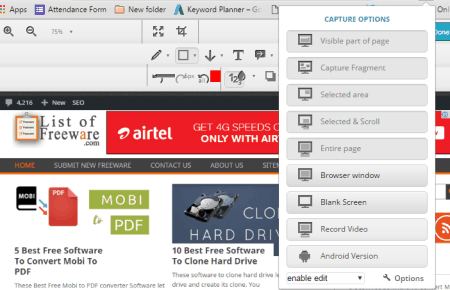
Nimbus Screenshot And Screencast is a free chrome extension to capture website screenshot. It lets you take screenshot of entire webpage or any selected part of the browser window. It can also record screencast. It will open captured screenshot in other browser and let you edit it in its editor. Editor has almost all editing options like you can add text, highlight a part with different shapes in various colors, blur, crop, etc. You can save screenshot to your PC, Google drive, and your Nimbus account. Nimbus account lets you save and comment screenshot in the clouds.
FireShot
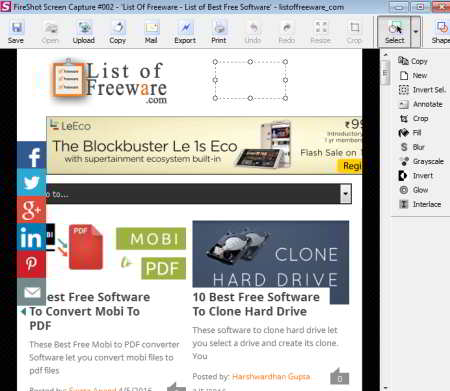
FireShot is a Screenshot add-on for Firefox, Chrome, Opera, and IE. You can take screenshot of entire webpage, visible part, or selected part. It also lets you edit captured screenshot without any other editing software. Text, arrows and various shapes, crop, and other annotations can be applied to webpage screenshot. Output can be saved as an image as well as a PDF. You can copy the annotated screenshot to clipboard, email it, send it to Microsoft OneNote. You can also upload screenshot to Facebook, Flickr, Twitter, ImageShack, Picasa, and FTP server.
Open Screenshot
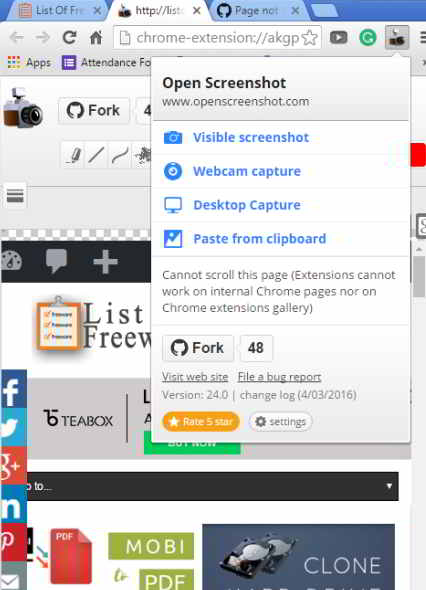
Open Screenshot is one of the free screenshot programs. It lets you capture webpage screenshot in various ways, like: entire webpage, selected part, visible part. It is best for both horizontal and vertical contents. You can also annotate screenshot with various tools and share using Facebook, Twitter, Google drive, Gmail,etc. You can save your screenshot online and on PC as image and PDF. It also lets you make a note in Evernote or send screenshot to your mobile using QR code.
Marker
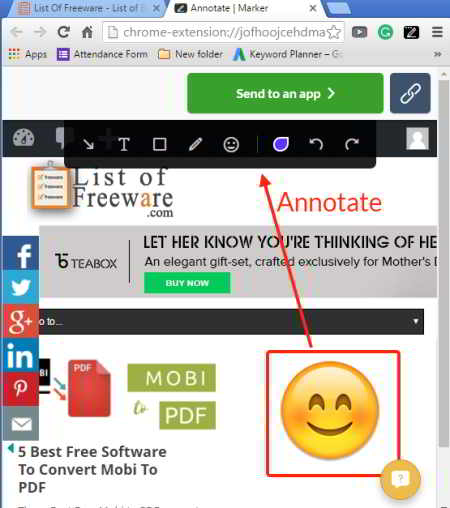
Marker is a webpage screenshot extension for Chrome. It can capture visible part of webpage, capture selected part of webpage, or capture entire webpage. You can annotate screenshot using text, circles, various smilies, arrows, etc. The output screenshot can be directly saved to any of the following apps through automatically generated link: Trello, Github, Slack, and Jira. Save the link which is automatically copied to your clipboard. Open the link in browser to save it on your computer if you want.
Easy Screenshot
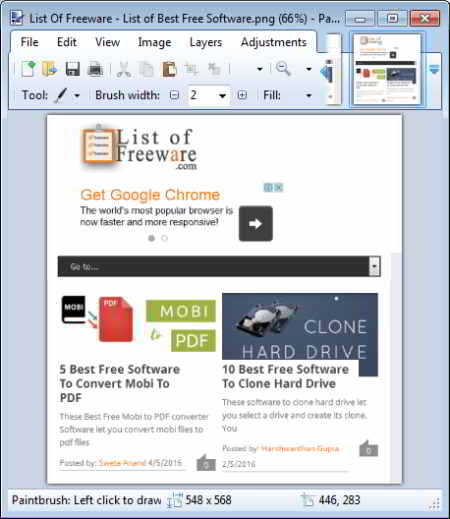
Easy Screenshot is a simple adds-on for Firefox, Chrome, Opera, and Safari. You will find options to capture selected part of webpage, capture visible part, and capture full webpage. You can save a web page screenshot as image or directly open it in any installed image editor on your PC.
Webpage Screenshot
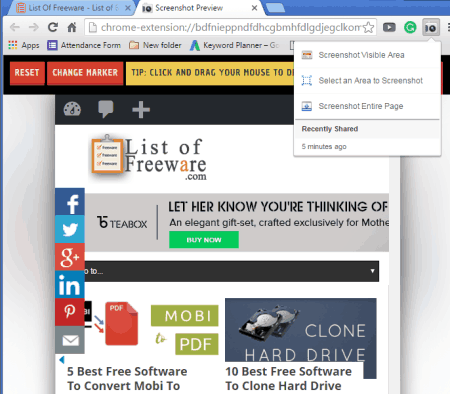
Webpage Screenshot is a free extension for Chrome. It lets you capture screen in three ways: entire webpage, selected area, or visible area. You can take screenshot of any webpage in these three ways by a single click on this extension’s icon or simply through browser context menu. It lets you edit your screenshot with markers in a new browser. You can save webpage screenshot directly on your PC or share it with your friends on Twitter, Facebook, etc.
Capture, Explain And Send Screenshots
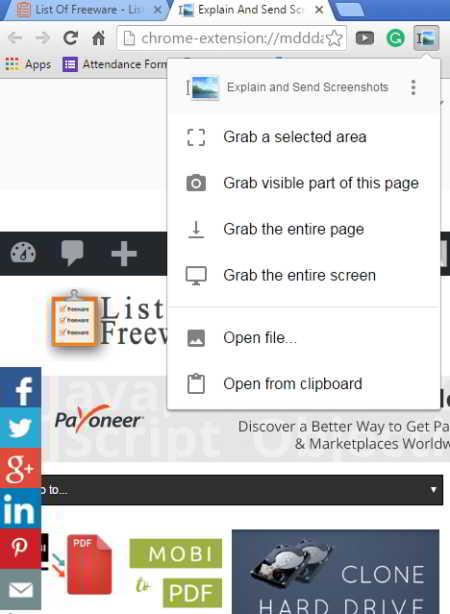
Capture, Explain, And Send Screenshot is an awesome free chrome extension to capture webpage screenshot. It supports Google drive to directly upload captured screenshots. It can easily convert webpage to image by taking screenshot of selected, visible, and entire webpage. Annotate your screenshot with various annotation tools, like: arrow, text, highlighter, etc. Share your webpage capture with your friends via mail, Facebook, Twitter, etc.
TechSmith Snagit
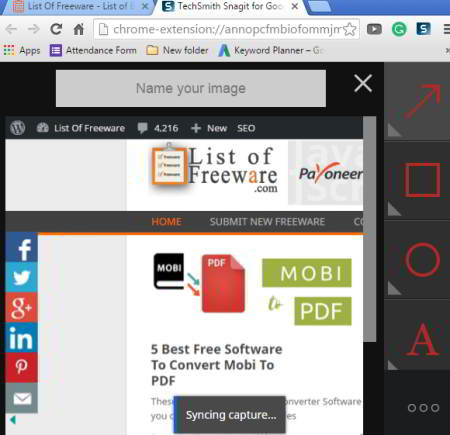
TechSmith Snagit is a free website screenshot generator chrome extension to capture webpage and record browser screen. It gives you options for entire webpage capture, visible webpage capture, or to capture selected part of webpage. Screenshot can be annotated using markers, different shapes, text, etc. It supports Google Drive, so you can save and explore your saved screenshot from anywhere. You can record your screen and share it with your friends.
qSnap
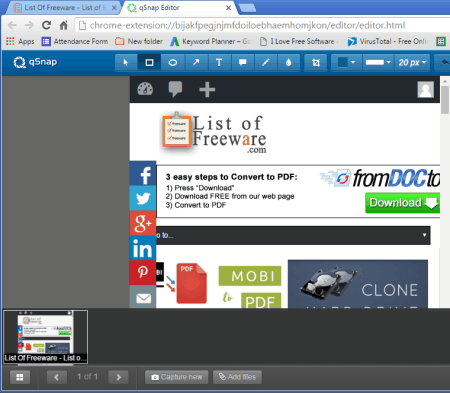
qSnap is a free add-on to capture screenshot of visible or entire webpage for multiple browsers, like: Chrome, FireFox, IE, Opera, and Safari. You can annotate screenshot with various tools, such as: rectangles, ellipse, arrows, text, callout, blur, crop, etc. Save, print, or share your webpage screenshot with your friends through Email, Facebook, Twitter, and G+.
iWeb2x

iWeb2x is a free extension for chrome and Firefox to capture full webpage. It provides output as PDF and as image file. PDF option lets you save screenshot in various dimensions and layouts, such as: landscape, portrait, A1, A2, A3, legal, executive, folio, etc. You can save a PDF screenshot in grayscale or with no image and background. Image option can capture web page screenshot in different dimensions and full webpage can be captured by selecting screen. Covert webpage to image in JPG, PNG, GIF, TIFF, BMP, PPM, and PGM formats. PNG provides high resolution webpage screenshot, while JPG is good to use for small screenshot.
Full Page Screen Capture
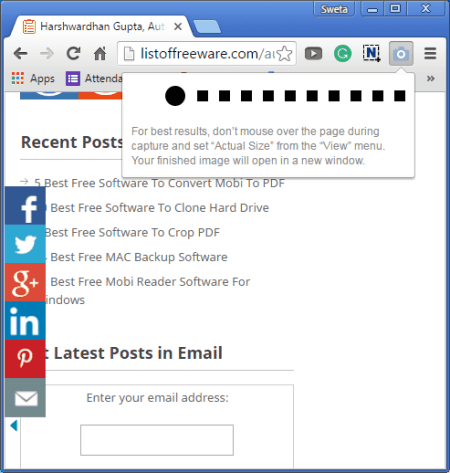
Full Page Screen Capture is a simple free chrome extension to take full web page screenshot. You just have to click its icon on the extension bar, and it will automatically take whole screenshot of the current web page. It opens captured screenshot in other page where you can save it through Save As option by right clicking on the image or simply drag and drop it to desktop.
CutyCapt
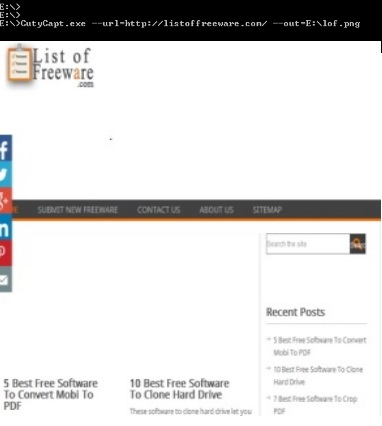
CutyCapt is a free software to capture website screenshot using command line. It can save screenshot in vector, bitmap, SVG, PDF, PS, PNG, JPEG, TIFF, GIF, and BMP formats. You can capture screen of entire webpage or required dimensions of height and width.
How To Take Webpage Screenshot Using Command Line?
Download the Zip file, extract it in a folder, and follow these steps:
Step 1: Open Command Prompt.
Step 2: Drag and drop the extracted file in the CMD window.
Step 3: After a single space insert command: --url= URL link of a web page --out=Path of output folder+Screenshot name+Screenshot extension
Step 4: The screenshot of entire webpage will be saved at the defined location.
Checkout this simple tutorial to take webpage screenshot using CutyCapt.
About Us
We are the team behind some of the most popular tech blogs, like: I LoveFree Software and Windows 8 Freeware.
More About UsArchives
- April 2024
- March 2024
- February 2024
- January 2024
- December 2023
- November 2023
- October 2023
- September 2023
- August 2023
- July 2023
- June 2023
- May 2023
- April 2023
- March 2023
- February 2023
- January 2023
- December 2022
- November 2022
- October 2022
- September 2022
- August 2022
- July 2022
- June 2022
- May 2022
- April 2022
- March 2022
- February 2022
- January 2022
- December 2021
- November 2021
- October 2021
- September 2021
- August 2021
- July 2021
- June 2021
- May 2021
- April 2021
- March 2021
- February 2021
- January 2021
- December 2020
- November 2020
- October 2020
- September 2020
- August 2020
- July 2020
- June 2020
- May 2020
- April 2020
- March 2020
- February 2020
- January 2020
- December 2019
- November 2019
- October 2019
- September 2019
- August 2019
- July 2019
- June 2019
- May 2019
- April 2019
- March 2019
- February 2019
- January 2019
- December 2018
- November 2018
- October 2018
- September 2018
- August 2018
- July 2018
- June 2018
- May 2018
- April 2018
- March 2018
- February 2018
- January 2018
- December 2017
- November 2017
- October 2017
- September 2017
- August 2017
- July 2017
- June 2017
- May 2017
- April 2017
- March 2017
- February 2017
- January 2017
- December 2016
- November 2016
- October 2016
- September 2016
- August 2016
- July 2016
- June 2016
- May 2016
- April 2016
- March 2016
- February 2016
- January 2016
- December 2015
- November 2015
- October 2015
- September 2015
- August 2015
- July 2015
- June 2015
- May 2015
- April 2015
- March 2015
- February 2015
- January 2015
- December 2014
- November 2014
- October 2014
- September 2014
- August 2014
- July 2014
- June 2014
- May 2014
- April 2014
- March 2014








