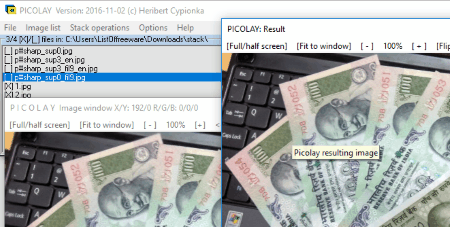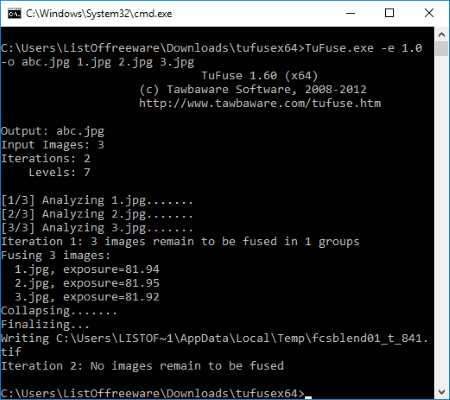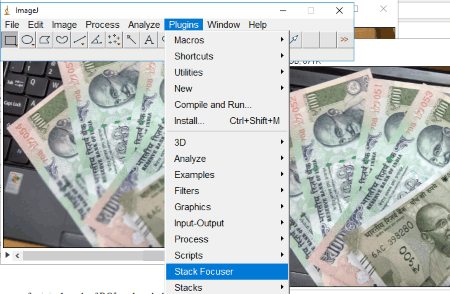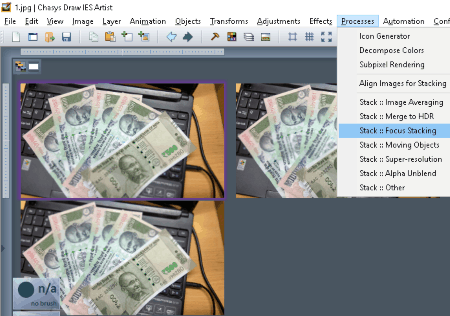5 Best Free Focus Stacking Software For Windows
Here is a list of Best Free Focus Stacking Software for Windows. These software come in handy for Photographers, especially while post processing Macro photos or Microscopic photos.
In almost all of the software mentioned, the process to focus stack photos is carried out by loading multiple images, then running the stack tool. These software detect the best focused parts of the images, then combine them to form a single image. All of the mention focus stacking software have GUI except one, which is a command line focus stacking tool.
Some of these software also auto align images if they are out of alignment, which is a great deal if you do not have a tripod to click photos. If you already have a set of photos to stack, then go on, give the listed software a try.
These software carry out various other operations as well, but the focus of the article has been kept on focus stacking of images. While you will get to know about the listed focus stacking freeware, you will also know How to do Focus Stacking with them.
Focus stacking is the process of stacking multiple photos with differently focused areas, captured from a single position. The focus stacking software listed in this article carry out the job of focus stacking pretty easily with satisfying results.
My Favorite Focus Stacking Software:
I like Picolay and TuFuse the most as free focus stacking tools. Picolay lets you easily carry out photo stacking even if you have multiple images to stack, and they are out of alignment. TuFuse is a command line focus stacking tool and manages to provide excellent stacked output. I would recommend TuFuse if you have perfectly aligned images.
You can also checkout the list of best free Deblur Software To Fix Blurry Pictures, Software To Watermark Photos, Software To Add Text To Pictures.
Picolay
Picolay is an amazing focus stacking software for Windows. It is lightweight and carries out the stacking process very swiftly. All you have to do is add a set of differently focused images to this software, then stack them to get an evenly focused output.
The focus stacking process works best for Macro and Microscopic image sets shot from a fixed point. If you do not have a set of pictures ready for stacking, you can refer to the Tips and Tricks for shooting photos for Focus stacking to get perfect pictures for the process. If your pictures are ready to be stacked, you can rely on this software, even if your pictures are out of alignment. The auto alignment feature works pretty well and can be relied upon.
Apart from focus stacking, you can also carry out other types of stacking here. These are: Color based stacking, Average marked images, Auto adjust brightness, Set white balance, Add/Subtract images, Flat-field, Divide by 1st image, etc.
How to do Focus Stacking using Picolay:
- Once you open the software, go to the File tab to add images. Select and add a set of images you’d like to focus stack. The images added are displayed as a list; click on an image to preview it.
- Now go to the Stack operations tab and click on Stack with current parameters. This stacks your images in no time and displays the output on the output preview screen.
- If you did not get satisfactory result because of alignment mismatch, or if the output has noise, you can change the stacking parameters under Stack operations > Set stacking parameters. Here you can set Noise suppression, Smart Filter, Prefer High/Low frame, Align images, Auto enhance, and save depth map.
- Once you get a desired output after focus stacking, you can save the output image from File > Save Result As in gif, png, jpg, png, bmp, tif, ico, emf, or wmf formats.
The set of images I used for testing were out of alignment; however, this focus stacking software took care of it very well.
Apart from stacking, you can also create GIF from a set of images. Load the images and go to the Image List tab to create GIF. You can also create Depth Maps and 3D views from a set of images with this freeware.
This software is free to use only for non-commercial purposes.
TuFuse
TuFuse is an astounding free command line focus stacking software. It combines the best focused parts of multiple shots and produces evenly focused output images. Not only focus, it also combines the fairly exposed parts from multiple images. So the final result is a combination of best focused and exposed portions of the images added. The algorithm implied here works pretty well and gives awesome result every time.
It does not have a GUI and you will have to use certain set of commands to carry out the focus stacking process. If you are really not comfortable with carrying out command line operations, you can download PTAssembler, which is an image stitching software; TuFuse comes along with it and it serves as a GUI for TFuse. For those comfortable with command line operations, here’s how to focus stitch images using TuFuse in command line:
- Open the download folder where TuFuse is downloaded, then open the TuFuse folder.
- Transfer the images to be stacked in this folder.
- Now go to the Address bar of TuFuse folder, select and delete the folder path, then Type CMD there and press Enter.
- This will open the Command Prompt with the TuFuse directory.
- Now enter the following command to focus stack images:
tufuse -o output.tif input1.tif input2.tif input3.tif input4.tif, and press Enter. (In the above command output is the output file name, and input1, input2, and input3 are the input file names.) - The output will be saved in TuFuse folder itself. The output will always be a TIF file; however, the input can be jpeg, png, bmp, or tif.
There are various image related operations that you can carry out along with focal stacking, such as: Levels manipulation, Contrast/Saturation/Exposure manipulation, etc. To carryout these operations, you need to add special codes along with the above line of code. The list of codes can be found on the homepage of this software.
It is a very easy to use freeware, which produces exceptional photo stacking results.
ImageJ (Stack Focuser Plugin)
ImageJ is a multiplatform image processing software that can perform focus stacking for free. It is an open source focus stacking software that runs on Java. The feature to stack photos does not comes inbuit but is available as a plugin. The Plugin page of this software has a very vast list of plugins that can be used to manipulate photos; one of them is Stack Focuser.
Download the plugin, copy the downloaded file, and paste it in the Plugins folder of ImageJ. Now to stack images, open the software and load the images to be stacked, one by one. Once all the images are open, click on the Stk button on the Toolbar of ImageJ, then click on Image to Stack option. This turns all the open images into one stack. Now go to Plugins tab, then click on Stack Focuser. A small dialog box opens, click Ok. Your image stack is processed to create a new focus stacked output. Save the image as tif, gif, jpg, png, bmp, etc.
The overall time taken to focus stack images, including the time to add plugins was very less, and the process was executed very smoothly.
You can discover a hell lot of plugins to manipulate images using ImageJ; visit the ImageJ Plugin Page.
CombineZP
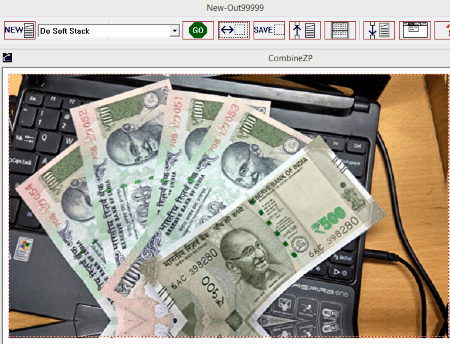
CombineZP is an amazing software for image stacking. The interface of this focus stacking software is pretty slick and easy to use. Simply load the images that you want to stack, then select the option to stack images. Before yo go on with stacking, you can align the loaded images if the images are out of alignment. If your images are already in alignment, select the So Stack option, then click on Go. The focus stacked output is stored in the output folder. The output folder is created where the software is stored.
The stacked image was crisp, without any out of focus parts.
Now along with focus stacking, you can also perform various other types of image stacking. The list includes: Soft Stack, Weighted Average, Pyramid Weighted Average, Pyramid Stack, and Pyramid Maximum Contrast. You can also load other actions that are available as Macros.
A Help window appears when you start this software. This window has various procedures and examples to teach you how this freeware works.
Chasy Draw IES
Chasy Draw IES is a free to use image processing software to edit and manipulate images. It has a huge list of tools, and one of the tools helps you focus stack photos on PC. Other tools are generic ones and can be found on most of the image editors and manipulators. Lets focus on the focus stacking tool.
All you have to do is open the multiple files to be stacked on this software. Once the images are open, go to Processes > Stack :: Focus Stacking. The processed image will be displayed on the work space. To save the image, go to File>Save. Stacked image can be saved in cd5, bmp, ani, gif, gtx, ico, jpg, jp2, pcx, png, tga, and tiff formats.
Along with Focus stacking, it also provides various other image stacking options. These are: Image Averaging, Image HDR, Moving objects, Super resolution, and Alpha Unabled.
Harshwardhan Gupta
https://padangtoto-online.s3.wasabisys.com/index.html https://padangtoto.s3.us-west-004.backblazeb2.com/index.html
About Us
We are the team behind some of the most popular tech blogs, like: I LoveFree Software and Windows 8 Freeware.
More About UsArchives
- April 2024
- March 2024
- February 2024
- January 2024
- December 2023
- November 2023
- October 2023
- September 2023
- August 2023
- July 2023
- June 2023
- May 2023
- April 2023
- March 2023
- February 2023
- January 2023
- December 2022
- November 2022
- October 2022
- September 2022
- August 2022
- July 2022
- June 2022
- May 2022
- April 2022
- March 2022
- February 2022
- January 2022
- December 2021
- November 2021
- October 2021
- September 2021
- August 2021
- July 2021
- June 2021
- May 2021
- April 2021
- March 2021
- February 2021
- January 2021
- December 2020
- November 2020
- October 2020
- September 2020
- August 2020
- July 2020
- June 2020
- May 2020
- April 2020
- March 2020
- February 2020
- January 2020
- December 2019
- November 2019
- October 2019
- September 2019
- August 2019
- July 2019
- June 2019
- May 2019
- April 2019
- March 2019
- February 2019
- January 2019
- December 2018
- November 2018
- October 2018
- September 2018
- August 2018
- July 2018
- June 2018
- May 2018
- April 2018
- March 2018
- February 2018
- January 2018
- December 2017
- November 2017
- October 2017
- September 2017
- August 2017
- July 2017
- June 2017
- May 2017
- April 2017
- March 2017
- February 2017
- January 2017
- December 2016
- November 2016
- October 2016
- September 2016
- August 2016
- July 2016
- June 2016
- May 2016
- April 2016
- March 2016
- February 2016
- January 2016
- December 2015
- November 2015
- October 2015
- September 2015
- August 2015
- July 2015
- June 2015
- May 2015
- April 2015
- March 2015
- February 2015
- January 2015
- December 2014
- November 2014
- October 2014
- September 2014
- August 2014
- July 2014
- June 2014
- May 2014
- April 2014
- March 2014