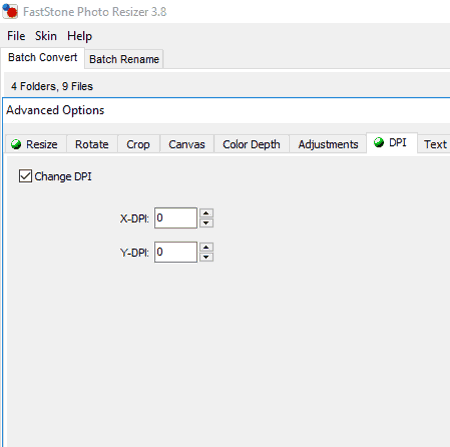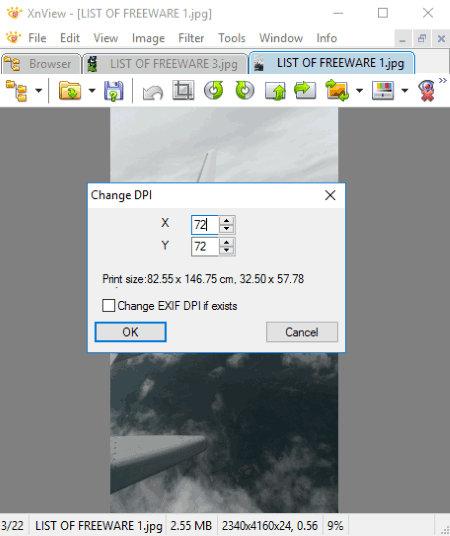8 Best Free DPI Changer Software For Windows
Here is a list of Best Free DPI Changer Software for Windows. Dots Per Inch (DPI) is the printing resolution of an image. Using any of these listed software, you can view and change DPI of image to a customized value. Some of them even provide few standard values of DPI to change image DPI to, such as 72 DPI, 96 DPI, 120 DPI, 200 DPI, 300 DPI, etc.
In some of these DPI changer freeware, you can change DPI in batch of images at once. Apart from that, you get various other options including Keep Ratio, Keep Print Size, Apply Sharpen, Resample, etc.
Most of them support a good range of image formats to edit DPI, including JPG, PNG, ICO, CUR, GIF, DWG, TIFF, BMP, etc.
My Favorite DPI Changer Software For Windows:
From the list, I liked FastStone Photo Resizer to change image DPI. It provides flexibility to change DPI to a customized or standard value, and to change DPI of multiple images at once.
XnConvert is also a good DPI changer. After changing image DPI, it lets you convert the image to any of the supported formats, including JPG, PNG, BMP, GIF, DWG, CAD, RAW, XBM, WebP, WPG, etc. It also supports batch DPI customization.
You can also checkout the lists of best free Image Resizer, Image Editor, and Photo Enlarger software for Windows.
FastStone Photo Resizer
FastStone Photo Resizer, as the name suggests, is a software to resize images. Not one, you can resize multiple pictures at once. You can also batch convert images using it. For that, it supports output formats including JPG, BMP, GIF, PNG, TIFF, and PDF. It also lets you rename files in batch. Apart from that, it serves our purpose well i.e. DPI changer.
To change image DPI, you need to move to Batch Convert tab. Here, you will see its own File explorer at left panel. You can select one or multiple images to change DPI in batch and add to the list at right panel. Now, enable the option called “Use Advanced Options (Resize)”. As you do that, you will see an “Advanced Options” button. Click on it, and you will get many editing options including Resize, Rotate, Crop, Canvas, Adjustments, Text, Watermark, Color Depth, Border, and DPI.
- Customized DPI Value: Move to DPI tab to change DPI of image to a customized value as per your requirement. Enable “Change DPI” option, enter desired X-DPI and Y-DPI values in respective fields, and click on OK.
- Standard DPI Value: To change image DPI to a standard DPI value, go to Resize tab. As you enable Resize option, you will see a Print Size section. There, you can customize DPI to a standard value including 72 DPI, 96 DPI, 120 DPI, 200 DPI, 300 DPI, and 600 DPI.
So using FastStone Photo Resizer, you have a choice to change image DPI to a customized value or a standard value.
IrfanView
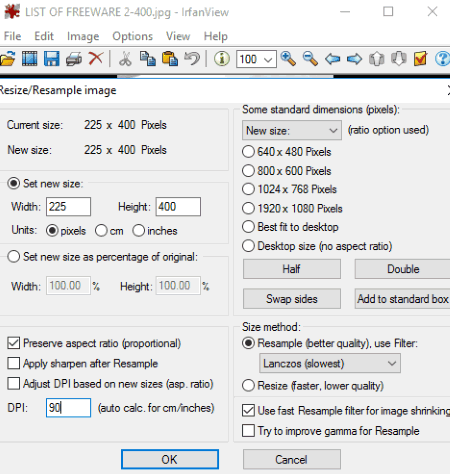
IrfanView is a free software for image editing. Along with editing image, you can use it to convert WebP to JPG, WebP to PNG, batch file renaming, edit EXIF metadata, etc. You can also use it as a DPI changer.
How To Change Image DPI in IrfanView:
You can change DPI of image in two ways using IrfanView, which are as follows:
- After opening an image, you need to click on Information option in Image menu, or just hit the I key. An Image Properties dialog box will open up, where you will be able to see metadata of the image. These metadata information include picture size, memory size, number of unique colors, print size, etc. In the Resolution field, you can view the DPI of the image. From here, you can change DPI. Simply fill in the new DPI in Resolution field and click on Change button. As you do that, the print size will also be changed as it depends on the image DPI.
- The second alternative to change image DPI is by using Image menu > Resize option. At the bottom of the new dialog box, you can view DPI field. Just enter the required DPI there and click on OK button. The image DPI will be changed. You can also edit height and width. As you do that, you have an option to adjust DPI based on new size of the image.
XnConvert
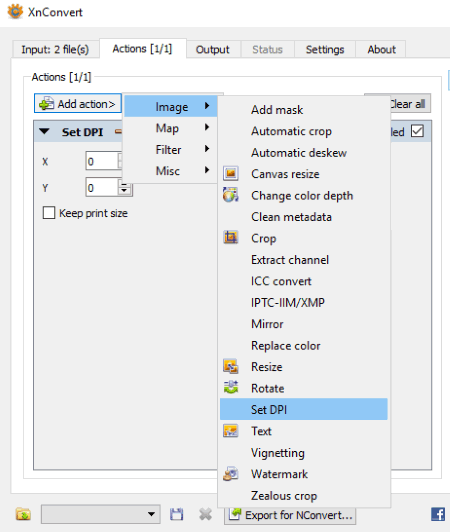
XnConvert is basically an image converter software for Windows. Apart from popular image formats, it also supports conversion of WebP to JPG, WebP to PNG, WebP to GIF, etc. Before converting an image to other format, it also lets you edit the image. You can perform many actions to edit the image, one of which is Set DPI. Not just one, you can change the DPI in a batch of photos at once.
In order to change DPI in XnConvert, follow below steps:
- Open an image or a folder of images in Input tab.
- Go to Actions tab. Click on Add Action, go to Image > Set DPI. Now, you can enter X (horizontal) and Y (vertical) DPI values. You can enable ‘Keep Print Size‘ option if you want. You can also edit the photo using filters, adjusting color levels, adding noise, resizing, adding mask, etc.
- In the Output tab, you can customize output format, destination folder, rename pattern, etc.
- Finally, you need to click on Convert button in order to save the changed DPI in images.
This free DPI changer supports a large number of file formats, which include JPG, PNG, BMP, GIF, DWG, CAD, RAW, XBM, WebP, WPG, etc.
Free Image Editor
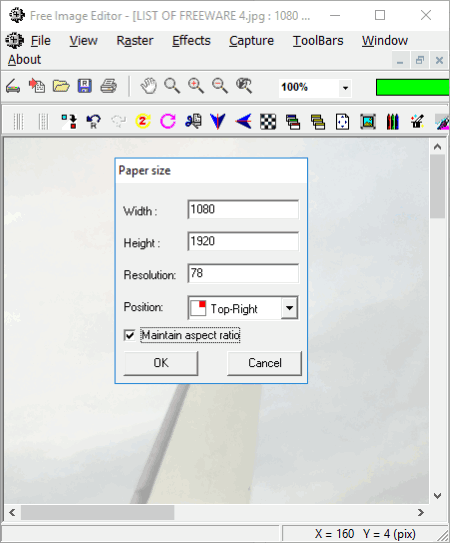
Free Image Editor is another free DPI changer software for Windows. To change image DPI using it, you need to use Paper Size option which you can access from Raster menu. As you click on this option, a pop up will be generated. Here, you can view width, height, and resolution of the image. The resolution field depicts the DPI of the image. You can edit its value in order to change DPI of image. You can also resize the photo by customizing its width and height. While doing so, you have an option to maintain the aspect ratio. Also, you can customize its position to Top Center, Top Right, Middle Center, Bottom Left, etc.
Free Image Editor supports various image formats to edit, including JPG, BMP, GIF, CUR, PNG, etc. You can add filters to these images, transform them, capture desktop, active windows, selected portion, etc., crop images, and do more. Apart from images, it also lets you play videos in formats of AVI and MPG.
Change DPI
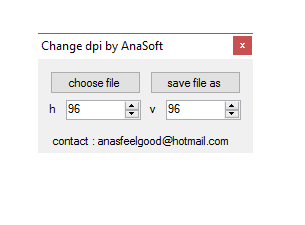
Change DPI is a portable DPI changer software for Windows. This one is a completely dedicated utility to change DPI of image.
It lets you browse a desired image on PC to edit DPI. As soon as you add an image to it, it displays current DPI of the image. You can simply edit DPI by manually entering the value, or by using increment/decrement button. After changing DPI to desired value, use save file as option to save the image in new DPI. While saving the image, you will need to manually add extension to the file name. It supports JPEG file format only.
Fotosizer
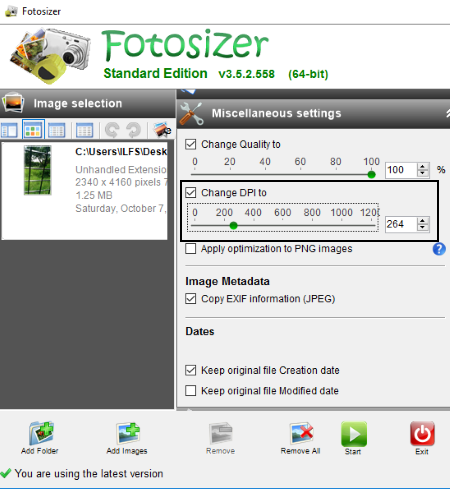
Fotosizer is yet another free DPI changer for Windows. It is basically an image resizer software which lets you change image DPI. You can add images by browsing them on your PC, or by dragging and dropping them onto its interface. After that, you can view some image customization settings at right panel of its interface. These settings include Resize Settings, Effects, Rotation, Miscellaneous Settings, and Destination Settings. Go to Miscellaneous Settings in order to edit DPI of an image. You will see a “Change DPI to“ option there. Enable it and use the slider to adjust DPI value of an image. You can even manually enter its DPI value. In same settings, you can change output image quality, copy EXIF information, etc. In case of PNG image, you can optimize output image. You can also change DPI of multiple images at once.
Apart from changing image DPI, you can also resize it by customizing width and height, add filters to it, rotate the image, and customize output directory, format, and rename pattern.
For input and output, it supports BMP, JPG, PNG, GIF, and TIFF image files. You can also convert an image to any of supported formats using it.
XnView
XnView is an image processor software for Windows. It is free for personal use only. This software can also be used to change DPI of image. In order to do so, you need to click on Set DPI option in Image menu. A dialog box will pop up where you can see the current DPI. Here, you need to enter new DPI in form of X (horizontal) and Y (vertical) resolution values, and click on OK. You can enable or disable “Change EXIF DPI if exists” option as per your choice.
An alternative to do the same is by using Resize option from Image menu. In Resize options window, you can view pixels/inch under Print Size section (see full screenshot), which is the image DPI as well. Here, you can customize the value of DPI as per your requirement. You can also change the screen size of the image here. While doing so, it lets you enable options including Keep Ratio, Keep Print Size, Apply Sharpen, Resample, and Gamma Correction. In addition to that, you can customize Resampling algorithm (Lanczos, Gaussian, Bilinear, Cubic, etc.).
XnView is a free DPI changer with a simple user interface. It supports a good range of image formats, such as BMP, BPG, CUR, DWG, ICO, PNG, JPEG, GIF, and more.
GIMP
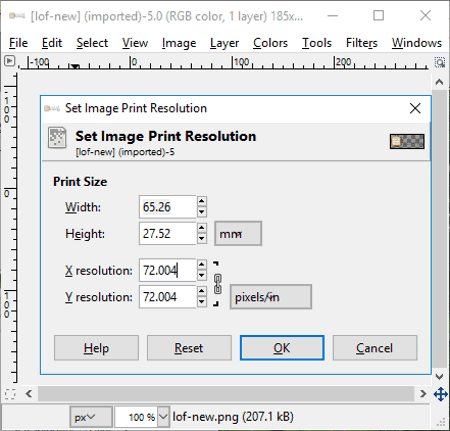
GIMP is a familiar image manipulation software for Windows. Along with numerous editing options, it also lets you change DPI of image. For that, you need to go to Image > Print Size. Here, you can see printing resolution in pixels per inch along with width and height. This resolution also represents DPI of image. You can customize X-DPI and Y-DPI values as per your requirement. After editing DPI of image, save the image using Export as option to make changes to image.
As GIMP is an image editor software, you can enhance image by resizing it, adding filters, adjusting color balance, applying transformations, and do more.
About Us
We are the team behind some of the most popular tech blogs, like: I LoveFree Software and Windows 8 Freeware.
More About UsArchives
- May 2024
- April 2024
- March 2024
- February 2024
- January 2024
- December 2023
- November 2023
- October 2023
- September 2023
- August 2023
- July 2023
- June 2023
- May 2023
- April 2023
- March 2023
- February 2023
- January 2023
- December 2022
- November 2022
- October 2022
- September 2022
- August 2022
- July 2022
- June 2022
- May 2022
- April 2022
- March 2022
- February 2022
- January 2022
- December 2021
- November 2021
- October 2021
- September 2021
- August 2021
- July 2021
- June 2021
- May 2021
- April 2021
- March 2021
- February 2021
- January 2021
- December 2020
- November 2020
- October 2020
- September 2020
- August 2020
- July 2020
- June 2020
- May 2020
- April 2020
- March 2020
- February 2020
- January 2020
- December 2019
- November 2019
- October 2019
- September 2019
- August 2019
- July 2019
- June 2019
- May 2019
- April 2019
- March 2019
- February 2019
- January 2019
- December 2018
- November 2018
- October 2018
- September 2018
- August 2018
- July 2018
- June 2018
- May 2018
- April 2018
- March 2018
- February 2018
- January 2018
- December 2017
- November 2017
- October 2017
- September 2017
- August 2017
- July 2017
- June 2017
- May 2017
- April 2017
- March 2017
- February 2017
- January 2017
- December 2016
- November 2016
- October 2016
- September 2016
- August 2016
- July 2016
- June 2016
- May 2016
- April 2016
- March 2016
- February 2016
- January 2016
- December 2015
- November 2015
- October 2015
- September 2015
- August 2015
- July 2015
- June 2015
- May 2015
- April 2015
- March 2015
- February 2015
- January 2015
- December 2014
- November 2014
- October 2014
- September 2014
- August 2014
- July 2014
- June 2014
- May 2014
- April 2014
- March 2014