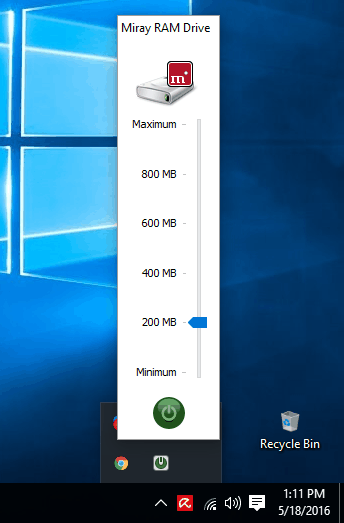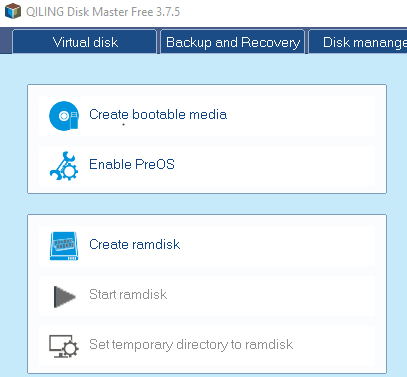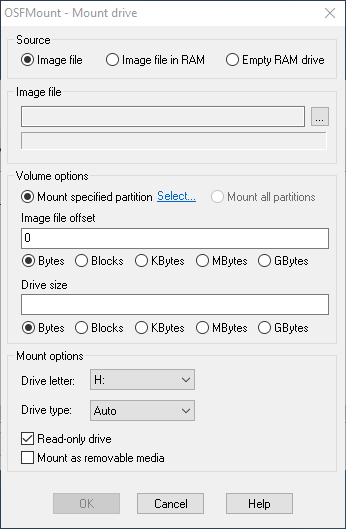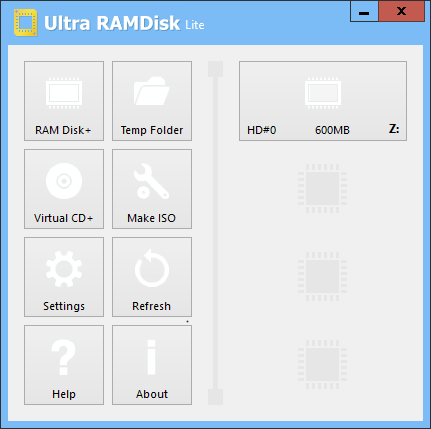9 Best Free RAMDisk Software For Windows
Here is a list of best free RAMDisk software for Windows. These freeware let you create virtual disk drive on your computer to juice up your computer’s performance. This memory is taken from your computer’s RAM, so more RAM lets you create larger RAMDisk. Of course, you can’t use all of the RAM to create virtual memory, but you can use a significant part of it depending upon your RAM’s capacity.
Why to create RAMDisk using these RAMDisk software?
RAM is way faster than the Hard Disk Drives available on our computers. It is up to 100 times faster than SSD and 200 times faster than Hard Drives. Retaining a bit of space from RAM can speed up your computer’s process significantly. It is usually made use of for processes like: Boost Games, Browser cache for fast web surfing, Software compilation, Audio editing and Video editing, CAD programs, Speed up CD duplication, Databases, etc. It is also preferred for its security, as all info stored on it is cleared out as soon as computer is shut down or if there is a power loss.
Some of the RAMDisk software that I have mentioned here let you create one without any limitation, while some are free versions of paid software and have limitations. Instead of limitations, you are given ample features to make use of these freeware. Define RAMDisk memory and various other parameters as per your requirement and start using any of these software. Go through this carefully crafted list to know more about these software.
My Favorite RAMDisk Software:
I like Miray RAM Drive the most because of its ease of use. It has a simple interface which minimizes in the Windows system tray. You just have to select the size of the RAMDisk and begin the process.
You can also checkout the list of best free Virtual Drive Software, Hard Disk Encryption Software, and Software To Clone Hard Drive.
Miray RAM Drive
Miray RAM Drive is a simple RAMDisk freeware with limited functionality. The free version supports a max disk size of 4 GB and 8GB for 32-bit and 64-bit Windows respectively. If you have a low capacity RAM, the max size of the RAMDisk adjusts according to the size of RAM. The software interface rests in the system tray and can be accessed from there.
Click on the software’s icon, a small interface appears which lets you select the size of disk you want to create. Select a size and then click on the Green button, then the RAMDisk begins to operate. To stop the process, click the Red button on the interface. As soon as you stop the process, all data will be lost.
Right click on the icon to access configuration window. Here you can set auto start parameters, access advanced settings, and choose to quit the application. The advanced setting options let you choose to activate confirmation When turning off, When quitting, and When shutting down.
ImDisk
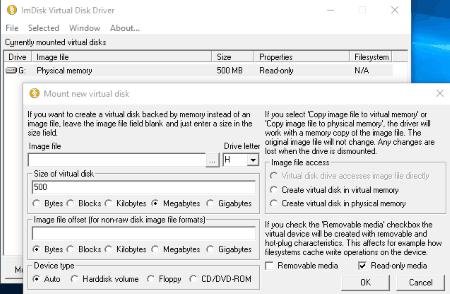
ImDisk is a freeware to create RAMDisk on your computer. The software lets you create RAMDisk in easy and simple steps.
How to create RAMDisk using ImDisk:
- Click on Mount New option on the UI.
- A popup opens where you have to select a Drive letter, Enter desired size of RAMDisk, and select Device type (auto, hdd, cd/dvd, or floppy).
- Select Image File Access option: Create virtual disk in virtual memory or Create virtual disk in physical memory.
- Choose if you want your disk to be as a Removable media or Read-only media.
- Click OK to mount the drive.
A list of mounted virtual drives are displayed on the main UI. There is also an option to mount saved RAMDisk image stored on your computer.
QILING Disk Master Free
QILING Disk Master Free is a free utility with multiple tools to manage your computer. One of the tools let you create and mount RAMDisk.
How to craete RAMDisk using QILING Disk Master Free:
Go to the Tools and Utilities tab, and click on Create RAMDisk option. Now you can set its size, choose to save RAMDisk data, set system temp dir to RAMDisk, set current temp dir to ramdisk, set name of RAMDisk, and finally click on Create RAMdisk option. Go to the main interface now, and click on Start RAMDisk to begin the process.
Other tools available in this freeware RAMDISK Creator are: Create bootable media, Enable preOS, Set temp dir to RAMDisk, Disk info, Disk health, Disk partition clone, Fix boot, and Disk mount.
Gavotte Ramdisk
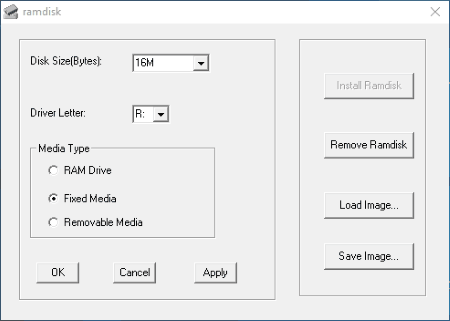
Gavotte Ramdisk is a simple RAMdisk creator software with few options to setup. To setup RAMDisk, the first thing you have to do is select the RAMdisk size. You can select the size from 16MB to 3GB. Then you can assign a Drive letter and select Media type from the following: RAM Drive, Fixed Media, and Removable Media. Click on Install Ramdisk to start it. These is also an option to save a Ramdisk configuration and Load it when you want.
AMD Radeon™ RAMDisk
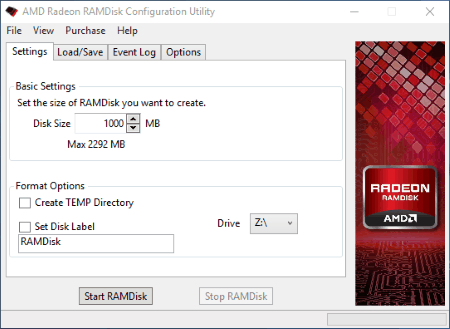
AMD Radeon™ RAMDisk is another free RAMDisk software, which offers upto 4GB of ramdisk capacity. For higher RAMDisk capacity, you will have to upgrade to paid versions. Ideal RAM memory to utilize this freeware for 4 GB RAMDisk is 8 GB.
The options on the interface let you select the RAMDisk size, set label, set drive letter, choose to set temporary directory, save and load RAMDisk image file, show system log, set RAMDisk timeout value, clear RAMDisk on exit, etc.
The options to Start and Stop this freeware are available on the interface.
AR RAM Disk
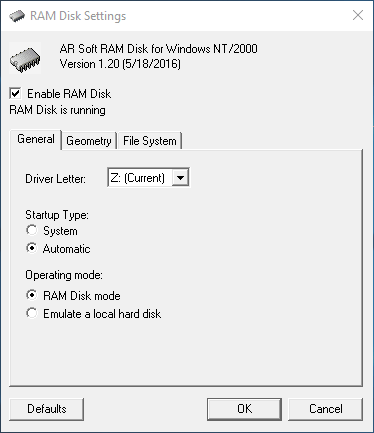
AR RAM Disk is a very simple RAMDisk software for Windows. The website of this product says that it is only supported on these platforms: Windows NT, Windows 2000, and Windows XP; however, I tested it on Windows 10 and it worked perfectly fine.
So, talking about the freeware, you can set various parameters for RAMDisk through 3 different tabs:
- General: Set Drive letter, startup type (system, automatic), operating mode (Ramdisk mode or Emulate a local hard disk).
- Geometry: Set Disk size (1MB to 2047MB), Byte per sector (512, 1024, 2048, 4096), Sector per track (8, 16, 32, 64), and Track per cylinder (1, 2, 4, 8, 16).
- File System: Set Volume name and Volume ID.
Click on Ok after setting up all the parameters to begin AR RAM disk.
OSFMount
OSFMount is primarily a software to mount disk images, but it is also fully capable of mounting RAMDisk. To mount new RAMDisk, go to File>Mount New Virtual Disk. A new popup opens, where you have to choose Empty RAM Drive as Source. Define Drive size, Drive Letter and Drive Type (Auto,HDD, CD/DVD, or Floppy). Click Ok to mount the drive.
To mount Image files, you can select Source as Image File while mounting new virtual disk. You also get options to dismount drives, save image files, etc. The software is available for both 32-bit and 64-bit Windows.
Ultra RAMDisk Lite
Ultra RAMDisk Lite is a version which lets you create one RAMDisk at a time, and is free only for personal and non-commercial use. There is also a limitation of maximum RAMDisk size, which is 2GB.
Click on the RAMDisk + option to create one. A popup opens which displays following system info: OS name, Available memory, Total memory, and Installed memory. Now you can define the following parameters to create RAMDisk:
- Disk size: Set the memory size in MB (should not be more than available memory).
- Disk type: SCSI (physical disk) or Direct I/O (logical disk, faster).
- Disk management: Drive letter, File system (NTFS), Lable, and Create temp folder.
- Other settings: Set as Read-only and One-time (remove on system shutdown).
- Backup and Restore: Choose to Restore at system startup and Backup on system shutdown. This is a very important option as it ensures you can keep using the same RAMDISK even after the system restarts.
After all parameters are set, click on Ok to create RAMDisk. You will have to Log Off once setting up the parameters, then Log In again to begin RAMDisk.
This freeware also lets you utilize the following tools: Temp folder, Virtual CD+, Make ISO, etc.
RAMDisk
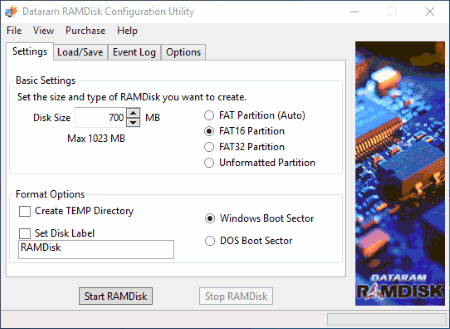
RAMDisk is a freeware to create RAMDisk for free. The free version comes with a limitation of creating RAMDisk of 1 GB only, but does its job pretty well. There are various parameters that you can set before creating RAMDisk. There are four Tabs to do so:
- Settings: Define RAMDisk data size (max size 1 GB), Choose the type of memory (FAT Partition, FAT 16 partition, Fat 32 partition, and Unformatted partition), Select to create Temp Dir, Set Disk label, etc.
- Load/Save: Save and load options for the Image file of the disk. You can also choose to load disk image at startup.
- Event Log: Check RAMDisk event log here.
- Options: Here you can choose to manually set RAMDisk timeout value, clear RAMDisk memory on exit, select to not start RAMDisk when Windows starts, and allow image files to be saved on non system drive.
After going through all the options, click on the Start RAMDisk to start and Stop RAMDisk to stop the process.
Harshwardhan Gupta
https://padangtoto-online.s3.wasabisys.com/index.html https://padangtoto.s3.us-west-004.backblazeb2.com/index.html
About Us
We are the team behind some of the most popular tech blogs, like: I LoveFree Software and Windows 8 Freeware.
More About UsArchives
- April 2024
- March 2024
- February 2024
- January 2024
- December 2023
- November 2023
- October 2023
- September 2023
- August 2023
- July 2023
- June 2023
- May 2023
- April 2023
- March 2023
- February 2023
- January 2023
- December 2022
- November 2022
- October 2022
- September 2022
- August 2022
- July 2022
- June 2022
- May 2022
- April 2022
- March 2022
- February 2022
- January 2022
- December 2021
- November 2021
- October 2021
- September 2021
- August 2021
- July 2021
- June 2021
- May 2021
- April 2021
- March 2021
- February 2021
- January 2021
- December 2020
- November 2020
- October 2020
- September 2020
- August 2020
- July 2020
- June 2020
- May 2020
- April 2020
- March 2020
- February 2020
- January 2020
- December 2019
- November 2019
- October 2019
- September 2019
- August 2019
- July 2019
- June 2019
- May 2019
- April 2019
- March 2019
- February 2019
- January 2019
- December 2018
- November 2018
- October 2018
- September 2018
- August 2018
- July 2018
- June 2018
- May 2018
- April 2018
- March 2018
- February 2018
- January 2018
- December 2017
- November 2017
- October 2017
- September 2017
- August 2017
- July 2017
- June 2017
- May 2017
- April 2017
- March 2017
- February 2017
- January 2017
- December 2016
- November 2016
- October 2016
- September 2016
- August 2016
- July 2016
- June 2016
- May 2016
- April 2016
- March 2016
- February 2016
- January 2016
- December 2015
- November 2015
- October 2015
- September 2015
- August 2015
- July 2015
- June 2015
- May 2015
- April 2015
- March 2015
- February 2015
- January 2015
- December 2014
- November 2014
- October 2014
- September 2014
- August 2014
- July 2014
- June 2014
- May 2014
- April 2014
- March 2014