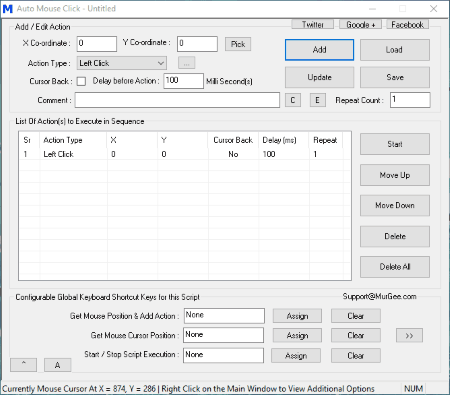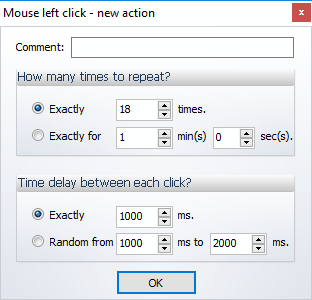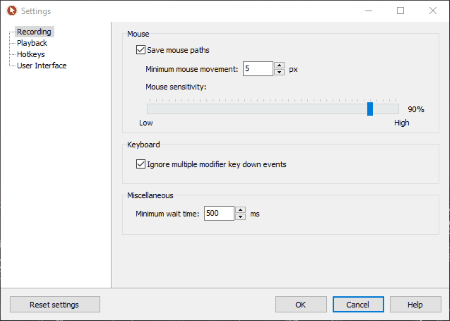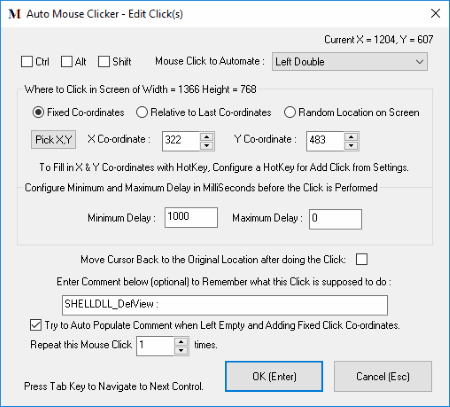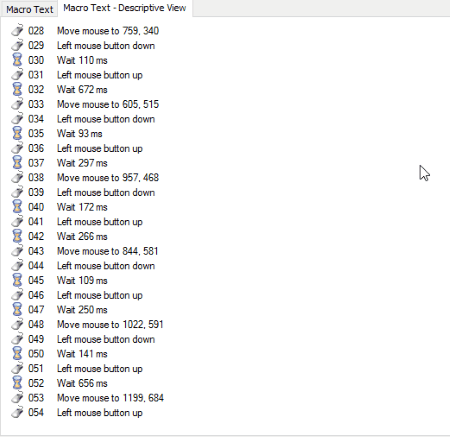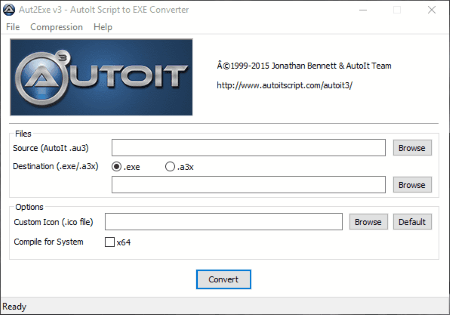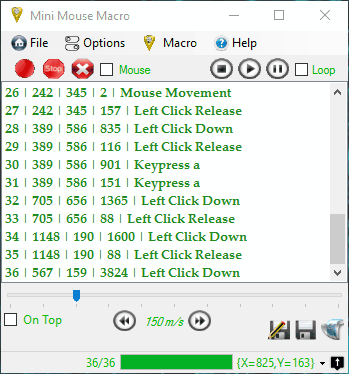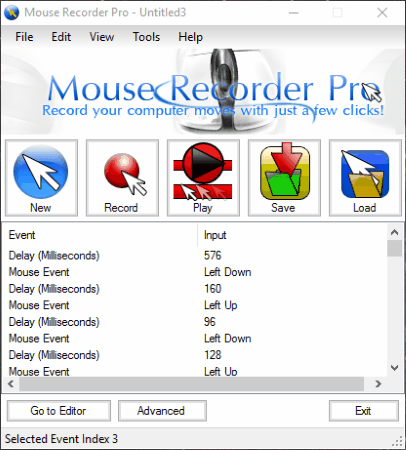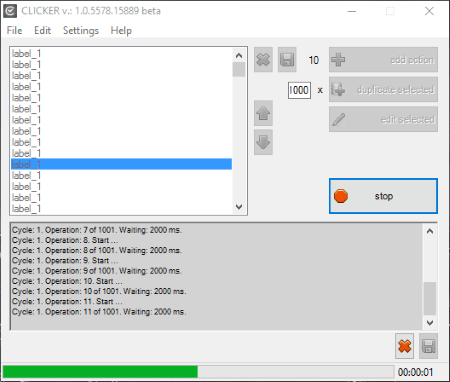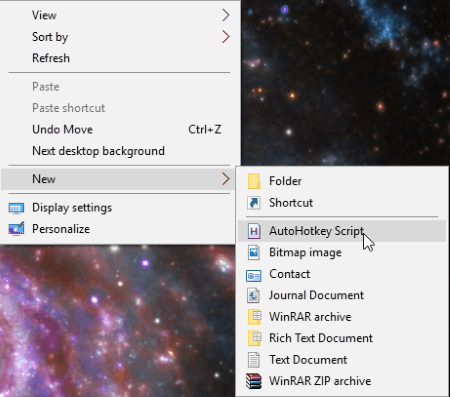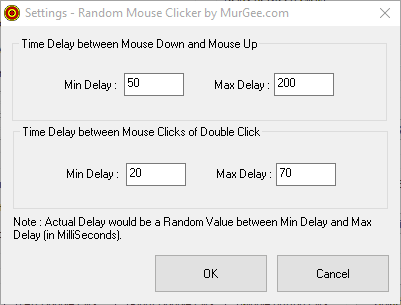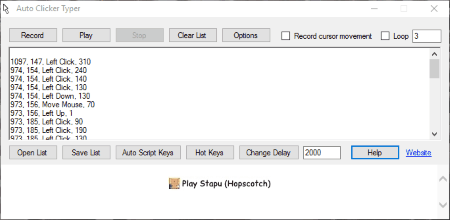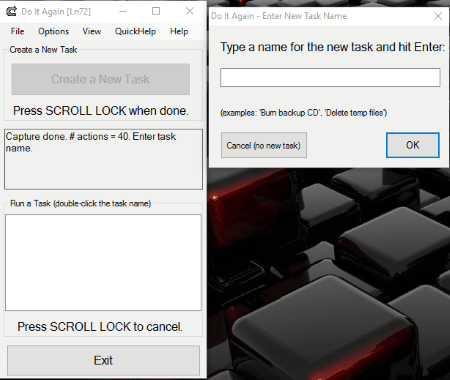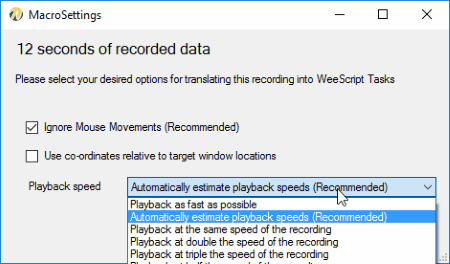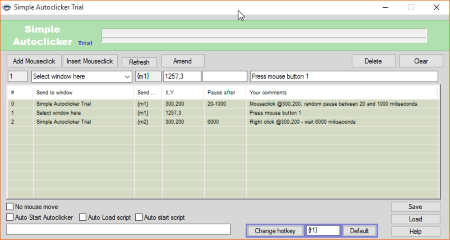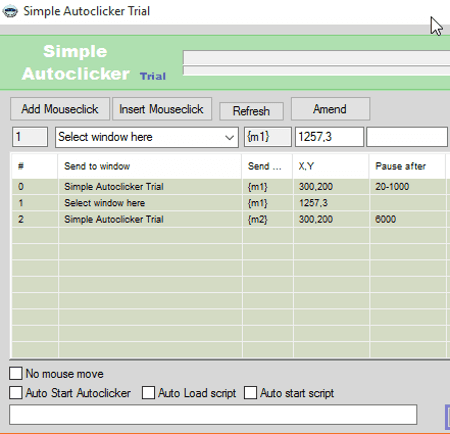44 Best Free Mouse Clicker Software For Windows
Here is the list of the best free auto mouse clicker software for windows. These software let you automatically click on the desktop so that you can easily automate several tasks that require you to click at a specified time or location. Automatic mouse clicking is provided in different ways in different software. In some you have to record the events that you want to repeat, while in others you can simply specify the parameters where the mouse needs to be clicked. Some of these require you to have some coding skills.
Best Free Mouse Clicker Software:
I like Auto Mouse Click the most. It is due to the fact that it is a feature rich software that lets you to click at a particular position or a random location as per the requirement. You are provided with options to personalize the mouse clicks, like: execute selected action, edit parameters of selected action, disable selected records, set time delay, screenshot to keyboard, increase/ decrease script execution speed. The script can be exported as CSV, and the shortcut of the script can also be created on the desktop for easy access.
Also check out the list of Mouse Recorder Software, Game Booster Software, and Text To Speech Software.
Auto Mouse Click
Auto Mouse Click is a simple free mouse clicker software that can be used to click automatically at the specified locations. In this software you are required to add the location of the mouse and the number of clicks to be initiated on your own manually.
How to use Auto Mouse Click effectively:
- Add the co-ordiantes where you want the mouse click action manually, or can use Pick button to automate the click location. Choose the action type using the dropdown button from a number of actions. Specify the cursor back action if required. You can also specify any time delays or the repeat count. The option can be chosen to specify a random location for the mouse action.
- Right Clicking on the script provides you various other options to personalize the mouse clicks, like: execute selected action, edit parameters of selected action, disable selected records, set time delay, screenshot to keyboard, increase/ decrease script execution speed, select text color, select background image, change settings, and various other settings.
- You can also move the scripts Up/ Down and also add and delete the scripts. You can specify the keyboard options to get mouse position and add action, get mouse cursor position, and start/ stop script execution.
- Finally the script can be saved as MAMC. The script action can be exported to CSV and also imported from CSV. A desktop shortcut can also be created to execute script.
Auto Clicker by Murgee.com
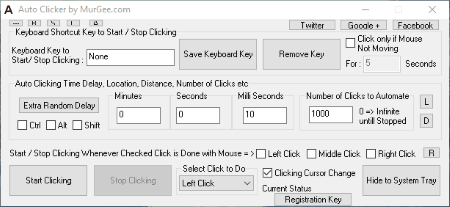
Auto Clicker by Murgee.com is a simple software that lets you auto click at an specified area. It is quite simple and easy to use, and the whole process is specified below:
- Select the time duration for which you want the mouse to be clicked. Click on the L button to specify the location of the mouse click, or to the location where cursor is present. On clicking the D button you can choose the option to specify any extra random distance to cursor location while clicking. You can also add any extra random delay if required.
- Select the click option which can be either left click, right click, double click, middle click, hold left button, hold right button, or hold middle button.
- The clicking can be started or stopped by clicking the “Start Clicking” and “Stop Clicking” buttons. You can also choose the option to click only if mouse is not moving for a specified time. Else you can also trigger the stop/ start mouse click if the clicking is done with the mouse as per your requirement. The option can be set to start/ stop clicking using the keyboard keys as per your convenience.
GS Auto Clicker
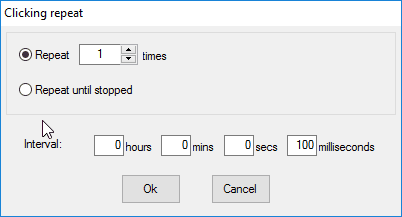
GS Auto Clicker is a simple freeware that lets you automate mouse clicks. Being very simple and easy to use, it can be done using the steps given below:
- Go to the options and choose the option clicking options. The mouse option can be set to either left, right, or middle. The clicks can be set to either single click or double click, and either freeze or unfreeze the pointer with single click.
- Under the clicking repeat option in the options tab you can choose the repeat number of times, repeat until stopped, or repeat interval.
- The option can also be chosen to record multiple clicks where you have to simply enter the pick point.
- Then on clicking the option to start clicking the mouse clicking is activated.
Under the settings tab you can choose the option to change the hotkey, hide/unhide while clicking, show/not to show when clicking finishes, on click complete actions, and to display or not to display balloon tip. Under the on key complete you can assign different actions to it like idle, quit, lock computer, logoff computer, turn off computer, standby, and hibernate.
Auto Click Typer
Auto Click Typer is a simple freeware which you can use as a mouse clicker software. Here you have to write the mouse click automation code in order to successfully make its use.
How to successfully use Auto Click Typer:
- Click on the add button, and choose the mouse option. Then you can choose different options like move cursor, left click, double click, or right click.
- In the move mouse cursor you have to set the cursor position. You can hover over the required destination and click the F11 button.
- In the left click, double click, and right click you have to select the number of times the click is to be repeated, or the time duration of the mouse clicks. You can also specify a particular time duration, or the random time duration.
- You can also choose the option to edit, delete, and move the actions.
- Finally it can be saved as AUTOCT. The option can also be set to run at specified time and date.
It can also be used to record keyboard clicks, and type text.
Mouse Recorder Premium
Mouse Recorder Premium is a good and simple mouse recorder freeware with a minimalistic interface, that can also be used as an automatic mouse clicker software.
How to use Mouse Recorder Premium as Auto mouse clicker software:
- Click on the Record button, and start recording the events that you want to be repeated again and again.
- You can also insert, edit, and delete the events manually. Further you can change the playback speed, mouse path, and repeat options. The mouse path can be chosen either as recorded, spline, and linear.
- Under the Edit Macro tab you can choose to add your own macros events, like: click wheel/ move, key, text, wait, wait for pixel color, and optimize options.
- The option can be selected to select or deselect the recording events of mouse movements, mouse clicks, key presses, wait times, and window changes.
- The saved script can be saved as MRF.
Under the settings tab you can personalize different settings like save mouse path, minimum mouse movement, mouse sensitivity, minimum wait time, playback options, assign hotkeys, and many more such options.
Free Mouse and Keyboard Recorder
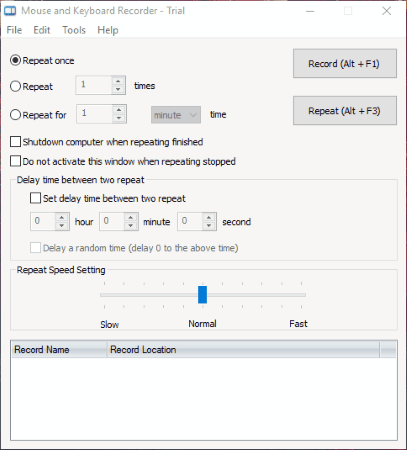
Mouse and Keyboard Recorder is a simple software which can be used to record mouse clicks and then play it wherever and whenever required. It can thereby also act as a automatic mouse clicker software. In the trial version there is a limitation that lets you repeat the record 5 times.
How to use Mouse and Keyboard Recorder as auto mouse clicker software:
- Click on the “Record button or the Alt+F1 button” to start recording the mouse clicks. After you are done, choose the option to stop recording by pressing the “Stop button or Alt+F2 button”. Then you can save the record by adding the file name and description.
- Then you can set the repeat count, repeat duration, delay time between two repeats, or a random delay time, and repeat speed setting. The option can also be set to shutdown computer when repeating finished. Finally on clicking the Repeat button or Alt+F3 button the events are repeated as per the requirement.
- The scripts are saved as RSMK.
It can also be used to press keys and schedule tasks.
Mouse Click Recorder
Mouse Click Recorder is a simple software that can be used as mouse clicker software.
How to use Mouse Click Recorder as mouse clicker software:
- Click on the “Record Button or the F9 button”. Record the mouse events that you want to be incorporated. Then click the “Stop button or the F10 button”.
- Then it opens in a new window where you can further edit the settings, and add or delete the events manually. The scripts can be moved up and down as per the requirement.
- You can choose the mouse options, coordinates, and mouse click times. The option can be chosen to record the screen based on fixed coordinates, relative to last coordinates, and random location on screen.
- The script can be executed by clicking the execute button under the script tab. The script can be saved as MCS, and imported as CSV.
This software can also be used to add text, open application or document, add window action, add message box display, add screenshot event, add website open command, add script wait, and add GOTO command.
Auto Clicker
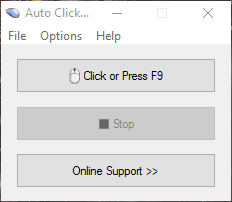
Auto Clicker is a very simple, and easy to use software that can be used to automatically generate mouse clicks.
How to use Auto Clicker as mouse clicker software:
- Click on the “Click Button or the F9 button”, after which the mouse starts clicking. Then click the “Stop button or the F10 button”.
- Under the settings tab you can change different settings. In case you choose the clicking options you can choose whether to left click, right click, or middle click. Here you can also select the single or double click options. The option can also be set to freeze the pointer.
- In the Clicking repeat option you can specify the repeat options, like repeat option, and repeat interval. In the group interval setting tab you can specify the number of clicks after which the autostop occurs as a group.
- You can also specify your own hotkeys to stop and start the clicking options. The option can be chosen to hide when it is clicking, and to show when it finishes clicking.
Automatic Mouse Move and Click Software
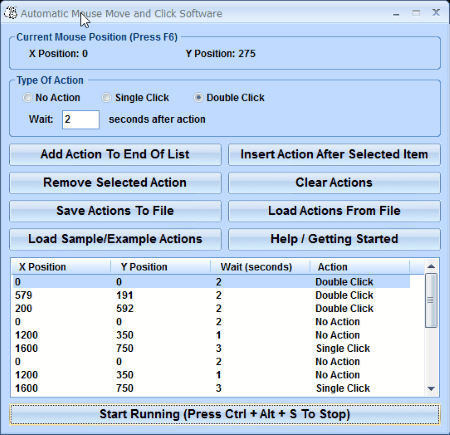
Automatic Mouse Move and Click Software is a software that acts as a mouse clicker software. In the free version it lets you to add at most three actions which can be repeated for the time limit as required.
How to use Automatic Mouse Move and Click Software for auto mouse click:
- Set the location where you want to click by hovering over to the specified location and clicking the F6 button.
- Choose the type of action which may be either: No action, single click, or double click. Set the wait time duration in duration.
- The actions can be added to the end of the list, or after the selected item. The entries can be removed, and the actions can be cleared. The script can be saved as TXT, and the actions can also be loaded from TXT file.
- Click on the start running button to start running the script, and the stop button to stop the script execution. It can also be done using the hotkey Ctrl + Alt + S.
Perfect Automation
Perfect Automation is a simple software that can be easily used as a mouse clicker software.
How to use Perfect Automation as a mouse clicker software:
- Go to recorder and choose the record options, and deselect the keyboard. The option can be chosen to either record mouse movements or not, and to whether record mouse events in absolute coordinates, or the relative coordinates.
- Click on the “Record” button and choose the option to either record immediately or after a desired time frame using the hotkeys.
- The recordings can be saved in different formats like: PAM, PA, and EXE.
- The script editor can be put to use to edit the script associated with it.
- Then you can choose the option to repeat the script any time you like by choosing the playback speed, and the repeat times.
- In case you choose the option to save as EXE file it can easily be used on other computers even if the software is not installed.
This freeware can also be used to record mouse movements, keyboard clicks, and application automations.
Macro Toolworks
Macro Toolworks has a freeware version that can be used as a mouse clicker software.
How to Automate Mouse Clicks using Macro Toolworks:
- Go to the insert tab, and choose the option to either to add macro or record macro.
- In case you choose the option to record macro, you have to perform the steps that you wish to perform. Here you can choose the option to either record the keyboard clicks or not.
- The mouse record events can be saved in absolute coordinates, coordinates relative to active window, and coordinates relative to current mouse positiopn.
- In the add macro option you have to simply add macros on your own.
- Finally you can also edit, delete, and add macro commands.
- The macros can be run where you have to choose the macro playback speed and repeat times.
- The macros can be exported as XML and TXT, and can finally be saved as 4TW.
Here you can also add different macro triggers, and record keyboard clicks, mouse movements, and many more such options.
Mouse Click Generator! Automatic Click Drag Generator
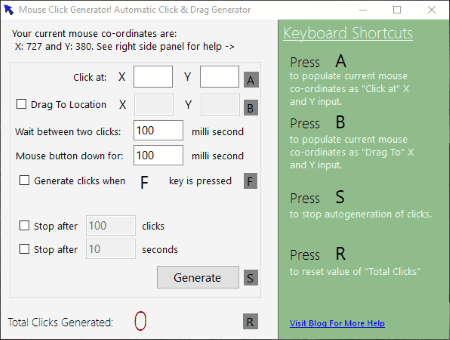
Mouse Click Generator! Automatic Click Drag Generator is a simple and useful freeware which is used as an automatic clicker software. How to use Mouse Click Generator! Automatic Click Drag Generator to perform auto mouse click:
- Deselect the option “Drag To Location” option, if checked. This activates the option “Click At”, where you have to specify the coordinates where you want to click. You can also hover over the location and select the location where you want the mouse clicks to occur.
- Specify the wait times between two clicks, and the mouse button down duration. Chose the number of clicks or the time duration after which the clicks is to be generated.
- Click on the Generate button or click the specified hotkey to generate clicks. The clicks count is also displayed. You can also personalize the hotkeys on your own.
This freeware can also be used to generate drags between two clicks, if required.
Mouse Recorder
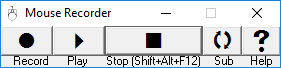
Mouse Recorder is a simple software used to record mouse clicks and play them automatically. You can also use it as an automatic mouse clicker software. In the trial version there is a limitation that lets you repeat the record 5 times.
Steps to use Mouse Recorder as mouse clicker software:
- Click on the “Record button or the Shift+F1 button” to start recording the mouse clicks. After you are done choose the option to stop recording by pressing the “Stop button or Shift+F2 button”. Then you can save the recording by adding the file name and description.
- Then you can set the repeat count, repeat duration, delay time between two repeat, or random delay time, and repeat speed setting. The option can also be set to shutdown computer when repeating finished. Finally on clicking the Repeat button or Shift+F3 button the events are repeated.
- The scripts are saved as RSMR.
ClickyMouse
ClickyMouse is a freeware that can be used as a mouse clicker software.
How to use ClickyMouse:
- Go to insert tab, and choose to record macro.
- Perform the steps that you wish to perform. Here you can choose the option to either record the keyboard clicks or not.
- The mouse record events can be saved in absolute coordinates, coordinates relative to active window, and coordinates relative to current mouse position.
- You can also add macros on your own.
- Finally you can also add, edit, and delete macro commands.
- The macros can be run where you have to choose the macro playback speed and repeat times.
- The macros can be exported as XML and TXT, and can finally be saved as 4CM. Macros can be saved as MCR.
Here you can also add different macro triggers, and record keyboard clicks, mouse movements, and many more such options.
AutoIt
AutoIt is a simple freeware that can be used as a mouse clicker software. It requires you to have some coding knowledge in order to successfully use this feature.
How to use AutoIt as an automatic mouse recorder software:
- Install the software and choose to create a new AutoIt v3 Script as AU3.
- Run the script using the software.
- In case you wish to convert the script to EXE it can be done using Aut2Exe. Here you have to enter the AU3 file, option to save as EXE, or A3X, and icon. The option can be chosen to compile for 32 bit or 64 bit. The compression option can be chosen from the option lowest, low, normal, high, and highest. This helps you to run the script on the systems where AutoIt is not installed.
- It can also be used to automate several other tasks.
Mini Mouse Macro
Mini Mouse Macro is a simple freeware that lets you record mouse clicks, and replay them again as and when required.
How to use Mini Mouse Macro as a mouse clicker software:
- Click the record button, and perform the events that you want to be recorded.
- Then you can easily play, pause, and stop the execution, and change the play speed of the script using this software. If required, it can be chosen to run indefinitely till you desire by ticking mark the loop button.
- It can be saved as MMMACRO. You can also choose to open MMMACRO files in it.
- The option can be chosen to run, remove, add entry, and edit entries into the script.
- You can also change the record options, hotkeys, quick launch, macro queue, and many such settings.
- You can also add conditional statements and command line switches using this software.
Mouse Recorder Pro
Mouse Recorder Pro is a simple and powerful freeware that can be used as automatic mouse recorder software.
How to use Mouse Recorder Pro as an automatic mouse recorder software:
- Click on the Record button and perform the events that you want to record. After recording you can also set event comment, and also choose the option to remove any selected entries.
- Under the advanced options tab you can choose the option to set the repeat times of the playing script, and also choose the script playing speed. You can even specify your own hotkeys to play/ stop, and record/ stop.
- Using Go To Editor you can choose to edit the script manually on your own.
- The scripts can be saved as M2S, and this freeware can be used to open and play M2S files.
PCBooster Free Auto Clicker
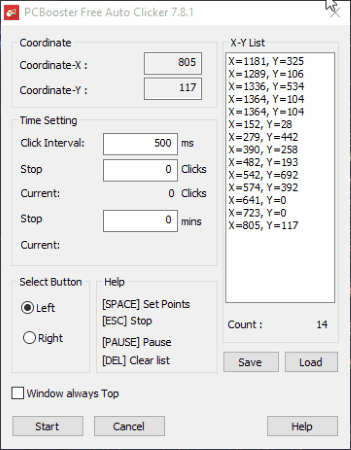
PCBooster Free Auto Clicker is a simple freeware which helps you auto click mouse at a specified location.
How to use PCBooster Free Auto Clicker as a Free automatic mouse clicker:
- Hover over to the location, and click the space button, which adds the mouse location to the list.
- In the “Time Setting” section, you can set the click interval after which the clicks is to occur. You can set the clicker to automatically stop after a desired amount of clicks or time.
- The option can be chosen to automate either the left click or right click.
- When everything is ready, click “Start” to start clicking. Pressing “Pause/Esc” on keyboard pauses/stops clicking.
- The option can be chosen to clear list if required. The script can be saved as FAC file. You can also choose to open FAC file in it.
CLICKER
CLICKER is a simple freeware where you can choose the option to auto click at a specified location. It is quite easy to use.
How to use CLICKER to automate mouse clicks:
- Click the add action button and choose the region where you wish to click. Then you have to save the action.
- If required you can also choose the option to duplicate the action by choosing the number of times an action is to be repeated.
- You can also edit any selected action and save it as TXT.
- Finally on clicking the start button, the task is started and can be stopped any time you like.
Under the settings tab you can change different options like time interval, hotkeys, time out, turn off and reboot PC at specified time, set hotkeys and many more such options.
GhostMouse
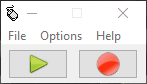
GhostMouse is a simple freeware which can be easily used as an automatic mouse clicking software.
How to use GhostMouse:
- Click on the Start Recording button and perform the mouse clicks that you want to be incorporated again and again.
- After you are done recording click on the playback button to play the mouse click events.
- Under the options tab you can choose the playback speed options, and under the recording options you can choose which events to be recorded, like: keyboard, delays, mouse clicks, and mouse movements.
- Under the settings options you can change hotkeys, change views options, change startup options, and perform after completion tasks.
- The script can be finally saved as RMS. You can also choose to open RMS files in it.
Mouse Click
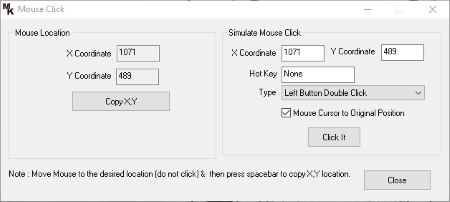
Mouse Click is a simple software that lets you auto click mouse at a specified location.
How to use Mouse Click as free auto mouse clicker:
- Add the location where you want the button to be clicked. You can also use Copy X, Y button to set the location. Then you have to hover over the desired location, and then click the spacebar button to copy the location.
- Assign the hotkey, and choose the type of the click, which may be either: left button click, right button click, left button double click, and right button double click.
- Use the hotkey or the Click It button to initiate the click at specified location. If required you can also choose to move the mouse cursor to the original position or vice versa.
AutoHotkey
AutoHotkey is a another good freeware that can be used to automate mouse clicks, but it requires some scripting knowledge. It adds a Window Context menu.
Steps to Automate mouse clicks using AutoHotkey:
- Right click on the desktop or the file explorer.
- Choose the option to create new AutoHotkey script in the AHK format.
- Add the appropriate code and save the changes. Run the script whenever required.
- In case you wish to use the script on a PC on which the AutoHotkey software is not installed you can run it by making the EXE file of the AHK by running “Convert .ahk to .exe”.
Here you can add multiple hotkeys per file and use commands, functions, variables, objects, and many more such objects to carry out your tasks.
TinyTask
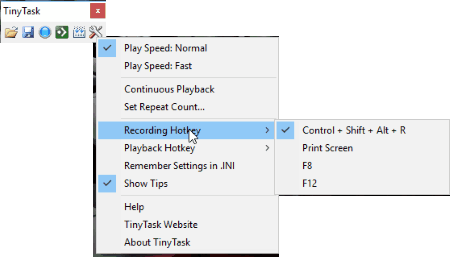
TinyTask is a simple freeware that you can easily use for the task of auto mouse clicker.
How to use TinyTask as auto mouse clicker:
- Click on the Record button and perform the tasks that you want to be done automatically.
- The script can be played using the play button. You can choose the option to set the script counts, or continuous playback, and playback speed.
- You can also set your own hotkeys as recording and playback hotkey.
- The script can be saved as REC. It can also be used to play REC files.
- In case you wish to carry out the automation events on some other computer where there is no such software installed, you can choose the option to compile the script as EXE file.
AutoMouseClicker
AutoMouseClicker is a simple lightweight freeware that is quite easy to use.
How to Use AutoMouseClicker:
- Assign the coordinates where you want the mouse to be clicked.
- You can also make use of the “Locate” button to automatically choose the mouse option. Specify the click interval in ms.
- Choose the option whether to use the left button, or the right button to click.
- Select the click times, and the time duration to next click.
- Click on the Start button to start the mouse click, and click the Stop button to stop the mouse click.
Here you can personalize different options under the options tab, like: safety mechanism, hyper click, keep initial value in RepeatClick textfield, prevent multiple instance and many more such options.
Random Mouse Clicker
Random Mouse Clicker is a simple software which can be used to generate random clicks at the specified locations.
How to use Random Mouse Clicker:
- Set the option where to click from different options like:
- The mouse position while starting clicks.
- Random location on the total desktop area, or within a specified rectangular area.
- Specify the number of mouse clicks to automate which can be either a specified number of mouse clicks, or to either keep on clicking till stopped.
- Choose delay option can also be selected which can be either random delay or fixed delay.
- Choose the click type by choosing the appropriate button which may be either left click, right click, left double click, right double click, or middle button click.
- Assign the hotkeys to Start/ Stop mouse clicks.
Easy Auto Clicker
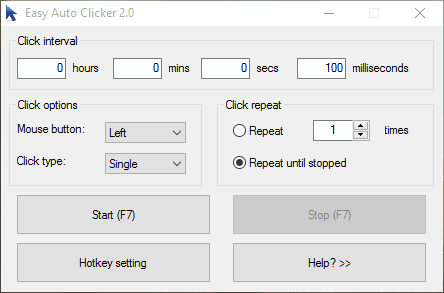
Easy Auto Clicker is a simple freeware to auto click mouse at a particular location.
How to use Easy Auto Clicker as a mouse clicker software:
- Choose the click interval. You can also choose the click option for the mouse button from left, right, and middle.
- In the click type the option can be chosen to whether go for the single click, or the double click.
- Choose the repeat option which can be specified to a specified number of times, or to repeat until stopped.
- Set the hotkey that you wish to initiate the mouse clicks.
- Click on the Start button or the specified hotkey to start clicking. It can be stopped by clicking the stop button or the specified hotkey.
Auto Clicker Typer
Auto Clicker Typer is a simple freeware which you can use as an auto click typer software. How to use Auto Clicker Typer as auto click typer software:
- Click on the record button and carry out the activities that you want to record. If required you can also choose to record the cursor movement. The script can be edited and deleted simply.
- Then you can change the option where you can set the loop count of the script, and change delay options during playing.
- The list can be saved as ACT file.
Different auto script keys and hotkeys can also be enabled as per the convenience. It can also be used to record keyboard clicks, and mouse movements.
Mouse Clicker
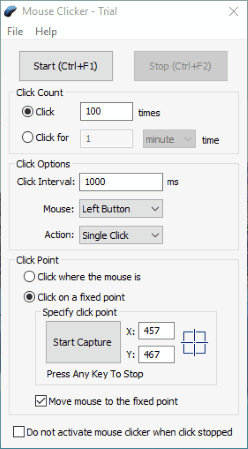
Mouse Clicker is a simple software that acts as an automatic mouse clicker. In the trial version there is a limitation which allows you 10 clicks at a time.
How to use Mouse Clicker as auto clicker:
- Set the click count where you can set the click times, or the click duration.
- Under the click options select the click interval, choose mouse button, and mouse action.
- Under the Click Point tab you can select the click point as per your wish or chooose to click where the mouse is.
- Finally on clicking the “Start button, or Ctrl+F1 button” Mouse Clicker automatically starts clicking till you click the “Stop button, or Ctrl+F2 button”, or the trial limit of 10 clicks is reached.
Do It Again
Do It Again is a simple freeware that can act as automatic mouse clicker software. The steps mentioned below will help you to successfully achieve this task using DO It Again:
- Click on the button “Create a New Task”, and perform the tasks that you want to be repeated.
- After you are done click the “Scroll Lock” keyboard button to stop recording and save the script.
- Then you can choose the option to again run the selected task whenever required.
The option can also be set to normalize all pauses, and set the pause time length. You can also choose to set hotkeys, set pause extender keys, repeat options, and many such options to use whenever required.
WeeScript automation
WeeScript Automation provides a lite version of the software as a freeware which you can use as a auto mouse clicker software. How to use WeeScript Automation as a mouse clicker:
- Click on the button New Macro Recording and add a name to it. Record the events.
- Then in the new window that appears you can choose to edit, delete, copy/ paste, debug and view source of the events.
- Under the debug option you can set the breakpoint, or disable execution. Finally it can be converted to WeeScript task.
- It can also be used to create new windows application, or new console application.
- Finally you can also choose the option to run the program.
AutoClickExtreme
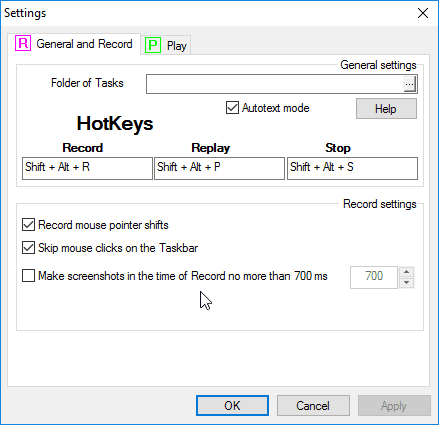
AutoClickExtreme is a simple software that lets you automatically click the mouse for a specified number of times. In the trial version you are allowed to access only the simple version after a specified time duration. You can access the professional version only upto the specified time duration.
How to use AutoClickExtreme:
- Click on the record button and record the events.
- Enter the number of times you want the events to be repeated.
- Click on the play button to play the recorded events.
- The recordings can be saved as AIP. Here you can also record AIP files.
- In the settings window you can change different settings like: recordings folder, hotkeys, recording options, and play options.
Free Mouse Auto Clicker
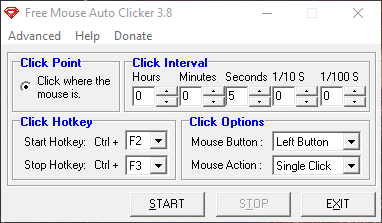
Free Mouse Auto Clicker is a simple freeware that provides you the option to auto click the mouse events.
How to use Free Mouse Auto Clicker for Automating mouse clicks:
- Select the click interval after which you want the mouse to be clicked.
- Choose the click options. Here you can choose the mouse button i.e. the left button or the right button. Under the mouse action you can choose the option of single click, or the double click.
- You can also choose your own personalized hotkeys to start and stop the auto click function of the software. This can also be achieved by choosing the start or stop button.
Free Auto Clicker
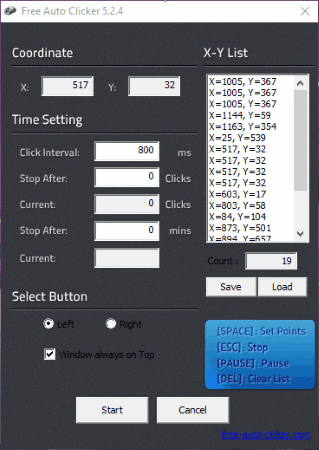
Free Auto Clicker is a simple and easy to use freeware that acts as a mouse clicker software.
How to use Free Auto Clicker as an automatic mouse clicker:
- Set the points where you want to click using the space button, and select whether you want to use the left button or the right button click.
- Under the time settings tab you can select the click interval, stop after clicks number, current clicks, stop after duration, and current.
- The script can be saved as FAC file.
- You can then choose the option to start, pause, and stop the script at any moment of time.
AUTO KEYBOT
AUTO KEYBOT is a simple software that lets you auto click mouse for free.
In order to do so you have to undertake the following steps:
- Add the mouse events that you want. Choose the actions that you need to be incorporated like left mouse down, left mouse up, right mouse down, and right mouse up.
- You can add, copy, insert, amend, delete, and clear the notes. The option can also be chosen to no mouse move, random mouseclick spread, script loops, and many more.
- This software can also be used to manage different running programs and automate other tasks as well.
Simple Autoclicker
Simple Autoclicker is a simple software that lets you add auto click mouse events.
How to use Simple Mouse Autoclicker:
- Add the mouse events by clicking the add mouseclick, and insert mouse click buttons. Mouse clicks options can be added to the individual programs as well.
- Choose the actions that you need to be incorporated like left mouse down, left mouse up, right mouse down, and right mouse up.
- You can also amend the actions. The options can be chosen to no mouse movement, auto start autoclicker, auto load script, and auto start script.
Autosofted Mouse Clicker
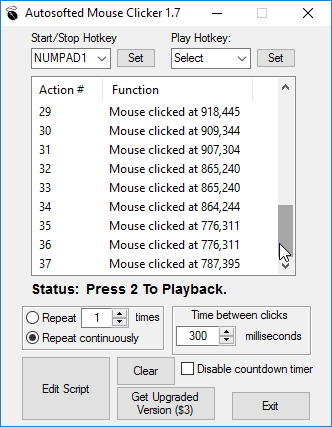
Autosofted Mouse Clicker is a simple software which can be easily used as an automatic mouse clicker software. It is quite easy to use if you follow the steps specified below:
- Specify the start/ stop hotkey, and the play hotkey.
- Click the hotkey and record the actions that you want to undertake. Based on the events, the mouse click events are recorded. If required, you can also choose the option to edit the script.
- Specify the repeat times, or the repeat continuously button. You can also specify the time between clicks, or disable countdown timers if required.
Mouse Recorder
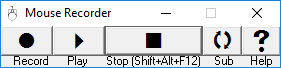
Mouse Recorder is a simple freeware that lets you record mouse clicks and play it, thereby carrying out the role of a mouse clicker software.
- Click on the record button, and record the activities that you want to record. On clicking the “Sub” button you can add subroutines into the recording sequence.
- On clicking the play button you can play the whole process again and again.
- The recorded sequence is saved in the file “MouseRecorder.txt”, while the subroutines can be saved in file “MouseRecorder1.txt”.
Free Mouse Clicker
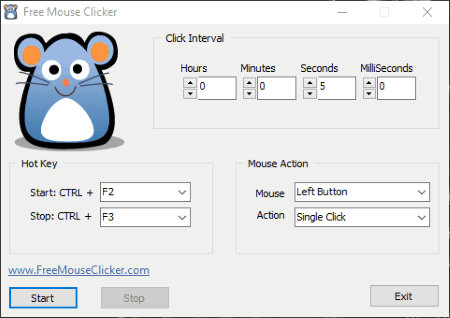
Free Mouse Clicker is a simple freeware that acts as an automatic mouse clicker. It is quite simple to use with the sole purpose to act as auto mouse clicker.
How to use Free Mouse Clicker for auto mouse click:
- Set the click interval, and set the start and stop hotkeys.
- Choose the mouse action from the option left button, or right button, and single click or double click.
- Click on the Start button or the appropriate hotkeys to start clicking, and Stop or the hotkey associated with it to stop clicking.
Mouse Auto Clicker
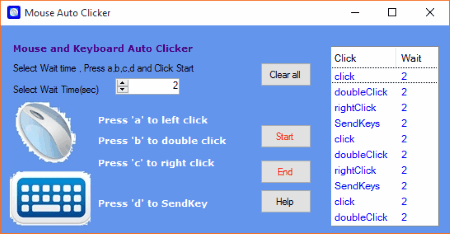
Mouse Auto Clicker is a simple freeware that can be used as a mouse clicker software. It is quite simple and easy to use.
How to use Mouse Auto Clicker as an automatic mouse clicker software:
- Hover over to the location where you want the mouse to be clicked. Then choose the appropriate hotkeys to initiate different clicks, like left click, double click, right click, and send key.
- Set the select time, and click the Start button after which the mouse starts clicking automatically till you press the end button.
Cok Free Auto Clicker
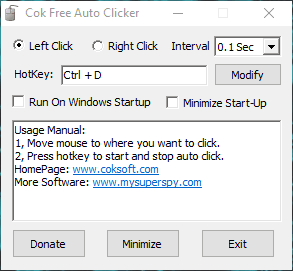
Cok Free Auto Clicker is a simple freeware which is quite easy to use, and can be used as auto mouse clicker software.
How to use Cok Free Auto Clicker as automatic mouse clicker:
- Select the option to either left click, or right click by clicking the appropriate radio button. Select the time interval from the dropdown menu.
- Assign the hotkey that you want to be used for this software.
- Move the mouse where you want to be clicked, and press the hotkey assigned to start or stop auto click.
AMC (Auto Mouse Clicker)
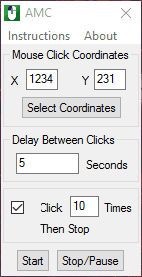
AMC (Auto Mouse Clicker) is a simple freeware that you can use to successfully automate the autoclick feature of the mouse.
How to use AMC as an Auto Mouse Clicker:
- Enter the mouse click coordinates, and can also choose to get the coordinates of the location by clicking the Select Coordinates button.
- Input the delay between clicks, choose the click times.
- Finally click on the Start button to start the clicking option, or you can also choose the option to Stop/Pause button to stop/pause the mouse clicking activity.
KeyControl
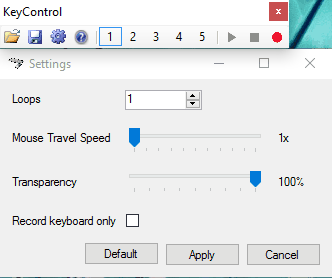
KeyControl is a simple freeware that can be used as a mouse clicker software.
How to use KeyControl as a Mouse Clicker software:
- Click the record button, and perform the actions that you want to perform.
- Under the settings tab you can choose the loops, mouse travel speed, transparency, and the option to record keyboard only.
- The macros are automatically saved and can be accessed by clicking the number buttons. You can save the script as MCR file, and can also be used to open MCR files.
RuneScape Auto Typer and Auto Clicker
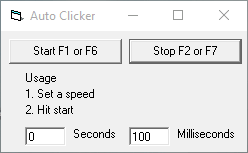
RuneScape Auto Typer and Auto Clicker is a simple freeware that lets you auto click mouse for free.
How to use RuneScape Auto Typer and Auto Clicker:
- Run the software and choose the option auto clicker.
- Set the speed. Click the Start button or F1 or F6 button to start clicking.
- On clicking the stop button or F2 of F7 button the clicking stops.
- It also features Auto Typer and Calculator.
ClickWhen
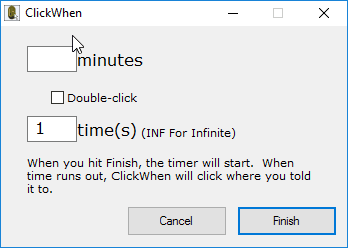
ClickWhen is a simple and lightweight freeware that lets you activate the autoclick mouse events for free. In order to do so you have to simply run the software, and enter the time duration, and the number of times the event is to be repeated. If required, you can also choose the option whether to double click by ticking the checkbox.
About Us
We are the team behind some of the most popular tech blogs, like: I LoveFree Software and Windows 8 Freeware.
More About UsArchives
- April 2024
- March 2024
- February 2024
- January 2024
- December 2023
- November 2023
- October 2023
- September 2023
- August 2023
- July 2023
- June 2023
- May 2023
- April 2023
- March 2023
- February 2023
- January 2023
- December 2022
- November 2022
- October 2022
- September 2022
- August 2022
- July 2022
- June 2022
- May 2022
- April 2022
- March 2022
- February 2022
- January 2022
- December 2021
- November 2021
- October 2021
- September 2021
- August 2021
- July 2021
- June 2021
- May 2021
- April 2021
- March 2021
- February 2021
- January 2021
- December 2020
- November 2020
- October 2020
- September 2020
- August 2020
- July 2020
- June 2020
- May 2020
- April 2020
- March 2020
- February 2020
- January 2020
- December 2019
- November 2019
- October 2019
- September 2019
- August 2019
- July 2019
- June 2019
- May 2019
- April 2019
- March 2019
- February 2019
- January 2019
- December 2018
- November 2018
- October 2018
- September 2018
- August 2018
- July 2018
- June 2018
- May 2018
- April 2018
- March 2018
- February 2018
- January 2018
- December 2017
- November 2017
- October 2017
- September 2017
- August 2017
- July 2017
- June 2017
- May 2017
- April 2017
- March 2017
- February 2017
- January 2017
- December 2016
- November 2016
- October 2016
- September 2016
- August 2016
- July 2016
- June 2016
- May 2016
- April 2016
- March 2016
- February 2016
- January 2016
- December 2015
- November 2015
- October 2015
- September 2015
- August 2015
- July 2015
- June 2015
- May 2015
- April 2015
- March 2015
- February 2015
- January 2015
- December 2014
- November 2014
- October 2014
- September 2014
- August 2014
- July 2014
- June 2014
- May 2014
- April 2014
- March 2014