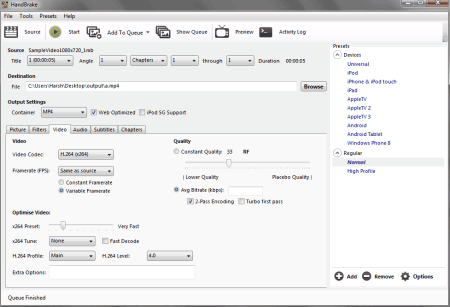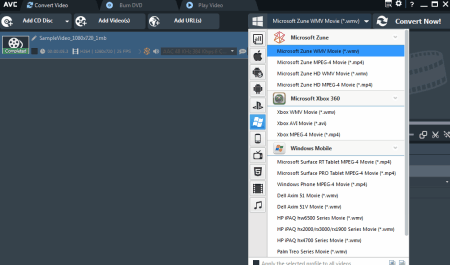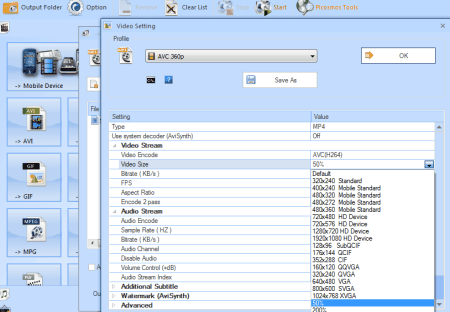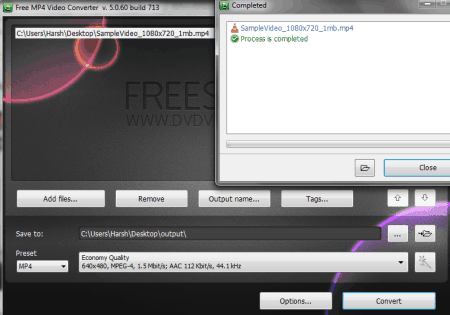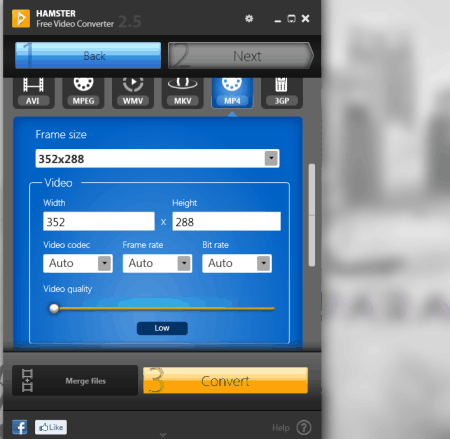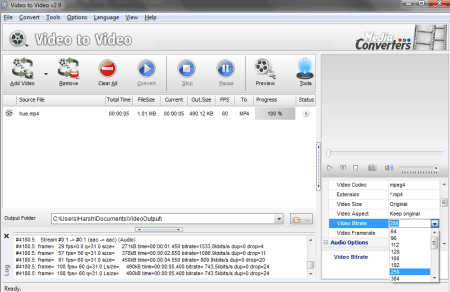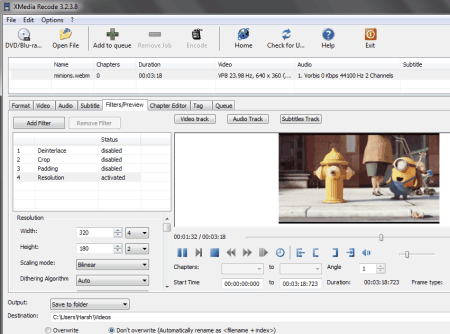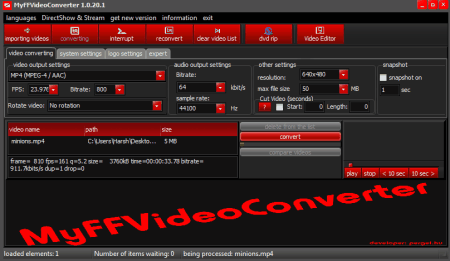28 Best Free Video Compressor Software for Windows
Here is a list of best free video compressor software for Windows. These software let you compress videos to a smaller size by varying different video options. These video compressor software are absolutely free to use. With the help of these software, you can change the video options, such as: codec, bit-rate, frame-rate, size, resolution, quality, audio bit-rate, and much more. These software also come with various video presets to compress videos for specific devices, like: iPods, iPhone, PSP, Android phones, Tablets, Blackberry, etc. They support almost all video formats: AVI, WMV, MPG, MP4, MKV, 3GP, SWF, FLV, AVCHD, MOV, DV, RM, QT, TS, MTS, etc. Most of these video compressor freeware can also convert the format of a video to achieve desired compression. Few of these video compression software also let you bulk compress videos.
My Favorite Video Compressor Software:
Free Video Compressor is the simplest Video Compressor, and does its job very well. This software supports a wide list of video formats, and lets you define compression parameters pretty easily. Select an approximate output file size, select the audio quality, and you can also scale the video.
You can also browse the list of best free Video Converters, Audio Converters, and MP3 Converters.
Here are the Best Free Video Compressor For Windows:
Free Video Compressor
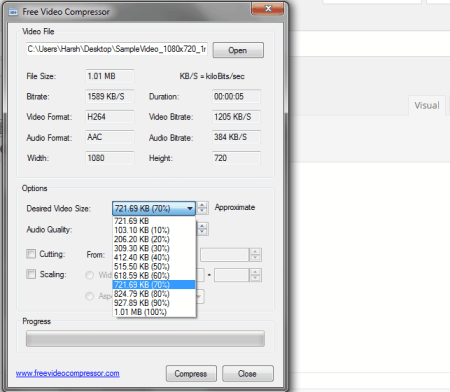
Free Video Compressor is a lightweight video compressor software which helps you to reduce video files to a smaller size. It can compress almost all of the popular video formats, such as MP4 (MPEG4), MPG, AVI, FLV, F4V, M4V, WMV, MOV, MKV, ASF, etc. When you select a video, its properties are displayed on the User Interface. The compression options let you select the desired Video size, and audio quality. You can choose from a range of 10% to 90% video compression, and different bit rates of audio. Apart from compressing video files, you can also:
- Trim a video from a given point of time to another.
- Use Scaling option to set width and height of the video.
- Set Aspect Ratio.
Hit the Compress option to select the output location, and begin compression. This video compressor freeware can be used for free only for personal and non-commercial purposes.
HandBrake
HandBrake is another video file compressor software which is absolutely free to use. Select a video or a folder containing videos to compress. Select a destination folder to save the compressed file. Under the “Output Settings” you can find various options to change other output parameters. The quality option under the Video tab lets you alter the video quality in percentage. You can even change the video framerate, codec, optimization, add/remove audio track to reach the desired compression. Hit the Start option on the tool bar to initiate compression. Supported video formats are: MP4, MPEG4, MPG, AVI, FLV, F4V, M4V, WMV, MOV, MKV, ASF,etc. This freeware has a set of preset video compression and conversion settings for different devices like: iPod, iPhone, Android, Tablet, Windows Phone, etc. Few extra features of this software are:
- Bulk video compression.
- Web optimization.
- Activity log.
- iPod 5G support.
- Activity log.
- Crop video.
- Add video filters.
- Add audio tracks.
- Add subtitles.
Miro Video Converter
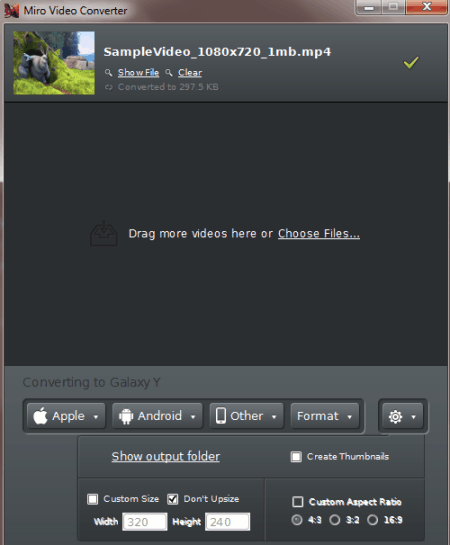
Miro Video Converter can be really helpful as a software to compress video files. Simply drag, or open a video in this video compressor. You can select from a number of video compression options. Either select a device for which the video needs to be compressed, or you can perform a custom video compression. Under Format tab, you will find options to change the video and audio formats. Go to the settings tab to set custom size and aspect ratio of the video. Click on “Convert Now” to start video compression. The supported device formats of this software are: Apple products, Android Phones, Kindle, and Play Station Portable. This free video compressor software supports almost all popular video formats. Special features of this video compressoion software are:
- Drag and drop option.
- Compress bulk videos.
- Conversion presets for a large number of devices.
Any Video Converter
The free version of Any Video Converter is a capable Video compressor freeware. Add a video to the compressor, select a device or format to convert the video file, and select the compression parameters. The compression parameters can be changed from the Basic Settings tab available at the bottom right corner of the user interface. You can customize the video size, quality, audio quality, and various other parameters. AVC supports a wide number of Video Input formats, like: MP4, MPEG, VOB, WMV, 3GP, 3G2, MKV, MOD, M2TS, RMVB, AVI, MOV, FLV, F4V, DVR-MS, TOD, DV, MXF, OGG, WEBM, etc. The supported output formats are: WMV, MPG, MP4, AVI, ASF, M2TS, 3GP, 3G2, FLV, MKV, SWF, WEBM, HTML5 WEBM, HTML5 OGG, HTML5 MP4, etc. As mentioned above, this freeware can compress and convert videos compatible to various devices. The list of devices that it supports are: iPad Air, iPad Mini, iPhone 5S, iPhone 5C, Apple TV, Galaxy S III , Google Android, Kindle Fire HD, Sony PSP, Xbox 360, etc. Few special features of this video compressor are:
- Drag and drop option.
- Add videos from CD/DVD.
- Add videos through URL.
- Burn DVD.
- Web optimization of videos.
Format Factory
Format Factory is an advanced tool which knows how to compress a video. It not only lets you compress single video, but its a batch video compressor software. Add a video, or a folder containing videos to be compressed, then select the compression properties under Output Setting. Change Video encoding, size, bitrate, FPS, aspect ratio, audio attributes, etc. and save the parameters. After you have set the parameters, click on Start to begin the compression. This video file compressor software supports various video formats, like: MP4, AVI, 3GP, RMVB, GIF, WMV, MKV, MPG, VOB, MOV, FLV, SWF, etc. This software carries out Video compression very smoothly. Other special features of this compressor are:
- Compress and Convert Audio.
- Compress and Convert Images.
- DVD to video, CD to audio, DVD/CD to ISO/CSO, and ISO to CSO (vice versa).
- Video and Audio Joiner, and Muxer.
- Add and Edit subtitle.
Free MP4 Video Converter
Free MP4 Video Converter is a versatile video compressor freeware. This software lets you compress a variety of video formats without any issue. You can even select an output format, and the video quality according to the video’s format. The standard compression options are: 1080p, 720p, High Quality, Normal Quality, Economy Quality, PAL resolution, NTSC resolution, and Apple devices’ formats. Select the output folder, and begin the video compression. You can carry out bulk video compression with this software. The supported Input formats are: AVI, IVF, DIV, DIVX, MPG, MPEG, MPE, MP4, M4V, WEBM, WMV, ASF, MOV, QT, MTS, M2T, M2TS, MOD, TOD, VRO, DAT, 3GP2, 3GPP, 3GP, 3G2, DVR-MS, FLV, etc. The compressed output files can be saved as: MP4, AVI, MKV, WMV, MOV, WebM, FLV, SWF, M2TS, MPEG2, MPEG, GIF, and MP3.
Hamster Free Video Converter
Hamster Free Video Converter is a sophisticated video file compressor software, available for free. Select a video file to compress, select a format, or retain the original format, and define the compression parameters. You can change the frame size, codec, frame rate, bit rate, video quality, and audio setting. The supported formats are: AVI, MPEG, WMV, MKV, MP4, 3GP, SWF, MP3, WAV, etc. This free video compressor software also converts videos to preset values which are defined for different devices: Apple, Sony, Motorola, Nokia, Htc, Blackberry, Samsung, LG, etc. Under each brand, there is a list of devices for which it can produce video, so you can compress and convert videos exactly to your device’s specifications. Compress a single video, or you can bulk compress videos.
Moo0 Video Minimizer
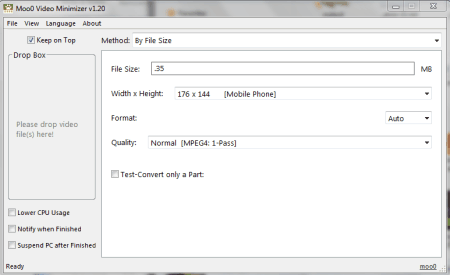
The user interface of Moo0 Video Minimizer is really simple and easy to use. All you need to do is, drag and drop the video file to the UI. Before fetching the file to the video compressor, you have to define few video compression options, such as: output file size, Width x Height, output format, and quality. Once you drop the video file to the user interface, the video starts the conversion automatically, and the output file gets saved in the parent folder of the video file. The best thing about this video compression software is that, it lets you manually define the size of compressed file. After you enter the size of output file, it sets the compression settings automatically to achieve the given size value. Supported video formats are: MP4 (MPEG4), MPG, AVI, FLV, F4V, M4V, WMV, MOV, MKV, ASF, etc.
Super Simple Video Converter
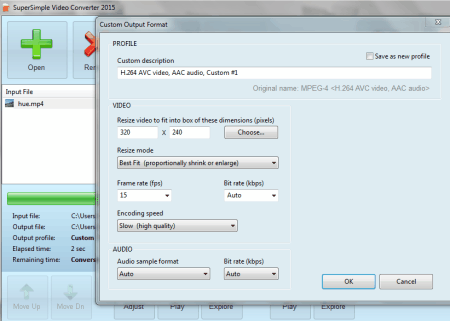
Super Simple Video Converter is, as it’s name suggests, a really lightweight video compressor freeware that lets you compress, and convert your videos for free. Open a video file which you want to compress, and click on convert. A dialog box appears which asks to choose the video’s dimensions, FPS, BitRate, Encoding speed, and audio settings. Select the output folder, and start the conversion. This video compressor supports a wide variety of video formats, like: AVI, MPEG, WMV, MKV, MP4, 3GP, SWF, MP3, WAV, etc.
Oxelon Media Converter
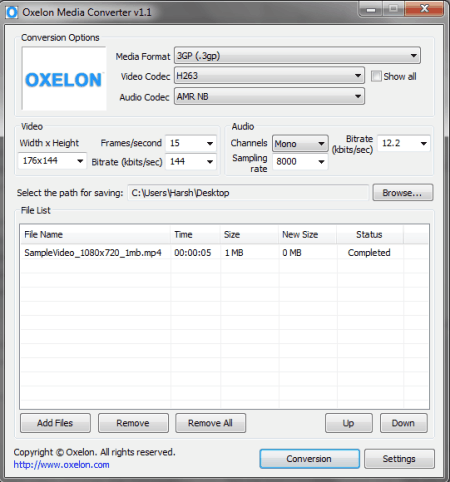
Oxelon Media Converter is a simple free video compressor software. It lets you select the output format, video codec, audio codec, size, frame rate, audio channel, sampling, and bit rate for the compressed video. Add files to be compressed, and hit Conversion to begin the compression. You can also carry out batch video compression with the help of this freeware. This video compressor freeware supports the following Video formats: 3GP, 3G2, ASF, AVI, DV, DVD MPEG2, FFM, FLV, GIF, MOV, MP4, MPEG1, MPEG2 PS, MPEG2 TS, NUT, PSP, RAW YUV, RM, SVCD MPEG2, SWF, VCD MPEG1, VOB, YUV4MPEG, M1V, M2V, and M4V.
Convert-All Media Converter
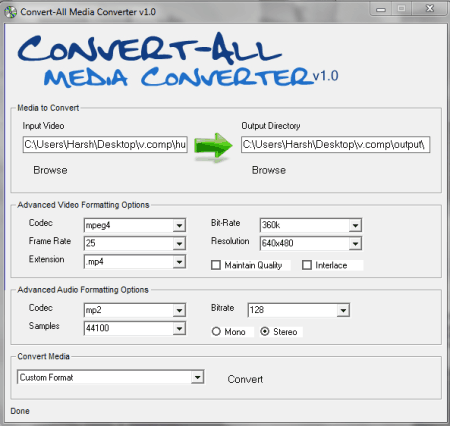
Convert-All Media Converter is a minimal video compression software for Windows with sophisticated options. Once you select a video to compress, it lets you change the advanced Video and Audio formatting options. You can compress a video by changing its Codec, Frame Rate, Format, BitRate, Resolution, and Audio Channel. This video compressor supports almost all the video formats, like: AVI, MPEG, WMV, ASF, FLV, SWF, MOV, MP4, M4V, RM, RMVB, 3GP, AMV, etc.
Video To Video Converter
You can compress your videos to a smaller size with the help of Video To Video Converter. Add a file, or the contents of a folder to it, for video compression. After selection of a video, it asks you if you want to change the output format of the compressed video. You can either preserve the video format, or change it to any other format. This is also a free batch video converter software. The supported formats are: AVI, DivX, XVID, MPEG-4, AVC/H264, MPEG, MPEG2, MOV, WMV, 3GP, 3GP2, MKV, WEBM, SWF, FLV, RM, ASG, GIF, etc. At the right panel, below the preview option, you will find options to set the compression parameters, such as: Video Quality, Codec, Size, Aspect, Audio channel, etc. Hit “Convert” to carry out the compression. This freeware is also a potential Video Editor, as it has various tools to carry out tasks to Join videos, Split video, Audio/Video MUX, Image to Video, Trim Video, etc. Video to Video supports different languages too: English, Russian, French, Portuguese, Spanish, Turkish, German, etc.
FSS Video Converter
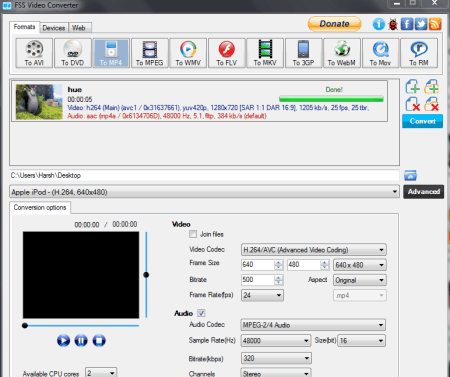
FSS Video Converter lets you compress videos to a smaller size. Apart from retaining the original video format, it also lets you convert your videos into formats, like: AVI, DVD, MP4, MPEG, WMV, FLV, MKV, 3GP, WEBM, MOV, RM, M4V, etc. Once you add a video, or videos from a folder, you can go to Advanced option and tweak video properties, such as: Codec, Frame Size, Bitrate, Aspect, Frame rate, Audio Codec, Sample Rate, and Channels. After adjusting the settings, hit Convert to obtain the compressed video in the designated Output folder. You can also compress and convert videos suitable for different devices (Android, Apple, PSP, Blackberry, etc.), or Web services (YouTube, Vimeo, facebook, Flickr, DropBox, etc).
Weeny Free Video Converter
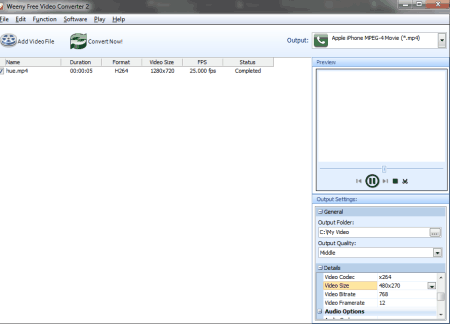
Weeny Free Video Converter lets you compress your videos for free. You can compress a single video, or bulk compress videos. After loading the videos, go to the output setting tab. Select an Output folder, and the output quality from: Lowest, Middle, and Highest. Later you can change the Video Codec, Frame Size, Bitrate, Framerate, Audio Codec, Audio Bitrate, Audio Channel, etc. You can also select from a number of presets for different devices to compress, or convert the videos. This free video compressor software supports the following video formats: MPG, RMVB, VOB, WMV, 3GP, AVI, ASF, FLV, MP4, etc.
Free MP4 Converter
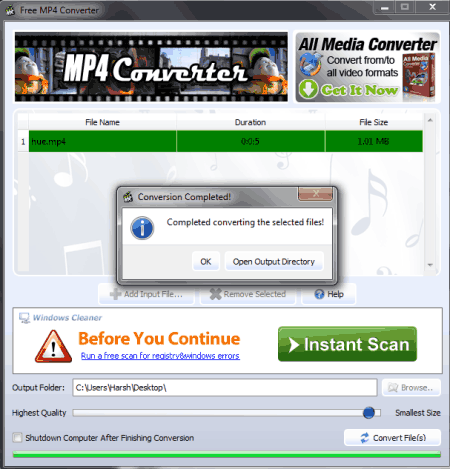
Free MP4 Converter is a free tool which can be used to compress your videos. This free video compression software is a perfect software if you want to compress a MP4 file, or if you want to convert any video to MP4 format. When you add a file, this software lets you adjust the quality of the output video with the help of a slider bar. It also has an option to “Shut down the Computer” after the conversion is finished. This video compressor software supports almost all video formats as Input: ASF, FLV, WMV, AVI, MOV, MP4, RMVB, RM, M4V, DV, 3GP, 3G2, DAT, MPG, MPEG, VOB, MKV, MTS, M2TS, MOD, Xvid, TS, etc.
SMConverter
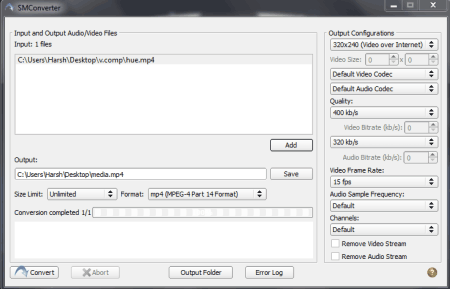
SMConverter lets you compress videos to the same format, or any other format. Add a single video, or bulk videos to the conversion list. You can set the Size Limit, Format, Video Size, Video codec, Audio codec, Quality, Bitrate, Video Frame Rate, etc. to compress a video. This free video compressor software also maintains an error log, if any error occurs during the compression. It supports a wide variety of Video formats: AVI, DVD, MP4, MPEG, WMV, FLV, MKV, 3GP, WEBM, MOV, RM, M4V, etc. Few special features of this software:
- Apply a size limit.
- Error log.
XMedia Recode
XMedia Recode is a multi-purpose media software, which can carry out video compression pretty easily. Add a video to the list, and start setting up the output parameters. You can maintain the same video format, or change it to any other video format. Under format tab, either select a profile for some predefined devices, or just select the custom option to choose a video format. Later you can go to other tabs like Video, Audio, and Filters/Preview to define output video’s parameters. These tabs let you change the video codec, video bitrate, audio bitrate, frame size, scaling, resolution, fps, etc. Some additional features of this video compressor freeware:
- Video size limiter.
- Bulk video compressor.
- Video/Audio synchronization.
Convertilla
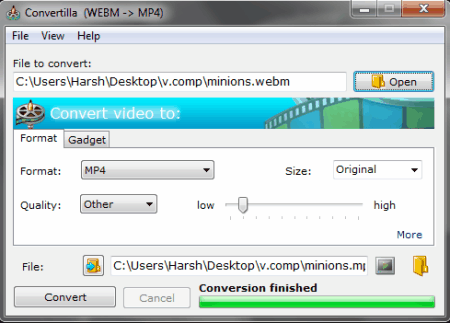
Convertilla is a simple, yet powerful video compressor software. The user interface is pretty simple, and really easy to use. Select a file which you need to compress, retain the format, choose other format if you want. Set the output quality as other, and adjust it between high to low. You can also select to keep aspect ratio, and remove audio from the video. There’s another tab, known as Gadget, which lets you compress, and convert your video suitable for different devices like iPhone, PSP, Blackberry, iPod, Android phones, tablets, HD TV, etc. It supports a wide range of video formats: MP4, FLV, MKV, MPG, AVI, MOV, WMV, 3GP, AAC, FLAC, etc.
Video Converter with FFMPEG
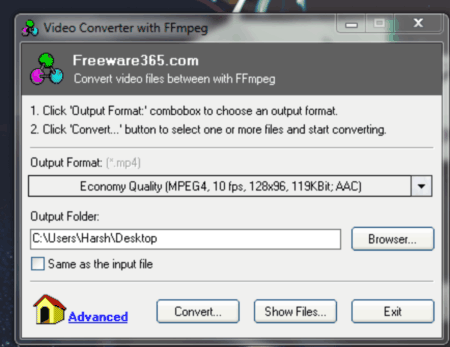
Video Converter with FFMPEG is another freeware to compress videos. Click on the output format to select the format and quality of the video to be compressed. Select the output folder, and then click on Convert to choose the input video. This software carries out compression and conversion pretty quickly, and really lightweight. Supports almost all video formats: MP4, MPEG, VOB, WMV, 3GP, 3G2, MKV, MOD, M2TS, RMVB, AVI, MOV, FLV, F4V, DVR-MS, TOD, DV, MXF, OGG, WEBM, etc.
Tenorshare Video Converter

Tenorshare Video Converter is another capable video compressor. It does not have much advanced settings to compress a video to an exact parameter, but it can carry out compression based on requirements of different devices. Just add a video, and click on the Format option. You will find a list of devices, you just have to choose a device, and select the format of the video. Either select the original format, or you can also convert your video to other formats. You will find different compression options based on different resolution and quality. Select the suitable compression level, choose an output folder, and hit start to begin the compression. There are more features on this video compressor software, but those are only available with the Pro version. The list of supported video formats: AVI, DivX, XVID, MPEG-4, AVC/H264, MPEG, MPEG2, MOV, WMV, 3GP, 3GP2, MKV, WEBM, SWF, FLV, RM, ASG, etc.
Hongsoft Free Video Converter
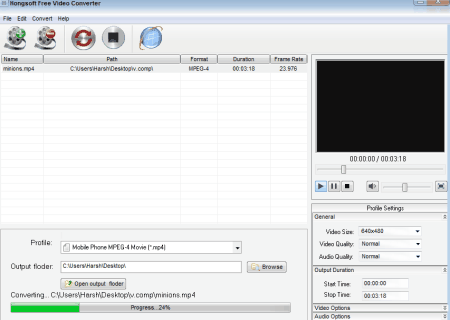
Hongsoft Free Video Converter lets you compress videos for free. This video compressor software lets you compress your videos according to your device’s specifications. You can even convert videos into a different format. You can also bulk compress videos with this compressor. This freeware lets you select the compression parameters, such as: video size, video quality, audio quality, video codec, frame size, video bitrate, frame rate, audio codec, audio bitrate, audio channel, and disable audio. Select a format for conversion, or you can choose from a list of devices for which you want the video to be played on. Hongsoft video converter supports a wide number of formats: MP4, MPEG4, MPG, AVI, FLV, F4V, M4V, WMV, MOV, MKV, ASF,etc.
Kigo Video Converter
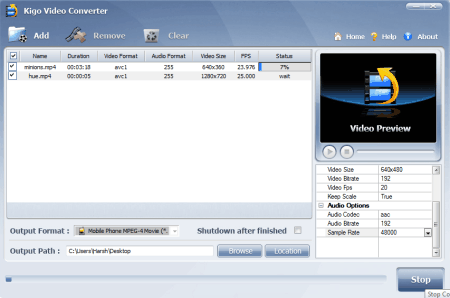
Kigo Video Converter is another capable video compressor freeware for windows. You can change various audio and video options to compress videos to a smaller size. Change the video codec, size, bitrate, fps, audio codec, bitrate, and sample rate to get a desired output. You can also use it as a batch video compressor software. The supported video formats are: FLV, MPEG1, MPEG2, MP4, 3GP, 3G2, MOV, AVI, M2TS, MPEG TS/TP (for HD Video), M4V, etc. A preview screen on this video compressor lets you view the video as well.
MyFF Video Converter
MyFF Video Converter is a potential video compressor and video converter. This free video compressor is rich with features, and lets you play with your videos. Import a video, and set output parameters to compress the videos. You can change the video format, FPS, video bitrate, audio bitrate, audio samplerate, resolution, max file size, etc. to compress a file to lower size. The supported video formats are: WebM, AVI, DVX, XVID, MPG, MPEG, MPE, WMV, ASF, MP4, M4V, MOV, QT, 3GP, MKV, FLV, VOB, OGG, etc. This free video compressor software also lets you rip DVDs. There is an elementary Video Editor in this software as well, which lets you perform basic video editing.
Convert To 3gp
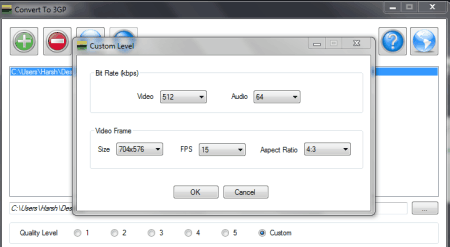
Convert To 3gp is a minimal video compression software for Windows, which can be used to compress 3GP videos. Add a 3GP file to compress it, or you can also add other video formats. The video quality level scale is from 1 to 5. Choose any option , or just click on Custom to define conversion manually. The manual options let you alter the Video Bitrate, Audio Bitrate, Video size, FPS, and Aspect ratio. The only output format is 3GP, while the Input formats are: 3GP, MP4, WMV, MOV, AVI, DIVX, MPG, FLV, MKV, and VOB.
, or just click on Custom to define conversion manually. The manual options let you alter the Video Bitrate, Audio Bitrate, Video size, FPS, and Aspect ratio. The only output format is 3GP, while the Input formats are: 3GP, MP4, WMV, MOV, AVI, DIVX, MPG, FLV, MKV, and VOB.
FFMpeg GUI
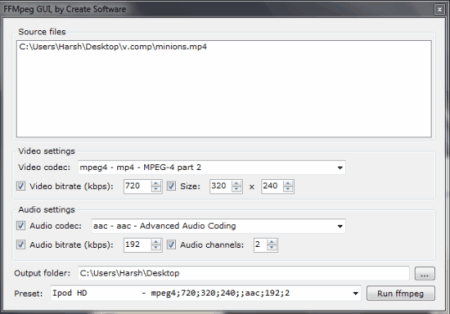
FFMpeg GUI is a neat software which can compress and convert videos for free. It uses FFMPEG program to process the videos. Simply add your video, and select the video codec of your Video. It supports the following video formats: FLV, MP4, AVI, WMV, RM, MJPEG, RLE, MPG, and OGG. You can change the Video codec, video bitrate, size, audio bitrate, audio codec, and channels. There are a number of iPod presets available on this free video compressor software as well.
WinFF
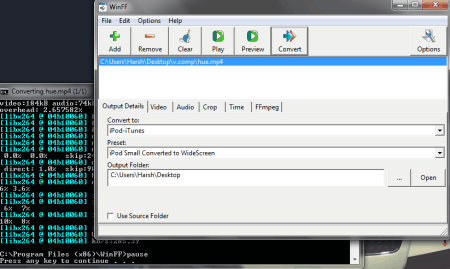
WinFF is another simple video compressor freeware. This software lets you compress a wide variety of video files to a smaller size. Simply select a video file, and select the output format from the “Convert to” drop-down. Choose a preset, or manually change the video output settings from the Options tab. Change the Video size, frame-rate, bitrate, aspect ratio, and audio settings to get a compressed output. The supported video formats are: AVI, MPEG, MOV, VOB, OGG, MP4, and WebM.
VidCoder
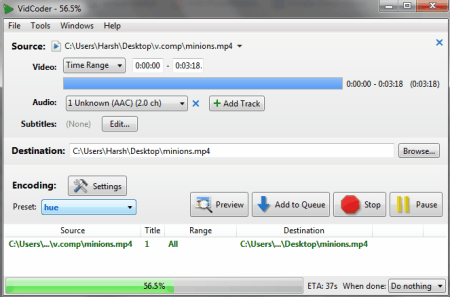
Compress video files with the help of VidCoder. You can either compress a video to the same format, or convert it to another video format with the help of this freeware. There are various presets available for different devices. You can also manually set the compression parameters, like: Video size, codec, bitrate, frame rate, set a target file size, and optimize the video for web. Hit the Encode option to start the compression. It is really easy to use, despite various advanced features available in it. The supported video formats are: MP4, MKV, MPG, AVI, FLV, F4V, M4V, WMV, MOV, MKV, ASF, etc.
Adapter
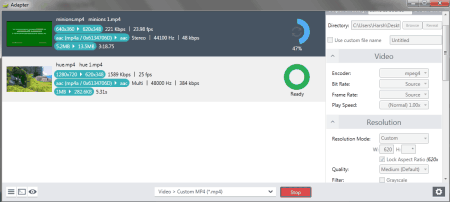
Adapter lets you compress video quite easily. Its simple UI is easy to understand, and change the output settings. Add a file to compress, set the output format as the original, or you can change it to other as well. Go to advanced settings to change: bitrate, frame rate, resolution, quality, and audio settings. The supported video formats of this free video compressor software are: AVI, MP4, MKV, OGV, MPG, SWF, and FLV.
Harshwardhan Gupta
https://padangtoto-online.s3.wasabisys.com/index.html https://padangtoto.s3.us-west-004.backblazeb2.com/index.html
About Us
We are the team behind some of the most popular tech blogs, like: I LoveFree Software and Windows 8 Freeware.
More About UsArchives
- April 2024
- March 2024
- February 2024
- January 2024
- December 2023
- November 2023
- October 2023
- September 2023
- August 2023
- July 2023
- June 2023
- May 2023
- April 2023
- March 2023
- February 2023
- January 2023
- December 2022
- November 2022
- October 2022
- September 2022
- August 2022
- July 2022
- June 2022
- May 2022
- April 2022
- March 2022
- February 2022
- January 2022
- December 2021
- November 2021
- October 2021
- September 2021
- August 2021
- July 2021
- June 2021
- May 2021
- April 2021
- March 2021
- February 2021
- January 2021
- December 2020
- November 2020
- October 2020
- September 2020
- August 2020
- July 2020
- June 2020
- May 2020
- April 2020
- March 2020
- February 2020
- January 2020
- December 2019
- November 2019
- October 2019
- September 2019
- August 2019
- July 2019
- June 2019
- May 2019
- April 2019
- March 2019
- February 2019
- January 2019
- December 2018
- November 2018
- October 2018
- September 2018
- August 2018
- July 2018
- June 2018
- May 2018
- April 2018
- March 2018
- February 2018
- January 2018
- December 2017
- November 2017
- October 2017
- September 2017
- August 2017
- July 2017
- June 2017
- May 2017
- April 2017
- March 2017
- February 2017
- January 2017
- December 2016
- November 2016
- October 2016
- September 2016
- August 2016
- July 2016
- June 2016
- May 2016
- April 2016
- March 2016
- February 2016
- January 2016
- December 2015
- November 2015
- October 2015
- September 2015
- August 2015
- July 2015
- June 2015
- May 2015
- April 2015
- March 2015
- February 2015
- January 2015
- December 2014
- November 2014
- October 2014
- September 2014
- August 2014
- July 2014
- June 2014
- May 2014
- April 2014
- March 2014