4 Best Free Facial Recognition Software For Windows
Here is the list of Best Free Facial Recognition Software for Windows. Using these software, you can easily find similar looking faces in your photos. All of them are popular file manager with facial recognition support, so you can maintain a large collection of photos with ease. These software would ask you to tag or make profile of a face in a photo, after they detect faces, and then the software starts to find and recognize other photos with the same face. All these mentioned software can also detect faces in group photos, and lets you preview the faces in photos.
Using Face Recognition while managing a large collection of images with faces is a good way to organize photos. You don’t have to tag similar looking faces every time you see them. You just have to tag few of them, and these useful software will look for all the images with that same face all by themselves.
You can go through the list of facial recognition software for Windows and tag and recognize faces in images.
My Favorite Facial Recognition Software
I like Picasa the most. It offers an intuitive interface and highly advanced face recognition support. It is quite easy to work with and helpful in managing large collection of image files using its face recognition feature.
You can also check out the list of best free Monitor Calibration Software, Green Screen Software, and Video Broadcasting Software.
Picasa
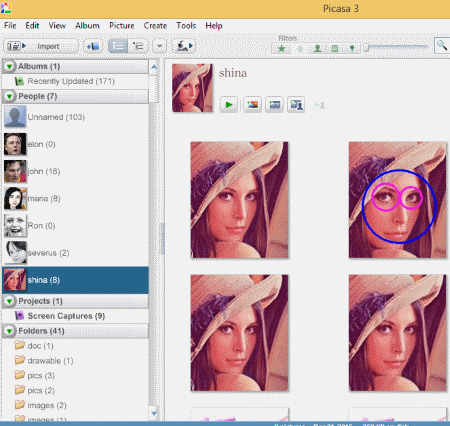
Picasa is a free photo manager that is also one of the best free face recognition software out there. It asks you to tag all the photos of same person, and then when you add another photo of that person, it will identify the person in the photo and will automatically tag it. As you keep adding more photos of a person, its facial recognition for that person will keep improving, and it will be able to identify even difficult photos of that person (like, photos with partial face, or photos with side view of face). Not only that, if a photo has multiple people, it will be able to correctly identify the people in the photo that you have already taught Picasa about.
Based on the face recognition, you can find all the photos of a person. This is very helpful if you just want to find all the photos of someone specific.
Do note that the accuracy of facial recognition in Picasa depends on a lot of factors. The first and foremost is that you need to provide it many photos of the person that you want it to recognize. The photos should be clear and would be helpful if they are of different poses of the person so that Picasa can accurately construct a profile of that person. Also, the learning process of Picasa never stops. As you keep adding more photos to it of the same person, Picasa keeps improving. So, its important that when Picasa automatically gives suggestion about a person in a photo, you can confirm to Picasa whether it is correct or not. Either response will help Picasa do better facial recognition of faces in your photos.
Along with facial recognition, it also offers basic image editing, and we have already included it in our list of best free Red Eye Removal software.
I really like Picasa and use it everyday. Though, the support for this software has been discontinued, but you can still download and use it for free. It is an ultimate solution to easily organize photos using face identification feature. It is a really helpful software when you have a large collection of photos and you have to tag every photo according to the person in the photos.
Fotobounce
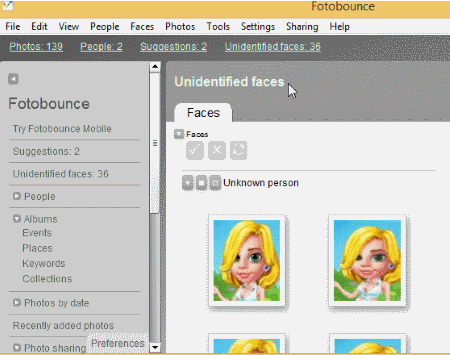
Fotobounce is another popular file manager for images that supports facial recognition while managing a collection of photos. It detects faces in a photo pretty well and displays them all as a list. The interface is okay, but not that easy to work with. For this software to perform face recognition, you have to tag persons’ photos. First, Fotobounce detects and shows all the faces in images under Unidentified Faces. Photos with similar faces can be seen organised as Unknown Persons. Now, you have to name (or tag) these Unknown Persons. So, whenever you add a new photo of the same person, it will recognize it and put it under the tagged person’s profile.
In People and groups, you can see all the named persons that you have tagged. You can also preview them and apply some basic edits to it.
It worked well for me. However, many times during my testing of this software, Fotobounce was not able to recognize even those faces which looked exactly the same as the one I’d already tagged. It was pretty annoying as I had to tag them all by myself. All in all, it works fine and helped, to some extent (not as Picasa), manage my large collection of photos. The only win it has over Picasa is that it loads files a bit faster.
Note: This software is ad-supported.
Windows Photo Gallery
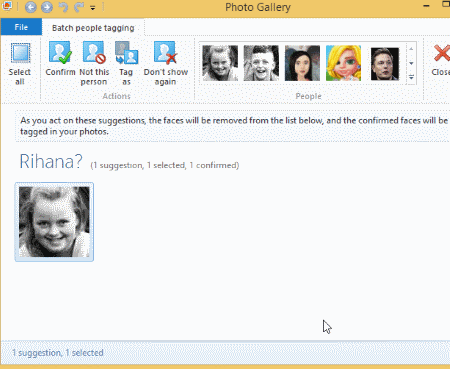
Windows Photo Gallery is a popular image organizer with facial recognition support. Using facial recognition is easier than all the other mentioned in the list.
To get started with it, you have to include the folder where all of your photos reside. Go to File>Include. Next step to do is Batch People Tag. This process may take a little time while it detects, recognize, and sort photos with faces, all at once. The results are most of the time satisfactory. Once it is done processing, it gives all the suggestion for similar looking faces. You can start by naming a person and as soon as you do this, a profile will be created for that person. So, whenever you have a new photo of that same person in your computer, it will show the person’s photo as a suggestion on his created profile and ask for verification.
During my testing, it worked pretty okay, most of the time. Also, the interface is nice and found it easiest of all to use. I really like the face recognition feature of Windows Photo Gallery for its ease of use as well as its speed.
Digikam
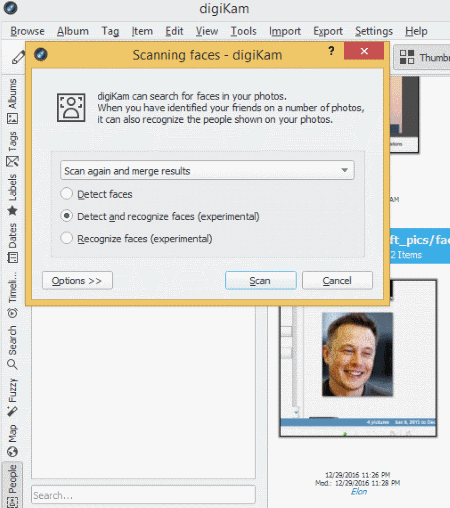
Digikam is an open source photo manager that supports face recognition. Digikam offers an easy to use work interface to manage a large collection of image files. However, it is not as accurate in face recognition as other software in this list.
Also, it doesn’t work the same way as any other software in the list. For this software to start facial recognition, you have to select People tab, on the left. After this, you have to scan collection for faces. You can simply choose to detect faces, detect and recognize faces, or just recognize faces. If you haven’t yet tagged or named any face, you would have to detect faces first. When you have identified a number of faces, it can also recognize the people shown on your photos.
I rate this software perfect for managing a collection of image files. However, in terms of recognizing (or even detecting) faces on photos, it’s not really that great. For me, using facial recognition was not easy, and did not even work some times.
About Us
We are the team behind some of the most popular tech blogs, like: I LoveFree Software and Windows 8 Freeware.
More About UsArchives
- May 2024
- April 2024
- March 2024
- February 2024
- January 2024
- December 2023
- November 2023
- October 2023
- September 2023
- August 2023
- July 2023
- June 2023
- May 2023
- April 2023
- March 2023
- February 2023
- January 2023
- December 2022
- November 2022
- October 2022
- September 2022
- August 2022
- July 2022
- June 2022
- May 2022
- April 2022
- March 2022
- February 2022
- January 2022
- December 2021
- November 2021
- October 2021
- September 2021
- August 2021
- July 2021
- June 2021
- May 2021
- April 2021
- March 2021
- February 2021
- January 2021
- December 2020
- November 2020
- October 2020
- September 2020
- August 2020
- July 2020
- June 2020
- May 2020
- April 2020
- March 2020
- February 2020
- January 2020
- December 2019
- November 2019
- October 2019
- September 2019
- August 2019
- July 2019
- June 2019
- May 2019
- April 2019
- March 2019
- February 2019
- January 2019
- December 2018
- November 2018
- October 2018
- September 2018
- August 2018
- July 2018
- June 2018
- May 2018
- April 2018
- March 2018
- February 2018
- January 2018
- December 2017
- November 2017
- October 2017
- September 2017
- August 2017
- July 2017
- June 2017
- May 2017
- April 2017
- March 2017
- February 2017
- January 2017
- December 2016
- November 2016
- October 2016
- September 2016
- August 2016
- July 2016
- June 2016
- May 2016
- April 2016
- March 2016
- February 2016
- January 2016
- December 2015
- November 2015
- October 2015
- September 2015
- August 2015
- July 2015
- June 2015
- May 2015
- April 2015
- March 2015
- February 2015
- January 2015
- December 2014
- November 2014
- October 2014
- September 2014
- August 2014
- July 2014
- June 2014
- May 2014
- April 2014
- March 2014








