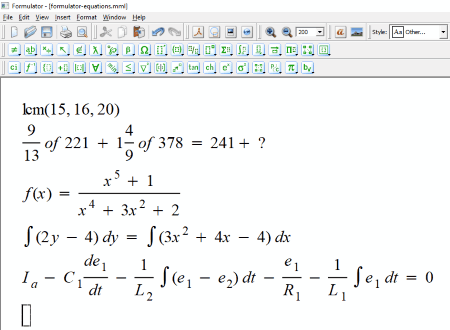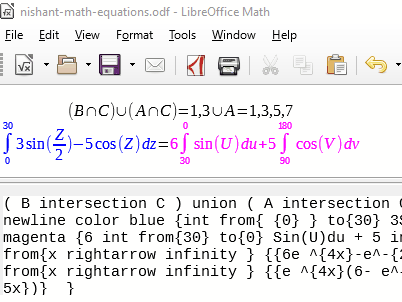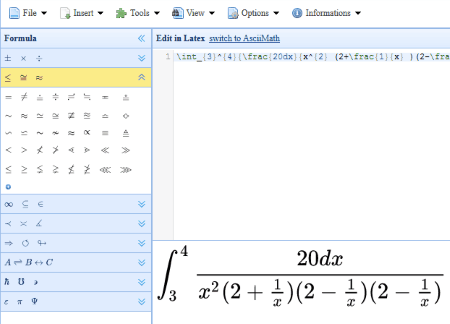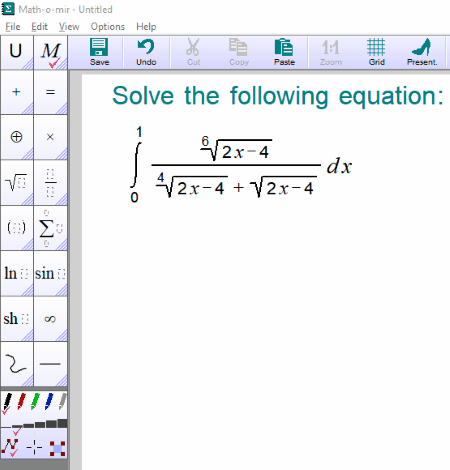7 Best Free Math Equation Editor Software For Windows
Here is a list of Best Free Math Equation Editor Software For Windows. These freeware let you write different types of mathematical equations. In all of these software, you will find a lot of math equation templates. These software are also beneficial to make assignments and tests. Besides this, you can also use these math equation editor software to write chemical equations.
You will find almost all types of math equation structures in these software. Some of these math equation templates are:
- Fractional structures
- Integration and differentiation structures
- Vector equation structures
- Arrow Symbols
- Subscript and Superscript structures
- Greek Characters
- Surds and Indices
- Limits and Functions
- Trigonometric and Inverse Trigonometric templates
In some of these software, you can export the entire document in multiple formats. These formats include pdf, svg, png, jpg, jpeg, bmp, tiff, xpm, ppm, etc. Do note that all of these formats are not provided in all software.
In this list of free math equation software, you will also find a software which can speak-out the written math equations. Read the complete article to know more about the software.
My favorite Math Equation Editor Software for Windows:
Formulator is my favorite math equation editor software. It not only lets you write multiple types of math equations, but also offers a variety of export options. The ease of use and availability of multiple features make it stand at the first position in this run-down.
LibreOffice is also a great choice to write and edit math equations. Like Formulator, it also has a lot of templates to write math equations. After writing equations, you can also export the entire document in pdf format.
You may also like some best free Trigonometry Calculator, Math Games for Kids, and Factoring Quadratics Calculator software for Windows.
Formulator
Formulator is easy to use fully-featured math equation editor software for Windows. It is loaded with different types of mathematical equations’ structures. Hence, it lets you write simple to complex math equations.
Following are some of the math equation templates provided in this software:
- Rational and Logical Symbols: It includes symbols, like greater than equal to, less than equal to, not equal to, asymptotically equal to, approximately equal to, identical to, reverse tilde operator, tilde operator, etc.
- Operator Symbols: Basic mathematical symbols such as plus-minus, addition, subtraction, multiplication, division, circled plus, etc. are available here.
- Arrow Symbols: Almost all types of arrows are provided in this section.
- Differentiation: Templates related to differentiation are accessible here.
- Common Trigonometry Functions: Sin, Cos, Tan, Cosec, Sec, Cot, and inverse trigonometry functions are available in this section.
- Fraction and Radical Templates: You can use these symbols to write fractions and surds.
- Subscript and Superscript Templates: All possible types of superscripts and subscripts templates are provided in this section. You can also use these templates to write exponential equations.
- Greek Characters Lowercase: Lowercase Greek characters like Alpha, Beta, Delta, Zeta, Gamma, Eta, Mu, Nu, Xi, Lambda, Upsilon, Omega, etc. can be used from here.
Including the above-listed templates, this free math equation writer software comes with more than 35 math templates.
Check out some other functions of Formulator:
- You can save math equations in its own supported format (mml) and xml format.
- A feature to insert images in multiple formats (jpg, bmp, gif, and png) is available in the software. But, it didn’t work for me.
- You can write a math equation in multiple text formats and vary their size.
- It also lets you export the equations in multiple formats, like pdf, svg, and image formats (png, jpg, jpeg, bmp, tiff, xpm, ppm, etc.).
- Undo, redo, print, and print preview features are also provided in this free math equation editor software.
- You can also copy and paste the equations in the coded format.
LibreOffice
LibreOffice is one of the popular office software for Windows. It is a free and open source software. You can use it to create multiple documents including text document, spreadsheet, presentation, drawing, HTML document, XML document, etc. Apart from that, it can also be used for writing math equations/formulas.
All the necessary templates to write math equations are available in Elements window of the software, which is hidden by default. You can launch this window in View menu. Here, you will find multiple categories to write a math equation.
- Unary/Binary Operators: It includes templates of plus sign, minus sign, plus-minus sign, addition, subtraction, dot multiplication, multiplication, fraction, division, boolean OR, boolean AND, boolean NOT, etc.
- Relations: This section provides various math relations’ templates to insert into a math equation. Some of these templates are equal to, not equal to, greater than, smaller than, greater than and equal to, lesser than and equal to, perpendicular to, corresponds to (left), corresponds to (right), is defined as, precedes to, succeeds to, not precedes to, not succeeds to, etc.
- Set Operations: Templates for set theory are available in this section. Some of these templates are is in, is in not, owns, subset, superset, intersection, union, difference, not subset, not superset, complex numbers set, natural numbers set, etc.
- Functions: Trigonometric functions, exponential functions, logarithmic functions, hyperbolic trigonometric functions, surds, indices, factorials, and many more templates fall under this category.
- Operations: All types of limits, summations, products, and integrals are provided in this category.
- Attributes: Different types of functions (vector arrow, reverse circumflex, circumflex, dot, double dot, triple dot, line over, line below, etc.), font customization options (bold, italic, etc.), and colors (blue, cyan, green, magenta, red, yellow, lime, navy, etc.) are accessible from here. You can use any of the available colors to write an equation.
- Brackets: As the name implies, this category includes multiple types of brackets.
- Formats: Next line, align left, align center, align right, vertical stack (3 elements), matrix stack, superscript, subscript, and power are some of the formats available in this category.
- Others: In this category, you will find some math templates such as infinite, partial differentiation, for all, h bar, lambda bar, etc.
You will see the name of an equation template on hovering the mouse cursor over it.
Apart from the above-written templates, some sample math equations are also provided in the software. You can use these math equations directly in your document.
If I talk about symbols, three categories of symbols are available in the software: Greek, iGreek, and Special symbols.
After writing the equations, you can save the document in odf and mml formats. Besides this, export to pdf option is also available. Moreover, you can also print your created document directly by clicking on Print button.
MathMagic Lite
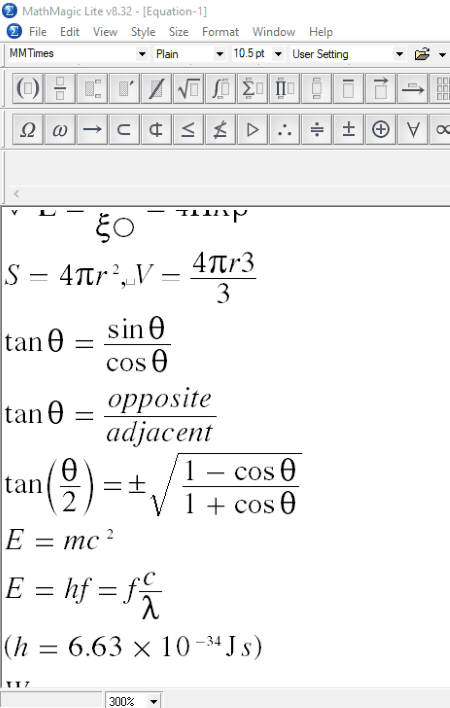
MathMagic Lite is yet another free math equation editor software for Windows. Like other free math equation editors in this list, this one also comes with a lot of templates. Moreover, it is a straightforward software, by which you can create both complex and simple mathematical equations easily. All templates are available on the toolbar of the software. Click on any of the icons to view all the templates falling in that particular category. Some of the available categories include: all types of braces, fractions, prefixes and suffixes, indices, surds, summations, integrals, differentials, vector arrows, Greek symbols, scientific symbols (alpha, beta, gamma, zeta, lambda, etc.), mathematical signs, set theory functions, matrices, and much more.
You can also set the font size and font style for written math equations. The font color option is not available for free users.
MathMagic Lite also has some sample math equations, which you can use directly in your document.
This free math equation editor software also lets you copy the selected equations and paste them in Microsoft Word, Wordpad, etc.
Along with its own supported formats, it also lets you save a document in some other formats: bmp, jpg, png, gif, svg, etc. In addition to this, you can also take a printout of your document. So that you can preview the document before printing it, a Print Preview option is provided.
Speak All: It is the only software in this list which can speak out all the written math equations one by one. Speak All is a very interesting feature of MathMagic Lite.
Visual Math Editor
Visual Math Editor is a portable math equation editor for Windows. It runs on your default browser without any internet connection. You can write different types of math equations with the help of this freeware.
Almost all types of mathematical operators and symbols are provided in the software. Suffix, prefix, exponents, surds, fractions, differential functions, integral functions, vector, sigma, matrices, trigonometric functions, limits, and many more symbols are available in the software to write a math equation. Besides this, mathematical operators like plus, minus, multiply, divide, greater than, less than, proportional to, infinity, belongs to, intersection, union, subset, proper set, etc., are also available in the software.
Apart from the above-listed templates, you will also find some scientific symbols including alpha, beta, delta, lambda, chi, psi, phi, omega, xi, omicron, sigma, mu, nu, etc.
Virtual keyboards with multiple scripts are also provided in this free math equation editor software. Some of the available scripts for virtual keyboard include US International, US Standard, United Kingdom, Suomi, Srpski, Portuguese, Pycckuu, Polski, Netherlands, Hindi, Devnagri, etc.
You can save the written math equations in TXT format.
Besides having a lot of features, it lacks some basic features:
- You can copy and paste an equation only in coded format.
- You can view the actual format of an equation only in this software. Other software such as Notepad++, Microsoft Word, etc. show the coded format of the saved equation.
- I did not find the print option in this software.
Math - o - mir
Math – o – mir is another free math equation editor software, which lets you write math equations easily. All tools to write a mathematical equation are accessible on the left side of the screen. Mathematical operators (plus, minus, multiply, divide, modulus, dot, factorial, etc.), symbols related to vector problems, surds and indices, fractions, integrals, differentials, logarithmic functions, trigonometric functions, hyperbolic functions, etc. are some of the symbols available in this freeware.
How to use this free math equation editor software:
Using this free math equation writer is a piece of cake. So that you can easily write numerals and variables at the required places in an equation, all the templates are available with empty spaces. For example, a template for fraction is available with two empty boxes (one for numerator and other for denominator). Hence, by placing values at the required places, you can easily write simple to complex mathematical equations. I tried it to write an integration problem (see above screenshot).
After writing a math equation, you can save it on your PC in its own supported format or take its print out. Besides this, you can also copy the selected content and paste it to Microsoft Word, Wordpad, etc.
It also has some other tools, like line, arrow, ellipse, rectangle, etc. You can use these tools to draw different shapes.
Other features offered by Math – o – mir:
- It lets you write a text in both horizontal and vertical directions.
- You can vary the font size.
- You can hide or unhide the grid lines.
- You can also write headings in normal, H1, H2, and H3 formats.
- It also comes with a presentation mode.
Math Editor
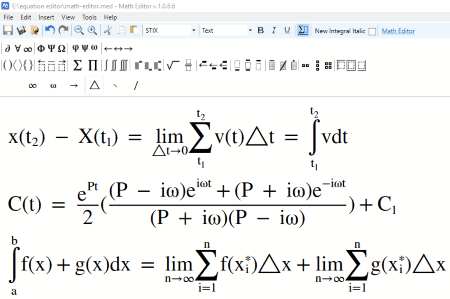
Math Editor is another free math equation editor software for PC. It comes with different templates to write mathematical equations. Some of the widely used math templates (integrals, summation, surds, indices, factorials, prefixes, suffixes, matrices, uppercase and lowercase Greek characters, matrices, etc.) are available on the toolbar for quick access. For more math equation templates, go to Insert Menu > Symbols. Here, you will find multiple math templates arranged in different categories. Following are some of the available math templates’ categories: Mathematical Operator and Number Forms (includes fractions, set theory symbols, math operators and signs, integrals, etc.), Basic Latin (includes numerals, alphabets, special characters, etc.), Arrows, Punctuation and Diacritical Marks, Letterlike Symbols, Supplemental Mathematical Operators, Enclosed Alphanumerics, etc.
For quick access, it also displays recently used symbols.
When you are done, you can save your work in its own supported format.
Additional Features:
- Multiple export formats are available (png, jpg, gif, bmp, tiff, and wmp).
- It also lets you copy the selected math equations and paste them to applications like Microsoft Word, Wordpad, etc.
- Multiple text styles are also available in the software. Some of these include Arial, Arial Black, Georgia, Impact, Lucida Console, Lucida Sans Unicode, Wingdings, Tahoma, Verandah, Times New Roman, etc.
MathCast
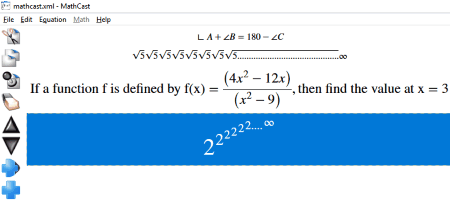
MathCast is another good math equation editor software for Windows. You can write almost all types of mathematical equations using this software.
This free math equation editor software covers almost all categories of mathematical operators including arithmetics, equal signs, greater than – less than signs, powers, roots, algebra, linear algebra, geometry, complex functions, calculus, etc. Apart from mathematical operators, basic symbols, overhead operators, arrows, sets and logical operators, special letters, small Greek letters, large Greek letters, etc. are also provided in this software. All of these operators and symbols are accessible in Math menu.
Using this software is a bit tacky. Hence, it takes some time to understand its working procedure. Once you understand it, you can write and edit math equations quickly.
After writing the math equations, you can save them in XML format or export them in BMP, PNG, and EMF image files. Besides this, you can also copy the selected math equation and paste it to Microsoft Word, Wordpad, etc.
About Us
We are the team behind some of the most popular tech blogs, like: I LoveFree Software and Windows 8 Freeware.
More About UsArchives
- May 2024
- April 2024
- March 2024
- February 2024
- January 2024
- December 2023
- November 2023
- October 2023
- September 2023
- August 2023
- July 2023
- June 2023
- May 2023
- April 2023
- March 2023
- February 2023
- January 2023
- December 2022
- November 2022
- October 2022
- September 2022
- August 2022
- July 2022
- June 2022
- May 2022
- April 2022
- March 2022
- February 2022
- January 2022
- December 2021
- November 2021
- October 2021
- September 2021
- August 2021
- July 2021
- June 2021
- May 2021
- April 2021
- March 2021
- February 2021
- January 2021
- December 2020
- November 2020
- October 2020
- September 2020
- August 2020
- July 2020
- June 2020
- May 2020
- April 2020
- March 2020
- February 2020
- January 2020
- December 2019
- November 2019
- October 2019
- September 2019
- August 2019
- July 2019
- June 2019
- May 2019
- April 2019
- March 2019
- February 2019
- January 2019
- December 2018
- November 2018
- October 2018
- September 2018
- August 2018
- July 2018
- June 2018
- May 2018
- April 2018
- March 2018
- February 2018
- January 2018
- December 2017
- November 2017
- October 2017
- September 2017
- August 2017
- July 2017
- June 2017
- May 2017
- April 2017
- March 2017
- February 2017
- January 2017
- December 2016
- November 2016
- October 2016
- September 2016
- August 2016
- July 2016
- June 2016
- May 2016
- April 2016
- March 2016
- February 2016
- January 2016
- December 2015
- November 2015
- October 2015
- September 2015
- August 2015
- July 2015
- June 2015
- May 2015
- April 2015
- March 2015
- February 2015
- January 2015
- December 2014
- November 2014
- October 2014
- September 2014
- August 2014
- July 2014
- June 2014
- May 2014
- April 2014
- March 2014