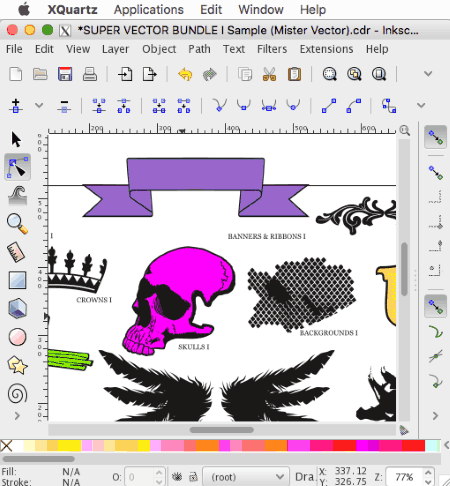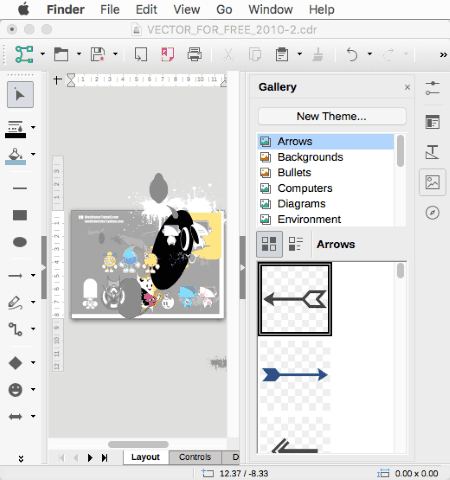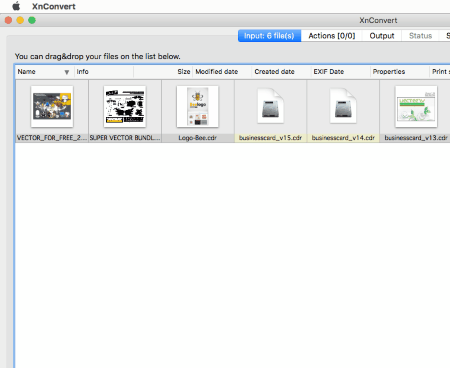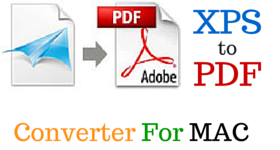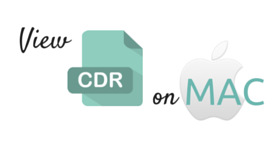3 Best Free MAC CDR Editor
Here is a list of best free MAC CDR editor software. Using these MAC CDR editor freeware, you can easily edit CDR files for free. Some of the basic editing can be applied to the CDR files with these freeware. Various tools, like: layers, paths, nodes, transformation tools, etc. can be put to use to edit CDR files. The only drawback with these software is that the edited CDR files cannot be saved in CDR format; it is due to the fact that CDR is a proprietary software of CorelDRAW. These freeware make up for this limitation by letting you save edited CDR files in other vector image formats, like: EPS, SVG, PDF, AI, DXF, EMF, etc.
Go through the list of best free MAC CDR editor to know more about them and also know How to Edit CDR on MAC with these freeware.
My Favorite MAC CDR Editor Software:
Out of the list of these amazing MAC CDR editor software for OS X, I like Inkscape the most. It is due to the fact that, it is quite feature rich and amazing CDR editor with a number of tools to help you edit CDR files. Some of these are quite useful as they help you keep the properties of CDR intact, like making use of paths, nodes, etc., thereby proving out to be quite useful during editing CDR files on OS X.
You can also check out the list of Best Free MAC CDR Viewer, Best Free CDR Editor for Windows, and Best Free MAC SVG Editor.
Inkscape
CDR files on MAC can be viewed and edited in Inkscape, but it only works if you have X11 or XQuartz installed on your system. Although it doesn’t let you save the edited CDR file as CDR, you can save it in various vector image formats and raster image formats as well, like: SVG, SVGZ, PDF, PNG, PS, EPS, EMF, WMF, POV, FX, ODG, TEX, DXF, GPL, XCF, HPGL, HTML, ZIP, PLT, SK1, FXG, XAML, SIF, TAR, etc.
It also contains a number of other editing tools as well to help you edit CDR files. You can easily choose to work around with paths, nodes, layers, gradients, and various other items quite easily. Some other tools are classified below:
- Layer tools: You have the freedom to add layers, rename layers, show/hide layers, lock/unlock layers, switch layers, move selections to layers, raise layer, lower layer, duplicate layer, and delete layers.
- Object tools: Use Fill, stroke, symbols, group, ungroup, clip, mask, pattern, rotate, flip, transform, align, distribute, and arrange options are available under object tools to edit CDR on MAC.
- Path tools: Object to path, layer to path, trace bitmap, trace pixel art, union, difference, intersection, exclusion, division, cut path, combine, break apart, inset, outset, dynamic offset, linked offset, simplify, reverse, etc. path options can be easily applied to CDR files.
- Filter tools: Some of filters options available are: bevels, blurs, bumps, color, distort, fill, transparency, image effects, image paint and draw, materials, morphology, 3D shaders, overlays, pixel tools, protrusions, ridges, scatter, shadows, glows, and textures.
- Extensions: Various other extensions are also available, like: arrange, color, export, gcode tools, generate from path, images, jessyink, raster, render, modify path, raster, render, stylesheet, text, typography, visualize path, and other extensions.
There are a number of keyboard shortcut options as well to help you easily access and use Inkscape to make the task of editing CDR files in Mac easier and faster.
LibreOffice Draw
LibreOffice is a good freeware office application and features a tool called LibreOffice Draw. Using LibreOffice Draw, you can choose to view and make minor editing to the CDR files. Though you are not allowed to save edited CDR file as CDR, you can choose the option to convert it into various other formats, like: EPS, SVG, GIF, JPEG, MET, PBM, PCT, PGM, PNG, PPM, HTML, XHTML, PDF, BMP, EMF, RAS, SVM, TIFF, WMF, and XPM.
There are a number of editing options to help you edit the CDR files, some of them being:
- Modify options: Some of the modify options available, are: rotate, crop, flip, convert, arrange, align, etc. Elements added can also be converted to curve, polygon, contour, 3D, 3D rotation object, to bitmap, and to metafile.
- Object tools: Various objects and elements can be inserted into the CDR file, like: pages, slides, layers, snap point/line, special characters, formatting mark, hyperlink, image, media, chart, object, textbox, table, floating frame, etc.
- Formatting options: Character, paragraph, bullets and numbering, page/slide properties, etc. can be formatted.
- There are some other tools as well to help you edit some properties of CDR, like: character, area, fill, transparency, shadow, line, position, size, and rotation option.
- Point options are available to help you edit CDR in Mac, like: edit points, glue points, etc.
XnConvert
XnConvert is a good software that can be used to make some minor edits to CDR files on MAC. All CDR files may or may not open on this freeware. Only those CDR files are supported to edit on this software whose preview is generated. The best part about this freeware is that it lets you Batch Edit CDR files and Batch Convert CDR to other formats.
You can choose the option to make some minor edits to CDR files using inbuilt tools. Some of these being:
- Image Tools: Add mask, crop, deskew, canvas resize, change color depth, clean metadata, crop, extract channel, ICC convert, IPTC-IIM/XMP, mirror, replace color, resize, rotate, set DPI, text, vignetting, and watermark.
- Map Tools: Adjust, align histogram, contrast, balance, conbright, equalize, exposure, gamma-sat, HLS, levels, logarithmic lut, negative, normalize, normalize ex, posterize, saturation, sepia, shadow highlight, solarize, swap component, swap component, and temperature.
- Filters: Average, blur, edge detect, emboss, enhance, focus restoration, gaussian blur, maximum, median box, median cross, reduce noise, sharpen, and soften.
- Some other Misc tools: Add noise, band, bloom, border, border 3D, crystallize, de-interlace, fantasy, halftone, lens, mosaic, oil painting, old camera, photo spread, pointillize, retro, shear, slice, spread, swirl, symmetry, tile, and waves.
CDR files can also be converted or batch converted to many other formats, like: 92I, BMP, CIN, CSV, DCX, DDS, DIS, DPX, FTS, GIF, GRO, HDR, HRU, ICO, IFF, IMG, JIF, JP2, JPC, JPG, JXR, KRO, MBM, MIF, MTV, NGG, NLM, NOL, OTB, PAT, PBM, PCL, PCX, PDB, PDF, PGM, PI1, PIC, PIX, PNG, PNM, PPM, PRC, PS, PSD, QRT, RAD, RAW, RGB, RLA, SCT, TGA, TIF, VST, WBMP, WEBP, WRL, XBM, XPM, and YUV.
Different output settings can be changed for CDR files, like: output folder, filename options, and format. Also option can be chosen to convert multipage files to multipage files, convert all pages from multipage files, keep folder structure, keep original date and time attributes, preserve metadata, preserve color profile, and delete original.
How to Batch Edit CDR files on Mac using XnConvert:
- Open XnConvert.
- Select the folder that has CDR files you want to edit.
- Under the Actions tab click on Add action button and choose the actions that are to be applied to CDR files from the set of options: image, map, filter, and map.
- Select different output options where you can easily specify the output format, file naming options, and other options.
- Then click on convert button, after which CDR files are batch edited and converted to your specified file format.
About Us
We are the team behind some of the most popular tech blogs, like: I LoveFree Software and Windows 8 Freeware.
More About UsArchives
- April 2024
- March 2024
- February 2024
- January 2024
- December 2023
- November 2023
- October 2023
- September 2023
- August 2023
- July 2023
- June 2023
- May 2023
- April 2023
- March 2023
- February 2023
- January 2023
- December 2022
- November 2022
- October 2022
- September 2022
- August 2022
- July 2022
- June 2022
- May 2022
- April 2022
- March 2022
- February 2022
- January 2022
- December 2021
- November 2021
- October 2021
- September 2021
- August 2021
- July 2021
- June 2021
- May 2021
- April 2021
- March 2021
- February 2021
- January 2021
- December 2020
- November 2020
- October 2020
- September 2020
- August 2020
- July 2020
- June 2020
- May 2020
- April 2020
- March 2020
- February 2020
- January 2020
- December 2019
- November 2019
- October 2019
- September 2019
- August 2019
- July 2019
- June 2019
- May 2019
- April 2019
- March 2019
- February 2019
- January 2019
- December 2018
- November 2018
- October 2018
- September 2018
- August 2018
- July 2018
- June 2018
- May 2018
- April 2018
- March 2018
- February 2018
- January 2018
- December 2017
- November 2017
- October 2017
- September 2017
- August 2017
- July 2017
- June 2017
- May 2017
- April 2017
- March 2017
- February 2017
- January 2017
- December 2016
- November 2016
- October 2016
- September 2016
- August 2016
- July 2016
- June 2016
- May 2016
- April 2016
- March 2016
- February 2016
- January 2016
- December 2015
- November 2015
- October 2015
- September 2015
- August 2015
- July 2015
- June 2015
- May 2015
- April 2015
- March 2015
- February 2015
- January 2015
- December 2014
- November 2014
- October 2014
- September 2014
- August 2014
- July 2014
- June 2014
- May 2014
- April 2014
- March 2014