8 Best Free Online CSV to TSV Converter Websites
Here is a list of the best free online CSV to TSV converter websites. CSV and TSV are very similar formats used to save tabular data. CSV uses commas to separate the values whereas TSV uses tabs. A CSV to TSV converter takes the CSV data and restructures that to the TSV format. The converter not only replaces the commas with tabs but also takes care of headers, quote characters, comments, and more.
I have tested 10+ websites that offer online CSV to TSV conversion. Out of that, I’m covering the top 8 websites that offer quick and reliable conversions. You can simply add your CSV data to any of these converters and get it converted to TSV format in seconds.
Key Takeaways:
- Free online tools to convert data from CSV to TSV format.
- Multiple options to add CSV data including copy-paste, file upload, and URL import.
- Multiple options to save converted TSV data including copy and file download.
- Additional conversions settings to configure CSV format including delimiter, comments, etc.
My Favorite Online CSV to TSV Converter
OnlineTools.com is my favorite website on this list to convert CSV to TSV online. This provides a simple interface where you can add CSV input and get the corresponding TSV output. It also provides conversion settings allowing you to configure the delimiter, inclusion of quote characters, comments, and more.
You can check out our other lists of the best free Online CSV Escape Websites, Online CSV to HTML Converter websites, and Online CSV to Excel Converter Websites.
Overview Table:
| Name | CSV Input Options | TSV Output | Conversion Settings |
|---|---|---|---|
| OnlineTools.com | Paste, File Upload | Copy, TXT Download | Available |
| Konbert.com | Paste, File Upload, URL Import | Copy, CSV Download | Available |
| Aspose.app | Paste, File Upload, URL Import, Google Drive, Dropbox | Copy, TSV Download, Email, Google Drive, Dropbox | Not Available |
| OnlineTSVTools.com | Paste, File Upload | Copy, TXT Download | Available |
| ConvertSimple.com | Paste, File Upload | Copy, TSV Download | Not Available |
| GroupDocs.app | File Upload | TSV Download, Email | Not Available |
| LambdaTest.com | Paste | Copy | Not Available |
| wTools.io | Paste, File Upload | Copy, TXT Download | Available |
OnlineTools.com
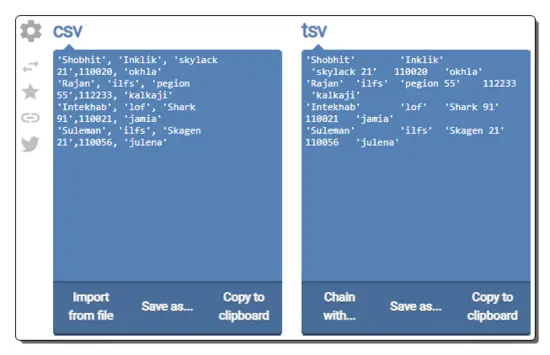
OnlineTools.com is a free website that provides a collection of free online tools for text and data processing. The website features tools for generating, converting, replacing, filtering, encoding, decoding, and manipulating text. It has a free online CSV to TSV converter. This is a simple tool that takes data in CSV format and converts that to TSV format. It provides a few conversion options for the process including delimiter configuration, inclusion of quote characters, and comments. Along with that, it allows you to preserve headers and ignore lines with no data. The tool has two text boxes side by side for CSV and TSV data. It offers multiple options to add CSV data including copy-pasting and file upload. As soon as the data is added, it instantly converts that to TSV as per the configured conversion options. After the conversion, you can directly copy the TSV data or download it as a text file.
How to convert CSV to TSV online on OnlineTools.com?
- Head over to this online CSV to TSV converter using the direct link given below.
- Configure the CSV format options as per requirements.
- Then add the CSV data into the CSV section or import the data by uploading a file.
- It instantly converts the CSV to TSV as soon as the data is added.
- Once done, you can copy or download the converted TSV output.
Highlights:
- CSV Input Options: Paste data or Upload a file.
- TSV Output: Copy and Download as a TXT file.
- Conversion Settings: Option to configure CSV format including delimiter, quote character, and comments inclusion.
Konbert.com
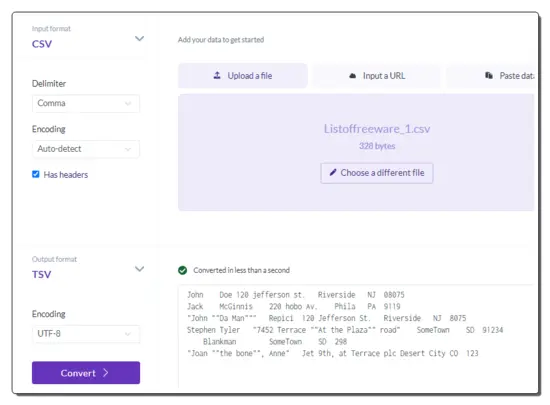
Konbert.com is another free website where you can convert CSV to TSV online. This website has a simple converter that asks you to pick the input options for CSV input. You can go with “Upload a file“, “Input a URL“, and “Paste data“. Based on your selection, you get the respective input option to add your CSV data to the converter. It also provides options to configure the delimiter and encoding. You can use those options as per your requirements. After adding the data, you can run the tool to perform the conversion. This tool shows the converted TSV data on the screen. Below that, you get two buttons to copy and download the data. The download button also shows the file size and saves the data as a CSV file.
How to convert CSV to TSV online on Konbert.com?
- Go to this CSV to TSV converter using the link given below.
- Based on the type of CSV data you have, pick from the “Upload a file”, “Input a URL”, and “Paste Data” options and your CSV data to the converter.
- Configure the delimiter and encoding if required.
- Then click the Convert button from the left side to get the TSV output.
Highlights:
- CSV Input Options: Upload File, Paste CSV Data, Import from URL.
- CSV Output: Copy TSV data and Download it as a file.
- Conversion Settings: Options to configure CSV delimiter and encoding.
Aspose.app
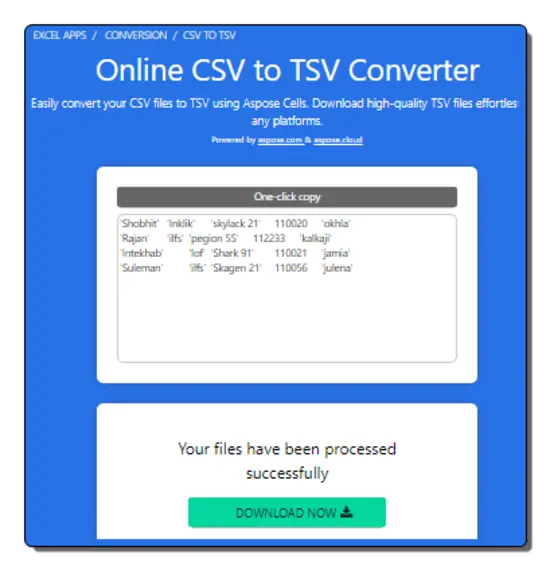
Aspose.app is another free website that offers a free online CSV to TSV converter. It is a simple converter that takes CSV input and converts that to TSV format. This tool provides multiple options to add the CSV data. It includes file upload, URL import, and import from Google Drive or Dropbox. Apart from that, you can also directly copy and paste the CSV data. It lacks in terms of conversion settings. It automatically detects the delimiter used in the input CSV data and performs the conversion. After the conversion, you can copy the TSV output and download the converted TSV files directly. Along with that, you also get options to export the files to Google Drive/Dropbox and share the converted CSV files via email.
How to convert CSV to TSV online on Aspose.app?
- Head over to this converter on Aspose using the link given below.
- Use the given options to add your CSV data by copy-pasting, file upload, URL import, or cloud import.
- Then pick TSV as the “Save as” format for the conversion.
- After that, click the CONVERT button to start the conversion.
- Once done, save the converted TSV files via any of the available options
Highlights:
- CSV Input Options: Paste data, File Upload, URL Import, Dropbox, and Google Drive import.
- TSV Output: Copy, Download as a TSV File, Email Share, and export to Google Drive or Dropbox.
- Conversion Settings: No conversion settings; automatically detected the delimiter used in the CSV input.
OnlineTSVTools.com
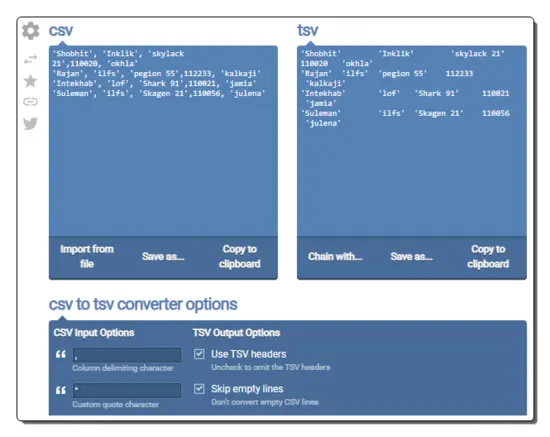
OnlineTSVTools.com is a part of the dedicated TSV tools offered by OnlineTools.com. It provides a free tool to convert CSV data to TSV format. This tool comes with two text boxes on the screen; one for CSV input and another for TSV output. Below these sections, it features conversion settings where you can define the CSV delimiter, quote characters, and comments. Along with that, it also provides options to preserve headers and skip empty lines. To perform a conversion, you can directly add the CSV data or upload a file. The tool automatically fetches the data from the file and shows that inside the CSV section. Then it performs the conversion to TSV. Upon conversion, it shows the TSV data in the TSV section from where you can copy it to the clipboard or download it as a text file. The tool also provides links to other text/data tools where you can chain the TSV output and perform further actions on the converted data.
How to convert CSV to TSV online on OnlineTSVTools.com?
- Use the direct link given below to access this CSV to TSV converter.
- Set the CSV to TSV conversion settings for delimiter and other parameters.
- Then add your CSV data either by copy-pasting or via file upload.
- After that, save the converted TSV output.
Highlights:
- CSV Input Options: Paste text and File Upload.
- TSV Output: Copy to clipboard and Download as TXT file.
- Conversion Settings: Configure CSV delimiter, specify quote character, comments, etc.
ConvertSimple.com
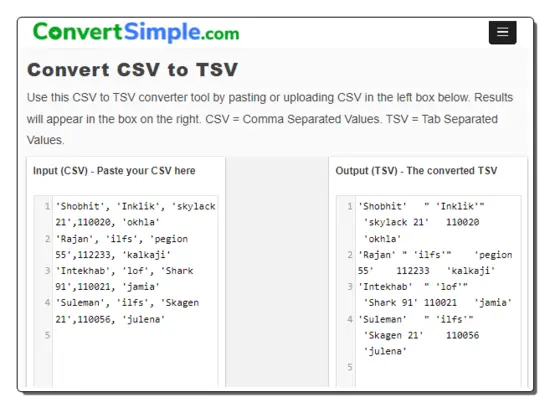
ConvertSimple.com is a website that offers simple conversion tools for various formats, including CSV, TSV, JSON, YAML, XML, and more. It has an online tool to convert CSV to TSV. This is a simple tool with two text boxes side by side for input and output. You have two options to add the CSV data to this tool. Either you can copy-paste the code directly or you can upload a file. The tool gives you the TSV data in the output box. The conversion here is automatic. The tool automatically detects the delimiter used in the CSV data and it does not offer any additional conversion options. Upon conversion, you get a download and a copy button below the TSV output. From there, you can use the desired option to save the TSV data.
How to convert CSV to TSV online on ConvertSimple.com?
- Head over to this CSV to TSV converter on ConvertSimple using the link given below.
- Paste your CSV data to the input section. Or use the Upload button to fetch data from a file.
- This instantly gives you TSV data in the output section.
- Use the Download or Copy button to get the converted TSV data.
Highlights:
- CSV Input Options: Paste CSV data and Upload File.
- TSV Output: Copy TSV data and Download it as a TSV file.
- Conversion Settings: Conversion is automatic; no additional options.
GroupDocs.app
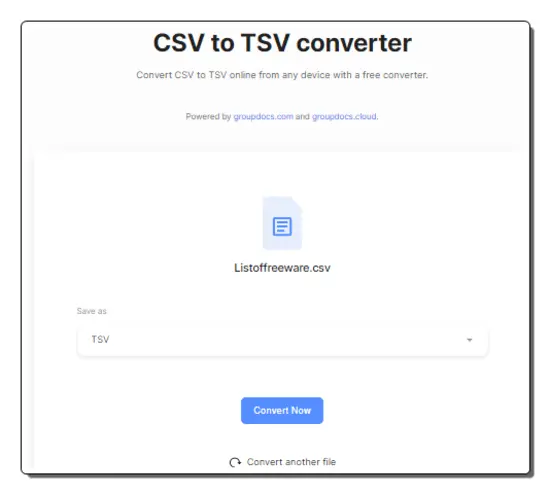
GroupDocs.app is a file conversion website that offers free online file and data converter tools. This website has a CSV to TSV converter. This converter works with files only with no raw data input or output. It converts one file at a time. You can directly upload the CSV file and then select the TSV as the output format. The conversion takes a few seconds and after that, you can download the converted TSV file. Along with the download button, you also get an option to enter an email address. You can use that option to share the converted file via email.
How to convert CSV to TSV online on GroupDocs.app?
- Follow the link given below to open this converter on GroupDocs.
- Click on the Browser File button and upload your CSV file to the converter.
- After the upload, select TSV as the Save as format.
- Then click the CONVERT NOW button to start the conversion.
- After conversion, use the DOWNLOAD NOW button to save the converted TSV file.
Highlights:
- CSVInput Methods: CSV File Upload.
- TSV Output: Download the TSV file and share it via Email.
- Configuration Settings: No configuration options.
LambdaTest.com
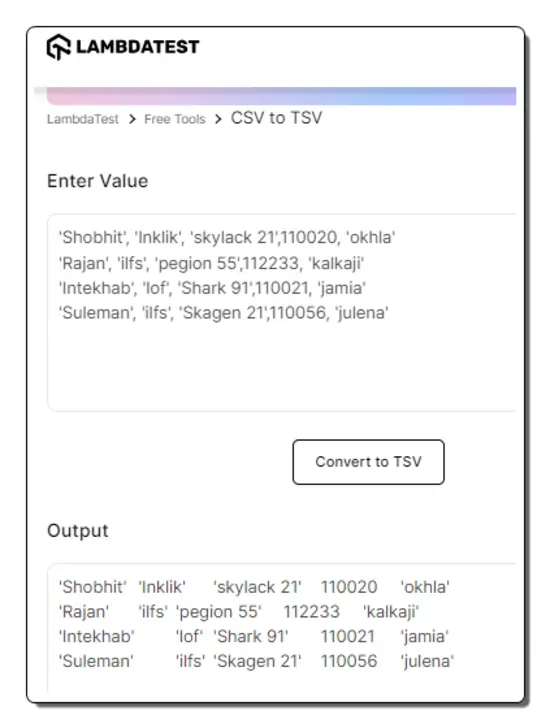
LambdaTest.com offers a variety of web developer tools and services, including cross-browser testing, automation testing, visual regression testing, and more. It has a CSV to TSV Converter. The converter tool is simple and comes with two boxes. The box at the top is for input where you can paste the CSV data directly. Then you can simply run the conversion and get the TSV output. It shows the output in the box below the input. The tool does not have any direct option to copy or download the TSV output. However, you can select and copy the TSV data using the keyboard shortcut. This way, you can easily convert your CSV data to TSV format.
How to convert CSV to TSV online on LambdaTest.com?
- Open this CSV to TSV converter on LambdaTest using the link given below.
- Add your CSV data directly into the box.
- Then click the Convert to TSV button to perform the conversion.
- Once done, copy the output using the keyboard shortcut.
Highlights:
- Input Methods: Paste CSV data.
- HTML Output: Copy TSV data.
- Configuration Options: It does not offer conversion options.
wTools.io
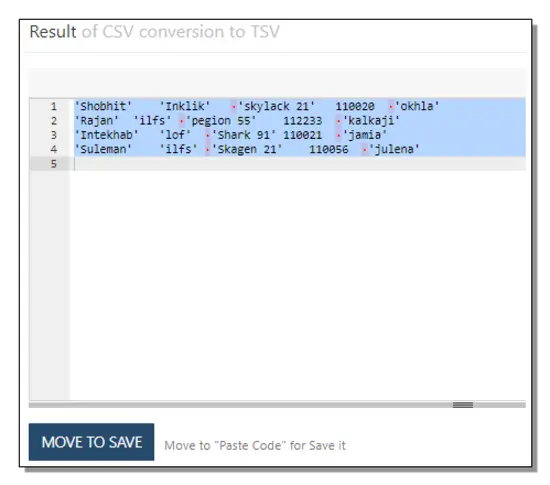
wTools.io is a free website where you can get a tool to convert CSV to TSV online. This is another simple converter where you can paste the CSV data and convert that to TSV format. Alternatively, you can also upload a file to the tool. When you do that, it loads the data from the file and then converts that to TSV. While doing so, you get additional options to remove comments from the code and use variables. You can toggle those options as per your needs. In the end, you can quickly copy the code to the clipboard with a click or download it as a text file for later needs.
How to convert CSV to TSV online on wTools.io?
- Open this online CSV to TSV converter tool using the link given below.
- Add the CSV code directly or upload a file to the tool.
- Set the options accordingly and then click the Convert button.
- Once done, use the Copy button to get the TSV code or the Download button to save it as a simple text file.
Highlights:
- CSS Input Methods: Paste CSV data and File Upload.
- TSV Output: Copy data and Save it as a TXT file.
- Conversion Settings: Option to configure CSV delimiter for the added data.
Frequently Asked Questions
A CSV (Comma-Separated Values) file is a plain text file that stores tabular data separated by commas.
A TSV (Tab-Separated Values) file is a plain text file that stores tabular data separated by tabs.
A CSV to TSV converter is a tool that converts Comma-Separated Values (CSV) files to Tab-Separated Values (TSV) files or vice versa.
You might need to convert CSV to TSV for compatibility with different programs or systems that prefer tab-separated formatting.
The converter typically reads the CSV file, parses the data separated by commas, and then writes the data with tab separators into a new TSV file.
Yes, there are several free online tools and software programs that offer CSV to TSV conversion.
About Us
We are the team behind some of the most popular tech blogs, like: I LoveFree Software and Windows 8 Freeware.
More About UsArchives
- May 2024
- April 2024
- March 2024
- February 2024
- January 2024
- December 2023
- November 2023
- October 2023
- September 2023
- August 2023
- July 2023
- June 2023
- May 2023
- April 2023
- March 2023
- February 2023
- January 2023
- December 2022
- November 2022
- October 2022
- September 2022
- August 2022
- July 2022
- June 2022
- May 2022
- April 2022
- March 2022
- February 2022
- January 2022
- December 2021
- November 2021
- October 2021
- September 2021
- August 2021
- July 2021
- June 2021
- May 2021
- April 2021
- March 2021
- February 2021
- January 2021
- December 2020
- November 2020
- October 2020
- September 2020
- August 2020
- July 2020
- June 2020
- May 2020
- April 2020
- March 2020
- February 2020
- January 2020
- December 2019
- November 2019
- October 2019
- September 2019
- August 2019
- July 2019
- June 2019
- May 2019
- April 2019
- March 2019
- February 2019
- January 2019
- December 2018
- November 2018
- October 2018
- September 2018
- August 2018
- July 2018
- June 2018
- May 2018
- April 2018
- March 2018
- February 2018
- January 2018
- December 2017
- November 2017
- October 2017
- September 2017
- August 2017
- July 2017
- June 2017
- May 2017
- April 2017
- March 2017
- February 2017
- January 2017
- December 2016
- November 2016
- October 2016
- September 2016
- August 2016
- July 2016
- June 2016
- May 2016
- April 2016
- March 2016
- February 2016
- January 2016
- December 2015
- November 2015
- October 2015
- September 2015
- August 2015
- July 2015
- June 2015
- May 2015
- April 2015
- March 2015
- February 2015
- January 2015
- December 2014
- November 2014
- October 2014
- September 2014
- August 2014
- July 2014
- June 2014
- May 2014
- April 2014
- March 2014








