10 Best Free Online Photo Object Remover Websites
Here is a list of the best free online photo object remover websites. Photo bombing is now a thing of the past. If you have some person or object in your photo, you need to use advanced tools like Photoshop to precisely crop that output and manually fill in the background to match the surroundings. It was a daunting task to make the photo look natural especially when you had to remove big items.
Thanks to the AI, now you can do all that within seconds while having a natural and authentic-looking photo. There are many online tools and apps that can help you get rid of unwanted items from a photo. I have tested 18 websites that offer online tools to remove unwanted objects from photos. Out of that, I came up with a list of the 10 best websites that you can use to edit your photos to remove unwanted objects. These websites provide you direct access to the tool with no additional steps or sign-up. You can just visit the tool in your web browser, upload your photo, and remove the unnecessary items.
Key Takeaways:
- Remove unwanted objects from photos with ease for free.
- These online photo object remover tools work really well for small and large objects, persons, text, etc.
- Most of the tools can be used right away without sign-up or any other constraints.
- Remove unwanted objects and save the final images in high quality.
My Favorite Online Photo Object Remover Website
PixelCut.ai is my favorite website on this list to remove objects from photos online. It has a simple UI that anyone can use right away. The best part is that it produces the final photo in the same resolution as the input photo allowing you to edit photos of any resolution.
You can check out our other lists of the best free Online Artistic Photo Editor Websites, Photo to Oil Painting Converter Websites, and Photo Video Maker With Music Online Websites.
Overview Table:
| Name | Upload Size | Removal Process | Output Resolution |
|---|---|---|---|
| PixelCut.ai | Up to 24 MB | Click to Remove Selection | Same as input |
| Imagewith.ai | Up to 5 MB | Select to Remove | Same as input |
| ObjectRemover.com | Up to 10 MB | Click to Remove Selection | up to 2K |
| SnapEdit.app | n/a | Click to Remove Selection | up to 1920px |
| TinyWow.com | Up to 30 MB | Click to Remove Selection | up to 2000px (width) |
| Remove Photo Object | Up to 10 MB | Click to Remove Selection | up to 2K |
| Cutout.pro | Up to 10 MB | Click to Remove Selection | 5 HD then SD |
| Cleanup.pictures | ~50 MB | Select to Remove | SD |
| Photoroom.com | n/a | Select to Remove | SD |
| PicWish.com | n/a | Click to Remove Selection | SD |
PixelCut.ai
PixelCut.ai is an online platform for creating product photos, ads, and more. It provides features like background removal, magic eraser, image upscaling, batch editing, colorizing, and profile photo creation. The Magic Eraser is an AI-powered tool designed to remove unwanted objects from photos. This tool is a part of Pixelcut’s suite of online design tools but you can use it individually as well.
To remove objects from a photo, you can directly upload the photo to the tool (24 MB max). It loads the photo on the screen with an eraser tool on the left. There you get the option to set the brush size. Simply mark the areas that you want to remove from the photo and “Apply Magic Eraser” button.
This tool works well for small and large objects. It blends the removed object’s background well with the surrounding generating an almost flawless photo. The resolution of the final photo is the same as the input. That means you can upload high-quality photos and get high-quality output.
Highlights
- Maximum Upload Size: Up to 24 MB.
- Functionalities: Erase (with multiple brush sizes) and Zoom.
- Removal Process: Click to apply changes.
- Limitations: No resolution limitation; produces output in the same resolution as the input.
Final Remark
This tool runs fast and provides really good results. It works great for small object removal as well as big object removal. The best part is that it gives you the final photo in the same resolution. That allows you to edit high-resolution photos as well without compromising the quality.
Imagewith.ai
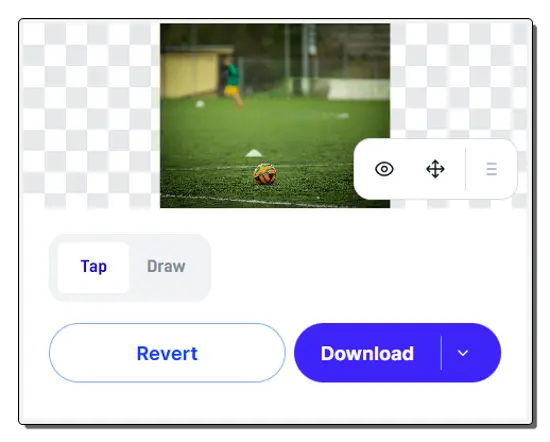
Imagewith.ai offers a ClearOff tool that uses AI to remove unwanted objects from images. This is a simple tool where you can upload your image and get rid of unwanted objects or people. The tool provides two options to remove the objects. Just like other tools, you get a brush that you can use to draw over an object or item to remove it from the image.
Along with that, it has a “Tap” feature. With this feature, you can simply click on the object once that you want to remove and it gets rid of that. This works amazingly well in most cases. In case it leaves some traces, you can use the draw tool to mark that and remove that as well.
This tool lets you download the final photo in the same resolution as the input photo. That means you can edit high-quality images with ease. However, it has a limit of 10 free images per day. You can edit 10 images for free every day. If you want to edit more then either you have to wait for the next day or get a paid plan.
Highlights
- Maximum Upload Size: Up to 5 MB.
- Functionalities: Erase brush, Tab to remove, and Zoom.
- Removal Process: Instant removal as you select the area.
- Limitations: 10 free image processing per day.
Final Remark
This tool delivers the final image in the same resolution as input. With tap to remove and brush tool, the removal process is also very smooth providing a very natural-looking output. The only thing is that you can process up to 10 images per day for free.
ObjectRemover.com
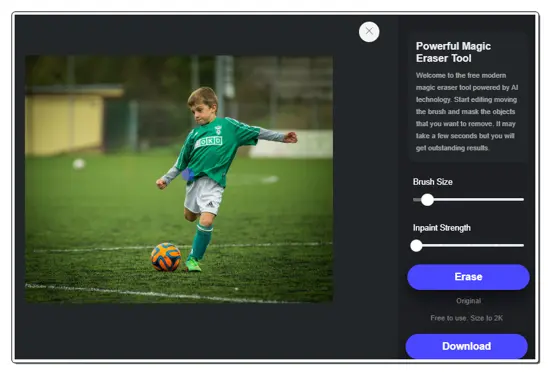
ObjectRemover.com is a free website that allows you to clean up pictures by removing unwanted objects, people, etc. It has a straightforward process that takes a few clicks only. All you have to do is upload your picture and use the erase brush to highlight the area or object that you want to remove. The website takes around a minute to remove the marked area or objects and gives you a new picture.
This website only supports pictures in JPG and PNG file formats up to 10 MB in size. It individually processes each request which can take up to a minute or more. This time consumption is far more than the completion. However, you can mark multiple areas to remove those all in one request. Also, the website reflects the changes in the same picture which makes it easy to perform further actions. The results are good for small as well as big objects.
In addition to object removal, this website is also capable of enhancing image quality with AI and editing photos. It also provides a tool capable of restoring old photos by removing scratches and creases. You can try all these tools by visiting the website, no account is needed.
Highlights
- Maximum Upload Size: Up to 10 MB.
- Functionalities: Erase (with a variable brush size).
- Removal Process: Needs to submit the input to apply every change.
- Limitations: Free to use up to 2K resolution. Takes more time than usual to process each request. Supports only JPG and PNG file formats.
Final Remark
This website does a good job of removing unwanted objects, persons, or areas from a picture. It works fairly well for large objects as well and produces an output of up to 2K resolution. However, there is a lot of waiting for the website to work as it takes well over a minute to process a single request.
SnapEdit.app
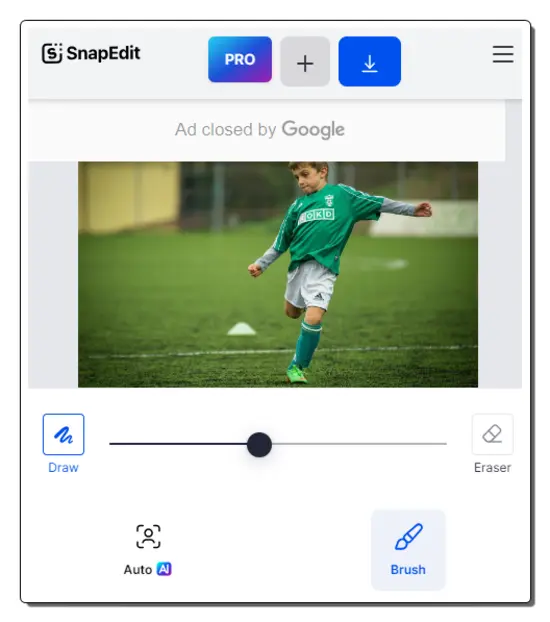
SnapEdit.app is an AI-powered online photo editing website. It provides a collection of editing tools to enhance and transform photos online. The website features a “Remove Object” tool that can help you remove unwanted items from photos. The tool has a simple interface with an upload button. You can use that button or directly drag and drop your photo.
After the upload, it opens the photo in an editor with a couple of tools on the left. One tool is Brush which you have to use the highlight the area of object that you want to remove from the photo. You can set the size and use the brush. It also has an erase button that undoes the selection. After highlighting the photo, you can run the tool to remove the marked area or object.
The results are quite good. The provides two free resolution options to save the final photo. It offers a resolution of up to 1920x1920px for free download. Beyond that, you have to get the paid plan to be able to download in original/higher resolution.
Highlights
- Maximum Upload Size: No size limit.
- Functionalities: Erase (with a variable brush size) and Zoom. It is fast.
- Removal Process: Needs to submit the input to apply every change.
- Limitations: Free to use for a resolution up to 1920x1920px max.
Final Remark
This “Remove Object” tool by SnapEdit is good and fast. It works well for objects, people, areas, etc. The adaptive fill after removal flushes well with the background. Last but not least, 1920x1920px resolution is quite good for photos.
TinyWow.com
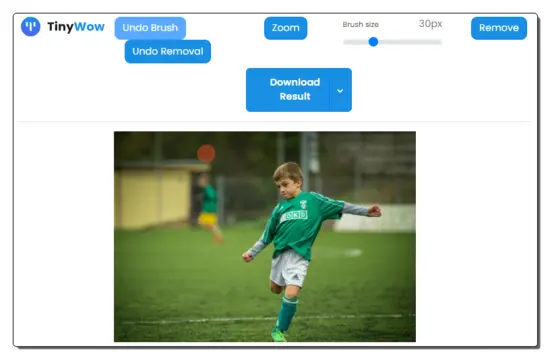
TinyWow.com offers a variety of free online tools to simplify tasks such as manipulating images, creating and editing videos, editing PDFs, and more. The website has an online tool that allows you to easily remove objects from photos. You can upload the photo directly to the tool with a maximum size limit of 30 MB. Alternatively, you can also import a photo from Google Drive.
After the upload, it opens the photo in a simple editor with a brush and zoom tool at the top alongside a slider. You can select the brush tool and use the slider to set the stroke size. Similarly, you can use the zoom as well. With that,t you can mark the area that you want to replace and click the given “Remove” button to perform the task. You might have to complete a Cloudflare captcha at times.
Once you click the “Remove” button, the tool instantly shows a download button for the final photo. However, it does take some time to load the photo preview. From there, you can choose to download the photo locally or export it to your Google Drive account.
Highlights
- Maximum Upload Size: Up to 30 MB.
- Functionalities: Erase (with a variable brush size) and Zoom.
- Removal Process: Click to apply changes.
- Limitations: Resolution is limited to 2000px max (width). Slow preview loading.
Final Remark
This tool works fine for small objects but struggles to remove large objects or people. The background fill is not good and the final image might look strange.
Remove Photo Object
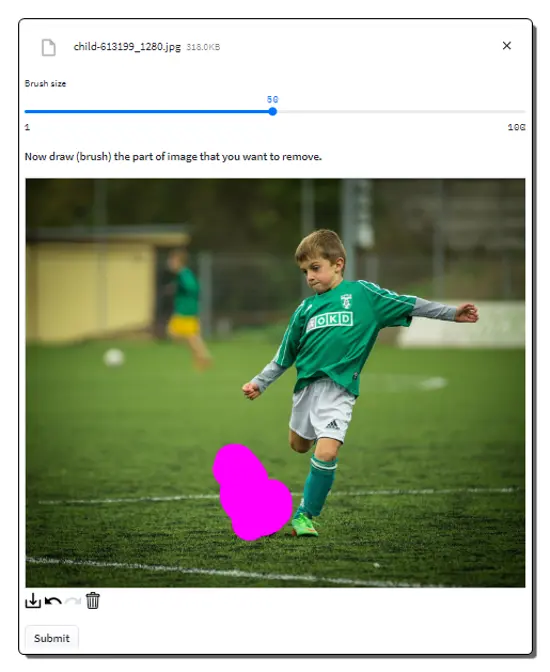
HuggingFace.co is an online collaborative platform for NLP and ML models. It offers a wide range of tools and resources for developers, researchers, and organizations to build, deploy, and explore AI models. A Hugging Face Space created by aryadytm offers a “Remove Photo Object” tool. This AI tool allows users to remove objects from photos. You can upload an image, draw over the parts they want to remove, and the AI will process the image accordingly.
This tool is a bit not-friendly to use. When you upload an image, it takes some time to process that and then loads that on the screen. Above that, you get a brush size bar to set the size of the eraser. You can use the eraser to highlight the areas in the image that you want to remove. After that, you have to submit that to get the result. Again, this takes time to produce the resulting image. The waiting time can still be fine but making changes to the output image is where it gets tricky.
Highlights
- Maximum Upload Size: Up to 10 MB.
- Functionalities: Erase (with a variable brush size).
- Removal Process: Needs to submit the input to apply every change.
- Limitations: Downscales high-resolution images to 2000px. Timing consuming object removal process.
Final Remark
This tool also produces good results. But it does not make changes to the same image instead provides a new image. This makes it hard to further changes to fine-tune the results.
Cutout.pro
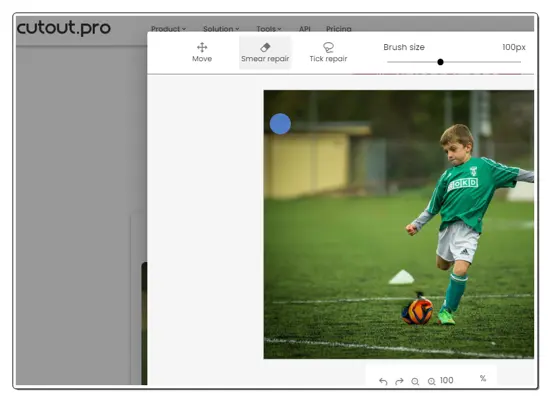
Cutout.pro is another AI-powered photo and video editing platform. It provides automatic visual design tools for background removal, image enhancement, graphic creation, and more. It has a “Remove Unwanted Objects” tool that allows you to erase unwanted elements, people, or objects from images.
This tool packs two tools for smear repair and tick repair. When you upload an image, it shows the tools at the top and a zoom level at the bottom. Depending on the type of object/area you want to remove, you can pick the respective tool and make the selection. As soon as you leave the click button, it starts removing the marked area and shows the results. So make sure you make the desired selection in one go.
The performance of this tool is good. It works fast and the final results are generally quite nice. But it only allows 5 HD downloads. For the first 5 images, you get the output in the same resolution as the input. After that, you can only save the final image in SD quality unless you buy credit.
Highlights
- Maximum Upload Size: Around 10 MB.
- Functionalities: Two erase tools for smear repair and tick repair.
- Removal Process: Select the area to remove.
- Limitations: 5 free HD downloads then SD downloads only.
Final Remark
Cutout.pro’s Retouch photo online tool works well for object removal. The two editing tools provide the option for precision cutouts. However, only 5 free HD downloads can be a deal breaker for many.
Cleanup.pictures
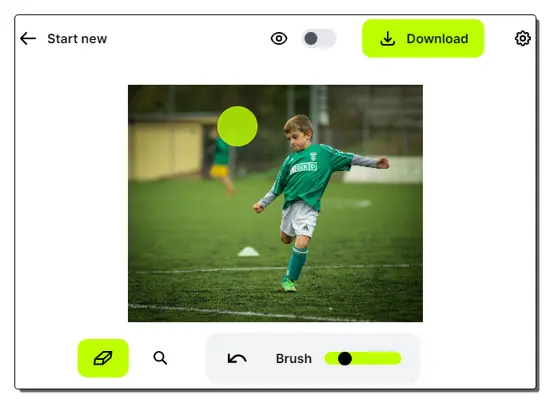
Cleanup.pictures is an AI-based editing tool that specializes in removing unwanted items from an image. This tool can remove objects, people, text, and defects from photos. It has a clean UI where you can upload the image to edit. Then it loads the image on the screen with a erase tool and a zoom button. It lets you configure the erase size that you can use to erase the items or areas of your photo.
This tool uses advanced inpainting technology to remove an item from the image. While doing so, it automatically fills up the removed area matching it almost perfectly with the surroundings. This works well for small and large objects. It does a great job at removing independent (not attached to anything) items and also works well enough for attached items like a handbag, etc
Cleanup.pictures offers a free version with limited features and SD-quality image edits. The Pro versions provide unlimited resolution and high-quality refinement. Apart from the web, it is available on both iOS and Android.
Highlights
- Maximum Upload Size: Around 50 MB.
- Functionalities: Erase (with a variable brush size) and Zoom.
- Removal Process: Almost instant like using an eraser.
- Limitations: Cleanup.pictures is free for SD images ranging up to 720px. It offers 3 free HD image edits then you have to get the paid plan.
Final Remark
This tool provides really nice results nicely blending the background fill. Apart from the small objects or tiny changes, it works surprisingly well for big objects as well.
Photoroom.com
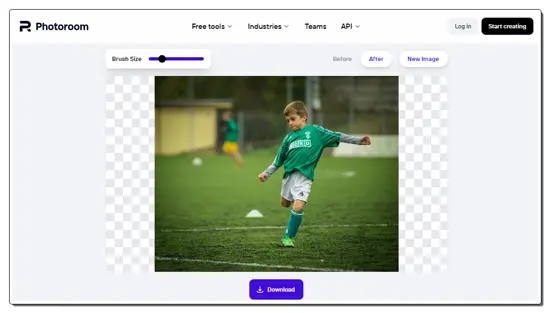
Photoroom.com is an online photo editing suite that simplifies non-creative tasks such as removing backgrounds from images or removing objects. Remove Object from Photo is a tool within Photoroom that allows users to automatically remove unwanted objects or people from photos. This tool is not limited by the image size. You can directly upload your image into the tool and remove the unwanted objects.
This tool comes with a simple brush tool with a slider to adjust the brush size. You can use the brush to mark the area or object that you want to remove. As soon as you finish marking, it removes that and fills the background matching the surroundings. This tool works well for any type of object, text, people, etc. However, the final image quality is limited to SD only.
Highlights
- Maximum Upload Size: No size limit.
- Functionalities: Erase (with a variable brush size).
- Removal Process: Instant removal.
- Limitations: Output image quality is limited to SD.
Final Remark
This unwanted object removal tool from Photoroom works really well. It can easily remove small and large objects from an image with fast processing. However, the final image quality is limited to SD only.
PicWish.com
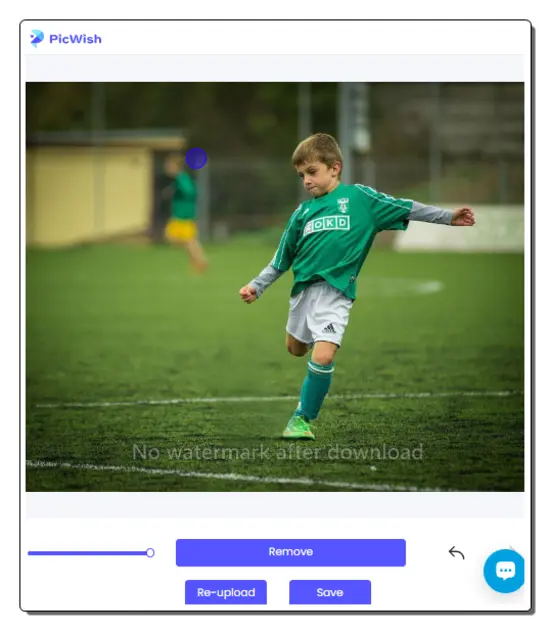
PicWish.com offers various AI-powered image editing tools and APIs to enhance productivity and creativity in graphic design, and photography. It has an online tool for removing unwanted objects from photos. To use this tool, you are going to need an account. You can easily sign up with your
Once signed in, you can upload your photo to remove objects. The tool loads the photo on the screen and provides three tools: Brush, Rectangle tool, and Lasso tool. You can use the desired tool to mark the area or object that you want to remove from the photo. Then you have to click the “Remove” button to get rid of the selected item. This tool works well with small items but struggles with the large items. Sometimes the background fill replacing the large objects looks unnatural. Other than that, it works fine and provides the output image in SD quality.
Highlights
- Maximum Upload Size: No size limit specified.
- Functionalities: Erase (with a variable brush size) and Zoom.
- Removal Process: Click to apply changes.
- Limitations: Account required and final image quality is SD (in the free plan).
Final Remark
PicWish’s Remove Unwanted Object tool works well for small objects. It sometimes struggles with larger objects where the background fill looks unnatural. Although it requires you to sign up, the final image quality is limited to SD in the free plan.
Frequently Asked Questions
An online photo object remover is a web-based tool that allows users to easily remove unwanted objects or people from their photos.
These tools typically use advanced algorithms and AI to detect and remove the selected objects from the image.
The accuracy of these tools varies. Simple edits are usually more accurate than complex ones with detailed backgrounds.
Many online object removal tools offer both free and premium versions. The free versions usually have limitations on the number of images you can edit or the quality of the output.
Yes, you can remove multiple objects from a single photo.
Some tools are capable of removing watermarks, but be aware that this may infringe on copyright laws if you don't own the rights to the image.
Some tools support RAW files, but not all.
The time varies based on the complexity of the object and the tool's processing speed. Simple objects can be removed in seconds, while more complex edits may take longer.
Most online tools are compatible with popular browsers like Chrome, Firefox, Safari, and Edge.
Generally, yes. However, it's always a good idea to use reputable tools to protect your privacy.
If you're removing objects from copyrighted images, make sure you have the right to do so. Using these tools on someone else's copyrighted work without permission could lead to legal issues.
About Us
We are the team behind some of the most popular tech blogs, like: I LoveFree Software and Windows 8 Freeware.
More About UsArchives
- May 2024
- April 2024
- March 2024
- February 2024
- January 2024
- December 2023
- November 2023
- October 2023
- September 2023
- August 2023
- July 2023
- June 2023
- May 2023
- April 2023
- March 2023
- February 2023
- January 2023
- December 2022
- November 2022
- October 2022
- September 2022
- August 2022
- July 2022
- June 2022
- May 2022
- April 2022
- March 2022
- February 2022
- January 2022
- December 2021
- November 2021
- October 2021
- September 2021
- August 2021
- July 2021
- June 2021
- May 2021
- April 2021
- March 2021
- February 2021
- January 2021
- December 2020
- November 2020
- October 2020
- September 2020
- August 2020
- July 2020
- June 2020
- May 2020
- April 2020
- March 2020
- February 2020
- January 2020
- December 2019
- November 2019
- October 2019
- September 2019
- August 2019
- July 2019
- June 2019
- May 2019
- April 2019
- March 2019
- February 2019
- January 2019
- December 2018
- November 2018
- October 2018
- September 2018
- August 2018
- July 2018
- June 2018
- May 2018
- April 2018
- March 2018
- February 2018
- January 2018
- December 2017
- November 2017
- October 2017
- September 2017
- August 2017
- July 2017
- June 2017
- May 2017
- April 2017
- March 2017
- February 2017
- January 2017
- December 2016
- November 2016
- October 2016
- September 2016
- August 2016
- July 2016
- June 2016
- May 2016
- April 2016
- March 2016
- February 2016
- January 2016
- December 2015
- November 2015
- October 2015
- September 2015
- August 2015
- July 2015
- June 2015
- May 2015
- April 2015
- March 2015
- February 2015
- January 2015
- December 2014
- November 2014
- October 2014
- September 2014
- August 2014
- July 2014
- June 2014
- May 2014
- April 2014
- March 2014








