15 Best Free Online CSV to Excel Converter Websites
Here is a list of the best free online CSV to Excel converter websites. CSV (Comma Separated Values) is a file format to store tabular data. This file format is commonly used to store and exchange data between programs. Although CSV is a good format for saving tabular data, Excel provides better options for data analysis, visualization, and presentation purposes.
There are many ways to convert CSV data into a spreadsheet. However, online converters are one of the simplest and quickest solutions to perform this transformation. This post covers 15 websites that can help you convert CSV data into Excel spreadsheets. The CSV to Excel converters on these websites support XLS, XLSX, or both Excel file formats. Most converters ask you to upload CSV files and provide Excel files in the output. Whereas some converters can also take the CSV data that you can directly copy and paste. This allows you to quickly perform your conversion and get the Excel file containing your data. Let’s explore the list and check what these converters offer.
My Favorite Online CSV to Excel Converter
Aspose.app is the website I prefer to convert CSV to Excel online. This website offers multiple options to add the CSV input including copy-paste, file, upload, and cloud import. In each case, it loads the CSV data that you can view and edit to make any changes. On top of that, it also provides multiple sheet styles for the Excel output. For batch conversion, websites like AConvert, CDKM, FreeConvert, etc. are equally as good.
You can also check out our other lists of the best free Online Excel to HTML Table Converter Services, Excel to Image Online Converter Websites, and Excel to CSV Online Converter Websites.
Comparison Table:
| Name | Data Input | Batch Conversion | Cloud Import |
|---|---|---|---|
| Aspose.app | Paste / File Upload / Import | x | Import & Export |
| URL-Decode.com | Paste / File Upload / Import | x | URL Import |
| TinyWow.com | Paste | x | Import only |
| AConvert.com | File Upload | 40 files | Import & Export |
| CDKM.com | File Upload | 10 files | URL Import |
| ConvertSimple.com | File Upload | 5 files | x |
| FreeConvert.com | File Upload | 5 files | Import & Export |
| OnlineConvertFree.com | File Upload | 7 files | x |
| CloudConvert.com | File Upload | 5 files | Import only |
| FreeFileConvert.com | File Upload | 5 files | Import only |
| AnyConv.com | File Upload | 60 files | x |
| Online-Convert.com | File Upload | x | Import & Export |
| Vertopal.com | File Upload | 2 files | Import only |
| Convertio.co | File Upload | 2 files | Import only |
| CoolUtils.com | File Upload | x | x |
Aspose.app
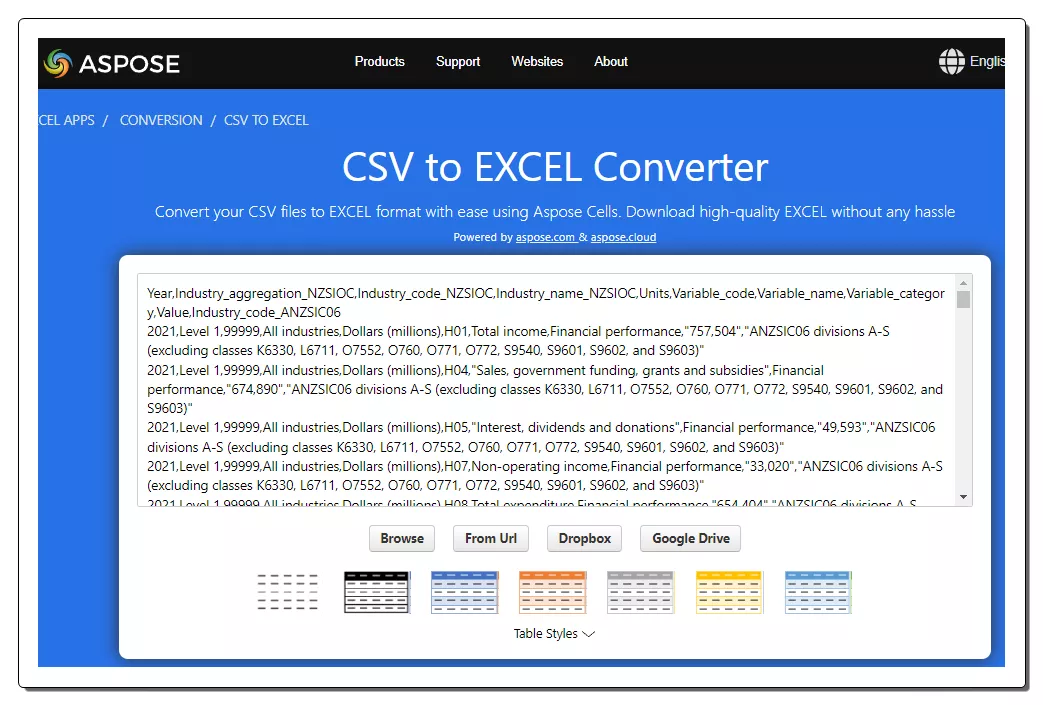
Aspose.app is a free website that you can use to convert CSV to Excel online. The website offers a simple tool where you can upload your data and perform the conversion. This tool has a big text box in the middle where you can directly add the CSV data by copy-pasting. If you don’t want to add data by copy and paste, you can use the other input options that support file upload and file import from Google Drive, Dropbox, or a URL. In that case, the tool loads the CSV data from the added file and shows that in the text box. This allows you to make any changes to the data if required. The tool also lets you pick the sheet style for Excel. It has a collection of 36 table styles to choose from. This is an optional step that you can totally skip. But if you want a particular style in the final Excel then you can pick the style of your choice from the available options.
How to convert CSV to Excel online on Aspose?
- Go to this Aspose converter using the link provided below.
- Paste your CSV data directly into the box. Alternatively, upload or import a file from Dropbox/Google Drive.
- Then pick the sheet style of choice and select XLS/XLSX as the output format.
- Click on the Convert button to start the conversion.
- Wait for the conversion to finish and then download the converted file.
Aspose Converter Highlights:
- Input Method(s): Paste CSV data, Upload a file, or import from the web.
- Batch Conversion: No.
- File Size Limitation: Up to 10 MB.
- Cloud Integration: Supports import and export to Google Drive, Dropbox, and URL.
- Conversion Limit: No daily/monthly limitation.
- Conversion Options: Offers multiple sheet styles to choose from.
- Output: Direct download (XLS/XLSX), Cloud Export, and Email Share.
URL-Decode.com
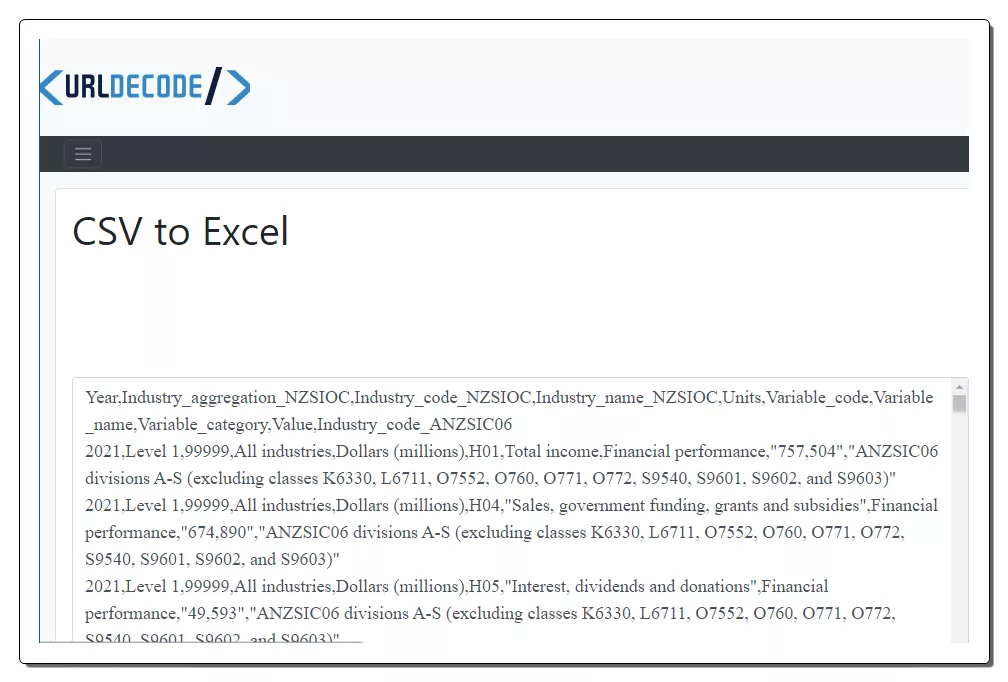
URL-Decode.com is another free website with a simple CSV to Excel converter. The converter on this website comes with a text box at the top with some buttons below it. The box is for the CSV input. If you have the CSV data, you can directly paste that into the box. Otherwise, you can use the option to upload a file or load from a URL to add the CSV data into the converter. Once you have the data, you can perform the conversion. The tool takes a second to convert your file. After the conversion, it directly prompts you to download the converted file. It gives you an XLS spreadsheet file with the data inside.
How to convert CSV to Excel online on URL-Decode?
- Use the link given below to access this converter directly.
- Paste your CSV data into the tool or use the respective options to import data from a file or a URL.
- Then click the Convert to Excel button.
- Once done, it prompts for an XLS file download that you can save directly.
URL-Decode Converter Highlights:
- Input Method(s): Paste CSV data. Upload or load from a URL.
- Batch Conversion: No.
- File Size Limitation: Up to 210 MB.
- Cloud Integration: Import from URL.
- Conversion Limit: No daily/monthly limitation.
- Conversion Options: No additional conversion option.
- Output: Direct download (XLS) and Export to Google Drive.
TinyWow.com
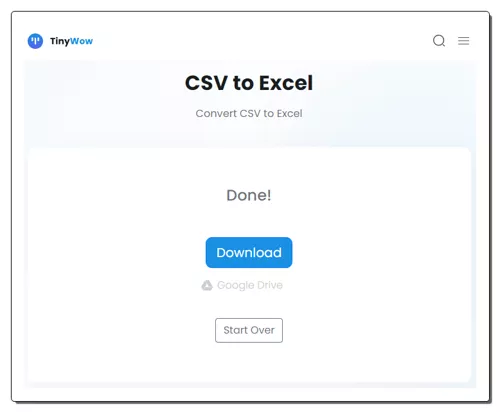
TinyWow.com is a free website that offers a collection of online tools for free. It has a simple CSV to Excel converter. This converter has a text box for the CSV data. You can directly copy-paste the data into that box. Alternatively, you can upload a file or import a CSV file from your Google Drive account. After adding the data, you can perform the conversion. This gets you the Excel in the output. From there, you can directly download the converted XLSX file to your computer. Along with that, you also get an option to export the converted Excel file to Google Drive.
How to convert CSV to Excel online on TinyWow?
- Follow the link given below to open this converter.
- Either paste the CSV data in the box or use the URL/File button to add CSV data.
- Then click the Convert button.
- Once done, download the converted Excel file.
TinyWow Converter Highlights:
- Input Method(s): Paste CSV data. Upload or import a file.
- Batch Conversion: No.
- File Size Limitation: Up to 10 MB.
- Cloud Integration: Import from Google Drive.
- Conversion Limit: No daily/monthly limitation.
- Conversion Options: No additional conversion option.
- Output: Direct download (XLSX) and Export to Google Drive.
AConvert.com
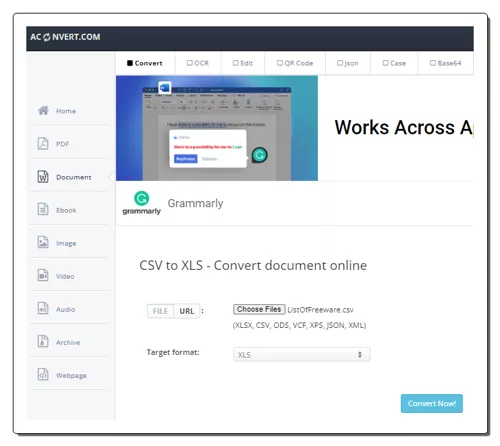
AConvert.com has a free CSV to Excel online converter. This converter takes the CSV files as input and can convert them to Excel in batches of 40+ files. To do that, you can upload locally saved files or import from URLs, Google Drive, or Dropbox. There is a 200 MB size limit per conversion. So you have to make sure your batch does not exceed that size limit. After adding the CSV files, you can run the conversion and convert your files. Once the files are converted, it lists the converted files. Each file has a download and a preview button alongside. With the download button, you can access the download options that include direct download, cloud export, and QR code. You can use one or multiple of these methods to save your converted files. Do not that, there is no option to download multiple converted files at once. You have to download each file separately.
How to convert CSV to Excel online on AConvert?
- Head over to this CSV to Excel Converter using the link given below.
- Click the Choose Files button to upload your CSV files to the converter. Or click the FILE button to use other cloud import options.
- Make sure the Target Format is set to XLS.
- Then click the Convert Now! button to start the conversion.
- Once done, click the download icon next to the converted file to get all the download and export options.
AConvert Converter Highlights:
- Input Method(s): Import or upload CSV files.
- Batch Conversion: Yes, over 40 files per conversion.
- File Size Limitation: up to 200 MB.
- Cloud Integration: Import via URL, Google Drive, and Dropbox. Export to Google Drive, OneDrive, and Dropbox.
- Conversion Limit: No daily/monthly conversion limit.
- Conversion Options: No additional options.
- Output: Direct download (XLS), Cloud Export (Google Drive, OneDrive, and Dropbox), and QR Code.
CDKM.com
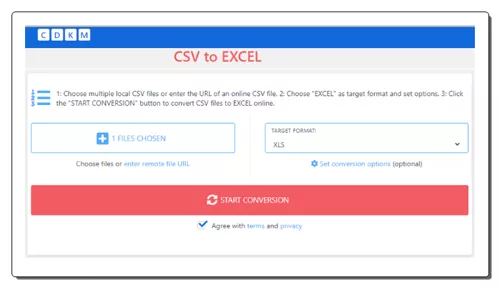
CDKM.com is a free cloud-based converter that supports CSV to Excel conversion. The converter is simple to use. It works with local files and you can also import files from remote URLs. Either way, you get to select the output format. All you have to keep in mind is that it has a 40 MB size limit per conversion. If you are using an ad-blocker then you can only convert one file at a time. In that case, you can disable the ad-blocker on this website and convert up to 10 files per conversion. There are no configuration conversion options so you can go ahead with the conversion. After the conversion, you can download the converted files one by one. You also get an option to remove the files from the server after downloading.
How to convert CSV to Excel online on CDKM?
- Follow the link provided below to open this CSV to Excel converter on CDKM.
- Click on the CHOOSE FILES button and upload the CSV files you want to convert.
- Make sure the TARGET FORMAT is set to XLS.
- After that, click the START CONVERSION button and wait for the conversion to finish.
- Once done, use the Download button to save the converted files.
CDKM Converter Highlights:
- Input Method(s): File upload or URL import.
- Batch Conversion: Yes, up to 10 files per conversion.
- File Size Limitation: up to 40 MB per conversion.
- Cloud Integration: Import from URLs.
- Conversion Limit: 10 free conversions per day.
- Conversion Options: No additional options.
- Output: Direct output (XLS) and Link Share.
ConvertSimple.com

ConvertSimple.com is a website that offers simple conversion tools that support a wide range of file formats and text formats. It has a simple converter that you can use to convert CSV to Excel online. This converter is capable of converting up to 5 files per conversion. You get the option to pick from XLS and XLSX file format for the Excel output. The converter does not offer any cloud integration feature so you have to upload the files from local storage. There is no mention of a size limit for the conversions. It easily processes larger files as well. However, the converter offers limited free conversion. You can convert a few batches of files and then it prompts you to buy a pass to perform more conversions.
How to convert CSV to Excel online on ConvertSimple?
- Use the link provided below to directly open this tool in your browser.
- Use the Select Files to Convert button to upload your CSV files to the converter.
- Pick XLS or XLSX as the output format for the conversion.
- Then click the Convert button to perform the conversion.
- Once done, use the Download button to save the respective converted files.
ConvertSimple Converter Highlights:
- Input Method(s): File upload.
- Batch Conversion: Up to 5 files per conversion.
- File Size Limitation: Not specified.
- Cloud Integration: No cloud import, local uploads only.
- Conversion Limit: Limited free conversions.
- Conversion Options: This does not offer additional conversion options.
- Output: Direct Download (XLS/XLSX).
FreeConvert.com
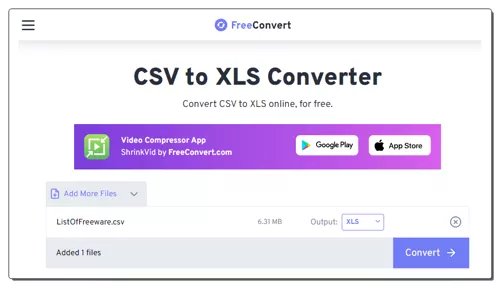
FreeConvert.com offers an online CSV to Excel converter. This is a simple converter that takes CSV files as input. It can easily convert files up to 1 GB in size. It has cloud import functionality for Google Drive, Dropbox, and via URLs. So you also have options to import remote files apart from local upload. You can add multiple files to the converter but it can only convert up to 5 files at a time. After the conversion, you get the option to download the files alongside their names. But it also has options to export to supported cloud storage and generate QR codes for sharing. Last but not least, this website offers 750 free conversion minutes per month which allows you to perform 25 conversions per day.
How to convert CSV to Excel online on FreeConvert?
- Use the link provided below to open this CSV to Excel converter in your browser.
- Upload your CSV files from local storage or fetch them from the cloud.
- Make sure the Output is set to XLS and then click on the Convert from XLS button to start the conversion.
- Once done, get your converted files using the method that is convenient to you.
FreeConvert Converter Highlights:
- Input Method(s): File upload or import from the cloud.
- Batch Conversion: Yes; up to 5 files per conversion.
- File Size Limitation: Up to 1 GB.
- Cloud Integration: Supports import via URL and Google Drive & Dropbox import/export.
- Conversion Limit: 750 free conversion minutes per month.
- Conversion Options: No additional options.
- Output: Direct download (XLS/ZIP), Cloud Export (Google Drive & Dropbox) & QR Code.
OnlineConvertFree.com
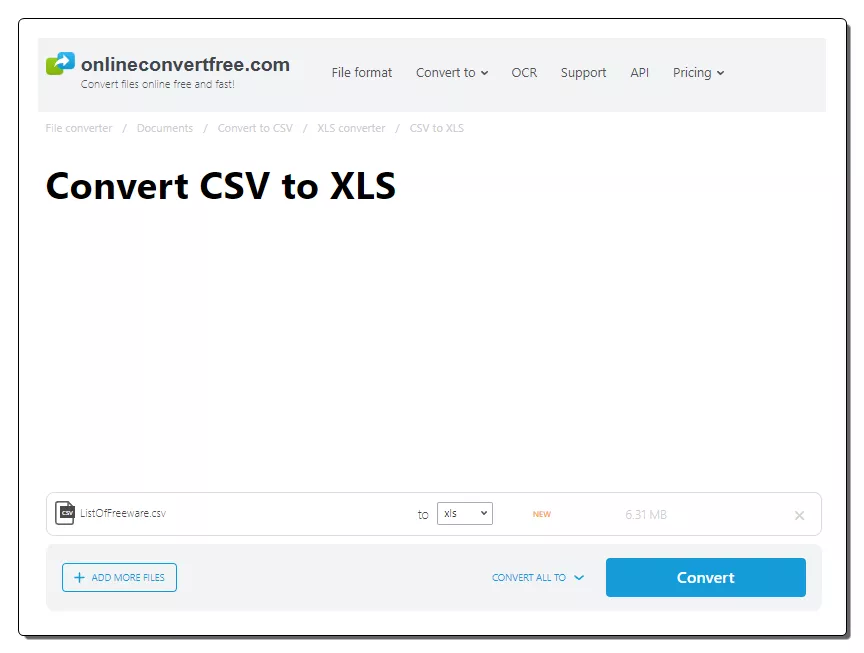
OnlineConvertFree.com is a free website to convert files online. You can perform CSV to Excel file conversion here. It works with local files only. You can add up to 7 files at once and convert them simultaneously. You just have to make sure the combined size of the input files is under the 100 MB size limit. Once the conversion is finished, it gives you the option to download the converted files right there. You can also enable email notifications by adding your email address. This sends you an email when the conversion is finished and provides the link to download the converted files.
How to convert CSV to Excel online on OnlineConvertFree?
- Follow the link mentioned below to open this editor directly in your browser.
- Upload your CSV files to the converter.
- Then pick XLS as the output format from the Output format dropdown.
- After that click the Convert button to start the conversion.
- Once done, use the Download button to save the converted Excel files.
OnlineConvertFree Converter Highlights:
- Input Method(s): File upload.
- Batch Conversion: Yes; up to 7 files per conversion.
- File Size Limitation: Up to 100 MB per conversion.
- Cloud Integration: No local uploads only.
- Conversion Limit: No limit.
- Conversion Options: No additional options.
- Output: Direct download (XLS) and Email Share.
CloudConvert.com
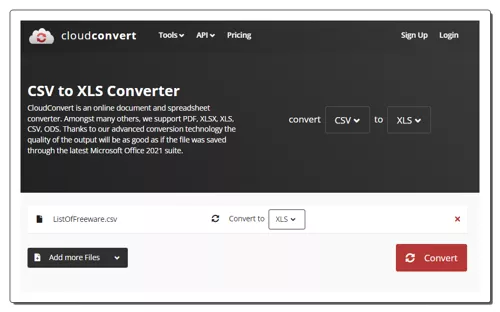
CloudConvert.com is a cloud-based file conversion platform where you can convert CSV to Excel online. This converter can process up to 5 files at a time. It takes the CSV files as input. For that, you can upload CSV files from the local storage or you can fetch the files from Google Drive, Dropbox, or via URLs. Either way, you get the option to pick the output format for each image separately. There are no additional conversion options for this particular conversion combination. You can simply start the conversion and get your files converted. Post conversion, you get the option to download your files one by one or all at once packed inside a ZIP. Do note that this website offers 10 free conversion minutes per day.
How to convert CSV to Excel online on CloudConvert?
- Use the link given below to open this CSV to Excel converter on CloudConvert.
- Add your CSV files to the converter using any input method.
- Then pick XLS as the output format from the dropdown.
- After that, click on the Convert button to start the conversion.
- Wait for the conversion to finish and then download all files at once or one by one.
CloudConvert Converter Highlights:
- Input Method(s): Upload files or import files from the web.
- Batch Conversion: Yes, up to 5 files per conversion.
- File Size Limitation: It can easily convert files over 1 GB in size.
- Cloud Integration: Google Drive and Dropbox integration along with Import via URLs.
- Conversion Limit: 10 free conversion minutes per day.
- Conversion Options: No additional conversion options.
- Output: Direct download (XLS/ZIP).
FreeFileConvert.com
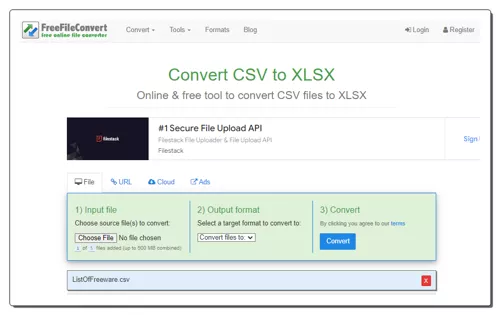
FreeFileConvert.com is another free website to convert CSV to Excel online. This website has a dedicated CSV to XLSX converter that can convert up to 5 files per conversion. To do that, you can either upload locally saved files, import via URL, or fetch files from the cloud storage (Google Drive/Dropbox). There is a 300 MB size limit per conversion. So make sure the combined size of the input file does not exceed that limit. There are no additional conversion options here. However, it has an email alert feature. You can drop an email address there. Once the conversion finishes, it sends an email to that address with a download link.
How to convert CSV to Excel online on FreeFileConvert?
- Use the link given below to open this converter directly.
- Select the section (File/URL/Cloud) as per your input and add the CSV files to the converter.
- Then pick XLSX as the output format and click the Convert button to start the conversion.
- After the conversion, download the converted files directly or use the email option to share the link via email.
FreeFileConvert Converter Highlights:
- Input Method(s): File upload or import from the web.
- Batch Conversion: Yes, up to 5 files per conversion.
- File Size Limitation: Up to 300 MB per conversion.
- Cloud Integration: Import via URL, Google Drive, and Dropbox.
- Conversion Limit: No daily or monthly limit.
- Conversion Options: No additional options.
- Output: Direct download (XLSX) and Email link.
AnyConv.com
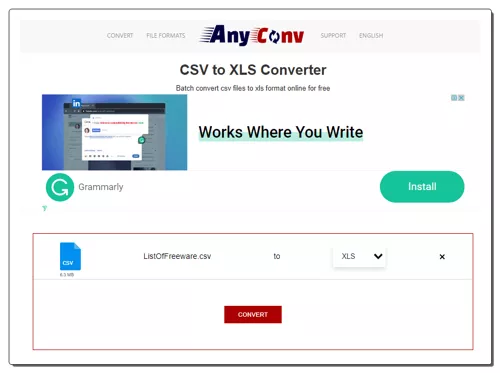
AnyConv.com is a free file conversion website with a CSV to Excel converter online. It has a dedicated converter for this particular conversion. Using that converter, you can upload your CSV files and convert those to XLS file format. This converter allows 60 file conversions per hour. You can convert 60 files in one go. However, there is a 100 MB size limit on the conversion. So you also have to keep that in mind. Apart from that, it is fairly simple with no extra cloud import or conversion features. You can just upload files and convert them directly.
How to convert CSV to Excel online on AnyConv?
- Go to CSV to Excel Converter on AnyConv using the link given below.
- Click on the Choose File button and upload the CSV files.
- On the next screen, make sure XLS is the output format for all the added files.
- Then click the Convert button to start the conversion.
- Once done, use the download button to save the converted files.
AnyConv Converter Highlights:
- Input Method(s): File upload.
- Batch Conversion: Yes, 60 files per conversion.
- File Size Limitation: Up to 100 MB per conversion.
- Cloud Integration: No cloud import, local uploads only.
- Conversion Limit: 60 file conversions per hour.
- Conversion Options: This does not offer additional conversion options.
- Output: Direct Download (XLS).
Online-Convert.com
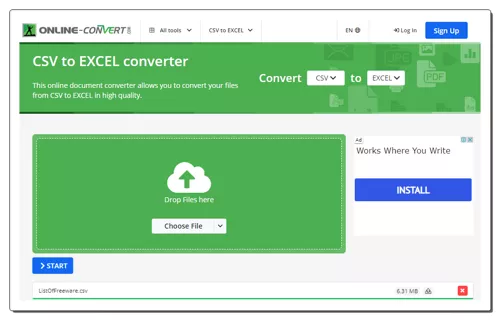
Online-Convert.com is a popular image converter website where you can convert CSV to Excel spreadsheets online. It has a dedicated CSV to Excel converter for that. As per the free plan, it can only convert one document at a time. To do that, you can either drag and drop the CSV file directly to the converter or import the file via URL or from Google Drive or Dropbox. There is an additional conversion option as well. Before the conversion, you can enable OCR with language selection. After the conversion, you can download converted files, export them to the cloud, and even get a QR Code and link to share the files.
How to convert CSV to Excel online on Online-Convert?
- Follow the link provided below to open this CSV to Excel converter.
- Drag and drop your CSV file to the converter or use the cloud import feature to a the file to the converter.
- Then configure the additional OCR option for conversion if needed.
- Once done click the START button and wait for the conversion.
- In the end, use the desired option to download, export, or share the converted file.
Online-Convert Converter Highlights:
- Input Method(s): CSV File upload or import.
- Batch Conversion: No, converts one file at a time.
- File Size Limitation: Up to 100 MB.
- Cloud Integration: Supports imports from Google Drive, Dropbox, and via URL.
- Conversion Limit: Limited conversions per 24 hours.
- Conversion Options: OCR feature.
- Output: Direct download (XLSX), Cloud export (Google Drive & Dropbox), and QR Code.
Vertopal.com
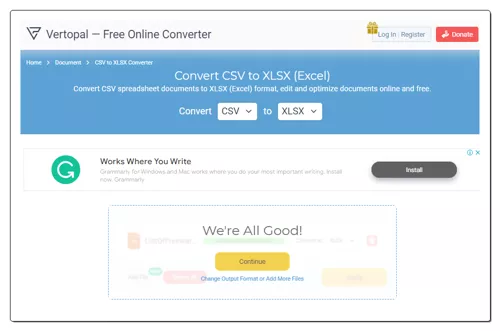
Vertopal.com is another free website that you can use to convert CSV to Excel online. This website offers a simple converter that can convert your files in a few simple steps. It can convert up to 2 files per conversion with a maximum supported file size of 50 MB. To perform a conversion, you can either upload the CSV files or import files from Google Drive, Dropbox, OneDrive, or URLs. This converter takes you through simple steps to perform the conversion. It has a preview section but that does not show a preview for this particular conversion type. At the top of the screen, you get the option to save the converted files. This gives you access to converted files that you can download directly.
How to convert CSV to Excel online on Vertopal?
- Open this CSV to Excel converter in your browser directly using the link given below.
- Click on the Choose File button and add your CSV files. Or use the cloud import options to fetch your files directly into the converter.
- Wait for it to get uploaded and then pick XLSX as the output format.
- Again, wait for the next screen and click Continue to start the conversion.
- Then click the Convert button from the preview screen and download the converted files.
Vertopal Converter Highlights:
- Input Method(s): File upload or import.
- Batch Conversion: Yes, 2 files per conversion.
- File Size Limitation: up to 50 MB.
- Cloud Integration: Import from Google Drive, Dropbox, OneDrive, and URL.
- Conversion Limit: No limit; any number of conversions.
- Conversion Options: No conversion options.
- Output: Direct Download (XLSX).
Convertio.co
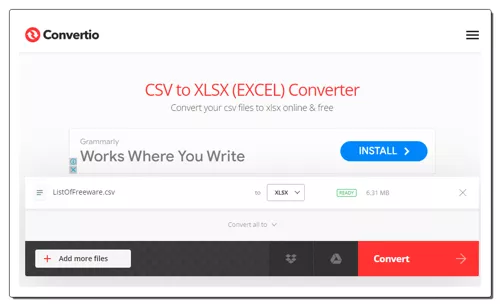
Convertio.co is another web-based file conversion platform that can convert CSV to Excel online. This converter comes with Google Drive and Dropbox integration to import files directly. So, along with local files, you can also load files from your cloud storage. Coming back to the converter, it can convert up to 2 files per conversion with a combined size limit of 100 MB per conversion. There are no additional conversion options. You can simply add CSV files and convert them to XLSX files. After the conversion, it stores the files for the next 24 hours. Till then you can download your files and use the provided download page link to share the files with others.
How to convert CSV to Excel online on Convertio?
- Go to the Convertio website using the link provided below.
- On the homepage, configure a converter for CSV to Excel conversion.
- Then add your CSV files to the converter either via local upload or cloud import.
- Click the Convert button to start the conversion.
- Once done, download the converted files or share them using the link provided.
Convertio Converter Highlights:
- Input Method(s): File upload or import.
- Batch Conversion: Yes, up to 2 files per conversion.
- File Size Limitation: up to 100 MB.
- Cloud Integration: Import from Google Drive or Dropbox.
- Conversion Limit: 10 free conversion minutes per day.
- Conversion Options: No additional options.
- Output: Direct Download (XLSX).
CoolUtils.com
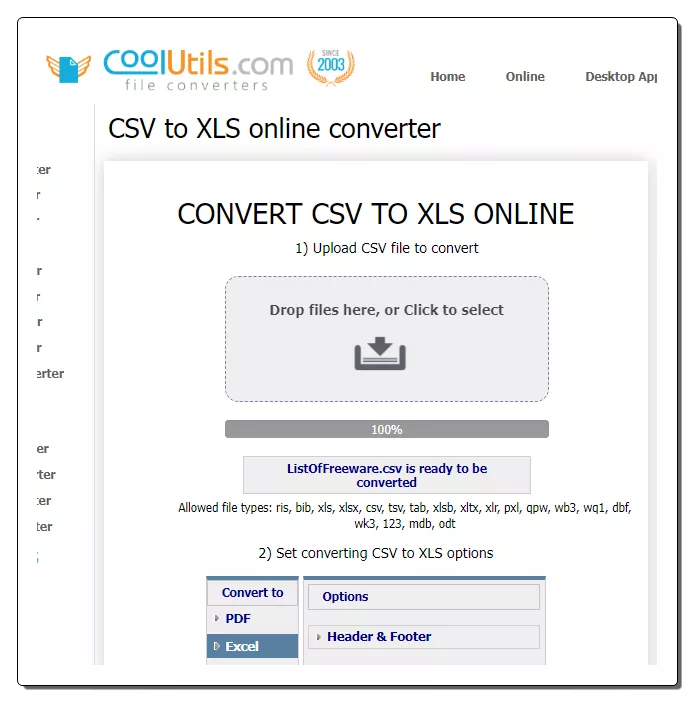
CoolUtils.com is a web-based file conversion service that supports CSV to Excel online conversion. This converter processes one file at a time with a maximum file size limit of 30 MB. There is no cloud import functionality. Thus you have to upload a locally saved CSV file. However, it offers an additional option where you can add a header/footer. The added header/footer appears in the final converted Excel file. Upon conversion, it automatically opens a download prompt to save the converted file. From there, you can save the XLS file to your device.
How to convert CSV to Excel online with CoolUtils?
- Use the link given below to access this converter directly.
- Drag and drop your CSV file to the converted.
- Then click the XLS option as the output from the list of formats.
- Additionally, configure the header/footer from the additional options section.
- In the end, click the Download Converted File to get the XLS file.
CoolUtils Converter Highlights:
- Input Method(s): File upload.
- Batch Conversion: No.
- File Size Limitation: Up to 30.
- Cloud Integration: No cloud import, local uploads only.
- Conversion Limit: No limit.
- Conversion Options: Option to set header and footer.
- Output: Direct Download (XLS).
Frequently Asked Questions
A CSV to Excel converter is a tool that transforms Comma-Separated Values (CSV) files into Microsoft Excel format (XLS or XLSX).
Excel provides additional features and formatting options that may be required for data analysis, visualization, and presentation purposes.
To convert a CSV file to Excel, use a CSV to Excel converter online tool or software, open the application, and import the CSV file. Follow the prompts to map columns and customize settings before saving the file in Excel format (XLS or XLSX).
It reads data from the CSV file and organizes it into rows and columns within an Excel spreadsheet.
Many converters support batch processing, allowing you to convert multiple files simultaneously.
Some converters allow you to specify custom delimiters, ensuring compatibility with CSV files that use non-standard separators.
Yes, you can import a CSV file into Excel by selecting the "Data" tab, choosing "Get Data" or "Get External Data," and then selecting the CSV file for import.
Yes, but the processing time may vary depending on the size and complexity of the CSV file.
About Us
We are the team behind some of the most popular tech blogs, like: I LoveFree Software and Windows 8 Freeware.
More About UsArchives
- May 2024
- April 2024
- March 2024
- February 2024
- January 2024
- December 2023
- November 2023
- October 2023
- September 2023
- August 2023
- July 2023
- June 2023
- May 2023
- April 2023
- March 2023
- February 2023
- January 2023
- December 2022
- November 2022
- October 2022
- September 2022
- August 2022
- July 2022
- June 2022
- May 2022
- April 2022
- March 2022
- February 2022
- January 2022
- December 2021
- November 2021
- October 2021
- September 2021
- August 2021
- July 2021
- June 2021
- May 2021
- April 2021
- March 2021
- February 2021
- January 2021
- December 2020
- November 2020
- October 2020
- September 2020
- August 2020
- July 2020
- June 2020
- May 2020
- April 2020
- March 2020
- February 2020
- January 2020
- December 2019
- November 2019
- October 2019
- September 2019
- August 2019
- July 2019
- June 2019
- May 2019
- April 2019
- March 2019
- February 2019
- January 2019
- December 2018
- November 2018
- October 2018
- September 2018
- August 2018
- July 2018
- June 2018
- May 2018
- April 2018
- March 2018
- February 2018
- January 2018
- December 2017
- November 2017
- October 2017
- September 2017
- August 2017
- July 2017
- June 2017
- May 2017
- April 2017
- March 2017
- February 2017
- January 2017
- December 2016
- November 2016
- October 2016
- September 2016
- August 2016
- July 2016
- June 2016
- May 2016
- April 2016
- March 2016
- February 2016
- January 2016
- December 2015
- November 2015
- October 2015
- September 2015
- August 2015
- July 2015
- June 2015
- May 2015
- April 2015
- March 2015
- February 2015
- January 2015
- December 2014
- November 2014
- October 2014
- September 2014
- August 2014
- July 2014
- June 2014
- May 2014
- April 2014
- March 2014








