9 Best Free Online Excel to HTML Table Converter Services
Here is a list of the best free online Exel to HTML table converter services. Excel spreadsheets are commonly used file formats for organizing and analyzing data. Although this file format works, it is not so common on the internet. An Excel to HTML converter tool allows you to quickly and easily convert your Excel files into web-friendly HTML tables. With HTML tables, you can easily embed that on websites and share it online.
This post covers 9 free websites where you can convert Excel to HTML Table online. All these websites offer dedicated tools to perform this conversion. Some tools can work with Excel file upload, and Excel data, and can even fetch spreadsheet data from a URL. Whereas some are limited to file upload or direct Excel data. Despite the input, you can easily turn the spreadsheet data into HTML table code. You get to configure some aspects for HTML output and then get the data as HTML code or an HTML file.
My Favorite Online Excel to HTML Table Converter
TableConvert.com is my favorite Excel to HTML table converter tool on this list. This is a versatile tool that not only shows the tabular data but also lets you edit it with ease. You can easily arrange cells, columns, rows, etc. On top of that, you can also configure some HTML parameters such as header, div table, etc.
You can check out our other lists of the best free online HTML List Generator websites, HTML Table to JSON Online Converter websites, and Image to Excel Converter online services.
Comparison Table:
| Name | Data Input | Output | Additional Options |
|---|---|---|---|
| TableConvert.com | Data / File / URL | Copy / Download | Yes |
| ConversionTools.io | File | Download | Yes |
| wTools.io | File | Copy / Download | Yes |
| TechBrij.com | Data | Copy | No |
| CodeBeautify.org | Data / File | Copy / Download | No |
| URL-Decode.com | Data / File | Copy | No |
| Tableizer.Journalistopia.com | Data | Copy | Yes |
| Convertio.co | File | Download | No |
| Zamzar.com | File | Download | No |
TableConvert.com
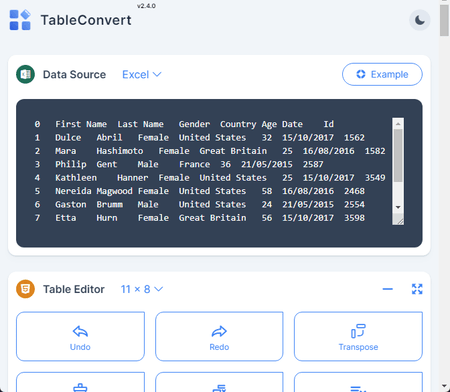
TableConvert.com is a free website packing multi-functional tools for tabular data. It provides a tool to convert Excel to HTML tables. The tool has three sections; Data Source, Table Editor, and Table Generator. The Data Source section has input ways to add data including pasting data, uploading a file, and fetching from a URL. For this conversion, you can simply upload your Excel file. When you do that, it loads the Excel data in a Table Editor. This section packs lots of options to easily edit and manipulate the added tabular data. After finalizing the data, scroll to the Table Generator section. This section lists various data formats including HTML. Simply select HTML to convert the table data into an HTML table. Alongside that, you also get a few HTML options to minify, set header, convert to div table, etc. You can use that as per your requirements and then get the HTML Table code. You can also download the output as an HTML file.
Highlights:
- Input Method(s): Data / File / URL.
- Output: Copy / Download (HTML File).
- Configuration Options: Options to visually edit data and other HTML options.
| Pros | Cons |
|---|---|
| Multiple input methods | No cloud integration |
| Shows Excel data & HTML Code preview | No batch file conversion |
| Options to customize data before conversion | |
| Options to tweak HTML output |
ConversionTools.io
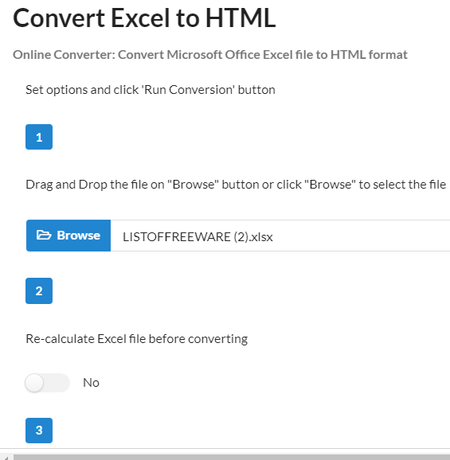
ConversionTools.io has a vast collection of online converters that you can use for free. It has a tool to convert Excel to HTML. This tool takes an Excel file as input and converts the data to HTML. While doing it, it offers a few conversion options. These options are “Re-calculate Excel file before converting“, “Make columns sortable“, “Title for ‘Overview’ label“, and “Title for ‘Sheet X’ label“. You can toggle these options on or off as per your liking. With that, you can perform the conversion. After the conversion finishes, you get a green button to download the conversion file. This gets you an HTML file containing the equivalent HTML table.
Highlights:
- Input Method(s): File.
- Output: Download (HTML File).
- Configuration Options: Options for recalculation, sortable columns, title, label, etc.
| Pros | Cons |
|---|---|
| Easy to use | No data preview |
| Options to tweak HTML output | No batch file conversion |
| File to file conversion only |
wTools.io
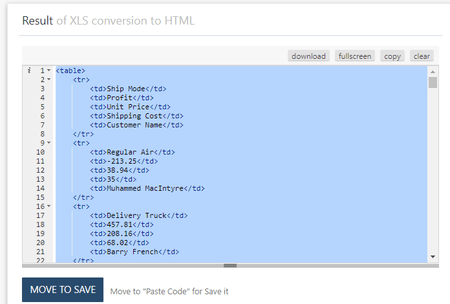
wTools.io has a free Excel-to-HTML converter tool. You can use this tool to turn Excel data into HTML tables. To do that, you have to upload the Excel files to this tool. You can add multiple files if you want. After adding the files, you can configure the additional options. These options allow to use of the first row as column names and remove blank lines from the data. With that, you can perform the conversion. Once done, it shows the HTML output on the screen. From there, you can copy the HTML code and can also download it as an HTML file.
Highlights:
- Input Method(s): File(s).
- Output: Copy / Download (HTML File).
- Configuration Options: Options to remove blank lines and change the first row for column names.
| Pros | Cons |
|---|---|
| Easy to use | No data preview |
| Options to tweak HTML output | No batch file conversion |
| No direct data input |
TechBrij.com
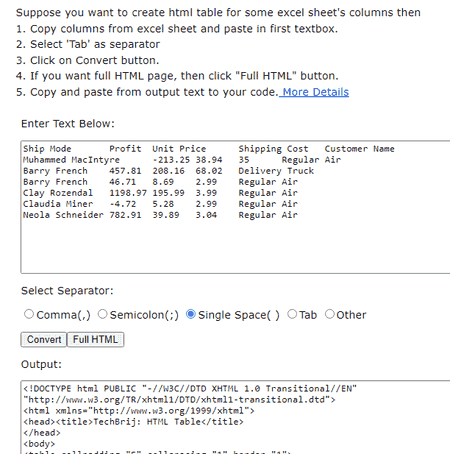
TechBrij.com is another website to convert Excel data to HTML tables. Unlike other converters, this one takes the data input. There is no option to upload a file or fetch from a URL. Instead, you have to copy the data from your Excel and paste it directly into this converter. After that, you have to pick the correct separator used in the data. After adding the data, you can simply perform the conversion. This gets you the HTML table code in a box. From there, you can select and copy the HTML code.
Highlights:
- Input Method(s): Data.
- Output: Copy.
- Configuration Options: Option to set the data separator.
| Pros | Cons |
|---|---|
| Easy to use | No file upload |
| Generates HTML/Full HTML | No batch file conversion |
| Data preview |
CodeBeautify.org
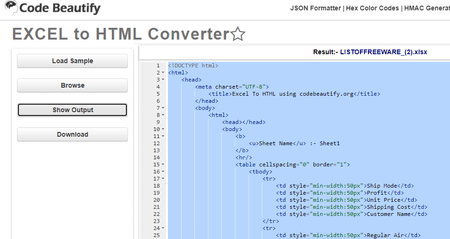
CodeBeautify.org is a popular website to format and beautify various types of data. It also offers tools to convert data from one format to another. This also includes an Excel to HTML converter. This converter turns the Excel sheet into an HTML table. To perform such a conversion, either you can copy-paste the Excel data directly into the converter. Or, you can upload the Excel file. When you add the data, it shows that on the screen. Then you can simply click the “Show HTML” button. This replaces the Excel data with HTML table data on the screen. From there, you can copy the HTML data or download it as an HTML file.
Highlights:
- Input Method(s): Data / File.
- Output: Copy / Download (HTML File).
- Configuration Options: No additional options.
| Pros | Cons |
|---|---|
| Easy to use | No conversion options |
| Preview data | No batch file conversion |
| Good for large data file |
URL-Decode.com
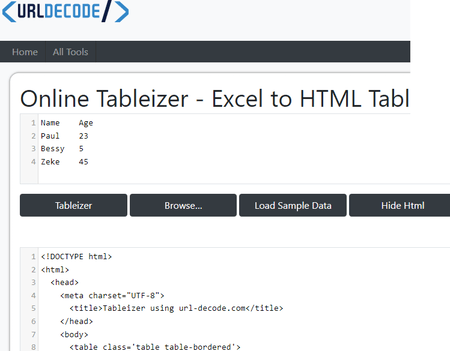
URL-Decode.com is another free website with a simple Excel to HTML converter. This converter has two text boxes aligned vertically. The top box is for the input where it shows the Excel data. You can directly copy-paste the Excel data into that box. Alternatively, you can upload an Excel file to fetch the data into the converter. After adding the Excel data, you can perform the conversion. This gets you the HTML table code in the box at the bottom. Alongside the box, there is a “copy” button that you can use to copy the HTML code directly to the clipboard. This way, you can perform Excel to HTML conversion using this tool.
Highlights:
- Input Method(s): Data / File.
- Output: Copy.
- Configuration Options: No additional options.
| Pros | Cons |
|---|---|
| Multiple input methods | No conversion options |
| Preview data | No batch file conversion |
| Easy to use |
Tableizer.Journalistopia.com
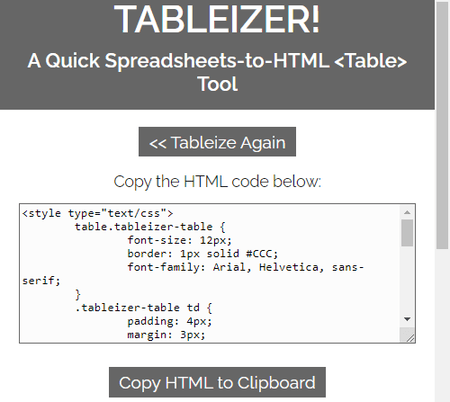
Tableizer.Journalistopia.com has a free online Spreadsheets-to-HTML <Table> Tool. This tool takes Excel data as input and turns that into HTML code. To perform this conversion, you have to copy-paste the Excel data into this tool. Along with that, you get a few options to set header color, font size, etc. You can configure these options as per your liking. When you perform the conversion, it loads a result page where you get the HTML code. You can copy the HTML code with a click. Alongside that, this tool also visualizes the data in tabular form. This can come in handy to validate the converted data.
Highlights:
- Input Method(s): Data.
- Output: Copy.
- Configuration Options: Options for header and font size.
| Pros | Cons |
|---|---|
| Easy to use | No file input |
| Options for font and header | No batch file conversion |
| Data preview |
Convertio.co
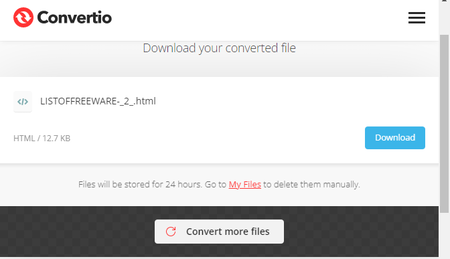
Convertio.co offers a wide collection of web applications for file conversion. It has an online tool to convert Excel to HTML online. This tool deals with files only with no data preview. You can upload your Excel files and convert those to HTML files. You can use this tool to convert up to 2 files per conversion. It has cloud integration as well that lets you import Excel files directly from Google Drive or Dropbox. Similarly, you can download the converted HTML files or export those directly to your cloud storage.
Highlights:
- Input: Excel File(s).
- Output: Download HTML file(s).
- Configuration Options: No additional options.
| Pros | Cons |
|---|---|
| Can convert multiple files at once | No data or URL input |
| Supports cloud import | No data preview |
Zamzar.com
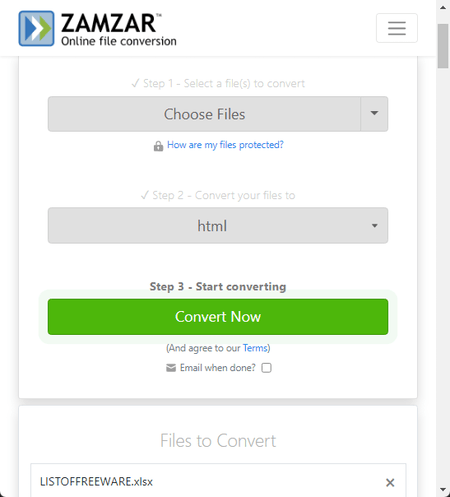
Zamzar.com is another free file conversion platform where you can convert Excel to HTML online. The process of conversion is similar to what you get on Convetio.co. It works with files only with no preview of Excel data or HTML code. You can simply upload the Excel files and perform the conversion. You also have the option to import files from cloud storage. You can use either method to add up to 2 files and convert. The output gets you the HTML file with the equivalent HTML table code inside.
Highlights:
- Input: Excel File(s).
- Output: Download HTML file(s).
- Configuration Options: No additional options.
| Pros | Cons |
|---|---|
| Can convert multiple files at once | No data or URL input |
| Supports cloud import | No data preview |
| Limited to 2 file conversations per day |
About Us
We are the team behind some of the most popular tech blogs, like: I LoveFree Software and Windows 8 Freeware.
More About UsArchives
- May 2024
- April 2024
- March 2024
- February 2024
- January 2024
- December 2023
- November 2023
- October 2023
- September 2023
- August 2023
- July 2023
- June 2023
- May 2023
- April 2023
- March 2023
- February 2023
- January 2023
- December 2022
- November 2022
- October 2022
- September 2022
- August 2022
- July 2022
- June 2022
- May 2022
- April 2022
- March 2022
- February 2022
- January 2022
- December 2021
- November 2021
- October 2021
- September 2021
- August 2021
- July 2021
- June 2021
- May 2021
- April 2021
- March 2021
- February 2021
- January 2021
- December 2020
- November 2020
- October 2020
- September 2020
- August 2020
- July 2020
- June 2020
- May 2020
- April 2020
- March 2020
- February 2020
- January 2020
- December 2019
- November 2019
- October 2019
- September 2019
- August 2019
- July 2019
- June 2019
- May 2019
- April 2019
- March 2019
- February 2019
- January 2019
- December 2018
- November 2018
- October 2018
- September 2018
- August 2018
- July 2018
- June 2018
- May 2018
- April 2018
- March 2018
- February 2018
- January 2018
- December 2017
- November 2017
- October 2017
- September 2017
- August 2017
- July 2017
- June 2017
- May 2017
- April 2017
- March 2017
- February 2017
- January 2017
- December 2016
- November 2016
- October 2016
- September 2016
- August 2016
- July 2016
- June 2016
- May 2016
- April 2016
- March 2016
- February 2016
- January 2016
- December 2015
- November 2015
- October 2015
- September 2015
- August 2015
- July 2015
- June 2015
- May 2015
- April 2015
- March 2015
- February 2015
- January 2015
- December 2014
- November 2014
- October 2014
- September 2014
- August 2014
- July 2014
- June 2014
- May 2014
- April 2014
- March 2014








