6 Best Free Image to Excel Converter Online Services
Here is a list of the best free image to Excel converter online services. You can convert an image to various file formats but converting it to Excel is not easy. In fact, it can be a daunting task, especially if you don’t have the right tools. Fortunately, there are several online tools that can make it possible. Such tools perform Optical Character Recognition (OCR) on the image and add that data to a spreadsheet. Thus the image must have text data that can be represented on a spreadsheet.
This post covers 6 free image to Excel converter online services. Each of these services offer a simple converter where you can add your image files and convert them into Excel files. Some converters can convert multiple image files per conversion. In such cases, you get option to convert all images either into a single Excel file or into separate Excel files. Rest of the converters convert one image file per conversion. These tools performs OCR on image to extract the data and put that into an spreadsheet. The output is an Excel file that you can download. With that said, lets check these converter services in detail.
My Favorite Image to Excel Converter
Online2PDF.com is my favorite website to convert image to Excel online. The converter offers options that are useful to this particular conversion. It lets you merge multiple images into a single Excel or keep them as separate files. It can perform OCR in multiple languages and can export Excel in XLS, XLSX, or ODS file format.
You can check out our other lists of the best free online ODS to Excel Converter websites, online Scanned PDF to Excel Converter websites, and Excel To HTML Converter Software For Windows.
Comparison Table:
| Name | Batch Conversion (files) | Input Size | Conversion Method | Conversion Options |
|---|---|---|---|---|
| Online2PDF.com | 20 | 150 MB /conversion | Merge/Separate | OCR |
| Aspose.app | 10 | 10 MB /file | Merge | OCR |
| FileEagle.com | 10 | Not specified | Separate | OCR |
| Online-Convert.com | 1 | 100 MB | Separate | OCR |
| Nanonets.com | 1 | Not specified | Separate | OCR |
| CoolUtils.com | 1 | 30 MB | Separate | No |
Online2PDF.com
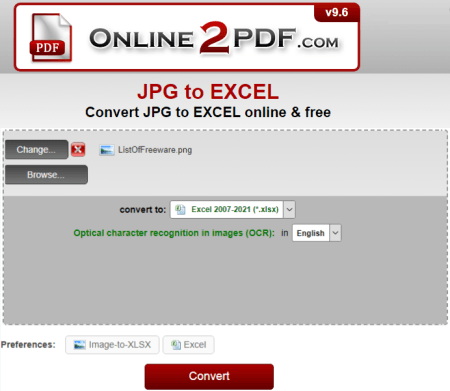
Online2PDF.com is a free website that offers tools and converters for documents. It offers a free JPG to Excel converter that also works with other image file formats. You can use this converter to turn image files into spreadsheets. The converter here is capable of batch conversion. It can process up to 20 images per conversion. There is no cloud import functionality though. You can upload your ODS files or drag and drop them into the converter. While doing so, you have to keep the size limit in mind. This converter has a 150 MB combined size limit for batch conversion. And, a 100 MB size limit for single file conversions. Coming to the conversion, it offers two conversion modes for batch conversions. Either you can choose to merge all input images into a single Excel file. Or, you can convert each image into a separate Excel file. It also performs OCR on the input image and asks you to pick the language for that. Along with that, you can pick from XLS, XLSX, and ODS for the output. With that, you can perform the image to Excel conversion.
How to convert image to Excel online with Online2PDF?
- Go to this converter on Online2PDF using the link given below.
- Scroll to the converter and then click the Select files button to add image files.
- Then select the conversion Mode and Excel file format for output. And pick the language for OCR.
- After that, click the Convert button to start the conversion.
- Wait for the conversion to finish and save the output when prompted.
Highlights:
- Batch Conversion: Yes; up to 20 files per conversion.
- Size Limitation: Up to 150 MB for batch conversion and up to 100 MB for a single conversion.
- Cloud Integration: Not available, local upload only.
- Conversion Limit: 120 files per hour.
- Conversion Options: OCR.
- Conversion Method: Merge or Separate conversion.
- Output: Direct download (XLS/XLSX/ODS/ZIP).
| Pros | Cons |
|---|---|
| Bulk convert up to 20 images in one go | No cloud integration |
| Option to merge multiple images into a single Excel | |
| Multiple output format options: XLS, XLSX, or ODS |
Aspose.app
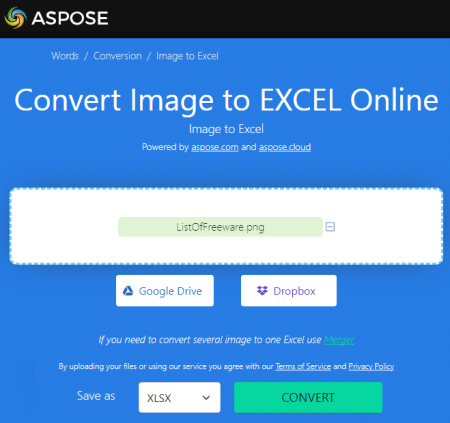
Aspose offers a free online image to Excel merger tool. You can use this tool to convert multiple image files into an Excel spreadsheet. This tool can process up to 10 files per conversion. That means you can merge up to 10 images into a single Excel file. To do so, you have to upload the image file and pick the Excel format for the output. You can pick from XLS, XLSX, and ODS. You can also re-position the images to set an order for conversion. Along with that, you can also opt-in for OCR for a language of choice. With that, you can perform the conversion and download the converted spreadsheet file. This website also offers a separate converter for the same job that you can access here. This converter converts each image file into a separate Excel file.
How to convert image to Excel online on Aspose?
- Head over to this converter using the direct link provided below.
- Drag and drop your image files into the converter.
- Pick the OCR options and select the OCR language.
- Then pick the output format for the Excel files. You can go with XLS, XLSX, or ODS.
- Set the image in the desired order for conversion.
- After that, click the CONVERT button and wait for the conversion to finish.
- Once done, save your files using the download, cloud export, or send via email option.
Highlights:
- Batch Conversion: Yes up to 10 files per conversion.
- Size Limitation: Not specified.
- Cloud Import: No, local uploads only.
- Conversion Limit: No limit.
- Conversion Options: OCR and re-positioning.
- Conversion Method: Merge images into a single Excel.
- Output: Direct output (XLS/XLSX/ODS).
| Pros | Cons |
|---|---|
| Bulk convert up to 10 images in one go | No cloud integration |
| Converts all images to a single Excel file | |
| Multiple output format options: XLS, XLSX, or ODS |
FileEagle.com
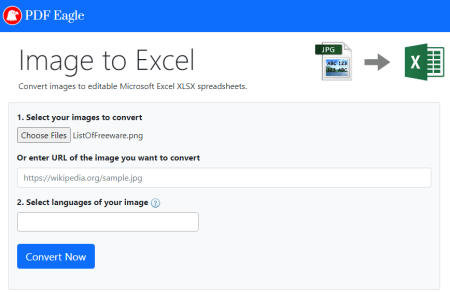
FileEagle.com offers a free tool to convert images to editable Microsoft Excel XLSX spreadsheets. This tool can convert up to 10 image files per conversion. However, it converts each image into a separate Excel file. To perform the conversion, you can either upload images from local storage or add a URL to import an image from the web. Either way, you get to select a language used in the image for OCR. With that, you can start the conversion. This tool performs the conversion consecutively means it converts the added images one after the another. Once a file conversion finishes, you can directly download the Excel output.
How to convert image to Excel online with FileEagle?
- Go to this converter using the direct link given below.
- Drag and drop your image files to the converter or add a URL to import the image from the cloud.
- Then select the language of the image and click the CONVERT NOW button to start conversion.
- Once done, you can save the converted Excel files.
Highlights:
- Batch Conversion: Yes, up to 10 files per conversion.
- Conversion Size: Not specified.
- Cloud Integration: Import via URL.
- Conversion Limit: No daily/monthly conversion limits.
- Conversion Options: OCR.
-
Conversion Method: N/A.
- Output: Direct download (XLSX).
| Pros | Cons |
|---|---|
| Bulk convert up to 10 images in one go | No cloud integration |
| Converts each image into separate Excel file | No option to merge multiple images into a single Excel |
| XLSX output | Waiting queue takes time |
Online-Convert.com
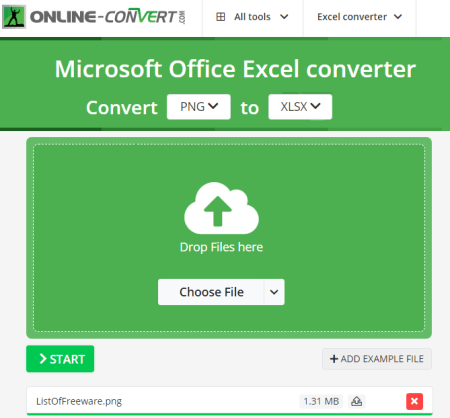
Online-Convert is a website where you can convert various file types online. It offers a Microsoft Office Excel Converter. You can use this converter to convert an image to an Excel file. This converter converts one image per conversion. That means each image gets converted to a separate Excel file. To do that, you get multiple input options. You can upload locally saved files, fetch files from remote URLs, or import files from Google Drive or Dropbox. There are two conversion modes, one with OCR and one without OCR. You can pick the desired option as per your liking and go ahead with the conversion. Once done, you get multiple options to save the converted file. This includes direct download, cloud export, and QR code.
How to convert image to Excel online on Online-Convert?
- Follow the link given below to open this converter in your browser.
- Add your image to the converter using the available input methods.
- Pick the conversion mode as per your needs. OCR or no OCR.
- Click on the Start Conversion button to start the conversion.
- Wait for the conversion to end and then download the output using the desired download option.
Highlights:
- Batch Conversion: No, converts one image per conversion.
- Size Limitation: up to 100 MB per conversion.
- Cloud Import: Import via URL, Dropbox, and Google Drive.
- Conversion Limit: 750 conversion minutes per month.
- Conversion Options: OCR with language selection.
- Conversion Method: Convert with OCR or Convert without OCR.
- Output: Direct download (XLSX/ZIP) and Cloud Export and QR Code.
| Pros | Cons |
|---|---|
| Cloud integration for file import and export | No bulk conversion |
| XLSX output | |
| QR code based download |
Nanonets.com
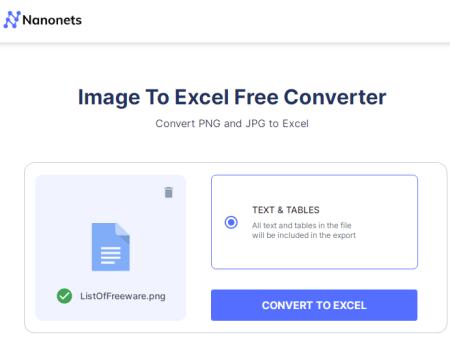
Nanonets.com offers a simple Image To Excel Free Converter. This converter converts one image file at a time. There is no mention of the maximum image size you can use with this converter, it works well with large image files. You can simply drag and drop an image for the conversion. When you add the image file, it asks whether it should look for Text & Tables or just Tables. Based on that selection, it scans the image and converts the data to an Excel file.
How to convert image to Excel online with Nanonets?
- Follow the link added below to access this converter directly.
- Drag and drop your image file to the converted.
- Then select whether the image has Text & Tables or Tables.
- After that, click the CONVERT TO EXCEL button to start the conversion.
- Once done, save the converted Excel file.
Highlights:
- Batch Conversion: No, converts one file at a time.
- Conversion Size: Not specified.
- Cloud Integration: N/A.
- Conversion Limit: No daily/monthly conversion limits.
- Conversion Options: Option to scan for Text & Tables or just Tables.
- Conversion Method: N/A.
- Output: Direct download (XLSX).
| Pros | Cons |
|---|---|
| Easy to use, take very little time | No bulk conversion |
| Can scan text+tables or just tables | No cloud integration |
| XLSX output |
CoolUtils.com
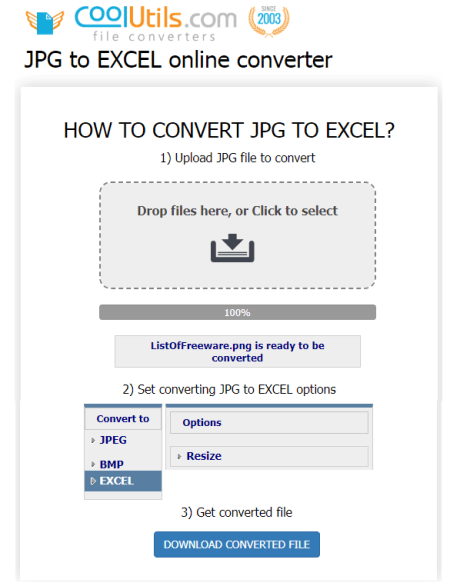
CoolUtils is a web-based file conversion service that you can use for image to Excel online conversion. The website features a JPG to EXCEL online converter. This converter is not limited to JPG input, it works with other file formats as well. But it converts only one file at a time. You can add an image as large as 30 MB in size. There is no OCR option here. But you get the option to resize and rotate the image before conversion. With that, you can perform the conversion and save the converted file.
How to convert image to Excel online with CoolUtils?
- Use the link given below to access this converter directly.
- Drag and drop your image file to the converted.
- Then select the EXCEL as the output from the list of the format.
- Optionally, you can resize and rotate the image before conversion.
- In the end, click the Download Converted File to get the PDF output.
Highlights:
- Batch Conversion: No, converts one file at a time.
- Conversion Size: Up to 30 MB.
- Cloud Integration: N/A.
- Conversion Limit: No daily/monthly conversion limits.
- Conversion Options: Option to resize and rotate.
- Conversion Method: N/A.
- Output: Direct download (XLS).
| Pros | Cons |
|---|---|
| Easy to use | No bulk conversion |
| Option to resize & rotate image | No cloud integration |
| XLS output |
About Us
We are the team behind some of the most popular tech blogs, like: I LoveFree Software and Windows 8 Freeware.
More About UsArchives
- May 2024
- April 2024
- March 2024
- February 2024
- January 2024
- December 2023
- November 2023
- October 2023
- September 2023
- August 2023
- July 2023
- June 2023
- May 2023
- April 2023
- March 2023
- February 2023
- January 2023
- December 2022
- November 2022
- October 2022
- September 2022
- August 2022
- July 2022
- June 2022
- May 2022
- April 2022
- March 2022
- February 2022
- January 2022
- December 2021
- November 2021
- October 2021
- September 2021
- August 2021
- July 2021
- June 2021
- May 2021
- April 2021
- March 2021
- February 2021
- January 2021
- December 2020
- November 2020
- October 2020
- September 2020
- August 2020
- July 2020
- June 2020
- May 2020
- April 2020
- March 2020
- February 2020
- January 2020
- December 2019
- November 2019
- October 2019
- September 2019
- August 2019
- July 2019
- June 2019
- May 2019
- April 2019
- March 2019
- February 2019
- January 2019
- December 2018
- November 2018
- October 2018
- September 2018
- August 2018
- July 2018
- June 2018
- May 2018
- April 2018
- March 2018
- February 2018
- January 2018
- December 2017
- November 2017
- October 2017
- September 2017
- August 2017
- July 2017
- June 2017
- May 2017
- April 2017
- March 2017
- February 2017
- January 2017
- December 2016
- November 2016
- October 2016
- September 2016
- August 2016
- July 2016
- June 2016
- May 2016
- April 2016
- March 2016
- February 2016
- January 2016
- December 2015
- November 2015
- October 2015
- September 2015
- August 2015
- July 2015
- June 2015
- May 2015
- April 2015
- March 2015
- February 2015
- January 2015
- December 2014
- November 2014
- October 2014
- September 2014
- August 2014
- July 2014
- June 2014
- May 2014
- April 2014
- March 2014








