5 Best Free LaTeX to Word Online Converter Tools
Here is a list of the best free LaTeX to Word online converter websites. LaTeX is a typesetting system that produces high-quality documents with complex mathematical equations and symbols. It is commonly used by scientists and mathematicians to create technical documents. But it is difficult to learn and use. People usually prefer Microsft Word which is more user-friendly and easy to use.
There are online tools available that can convert LaTeX documents into Word format. A LaTeX to Word converter is a tool that allows you to convert documents written in the LaTeX typesetting language into a Word file. This makes it easy for people to edit and share their documents. This post covers 5 free online LaTeX to Word converter tools. I briefly talked about each tool along with its features and limitations. Whether you are a student, researcher, or professional, these tools can help you seamlessly convert your LaTeX documents into a more user-friendly format.
My Favorite LaTeX to Word Online Converter
Aspose.app is my favorite tool on this list to convert LaTeX to Word online. It is really simple to perform the conversion. This tool is capable of batch conversion as well. You can upload and convert up to 10 LaTeX files to Word files simultaneously. Upon conversion, you can directly email the Word files from the converter.
You can also check out our other lists of the best free online LaTeX Equation Editor websites, LaTeX Editors For Windows, and online Markdown Editor websites.
Overview Table:
| Websites | Batch Conversion (files) | Max. Conversion Size | Conversion Options | Conversion Limit | Cloud Integration |
|---|---|---|---|---|---|
| Aspose.app | 10 | N/A | No | No Limit | URL Import |
| FreeFileConvert.com | 5 | 300 MB | No | No Limit | Import Only |
| Conholdate.app | 1 | >100 MB | No | No Limit | URL Import |
| Vertopal.com | 1 | 50 MB | No | No Limit | Import Only |
| AllDocs.app | 1 | N/A | No | No Limit | No |
Aspose.app
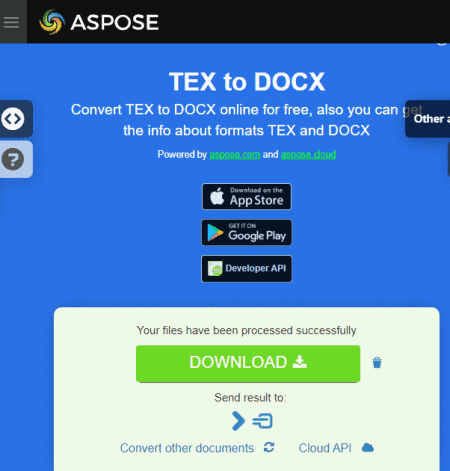
Aspose offers a free LaTeX to Word online converter that you can use for free. This converter can convert up to 10 files per conversion. You can upload the files from local storage or import remote files using the URLs. There are no options from cloud storage import here. After adding the files, you can convert them to Word files. Upon conversion, you can directly download the converted Word files. Along with that, you also get an option to share those files via email directly from the converter.
How to convert LaTeX to Word online on Aspose?
- Visit this LaTeX to Word online converter using the link given below.
- Upload your LaTeX files to the converter or import them from the cloud.
- Make sure DOCX/DOC is selected as the output format.
- Then click the CONVERT button to start the conversion.
- Once completed, download the output.
Highlights:
- Batch Conversion: Yes, up to 10 files per conversion.
- Size Limitation: Not specified.
- Cloud Integration: Import via URL.
- Conversion Limit: No, you can perform any number of conversions.
- Conversion Options: No additional options.
- Output: Direct Download (DOCX/DOC) and Email Share.
FreeFileConvert.com
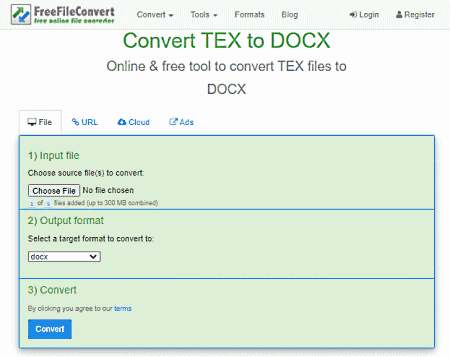
FreeFileConvert is another free website to convert LaTeX to Word online. This website lets you convert up to 5 files per conversion for free. To do that, you can either upload locally saved files, import via URL, or fetch files from the cloud storage (Google Drive/Dropbox). There is a 300 MB size limit per conversion. So make sure the combined size of the input file must not exceed that limit. There are no additional conversion options here. However, it has an email alert feature. You can drop an email address there. Once the conversion finishes, it sends an email to that address with a download link.
How to convert LaTeX to Word online on FreeFileConvert?
- Use the link given below to open this converter directly.
- Select the section (File/URL/Cloud) as per your input and add the LaTeX files to the converter.
- Then pick DOCX/DOC as the output format and click the Convert button to start the conversion.
- After the conversion, download the converted files directly or use the email option to share the link via email.
Highlights:
- Batch Conversion: Yes, up to 5 files per conversion.
- Size Limitation: Up to 300 MB per conversion.
- Cloud Integration: Import via URL, Google Drive, and Dropbox.
- Conversion Limit: No daily or monthly limit.
- Conversion Options: No additional options.
- Conversion Output: Direct download (DOCX/DOC) and Email Share.
Conholdate.app
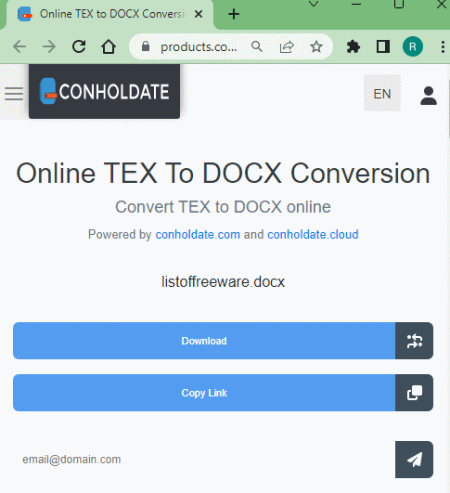
Conholdate.app is a web app with a wide collection of online tools for various document needs. Among online file conversion, it has a LaTeX to Word online converter. This simple tool converts one file at a time. To do that, you can upload a locally saved LaTeX file. After that, you can simply start the conversion and wait. Once the conversion ends, you get 3 options to save and share the converted Word file. This includes an option to download the file, and another option to copy the Word file link to share it online. And, there is an email option where you can add a recipient along with other email info and share the conversation via email.
How to convert LaTeX to Word online with Conholdate.app?
- Use the link added below to open this converter on Conholdate.app.
- Drag and drop your LaTeX file into the converter.
- Wait for the file to get processed and then click the Convert button.
- Again wait for the conversion to finish to get multiple options to save and share the converted Word file.
Highlights:
- Batch Conversion: No, converts one file at a time.
- Size Limitation: Over 100 MB.
- Cloud Integration: No cloud import.
- Conversion Limit: No daily/monthly conversion limits.
- Conversion Options: No additional features.
- Output: Direct download (DOCX), Link Share, and Send via Email.
Vertopal.com
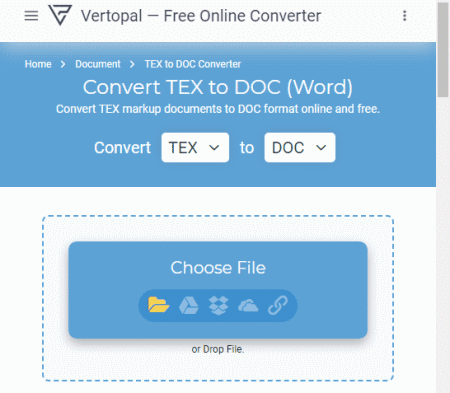
Vertopal is another free website with LaTeX to Word online converter. This website offers a simple converter that can convert your files in a few simple steps. It processes one file at a time with a maximum supported file size of 50 MB. To perform a conversion, you can upload a LaTeX file directly. Or, you can import a remote file via URL or from Google Drive Dropbox, and OneDrive. This converter takes you through simple steps. It shows a preview of the input file before conversion. From there you can start the conversion and get the converted file.
How to convert LaTeX to Word online on Vertopal?
- Open this converter in your browser directly using the link given below.
- Click on the Choose File button and add your LaTeX file.
- Wait for it to get uploaded and then pick DOCX/DOC as the output format.
- Again, wait for the next screen and click Continue to start the conversion.
- Use the setting icon from the top to configure the image quality and compression options.
- Then click the Convert button from the preview screen and download the converted file.
Highlights:
- Batch Conversion: No, converts one file at a time.
- Input Size Allowed: up to 50 MB.
- Cloud Integration: Import via URL, Google Drive, Dropbox, or OneDrive.
- Conversion Limit: No limit; any number of conversions.
- Conversion Options: No additional options.
- Output: Direct Download (DOCX/DOC).
AllDocs.app

AllDocs.app is yet another website that you can use to convert LaTeX to Word online. You can configure the converter for LaTeX to Word conversion. The converter has a neat and minimal interface. It processes one file at a time. You can simply drag and drop your file to the converter to perform the conversion. Once done, you can download the Word file which is in DOCX file format. There is no mention of input size limitation for this tool. Also, you can perform as many conversions as you like but you have to convert all the files one after another, not all at once.
How to convert LaTeX to Word online on AllDocs.app?
- Go to this converter in your browser directly using the link given below.
- Drag and drop your LaTeX file into the converter.
- Wait for it to get uploaded and converted.
- Then use the download button to save the converted Word file.
Highlights:
- Batch Conversion: No, converts one file at a time.
- Input Size Allowed: Not specified.
- Cloud Integration: Not available.
- Conversion Limit: No limit; any number of conversions.
- Conversion Options: No additional options.
- Output: Direct Download (DOCX).
About Us
We are the team behind some of the most popular tech blogs, like: I LoveFree Software and Windows 8 Freeware.
More About UsArchives
- May 2024
- April 2024
- March 2024
- February 2024
- January 2024
- December 2023
- November 2023
- October 2023
- September 2023
- August 2023
- July 2023
- June 2023
- May 2023
- April 2023
- March 2023
- February 2023
- January 2023
- December 2022
- November 2022
- October 2022
- September 2022
- August 2022
- July 2022
- June 2022
- May 2022
- April 2022
- March 2022
- February 2022
- January 2022
- December 2021
- November 2021
- October 2021
- September 2021
- August 2021
- July 2021
- June 2021
- May 2021
- April 2021
- March 2021
- February 2021
- January 2021
- December 2020
- November 2020
- October 2020
- September 2020
- August 2020
- July 2020
- June 2020
- May 2020
- April 2020
- March 2020
- February 2020
- January 2020
- December 2019
- November 2019
- October 2019
- September 2019
- August 2019
- July 2019
- June 2019
- May 2019
- April 2019
- March 2019
- February 2019
- January 2019
- December 2018
- November 2018
- October 2018
- September 2018
- August 2018
- July 2018
- June 2018
- May 2018
- April 2018
- March 2018
- February 2018
- January 2018
- December 2017
- November 2017
- October 2017
- September 2017
- August 2017
- July 2017
- June 2017
- May 2017
- April 2017
- March 2017
- February 2017
- January 2017
- December 2016
- November 2016
- October 2016
- September 2016
- August 2016
- July 2016
- June 2016
- May 2016
- April 2016
- March 2016
- February 2016
- January 2016
- December 2015
- November 2015
- October 2015
- September 2015
- August 2015
- July 2015
- June 2015
- May 2015
- April 2015
- March 2015
- February 2015
- January 2015
- December 2014
- November 2014
- October 2014
- September 2014
- August 2014
- July 2014
- June 2014
- May 2014
- April 2014
- March 2014








