10 Best Free Online CSV Column Extractor Websites
Here is a list of the best free online CSV Column Extractor websites. CSV (Comma-Separated Values) is a simple text-based file format used for storing and exchanging structured data in a plain-text form. The data fields in CSV are separated by commas or other delimiters. A CSV column extractor tool helps extract specific columns or data fields from a CSV file. This allows you to fetch a specific data set from a larger data set or large file.
This post covers 10 websites where you can extract CSV columns online. These websites feature dedicated tools that can extract columns from tabular data. You can add your data to these tools either by copy-paste or file upload. Then you can specify the column number you want to extract. By default, the tools assume comma as a delimiter but if your data has some other data delimiter, you can specify that as well. With that, you can extract the specific column from the data and save that as a text file. With that said, lets go through the post and explore these tools in detail.
My Favorite Online CSV Column Extractor
TextMechanic.com is my favorite website on this list to extract CSV columns online. The extractor tool on this website lets you configure the extraction as per data. You can specify delimiters used for values and rows, the first title column, remove the column identifier, and remove the row identifier. On top of that, multiple input and option options make it a perfect tool for CSV column extraction.
You can check out our other lists of the best free CSV Splitter Online Services, Websites to Merge CSV Files Online, and Online SQL to CSV Converter Websites.
Comparison Table:
| Name | Input | Output | Extraction Method | Configurations |
|---|---|---|---|---|
| TextMechanic.com | Paste / File | Copy / Download | Multiple Columns (from start) | Delimiters, Titles, Indentifiers |
| CodeVerge.com | Paste / File | Copy / Download | Single Column | Value Delimiter |
| MyTextTools.com | Paste / File | Copy / Download | Single Column | Char encoding |
| MeFancy.com | Paste | Copy | Single Column | Add prefix/suffix |
| TextTools.org | Paste / File | Copy / Download | Single Column | N/A |
| OnlineCSVTools.com | Paste / File | Copy / Download | Single Column | Column header |
| Unit-Conversion.info | Paste | Copy | Single Column | N/A |
| Indydesk.com | Paste | Copy | Single Column | N/A |
| DigiTools.in | Paste | Copy | Single Column | N/A |
| Browserling.com | Paste | Copy | Single Column | N/A |
TextMechanic.com
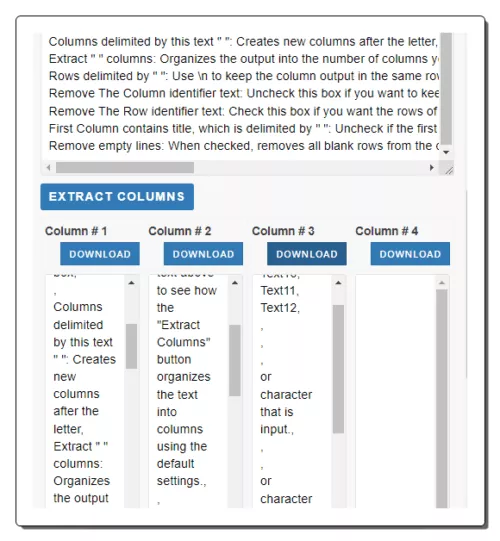
TextMechanic.com is a website that provides browser-based text manipulation tools. The website offers a variety of tools that allow you to manipulate text in different ways, such as inserting a prefix and/or suffix into the content of each line, adding new line breaks and/or removing existing line breaks, generating a list of numbers, and finding and replacing text. The website offers a Delimited Column Extractor tool that you can use to extract the columns from CSV data. The tool lets you set the number of columns for extraction. It starts with the first column. If you enter 2 columns, the tool extracts 1st and 2nd columns. To perform the extraction, you can paste CSV data directly or upload a file. Apart from that, you get options to set the CSV delimiter and new line delimiter. You also get options for the removal of row/column identifiers, the removal of empty lines, and more. This lets you configure the tool as per your data. Upon extraction, it shows the extracted columns from there you can copy the data or download it as a text file.
How to extract CSV columns online on TextMechanic.com?
- Head over to this Delimited Column Extractor tool. A direct link is added below.
- Either paste CSV data directly or upload a CSV file to the tool.
- Set the delimiter and the number of columns you want to extract.
- Then click the EXTRACT COLUMNS button to get all the selected columns extracted.
- Copy desired extracted columns or use the download button to save them as TXT files.
Highlights:
- CSV Input: Paste CSV data or Upload a CSV file.
- Save Columns: Copy and TXT download.
- Extraction Mode: Extracts the desired number of columns from the beginning.
- Additional Options: Options to define row delimiter, remove column identifier, remove empty lines, etc.
CodeVerge.com
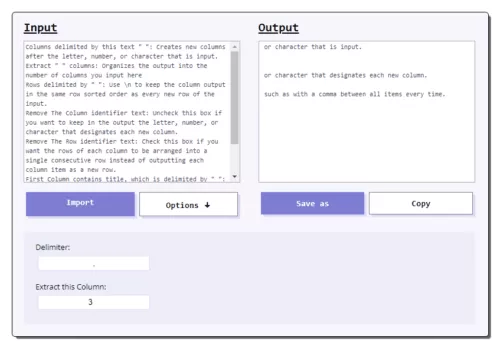
CodeVerge.com is a website that offers a variety of browser-based text manipulation tools. The website provides tools to convert, encode, decode, and parse various data types. It has an Online Delimited Columns Extraction tool. This online tool allows you to extract any specific column of CSV data. The tool has an input box and an output box. The input box is where you can add your CSV data. You can either paste the data directly or upload a CSV file to fetch the data from that. Below that, you get a couple of options where you can specify the delimiter used in the CSV data along with the column you want to extract. By setting both these options, you can extract any desired column from the CSV data. But you can only extract one column at a time. When you do that, the tool shows the data of that column in the output box. From there, you can either copy the data to the clipboard or download it as a text file.
How to extract CSV columns online on CodeVerge.com?
- Go to this online tool using the direct link provided below.
- Add your CSV data either by copy-pasting or via file import.
- Click on the Options button and set the column number you want to extract.
- Once done, save the extracted column data from the output either by copy or download.
Highlights:
- CSV Input: Paste CSV data or Upload a CSV file.
- Save Columns: Copy and TXT download.
- Extraction Mode: Extract one specified column.
- Additional Options: Option to specific value delimiter.
MyTextTools.com
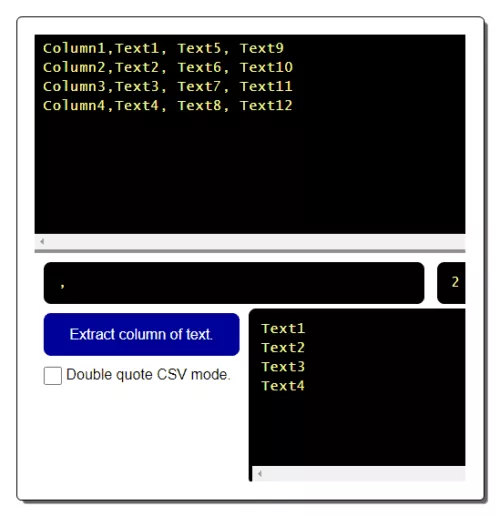
MyTextTools.com is a website that offers a suite of browser-based text manipulation tools. These tools allow users to perform specialized text manipulation tasks such as counting lines, characters, words, sentences, and strings. The website features a tool to extract columns from text that works for CSV data. It has a text box in the top center where you can add your CSV data. Alternatively, you can upload a CSV file to fetch the data from that file. After that, you can simply set the delimiter used in the data and enter the number of columns for extraction. This column extracts one column at a time. You can precisely set the column number and extract the data from that column.
How to extract CSV columns online on MyTextTools.com?
- Follow the link given below to open this tool in your browser.
- Directly paste your CSV data in the box at the top or use the Load file option from the right-side panel to upload a CSV file.
- Then specify the delimiter for the column and enter the column number that you want to extract.
- After that, click the Extract column from the text button.
- Once done, you can copy and download the extracted column text.
Highlights:
- CSV Input: Paste CSV data or Upload a CSV file.
- Save Columns: Copy and TXT download.
- Extraction Mode: Extract one specified column.
- Additional Options: Option to set the character encoding for extracted data download.
MeFancy.com
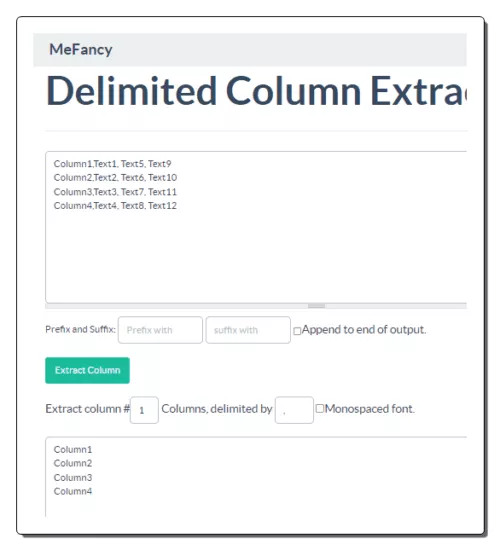
MeFancy.com is a website that offers various text tools covering number generators, random pickers, change text, split text, and more. The website has a Delimited Column Extractor tool that you can use to extract any specific column data from a CSV dataset. The tool has an input section for the CSV input. You have to paste the CSV data into that box. Then you can simply specify the column number. If the data use a specific delimiter other than a comma, you can configure that as well. With that, you can extract the column and copy the output. This tool also has suffix and prefix options. These options allow you to add a suffix, a prefix, or both to the extracted column data. The described suffix/prefix gets applied to all rows of the extracted column. This can be handy when you need the extracted data for a certain formula or format.
How to extract CSV columns online on MeFancy.com?
- Go to this Delimited Column Extractor by following the link given below.
- Paste your CSV data into the input box there.
- Then set the column number you want to extract and define the delimiter used in the data.
- You can also add a prefix and a suffix to add the extracted data.
- After that, click the Extract column button to get the output.
Highlights:
- CSV Input: Paste CSV data.
- Save Columns: Copy.
- Extraction Mode: Extract any specific column.
- Additional Options: Option to add a prefix and/or a suffix to the extracted column data.
TextTools.org
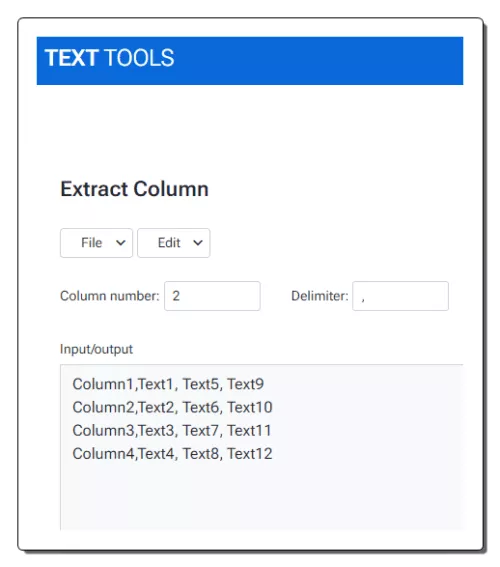
TextTools.org is a website that offers a collection of text-processing utilities. The website provides a variety of tools that can be used to manipulate text, including splitting text into multiple lines, concatenating text, swapping columns, and extracting columns from delimited text. The website also offers a tool to extract a column from given data. This tool works for CSV data, Excel data, and other tabular data. To perform the extraction, you can directly paste the data into the tool or upload a file. Then you can set the delimiter used in the data and specify the column number that you want to extract. When you run the tool it replaces the added data with the extracted column data into the box. From there, you can copy the extracted data directly or use the file options to save it as a text file.
How to extract CSV columns online on TextTools.org?
- Follow the link given below to access this online tool directly in your browser.
- Paste your CSV data into the box or use the File menu to import data from a file.
- Then set the column number that you want to extract and click the Extract button.
Highlights:
- CSV Input: Paste CSV data or Upload a CSV file.
- Save Columns: Copy and TXT download.
- Extraction Mode: Extract one specified column.
- Additional Options: N/A.
OnlineCSVTools.com
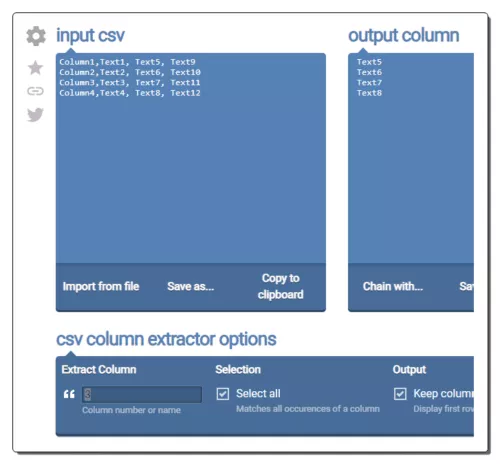
OnlineCSVTools.com offers a collection of simple, free, and easy-to-use CSV utilities. It has tools that let you perform various types of operations over CSV data. The website features a CSV column extractor that lets you quickly extract any specific column from CSV data. To perform this task, you have to add your CSV data to the tool first. You can either paste the data directly or import a CSV file to fetch data from that. In either case, the CSV data appears in the input section. Then you can configure the extraction options where you can specify the column number that you want to extract. With that, it gets you the extracted column data in the output section. From there, you can copy the extracted column data to the clipboard. Along with that, you also get an option to save the extracted data as a text file. This allows you to store the extracted column data for later use.
How to extract CSV columns online on OnlineCSVTools.com?
- Head over to this website, a direct link is added below.
- Either paste your CSV data directly or use the Import from file button to fetch data from a file.
- Then set the column number below that you want to extract from the the data.
- Once done, copy or download the extracted data from the output section or save it as a TXT file.
Highlights:
- CSV Input: Paste CSV data or Upload a CSV file.
- Save Columns: Copy and TXT download.
- Extraction Mode: Extract one specified column.
- Additional Options: Option to keep the column header.
Unit-Conversion.info

Unit-Conversion.info is a comprehensive unit conversion website that provides a wide range of online tools for converting various physical quantities. The website offers tools for converting mass and weight, distance and length, capacity and volume, temperature, and many more physical quantities. Under the collection of text tools, the website has a Column extractor that you can use to extract CSV columns. The tool extracts one specific column at a time. To do that, first, you have to paste the CSV data into the tool as there are no other options to add data. Then you have to specify the delimiter used in the data along with the column number that you want to extract. When you do that, the tool gives you extracted column data in the output.
How to extract CSV columns online on Unit-Conversion.info?
- Open this tool directly in your browser by following the link given below.
- Paste your data into the Input section.
- Set the column number and delimiter in the respective sections.
- This gets you the column data in the output.
Highlights:
- CSV Input: Paste CSV data.
- Save Columns: Copy.
- Extraction Mode: Extract one specified column.
- Additional Options: N/A.
Indydesk.com
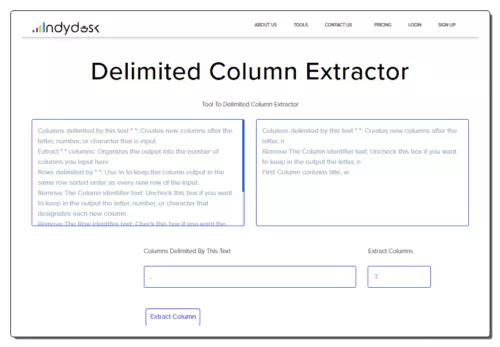
Indydesk.com offers a simple yet robust CRM tool called IndyDesk Sales. The CRM tool is designed to be powerful yet easy to use. The website also offers various small tools that you can use online. The website has a Delimited Column Extractor that you can use to extract columns of CSV data. The tool is simple to use and has two boxes side by side. The box on the left is for input where you have to add your CSV data. You can enter or paste the data directly. Below that you get sections to specify the delimiter and the column number. You can add the data into the tool and run it to extract the column. After extraction, it shows the extracted data in the output box.
How to extract CSV columns online on Indydesk.com?
- Follow the link mentioned below to open this tool directly.
- Paste your data in the box on the left side.
- Enter the column delimited text and set the column number you want to extract.
- Then click the Extract Column button to get column data in the output box.
Highlights:
- CSV Input: Paste CSV data.
- Save Columns: Copy.
- Extraction Mode: Extract one specified column.
- Additional Options: N/A.
DigiTools.in
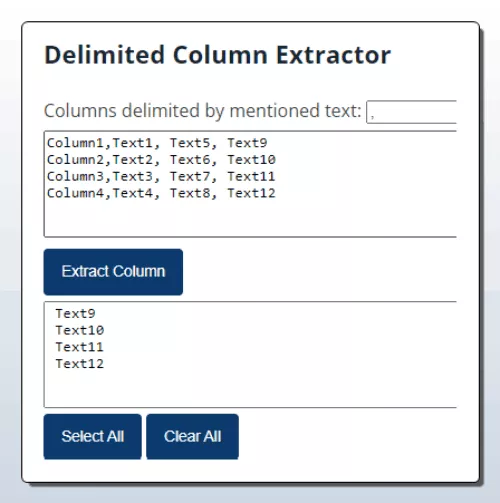
DigiTools.in is a website where you can find text manipulation tools, calculators, tester tools, and more. The website features a Delimited Column Extractor tool. This is a simple tool that can extract any column from tabular data types. The tool has input and output sections. You can simply copy and paste your data into the tool and configure the delimiter and the column position for extraction. You can configure the tool as per your requirement and extract the desired column from the data.
How to extract CSV columns online on DigiTools.in?
- Head over to this tool using the link given below.
- Add your data in the input section by copy-pasting.
- Then define the delimiter used in the data at the top and set the column position that you want to extract.
- After that, simply click the Extract Column button to get the extracted column data.
Highlights:
- CSV Input: Paste CSV data.
- Save Columns: Copy.
- Extraction Mode: Extract one specified column.
- Additional Options: N/A.
Browserling.com
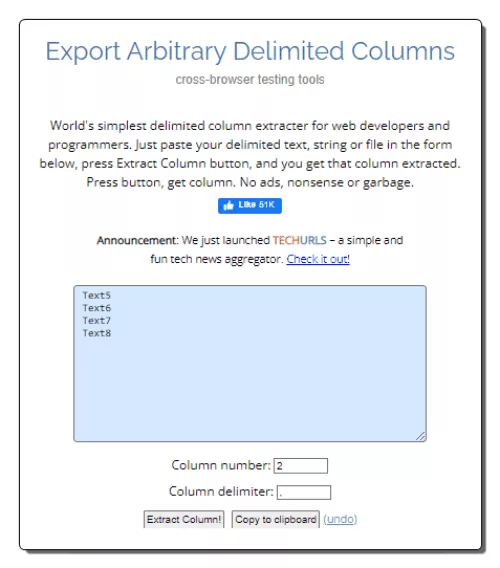
Browserling.com is a website that offers cross-browser testing services for web developers and designers. The website also features dozens of online tools for data conversion, extraction, etc. It has a tool titled “Export Arbitrary Delimited Columns”. You can use this tool to extract any column from tabular data. The tool has a single section where you can paste your input data. Below that, you get the options to set the data delimiter and the column number to extract. When you run the tool it replaces the input data in the section with the extracted data. You can simply copy the extracted data from there and use it for your intended purpose.
How to extract CSV columns online on Browserling.com?
- Head over to this tool on Browserling by following the link given below.
- Paste your CSV data into the box. Then set the column number and delimiter in the respective section.
- Click the Extract Column! button to get the extracted data.
Highlights:
- CSV Input: Paste CSV data.
- Save Columns: Copy.
- Extraction Mode: Extract one specified column.
- Additional Options: N/A.
Frequently Asked Questions
A CSV column extractor tool is a software or application that helps extract specific columns or data fields from a CSV (Comma-Separated Values) file.
A CSV column extractor tool helps extract specific columns or data fields from a CSV (Comma-Separated Values) file.
Typically, you select the CSV file, specify the columns you want to extract, and the tool will generate a new CSV file with just those columns.
Many tools can handle large files, but performance may vary depending on the tool and your computer's resources.
You can usually export data to TXT format.
Yes, many tools allow you to apply filters or conditions to extract specific rows along with columns.
Some tools support password-protected CSVs, but not all of them do.
About Us
We are the team behind some of the most popular tech blogs, like: I LoveFree Software and Windows 8 Freeware.
More About UsArchives
- May 2024
- April 2024
- March 2024
- February 2024
- January 2024
- December 2023
- November 2023
- October 2023
- September 2023
- August 2023
- July 2023
- June 2023
- May 2023
- April 2023
- March 2023
- February 2023
- January 2023
- December 2022
- November 2022
- October 2022
- September 2022
- August 2022
- July 2022
- June 2022
- May 2022
- April 2022
- March 2022
- February 2022
- January 2022
- December 2021
- November 2021
- October 2021
- September 2021
- August 2021
- July 2021
- June 2021
- May 2021
- April 2021
- March 2021
- February 2021
- January 2021
- December 2020
- November 2020
- October 2020
- September 2020
- August 2020
- July 2020
- June 2020
- May 2020
- April 2020
- March 2020
- February 2020
- January 2020
- December 2019
- November 2019
- October 2019
- September 2019
- August 2019
- July 2019
- June 2019
- May 2019
- April 2019
- March 2019
- February 2019
- January 2019
- December 2018
- November 2018
- October 2018
- September 2018
- August 2018
- July 2018
- June 2018
- May 2018
- April 2018
- March 2018
- February 2018
- January 2018
- December 2017
- November 2017
- October 2017
- September 2017
- August 2017
- July 2017
- June 2017
- May 2017
- April 2017
- March 2017
- February 2017
- January 2017
- December 2016
- November 2016
- October 2016
- September 2016
- August 2016
- July 2016
- June 2016
- May 2016
- April 2016
- March 2016
- February 2016
- January 2016
- December 2015
- November 2015
- October 2015
- September 2015
- August 2015
- July 2015
- June 2015
- May 2015
- April 2015
- March 2015
- February 2015
- January 2015
- December 2014
- November 2014
- October 2014
- September 2014
- August 2014
- July 2014
- June 2014
- May 2014
- April 2014
- March 2014








