9 Best Free Online DWG to PNG Converter Websites
Here is a list of the best free online DWG to PNG Converter websites. DWG is the native file format for Autodesk’s AutoCAD software. This file format is used for storing 2D and 3D design data. On the other hand, PNG is a raster graphic file format that is widely adapted and supported. Converting a DWG file to PNG allows you to easily view and share the CAD designs with anyone. Being a PNG file, it can be effortlessly opened on almost any device with no additional app/tool required.
This post covers 9 websites where you can convert DWG to PNG online. You get a dedicated DWG to PNG converter on each website where you can simply add your DWG files and perform the conversion. All these converters come with their own set of features as well as some limitations. Some converters are good for batch conversion whereas some let you configure the PNG output. Some support file import from cloud storage and some offer unlimited free conversions. I briefly covered each converter talking about the conversion step-by-step process and highlights. You can go through the post and explore them in detail.
My Favorite Online DWG to PNG Converter
AConvert.com is my favorite website on this list to convert DWG to PNG online. The calculator is simple with options to configure the PNG output. It can also perform file conversions in batches. This website supports a wide range of file formats and can serve as a go-to online tool for file conversions.
You can check out our other lists of the best free DWG to JPG Online Converter Services, Portable DWG to PDF Converter Software for Windows, and Open Source DWG Editor Software for Windows.
Comparison Table:
| Name | Files per Conversion | Conversion Options | Cloud Storage Integration |
|---|---|---|---|
| AConvert.com | 40+ | Quality, Dimensions, DPI | Import |
| Aspose.app | 10 | x | Import & Export |
| CloudConvert.com | 5 | Dimensions | Import |
| MiConv.com | 10 | x | x |
| OnlineConvertFree.com | 7 | x | x |
| AnyConv.com | 60 | x | x |
| Online-Convert.com | 3 | Dimensions, Filters, Crop, DPI | Import & Export |
| Zamzar.com | 2 | x | Import |
| GroupDocs.app | 1 | x | x |
AConvert.com
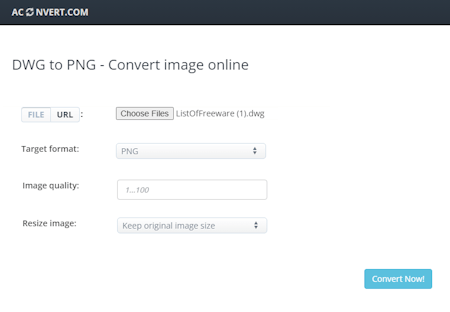
AConvert.com is a free online file conversion website. This website offers a DWG to PNG converter that transforms AutoCAD’s DWG files into PNG images. The free converter can convert up to 40 files in one go. You can upload files directly to the converter or import files from the cloud including Google Drive, Dropbox, or via URLs. It has a conversion size limit of 200 MB. So you have to make sure that all the combined does not exceed this limit. Apart from that, the converter offers a couple of options that let you configure the PNG output. The first option is about the image quality. Here you can set the quality percentage for the PNG images. And the other option is to resize the image. This option lets you resize dimensions by width, height, percentage, and DPI. You can configure these options as per your needs or leave them as they are. Upon conversion, you get all the converted PNG files listed on the screen. Each file has a download button and a preview button alongside. From there, you can view the PNG files and save them. The only downside is that you have to save each file separately.
How to convert DWG to PNG online on AConvert?
- Open this converter on AConvert using the link added below.
- Select the FILE option and click Choose Files to upload the DWG files to the converter. Alternatively, select the URL option to import files from Google Drive, Dropbox, or URLs.
- Make sure the PNG is selected as the Target Format for the conversion.
- Optionally, you can set the image quality (in percentage) and resize using the given options.
- Then click the Convert Now! button to perform the conversion.
- Once done, use the download icon to save the converted files listed under the CONVERSION RESULTS section.
AConvert’s Highlights:
- Files per Conversion: Yes, over 40 files consecutively.
- Max Conversion Size: up to 200 MB.
- Cloud Import Functionality: Import via URL and integration with Google Drive and Dropbox.
- No. of Free Conversions: No limit.
- Conversion Options: Options to set image quality and image dimensions.
- Conversion Output: Download PNG files and Preview online.
Aspose.app
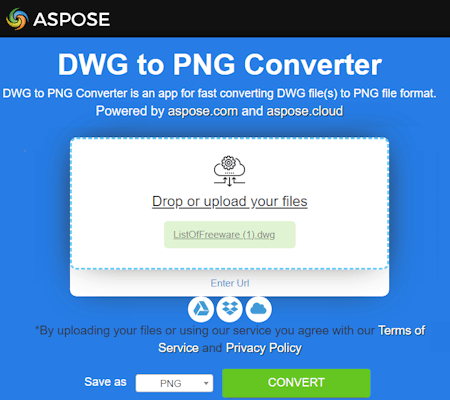
Aspose.app is a cloud service that provides many online tools including file viewers, file editors, and file converters. It supports CADs files as well as various image file formats. The website has a free DWG to PNG converter. This is a simple converter where you can convert up to 10 files per conversion. It has a 100 MB file size limit. You can add up to 10 files of 100 MB each. You can upload your locally saved files or use the built-in features to import files from Google Drive, Dropbox, OneDrive, or URLs. This converter does not have any conversion options. You can simply add your files and run the conversion. Upon conversion, you get a big download button to save the converted files. In case of batch conversion, it downloads a ZIP file packing all the converted PNG files in it. Along with that, you can other options to save the converted files. You can export the files back to your cloud storage account of the supported platforms, get sharing URLs, and send them via email.
How to convert DWG to PNG online on Aspose?
- Use the link given below to access this converter directly.
- Upload your DWG files to the converter or import files using the import features.
- Make Save as format is set to PNG and run the conversion.
- After the conversion, use the Download button to save the PNG files. Or use other available options to export or share the files.
Aspose’s Highlights:
- Files per Conversion: Yes, up to 10 files per conversion.
- Max Conversion Size: up to 100 MB per file.
- Cloud Import Functionality: Import via URL and integration with Google Drive, OneDrive, and Dropbox.
- No. of Free Conversions: No limit.
- Conversion Options: No conversion options.
- Conversion Output: Download PNG files, bulk download (ZIP), Email, Link Share, and Export to Cloud Storage.
CloudConvert.com

CloudConvert.com is a web-based file conversion platform. You can use this to convert DEG to PNG online. You can simply configure a converter by selecting the input and output file formats. The converter supports files up to 1 GB in size and can process 5 files per conversion. Then all you have to do is add your files to the converter. In that case, you can upload the locally saved files. Or, you can fetch files from Google Drive, Dropbox, OneDrive, and via URLs. There are three conversion options that you can configure:
- All Layouts: Select and convert all layouts of the DWG file.
- Height and Width: Set the dimensions for the PNG image.
- Auto Zoom: Enable zoomed PNG output.
You can configure these options for all the added files and perform the conversion. Upon conversion, you get multiple ways to save the converted files. You can download, export to cloud storage, and generate QR codes. One thing you have to keep in is that you get 750 conversion minutes per month for free. It loosely translates to 10 free conversion minutes per day.
How to convert DWG to PNG online on CloudConvert?
- Head over to the CloudConvert website and configure a converter for DWG to PNG conversion. Or use the link provided below to access this converter directly.
- Upload your DWG files to the converter. You can also import remote files using the available options.
- Make sure the output format is set to PNG.
- Set the DPI or dimensions if needed and start the conversion.
- Wait for the conversion to finish and then click the Download button alongside the file or download a ZIP packing all converted files.
CloudConvert’s Highlights:
- Files per Conversion: Yes, up to 5 files.
- Max Conversion Size: up to 1 GB per file.
- Cloud Import Functionality: Import via URL and integration with Google Drive, Dropbox, and OneDrive.
- No. of Free Conversions: 750 free conversion minutes per month.
- Conversion Options: Options to set image dimensions, layers to convert, and auto-zooming.
- Conversion Output: Download PNG files, bulk download (ZIP), export to cloud storage, and generate QR code to share files.
MiConv.com
MiConv.com is a simple online file conversion website that supports a wide range of file formats. It has a DWG to PNG converter that you can use to convert CAD’s DWG files to PNG images. This converter keeps everything simple by only offering essential features. It works with local uploads and does not have any conversion options. You can add up to 10 files per conversion and convert them in one instance. There is a 50 MB size limit for each input file. After the conversion, you get a download button for each file separately. You can use that to save the converted files one by one.
How to convert DWG to PNG online on MiConv?
- Open this converter on MiConv using the link provided below.
- Drag and drop your DWG to the converter or use the Choose files button for the same.
- Then click the Convert button to start the conversion process.
- After the conversion, use the Download button alongside each file to save the files.
MiConv’s Highlights:
- Files per Conversion: Yes, up to 10 files consecutively.
- Max Conversion Size: up to 50 MB per file.
- Cloud Import Functionality: Not available.
- No. of Free Conversions: No limit.
- Conversion Options: No conversion options.
- Conversion Output: Download PNG files directly.
OnlineConvertFree.com
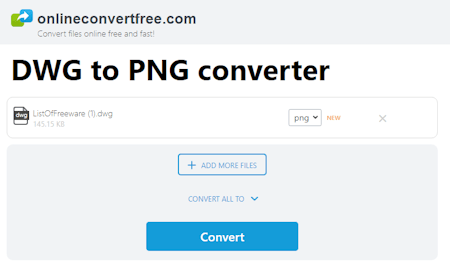
OnlineConvertFree.com is another free website to convert files online. The website provides a collection of tools along with converters. You can use its converter to convert DWG to PNG online. This converter has a simple interface with no extra options. It works with local files only. You can upload up to 7 files with a size limit of 100 MB each and convert them all in one go. There is no cloud import functionality or conversion options. You can directly perform the conversion that gets you converted PNG files. You can download those PNG files one by one or all at once packed in a ZIP.
How to convert DWG to PNG online on OnlineConvertFree?
- Find this DWG to PNG converter on OnlineConvertFree using the link given below.
- Click on the Choose File button and upload your DWG files to the converter.
- Then pick PNG as the output format from the Output format dropdown.
- After that click the Convert button to start the conversion.
- Once done, use the Download button to save the converted PNG files.
OnlineConvertFree’s Highlights:
- Files per Conversion: Yes, up to 7 files per conversion.
- Max Conversion Size: up to 100 MB per file.
- Cloud Import Functionality: No cloud import functionality.
- No. of Free Conversions: No limit.
- Conversion Options: No conversion options.
- Conversion Output: Download PNG files with an option to download all (ZIP).
AnyConv.com
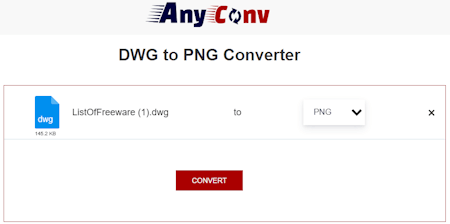
AnyConv.com is a free converter website that can convert DWG to PNG online. The website takes a simple and clutterless approach to file conversion. The converter supports local uploads online. You can simply upload your files or drag and drop them to the converter. There is no cloud storage integration or remote URL import. The same goes for the conversion options as there are none. You just add the files and perform the conversion. It allows you to add as many as 60 files in one go. However, it converts one file at a time and then automatically moves to the next file conversion. In consecutive order, it converted all the added files that you can directly download.
How to convert DWG to PNG online on AnyConv?
- Launch this DWG to PNG converter in your browser by clicking the link given below.
- Click on the Choose File button and upload the DWG files.
- On the next screen, make sure PNG is the output format for all the added files.
- Then click the Convert button to start the conversion.
- Once done, use the download button to save the converted PNG files.
AnyConv’s Highlights:
- Files per Conversion: Yes, up to 60 files consecutively.
- Max Conversion Size: up to 100 MB per conversion.
- Cloud Import Functionality: No cloud import functionality.
- No. of Free Conversions: No limit.
- Conversion Options: No conversion options.
- Conversion Output: Download PNG files one by one.
Online-Convert.com
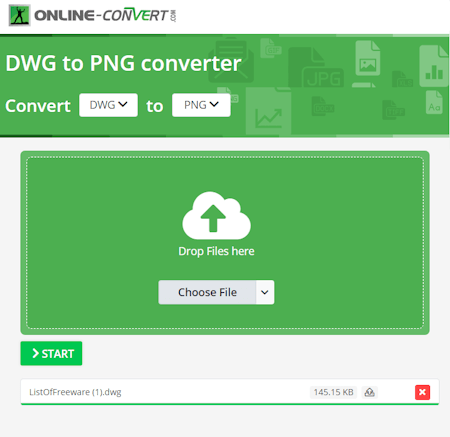
Online-Convert.com is an online file conversion website where you can convert DWG to PNG online. Using this website, you can easily convert DWG files up to 100 MB in size. You can add up to 3 files per conversion and convert them in one go. To do that, you can upload locally saved DWG files or fetch them via URLs or your Google Drive or Dropbox account. And if you need the final PNG to meet certain criteria, you can configure its dimensions and DPI before the conversion. Along with that, you can also add compression to reduce the size, apply color filters, crop pixels from the sides, and more. With that, you can go ahead with the conversion and get the converted PNG files. This converter offers multiple ways for you to save the file. This includes downloading, export to cloud storage, links, and QR codes. You can use any of those ways to save or share the converted files.
How to convert DWG to PNG online on Online-Convert?
- Follow the link provided below to open a DWG to PNG converter on Online-Convert.
- Add your DWG files to the converter or import them from the available cloud options.
- Configure the options settings if you need the output PNG to meet certain criteria.
- Then click the START button to initiate the conversion.
- Wait for the conversion to end and then save the converted PNG images using the desired download option.
Online-Convert’s Highlights:
- Files per Conversion: Yes, 3 files per conversion.
- Max Conversion Size: up to 100 MB per file.
- Cloud Import Functionality: Import via URL and integration with Google Drive, and Dropbox.
- No. of Free Conversions: 3 conversions per 24 hours.
- Conversion Options: Resize, Compress, Color Filter, DPI, Crop Pixels, and B&W Threshold.
- Conversion Output: Download PNG files, bulk download (ZIP), export to cloud storage, and generate QR code to share files.
Zamzar.com
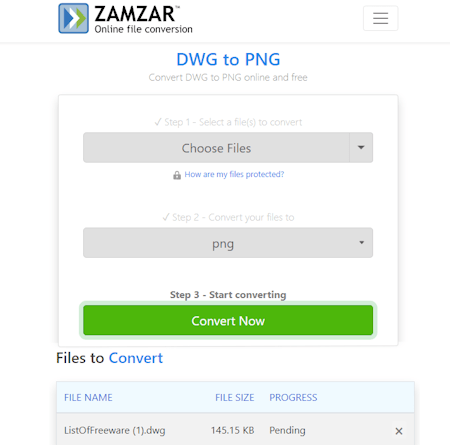
Zamzar.com is another online file conversion platform. You can convert DWG to PNG on this website. To perform a conversion, you can upload locally saved files or fetch them from your Google Drive, Dropbox, Box, or OneDrive account. The website has restrictions on free use. It allows you to convert only 2 files in 24 hours. Also, the maximum size limit for the conversion is 50 MB. This won’t be an ideal converter if you have to convert multiple files. However, it offers email notifications. This feature sends you an email to alert you that your conversion is completed.
How to convert DWG to PNG online on Zamzar?
- Go to Zamzar’s DWG to PNG converter by following the link provided below.
- Use the Choose Files button to upload your DWG files. Or, use the dropdown to import files from the web.
- Then pick PNG as the output format for the conversion. Optionally, add an email to get share the conversion alert.
- After that, start the conversion by clicking the Convert Now button.
- Wait for the conversion to finish and then use the Download button to get the converted PNG files.
Zamzar’s Highlights:
- Files per Conversion: Yes, over 2 files.
- Max Conversion Size: up to 50 MB.
- Cloud Import Functionality: Import via URL and integration with Google Drive, Dropbox, OneDrive, and Box.
- No. of Free Conversions: 2 file conversions per day.
- Conversion Options: No conversion options.
- Conversion Output: Download PNG files directly.
GroupDocs.app
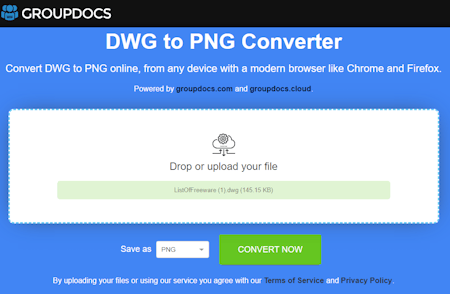
GroupDocs is another free website that you can use to convert DWG to PNG online. The website offers a simple converter that converts one file at a time. To perform a conversion, you have to upload a DWG file. This converter lacks cloud import functionality. Also, there is no mention of the maximum file size that you can upload and convert. It works well with files up to and larger than 10 MB. You can simply add your file and perform the conversion. It takes a couple of seconds to process and converted the file. Upon conversion, you get a download button to save the converted file. As an alternative, it also has an email option where you can enter any email address and share the converted file.
How to convert DWG to PNG online on GroupDocs?
- Go to this online DWG to PNG converter using the link given below.
- Upload your DWG file to the converter and start the conversion by clicking on the CONVERT NOW button.
- Wait for the conversion to finish and then use the Download button to save the converted PNG file.
GroupDocs’s Highlights:
- Files per Conversion: No, one file at a time.
- Max Conversion Size: Around 10 MB.
- Cloud Import Functionality: Not available.
- No. of Free Conversions: No limit.
- Conversion Options: No conversion options.
- Conversion Output: Download the PNG file directly.
Frequently Asked Questions
You can use an online converter such as AConvert.com or Aspose.app to easily convert DWG to PNG online. You can simply upload the DWG files, perform the conversion, and download the converted PNG files.
To open a DWG file, launch AutoCAD, then use the "Open" command or drag and drop the DWG file into the AutoCAD window. The file will be displayed as a drawing within the AutoCAD interface. Alternatively, you can use other programs or online tools such as DWG FastView to easily open the DWG files.
To convert a DWG file to an image in AutoCAD, use the "Plot" or "Export" command to create a PDF or high-resolution image file (e.g., TIFF, JPEG) of the drawing, and then use an external tool or software to convert the PDF or image file to the desired image format like PNG.
Yes, AutoCAD can import PNG files as external references (Xrefs) or as raster images using the "Attach Image" or "Insert" commands, allowing them to be incorporated into your drawings as backgrounds or visual elements.
No, AutoCAD does not have native functionality to directly plot or export drawings to PNG format. It primarily supports formats like DWG, DXF, PDF, and others for exporting drawings.
About Us
We are the team behind some of the most popular tech blogs, like: I LoveFree Software and Windows 8 Freeware.
More About UsArchives
- May 2024
- April 2024
- March 2024
- February 2024
- January 2024
- December 2023
- November 2023
- October 2023
- September 2023
- August 2023
- July 2023
- June 2023
- May 2023
- April 2023
- March 2023
- February 2023
- January 2023
- December 2022
- November 2022
- October 2022
- September 2022
- August 2022
- July 2022
- June 2022
- May 2022
- April 2022
- March 2022
- February 2022
- January 2022
- December 2021
- November 2021
- October 2021
- September 2021
- August 2021
- July 2021
- June 2021
- May 2021
- April 2021
- March 2021
- February 2021
- January 2021
- December 2020
- November 2020
- October 2020
- September 2020
- August 2020
- July 2020
- June 2020
- May 2020
- April 2020
- March 2020
- February 2020
- January 2020
- December 2019
- November 2019
- October 2019
- September 2019
- August 2019
- July 2019
- June 2019
- May 2019
- April 2019
- March 2019
- February 2019
- January 2019
- December 2018
- November 2018
- October 2018
- September 2018
- August 2018
- July 2018
- June 2018
- May 2018
- April 2018
- March 2018
- February 2018
- January 2018
- December 2017
- November 2017
- October 2017
- September 2017
- August 2017
- July 2017
- June 2017
- May 2017
- April 2017
- March 2017
- February 2017
- January 2017
- December 2016
- November 2016
- October 2016
- September 2016
- August 2016
- July 2016
- June 2016
- May 2016
- April 2016
- March 2016
- February 2016
- January 2016
- December 2015
- November 2015
- October 2015
- September 2015
- August 2015
- July 2015
- June 2015
- May 2015
- April 2015
- March 2015
- February 2015
- January 2015
- December 2014
- November 2014
- October 2014
- September 2014
- August 2014
- July 2014
- June 2014
- May 2014
- April 2014
- March 2014








