10 Best Free Online GIF to JPG Converter Websites
Here is a list of the best free online GIF to JPG converter websites. GIF stands for Graphical Interchange Format. In simple terms, a GIF is basically an animated image. It contains a number of still frames and plays them at a specific speed to create an animation effect. Converting a GIF file to JPG means extracting the still frames of the GIF and saving those frames as separate JPG images.
This post covers 10 free websites where you can convert GIF to JPG online. All these websites are free to use without the need for an account. You can simply visit the converter page, upload your GIF and convert it to JPG. Since there are multiple frames thus multiple JPG images. The output is a ZIP file that contains all the JPG images inside. Some of these websites are capable of batch conversion as well. You can go through the post and check these out in detail.
My Favorite Online GIF to JPG Converter
EZGIF is my favorite website to convert GIF to JPG online. This website is a go-to for any type of GIF editing and manipulation. It can process GIFs up to 50 MB in size. This is enough for handling almost any GIF file. While conversion, it shows the preview of the GIF and extracted frames. This way, you can be sure about what you are going to get in the output.
You can check out our other lists of the best free Websites to Convert Image to GIF Online, MP4 to GIF Converter Online Websites, and Online Sprite Sheet to GIF Maker Websites.
EZGIF
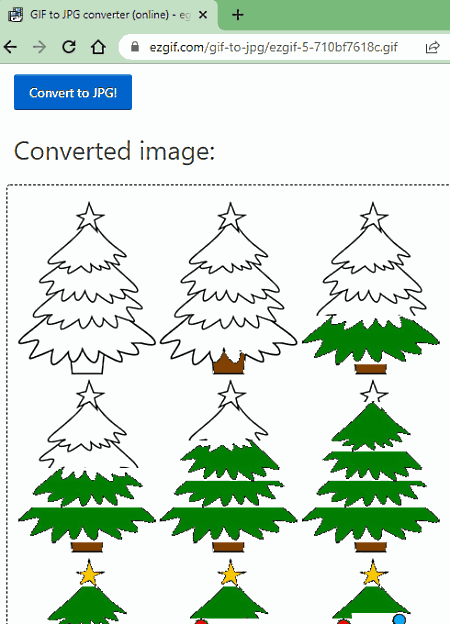
EZGIF is a one-stop website to create, edit, customize, compress, speed up, split, and convert GIFs online. You can easily extract the frames of a GIF and download each frame as a separate JPG file. As some frames of the GIF might have transparency which is not supported in JPG format. So, this tool asks you to pick a background color. This color is used in places of transparency. After extracting the frames and filling up transparency with the selected color, it shows the preview of each frame on the screen. From there, you can download each frame as a JPG image packed into a ZIP file.
How to convert GIF to JPG online on EZGIF?
- Go to the EZGIF GIF to JPG Converter using the link given below.
- Upload your GIF there or insert a link to fetch GIF via URL and click the Upload button.
- Select the background color of your choice (replaces transparency) and click the Convert to JPG! button.
- Once done, it shows all the frames of GIF on the screen. Use the Download button to save each frame as JPG packed in ZIP.
Highlights:
- Batch Conversion: No, this website converts one GIF at a time.
- Input Size Allowed: up to 50 MB.
- Cloud Import Option: Import GIF via URL.
- Conversion Limit: No limit, you can perform as many conversions as you need.
- Additional Options: Pick background color and options to edit, resize, crop, rotate, optimize, split, and more.
- Preview: Preview GIF as well as JPG images during conversion.
- Output: JPG images packed in a ZIP.
FreeConvert
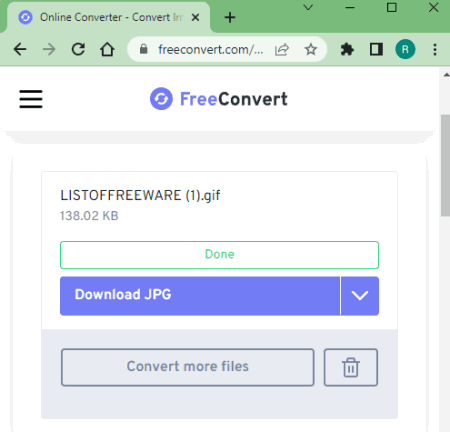
FreeConvert is an online file conversion website where you can convert GIF to JPG for free. This converter takes up to 5 GIF files at once, extracts the frames, and saves those as JPG images. The process is fairly simple. You can add a GIF file either from local storage or fetch from supported cloud storage. you can add up to 20 files at once and convert them into a set of 5 at a time. This limit is applied when you use the website without an account. You can extend this limit by creating a free account on the website.
How to convert GIF to JPG online on FreeConvert?
- Go to the FreeConvert GIF to JPG converter using the link provided below.
- Add your GIF files to the converter using either any available method.
- Click the gear-shaped icon alongside each file to configure the conversion options.
- Then start the conversion and wait for it to finish.
- In the end, download converted JPG packed in ZIP, share, or export to cloud.
Highlights:
- Batch Conversion: Yes up to 5 GIFs at a time.
- Input Size Allowed: up to 1 GB.
- Cloud Import Option: Import GIFs via URL, Dropbox, and Google Drive.
- Conversion Limit: 750 conversion minutes per month.
- Additional Options: Option to resize JPG, Compress JPG, and remove EXIF.
- Preview: It does not show any preview.
- Output: JPG images packed in a ZIP, Cloud Export, and sharing via QR Code.
ILoveImg.com
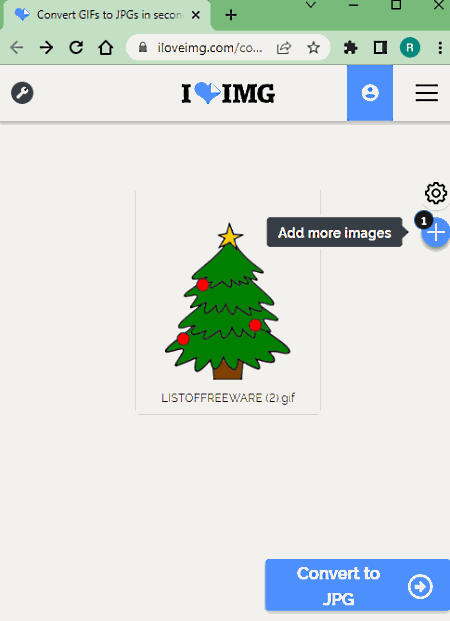
ILoveImg is a popular website with a collection of online tools for image files. It has a free GIF to JPG converter. This tool can process multiple GIFs at a time. You can upload GIFs from local storage and import GIFs from the cloud, Dropbox, or Google Drive. It does not offer any conversion options. The output is a ZIP file containing the JPG images inside. You can download those ZIP files directly or export them to Google Drive and Dropbox.
How to convert GIF to JPG online on ILoveImg?
- Use the link given to open this GIF to JPG converter on ILoveImg.
- Add your GIF images to the converter (max 60).
- Then click the Convert to JPG button to start the conversion.
- Once done, download the converted file or export it to your cloud account.
Highlights:
- Batch Conversion: Yes, over 10 GIFs at a time.
- Input Size Allowed: Not specified.
- Cloud Import Option: Import GIFs via URL, Dropbox, and Google Drive.
- Conversion Limit: No limit.
- Additional Options: No, it does not offer any additional conversion options
- Preview: It does not show any preview.
- Output: JPG images packed in a ZIP and Cloud Export.
Online-Convert
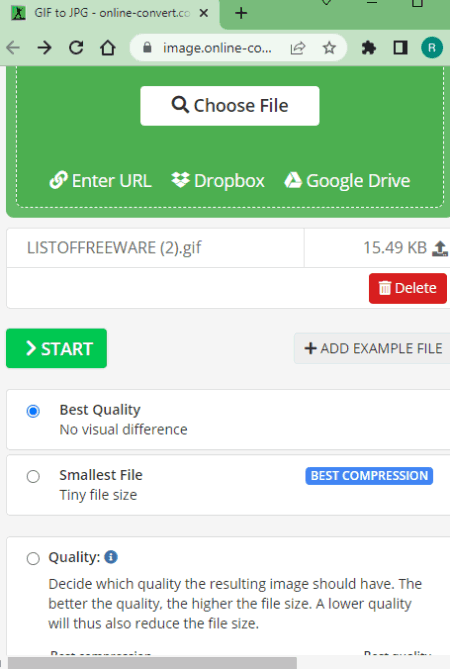
Online-Convert is a free website to convert GIF to JPG online. This converter can convert up to 3 files per conversion. You can upload locally saved GIF files or fetch the files directly from Google Drive, Dropbox, or the Web via a URL. This converter also has optional settings to resize, compress, apply filters, change DPI, and upscale JPG output. You can configure these options as per your liking. Do note that, there is a maximum 100 MB upload size limit and you can convert up to 3 files per 24 hours.
How to convert GIF to JPG online on Online-Convert?
- Use the link given below to open this converter in your browser.
- Upload your GIFs to the converter or import remote files from the cloud.
- Then configure the conversion optional settings as per your requirements.
- Click on the Start Conversion button to start the conversion.
- Wait for the conversion to end and then download the output using the desired download option.
Highlights:
- Batch Conversion: Yes up to 3 GIFs at a time.
- Input Size Allowed: up to 100 MB.
- Cloud Import Option: Import GIFs via URL, Dropbox, and Google Drive.
- Conversion Limit: 750 conversion minutes per month.
- Additional Options: Option to resize JPG, Compress JPG, apply filters, change DPI, and upscale.
- Preview: It does not show any preview.
- Output: JPG images packed in a ZIP and Cloud Export and QR Code.
Convertio
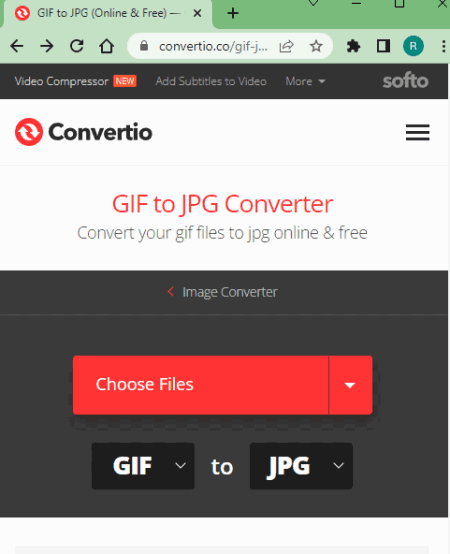
Convertio is another website to convert GIF to JPG online. This is a cloud-based file conversion website that can process up to 2 GIF files at a time. You can add GIF files from local storage or import them from Google Drive and Dropbox. It does not offer any additional conversion options and there is a 100 MB size limit per conversion. The size limit is good enough for GIF files.
How to convert GIF to JPG online with Convertio?
- Head over to the Convertio website and add your GIF files there.
- Pick JPG as the output format from the dropdown.
- Start the conversion and wait for it complete.
- Then download the output ZIP. Extract that ZIP to get the JPG images.
Highlights:
- Batch Conversion: Yes, up to 2 GIFs at a time.
- Input Size Allowed: 100 MB.
- Cloud Import Option: Import GIFs from Dropbox and Google Drive.
- Conversion Limit: 10 free conversion minutes per day.
- Additional Options: No, it does not offer any additional conversion options
- Preview: It does not show any preview.
- Output: JPG images packed in a ZIP.
Aspose
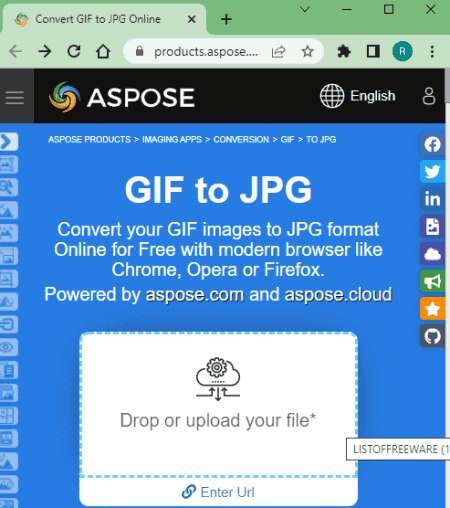
Aspose is a web app that offers a wide range of online apps to view, open, edit, and convert various file types. It has an online GIF to JPG converter that you can use for free. This converter can process up to 10 files simultaneously. You can upload files from local storage or fetch them from the web (URL, Google Drive & Dropbox). It extracts the frames from the GIFs and saves them as separate JPG files. In the output, it gives you one ZIP file for each GIF input. The ZIP file contains the JPG images that you can extract and use.
How to convert GIF to JPG online with Aspose?
- Visit this online GIF to JPG converter using the link given below.
- Upload your GIF files to the converter or import them from the cloud.
- Start the conversion and later download the output.
Highlights:
- Batch Conversion: Yes up to 10 GIFs at a time.
- Input Size Allowed: Not specified.
- Cloud Import Option: Import GIFs via URL, Dropbox, and Google Drive.
- Conversion Limit: No, you can perform any number of conversions.
- Additional Options: It does not offer any additional conversion options.
- Output: JPG images packed in a ZIP and Cloud Export (Google Drive & Dropbox).
OnlineConverter
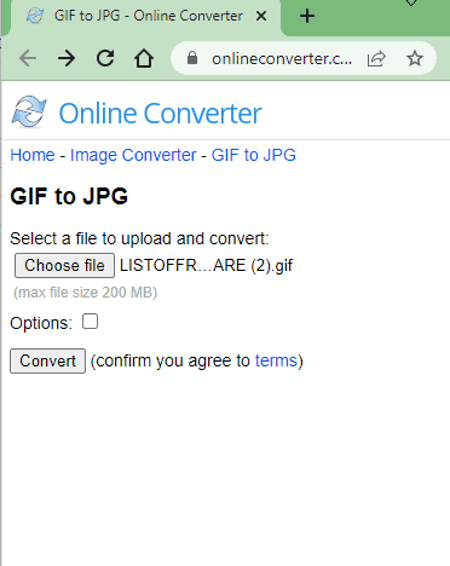
OnlineConverter is a free online file conversion website where you can convert GIF to JPG online. On this website, you can only convert one file at a time. It can process a file up to 200 MB in size. Along with that, it offers additional options to configure the JPG output. It lets you set the dimensions and quality for the JPG. With that, you can get in JPG with the desired specifications.
How to convert GIF to JPG online with OnlineConverter?
- Open the Online Converter’s GIF to JPG converter tool using the link given below.
- Click on the Choose File button and add your GIF file to the converter.
- Check the Options checkbox if you want to configure the dimensions and quality of the JPG images.
- After that, click on the Convert button to start the conversion.
- Then, click on the Download Now button to save the output.
Highlights:
- Batch Conversion: No, it processes one GIF at a time.
- Input Size Allowed: up to 200 MB.
- Cloud Import Option: No, local uploads only.
- Conversion Limit: No limit, you can perform any number of conversions.
- Additional Options: Option to resize and change quality.
- Preview: It does not show any preview.
- Output: JPG images packed in a ZIP.
CDKM
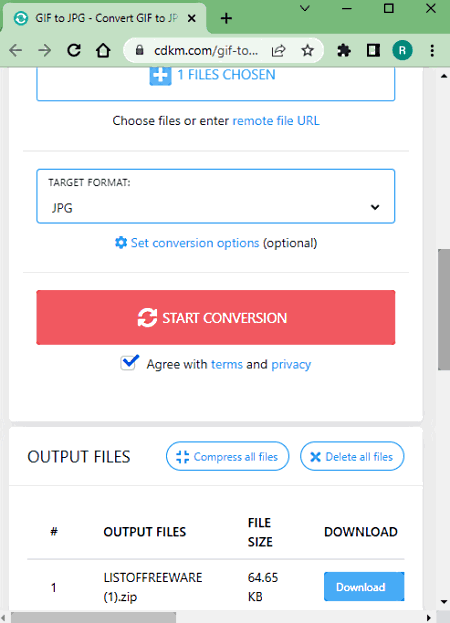
CDKM is a free website to convert SVG to JPG online. This website can convert up to 10 files simultaneously. To do that, you can add GIF files from local storage or fetch them from remote URLs. There is a 200 MB size limit for each input file. Before starting the conversion, you can define the quality and dimensions for the final JPG files. Each conversion is allotted a 10 minutes time. Depending on the server load, you might have to wait a few minutes for the conversion. If that’s okay with you then you can use the website to run as many conversions as you need.
How to convert GIF to JPG online with CDMK?
- Go to this converter using the link given below.
- Upload local files or enter URLs to fetch GIFs from the web.
- Pick JPG as the target format and configure the conversion options as per your needs.
- Click the START CONVERSION button and wait for the conversion to complete. Then download the converted JPG files.
Highlights:
- Batch Conversion: Yes up to 10 GIFs at a time.
- Input Size Allowed: up to 200 MB.
- Cloud Import Option: Import GIFs via URL.
- Conversion Limit: No limit, you can perform any number of conversions.
- Additional Options: Option to resize JPG, Compress JPG, and remove EXIF.
- Preview: It does not show any preview.
- Output: JPG images packed in a ZIP, Cloud Export, and sharing via QR Code.
CleverPDF
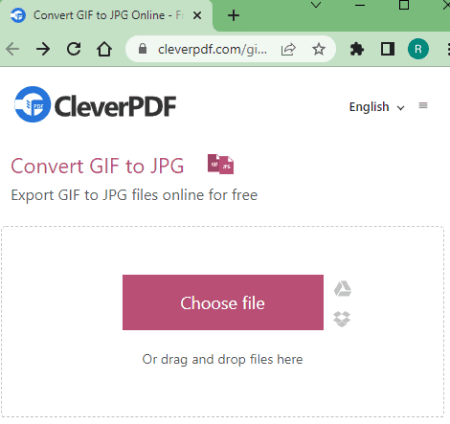
CleverPDF offers a free online GIF to JPG converter. This is a simple tool that processes one file at a time. You can upload a GIF or fetch one from your Google Drive or Dropbox account. It extracts all the frames of the GIF and saves them as separate JPG images. There are no additional conversion options here and no file size or conversion restrictions as well.
How to convert GIF to JPG online on CleverPDF?
- Use the link given below to open this GIF to JPG converter on CleverPDF.
- Upload your GIF file to the tool or fetch them from cloud storage.
- Then, click the Start conversion button to get the extracted frames as JPG images packed in a ZIP file.
Highlights:
- Batch Conversion: No, it processes one file at a time.
- Input Size Allowed: Not specified.
- Cloud Import Option: Import GIFs from Dropbox and Google Drive.
- Conversion Limit: No limit, you can perform any number of conversions.
- Additional Options: It does not offer any additional conversion options.
- Preview: It does not show any preview.
- Output: JPG images packed in a ZIP and Cloud Export.
Zamzar
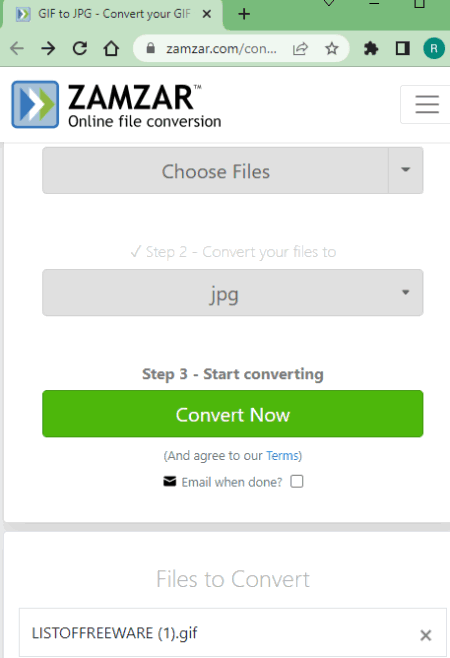
Zamzar is yet another cloud converter website that you can use to convert GIF to JPG online. This converter can process up to 2 files per conversion with a size limit of 50 MB per conversion. It only allows 2 file conversions per 24 hours which makes it suitable for occasional conversion only. The converter has cloud import options for Google Drive, Dropbox, OneDrive, and Box. It has an email notification feature that can alert you when your whenever finishes.
How to convert GIF to JPG online on Zamzar?
- Follow the link given below to open this particular converter on Zamzar.
- Upload GIF files to the converter or import files from the web using the available options.
- Pick JPG as the output format for the conversion and start the conversion.
- Check for the email notification option if needed.
- Start the conversion and then download the converted files.
Highlights:
- Batch Conversion: Yes up to 2 GIFs at a time.
- Input Size Allowed: up to 50 MB.
- Cloud Import Option: Import GIFs via URL, OneDrive, Dropbox, and Google Drive.
- Conversion Limit: 2 file conversions per 24 hours.
- Additional Options: No additional conversion options.
- Preview: It does not show any preview.
- Output: JPG images packed in a ZIP.
About Us
We are the team behind some of the most popular tech blogs, like: I LoveFree Software and Windows 8 Freeware.
More About UsArchives
- May 2024
- April 2024
- March 2024
- February 2024
- January 2024
- December 2023
- November 2023
- October 2023
- September 2023
- August 2023
- July 2023
- June 2023
- May 2023
- April 2023
- March 2023
- February 2023
- January 2023
- December 2022
- November 2022
- October 2022
- September 2022
- August 2022
- July 2022
- June 2022
- May 2022
- April 2022
- March 2022
- February 2022
- January 2022
- December 2021
- November 2021
- October 2021
- September 2021
- August 2021
- July 2021
- June 2021
- May 2021
- April 2021
- March 2021
- February 2021
- January 2021
- December 2020
- November 2020
- October 2020
- September 2020
- August 2020
- July 2020
- June 2020
- May 2020
- April 2020
- March 2020
- February 2020
- January 2020
- December 2019
- November 2019
- October 2019
- September 2019
- August 2019
- July 2019
- June 2019
- May 2019
- April 2019
- March 2019
- February 2019
- January 2019
- December 2018
- November 2018
- October 2018
- September 2018
- August 2018
- July 2018
- June 2018
- May 2018
- April 2018
- March 2018
- February 2018
- January 2018
- December 2017
- November 2017
- October 2017
- September 2017
- August 2017
- July 2017
- June 2017
- May 2017
- April 2017
- March 2017
- February 2017
- January 2017
- December 2016
- November 2016
- October 2016
- September 2016
- August 2016
- July 2016
- June 2016
- May 2016
- April 2016
- March 2016
- February 2016
- January 2016
- December 2015
- November 2015
- October 2015
- September 2015
- August 2015
- July 2015
- June 2015
- May 2015
- April 2015
- March 2015
- February 2015
- January 2015
- December 2014
- November 2014
- October 2014
- September 2014
- August 2014
- July 2014
- June 2014
- May 2014
- April 2014
- March 2014








