6 Best Free Online JSON to Markdown Converter Websites
Here is a list of the best free online JSON to Markdown Converter websites. JSON stands for JavaScript Object Notation. It is a lightweight data interchange format. JSON is easy for humans to read and write and easy for machines to parse and generate. On the other hand, Markdown is a lightweight markup language that uses plain text formatting to create structured documents. It is often used for web content as it allows users to easily format text without the complexities of HTML.
Converting JSON to Markdown can be useful for displaying structured data in a more readable and user-friendly way. There are multiple ways to convert JSON to Markdown using various tools and libraries, such as “json2md” in Node.js. However online converters are easy and fast with no additional understanding required. This post covers 6 websites that you can use to convert JSON to markdown online. These websites feature dedicated converters where you can just add your JSON data and get the converted Markdown data. Let’s take a closer look at these tools.
My Favorite Online JSON to Markdown Converter
TableConvert.com is my favorite website to convert JSON to Markdown online. This is one of the best websites to convert tabular data. It has multiple options to import data as well as to save the output. It transforms the data into a regular table that you can edit directly. It also provides quick actions for various tasks. This allows you to fully customize the table data in the middle of the conversion. Once all is done, it gives you the markdown with options to format and beautify the markdown before downloading.
You can also check out our other lists of the best free JSON Escaper Online Services, Online JSON Validator Websites, and Online Markdown Editor Websites.
Comparison Table:
| Name | Input | Output | Additional Features |
|---|---|---|---|
| TableConvert.com | Paste JSON, File Upload, URL Import | Copy data, Download MD File | Edit Data, Configure MD |
| Aspose.app | Paste JSON, File Upload, URL Import | Download, Export, Email | Conversion Option |
| MarkdownTools.com | Paste JSON | Copy MD data | x |
| KDelMonte.github.com | Paste JSON | Copy MD data | x |
| Vertopal.com | File Upload | MD File Download | x |
| GroupDocs.app | File Upload | MD File Download | x |
TableConvert.com
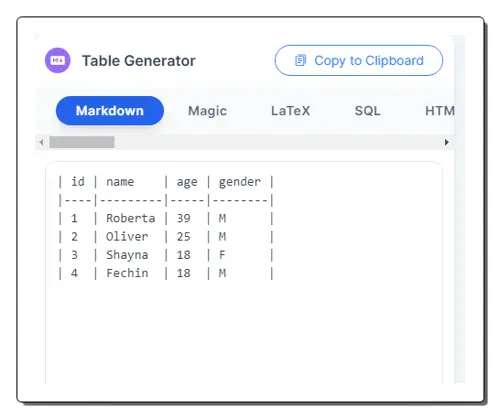
TableConvert.com is one of the best websites to efficiently convert tabular data formats online. It can easily convert XML data to a Markdown table. To do that, you have to select XML for input and Markdown for output. Alternatively, you can access the pre-configure XML to Markdown tool using the link provided below. This tool has three sections; Data Source, Table Editor, and Table Generator. In the Data Source section, you have to add your input. There are three ways to add XML data to this tool. You can paste the data directly, upload a file, or fetch from a URL. In either case, as you add the data, it generates a table in the Table Editor section. There you can make changes to the table and edit options to make the desired changes before conversion. Once done, you can scroll down to the Table Generator section to get the Markdown data. Here you get a few options to beautify the generated Markdown table. You can use the options to set the final Markdown table. Then you can copy the Markdown data directly. You also get a download button to save the data as a Markdown (*.md) file.
How to convert JSON to Markdown online on TableConvert?
- Use the link given below to open this JSON to Markdown tool on TableConvert.
- In the Data Source section, either paste the JSON data directly or use the Load File / URL options to import data.
- In the Table Editor section, visually edit the data as per your requirements.
- Then get the Markdown data in the Table Generator section.
- You can beautify the Markdown table, copy it to the clipboard, and download it.
Highlights:
- Input Methods: Paste JSON data, upload File, or import URL.
- Markdown Output: Copy Markdown data and Download the *.md file.
- Configuration Options: Options to edit and beautify Markdown data.
Aspose.app
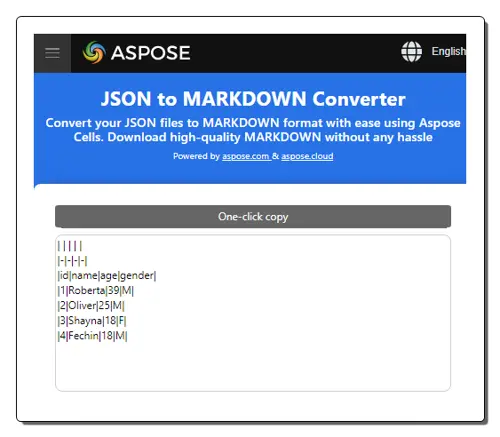
Aspose.app offers a wide collection of web applications for file conversion. It has an online tool to convert JSON to Markdown online. This tool has two input options to add the JSON. It has a text box where you can directly paste the JSON data. Below that, it has multiple options to upload a JSON file instead. This includes local upload, from URL, Dropbox, and Google Drive. You can use the desired option to add your JSON file/data to the converter. The tool also gives you configuration options for the MD output. Here you can select whether you want to convert into one sheet or multiple sheets. With that, you can perform the transformation of the data. Upon conversion, you can download the converted MD file or export it directly to your cloud storage. The tool also provides an option to share the converted file via email directly from the converter interface.
How to convert JSON to Markdown online on Aspose?
- Follow the link given below to open this tool in your browser.
- Add your JSON file to the converter or import it from your cloud storage.
- Make sure the Save as the format is set to MD and start the conversion.
- Once done, use the desired option to save the converted Markdown file.
Highlights:
- Input Methods: JSON File via upload or cloud import.
- Markdown Output: Download Markdown file, Export it to Cloud Storage, and Share via Email.
- Configuration Options: Option to convert one or multiple sheets.
MarkdownTools.com
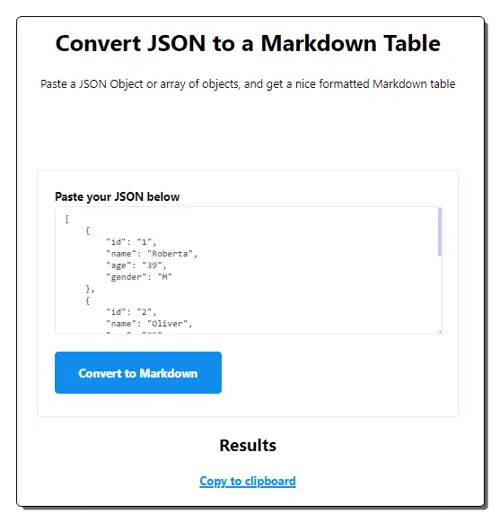
MarkdownTools.com provides online tools for generating Markdown from other formats and converting Markdown to other formats. It offers a simple tool to convert JSON to a Markdown table. This tool has a neat user interface with a box for JSON input. You have to direct add or paste the JSON data into that box to perform the conversion. After the conversion, it shows the converted Markdown table in the result section. At the top of the table, there is a button to copy the table to the clipboard. That’s how you can get the converted markdown data ready to be used.
How to convert JSON to Markdown online on MarkdownTools?
- Go to this online converter using the link provided below.
- Paste your JSON data into the text box there.
- Then click the Convert to Markdown button to perform the conversion.
Highlights:
- Input Methods: Paste JSON code.
- Markdown Output: Copy Markdown output.
- Configuration Options: No extra options.
KDelMonte.github.com
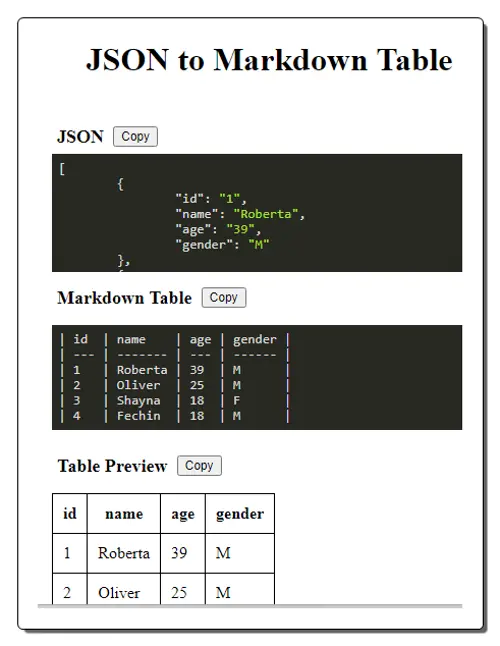
KDelMonte.github.com offers a free online tool to convert JSON to Markdown online. This is a simple tool that has a single text box on the screen along with a copy button. The box is where you have to directly paste your JSON data to perform the conversion. As soon as you add the JSON data, it converts that into a markdown table and shows that on the screen. Along with that, it also shows a table preview below. This preview shows how the table looks when implemented. Each of these (JSON, Markdown, and Preview) sections has a copy button that you can use to copy the desired data to the clipboard.
How to convert JSON to Markdown online on KDelMonte.github.com?
- Follow the direct link given below to open this tool in your browser.
- Paste your JSON data into the box.
- Once rendered, use the Copy button alongside the Markdown table to copy the Markdown data.
Highlights:
- Input Methods: Paste JSON code.
- Markdown Output: Copy Markdown output.
- Configuration Options: No extra options.
Vertopal.com
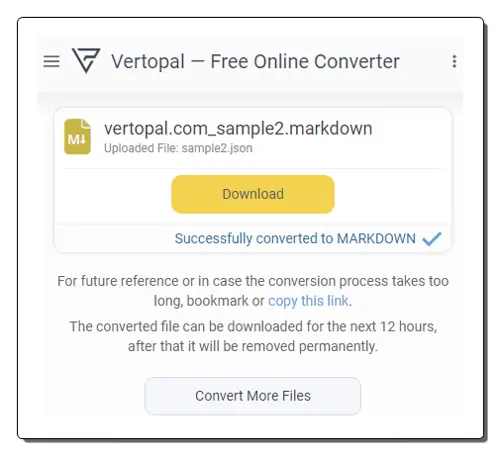
Vertopal.com is an online platform that offers free file conversion, editing, and optimization services. This is another website where you can convert JSON to Markdown online for free. In the collection of Document converters on Vertopal, you can configure a JSON to Markdown converter. The converter takes file input and can process up to 2 files per conversion. You can upload locally saved files or import from Google Drive, Dropbox, OneDrive, or URLs. The conversion process is straightforward and gives you converted Markdown files in the end that you can download directly.
How to convert JSON to Markdown online on Vertopal?
- Use the direct link given below to open this converter.
- Click on the Choose File button to upload locally saved JSON files. Or use the cloud import feature to fetch files from Dropbox, OneDrive, Google Drive, or URLs.
- After adding the files, make sure the output format is set to MD and click Apply.
- Then click the Continue button that appears on the screen.
- After that, on the preview screen, click the CONVERT ALL button from the top right corner.
- Wait for the conversion to finish and use the Download button to save the converted files.
Highlights:
- Input Methods: JSON File via upload or cloud import.
- Markdown Output: Download the Markdown files.
- Configuration Options: No additional configuration options.
GroupDocs.app
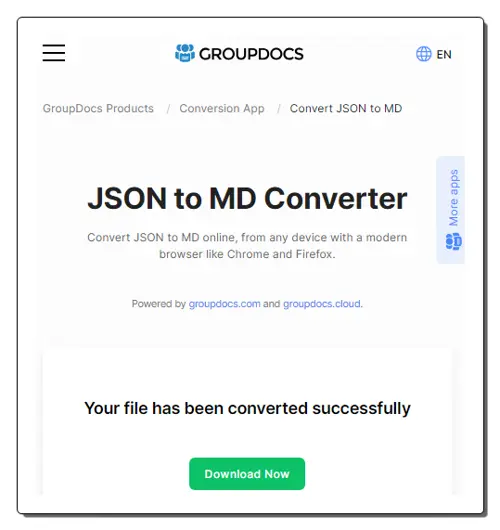
GroupDocs.app is another file conversion website that is similar to Aspose. This website also has a JSON to Markdown converter. This converter works the same way as Aspose but without cloud integration. Also, it converts one file at a time. You can directly upload the JSON file and then select the MD (Markdown) as the output format. The conversion takes a few seconds and after that, you can download the converted MD file. Along with the download button, you also get an option to enter an email address. You can use that option to share the converted file via email.
How to convert JSON to Markdown online on GroupDocs?
- Go to this converter on GroupDocs using the link given below.
- Upload your JSON file to the converter.
- After the upload, select MD as the Save as format.
- Then click the CONVERT NOW button to start the conversion.
- After conversion, use the DOWNLOAD NOW button to save the converted Markdown file.
Highlights:
- Input Methods: JSON File Upload.
- Markdown Output: Download the Markdown file and share it via Email.
- Configuration Options: No configuration options.
Frequently Asked Questions
JSON stands for JavaScript Object Notation. It's a lightweight data interchange format that is easy for humans to read and write, and easy for machines to parse and generate.
Markdown is a simple and widely used markup language for formatting text. Converting JSON to Markdown can be useful for displaying structured data in a more readable and user-friendly way.
You can use various tools and libraries, such as json2md in Node.js or online converters, to convert JSON to Markdown.
A Markdown file typically consists of plain text with lightweight markup to indicate elements like headers, lists, and links.
Yes, Markdown supports nesting through indentation. You can represent nested JSON structures in a hierarchical manner.
JSON arrays can be represented in Markdown as lists. Each array element corresponds to a list item.
Yes, Markdown supports the inclusion of links. You can represent URLs within the Markdown text.
Converting Markdown back to JSON is not as straightforward, as Markdown is primarily a human-readable format.
About Us
We are the team behind some of the most popular tech blogs, like: I LoveFree Software and Windows 8 Freeware.
More About UsArchives
- May 2024
- April 2024
- March 2024
- February 2024
- January 2024
- December 2023
- November 2023
- October 2023
- September 2023
- August 2023
- July 2023
- June 2023
- May 2023
- April 2023
- March 2023
- February 2023
- January 2023
- December 2022
- November 2022
- October 2022
- September 2022
- August 2022
- July 2022
- June 2022
- May 2022
- April 2022
- March 2022
- February 2022
- January 2022
- December 2021
- November 2021
- October 2021
- September 2021
- August 2021
- July 2021
- June 2021
- May 2021
- April 2021
- March 2021
- February 2021
- January 2021
- December 2020
- November 2020
- October 2020
- September 2020
- August 2020
- July 2020
- June 2020
- May 2020
- April 2020
- March 2020
- February 2020
- January 2020
- December 2019
- November 2019
- October 2019
- September 2019
- August 2019
- July 2019
- June 2019
- May 2019
- April 2019
- March 2019
- February 2019
- January 2019
- December 2018
- November 2018
- October 2018
- September 2018
- August 2018
- July 2018
- June 2018
- May 2018
- April 2018
- March 2018
- February 2018
- January 2018
- December 2017
- November 2017
- October 2017
- September 2017
- August 2017
- July 2017
- June 2017
- May 2017
- April 2017
- March 2017
- February 2017
- January 2017
- December 2016
- November 2016
- October 2016
- September 2016
- August 2016
- July 2016
- June 2016
- May 2016
- April 2016
- March 2016
- February 2016
- January 2016
- December 2015
- November 2015
- October 2015
- September 2015
- August 2015
- July 2015
- June 2015
- May 2015
- April 2015
- March 2015
- February 2015
- January 2015
- December 2014
- November 2014
- October 2014
- September 2014
- August 2014
- July 2014
- June 2014
- May 2014
- April 2014
- March 2014








