27 Best Free Online MOV to MP4 Converter Websites
Here is a list of the best free online MOV to MP4 converter websites. MOV is a video file format developed by Apple. This file format is used to store videos and movies primarily with Apple’s QuickTime program. On the other hand, MP4 is an international standard video file format. Both these file formats use MPEG-4 compression. MOV generally offers better quality. This is because MOV is less compressed than MP4. However, this is not always the case. MP4 is a more widely used file format and works with most streaming protocols as well.
This post covers 27 websites where you can convert MOV to MP4 online. All these websites offer MOV to MP4 converter tools that you can use for free. You can simply add MOV files and convert those to MP4 within a few clicks. Many of these converter tools have cloud integration features. If you have MOV files on the web, you can easily import those files and convert them directly. This list is a mix of converters good for batch conversion as well as the conversion of large files. You can check out the post to know more about these converters.
My Favorite Online MOV to MP4 Converter
MOVtoMP4.com is my favorite website on this list to convert MOV to MP4 online. This is one of the best websites to convert larger MOV video files into MP4 video files. On top of that, it offers various conversion settings where you can configure the output as per your requirements. And if you have to convert smaller but multiple files then you can consider Aconvert and other converters in the list.
You can also check out our other lists of the best free online WEBM to MP4 Converter Websites, online ASF to MP4 Converter Websites, and online AV1 to MP4 Converter Websites.
MOVtoMP4.com
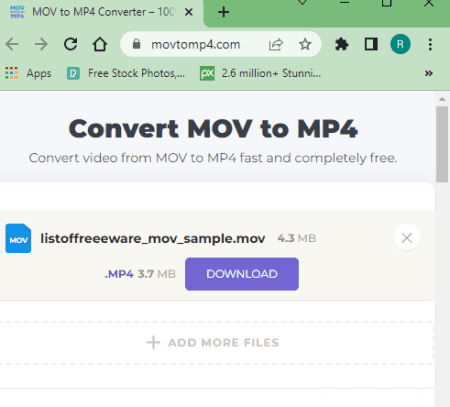
MOVtoMP4.com is a free website to convert MOV to MP4 online. This website has a dedicated converter where you can upload your MOV files and convert them to MP4. You can add multiple files with no size limitations. This converter has 3 input methods including the local upload, Google Drive, and Dropbox. You can go with any of these methods to add your MOV files. As soon as you add the files, it starts uploading those files. Once uploaded, you configure the conversion settings. This includes video codec, audio codec, target file size, video bitrate, video resolution, video rotation, sample rate, audio quality, audio channel, and audio removal. After that, you can start the conversion. This tool shows a download button alongside each file. With that, you can save each converted file one by one.
How to convert MOV to MP4 online with MOVtoMP4.com?
- Go to the MOVtoMP4.com website; a direct link is mentioned below.
- Add your MOV files to the converter using any of the available input methods.
- Use the gear-icon button to expand and customize conversion settings.
- Then click the CONVERT button to start the conversion.
- Wait for the conversation to end and then use the Download button to save each video file.
Highlights:
- Batch Conversion: No, converts one video at a time.
- Size Limitation: Not specified, works with 10GB+ files.
- Conversion Limit: No limit.
- Cloud Import: Not available.
- Additional Options: Options to configure video codec, audio codec, target file size, video bitrate, video resolution, video rotation, sample rate, audio quality, audio channel, and audio removal.
- Output: Direct download (MP4).
- File Availability: Auto-delete after download.
Aconvert.com
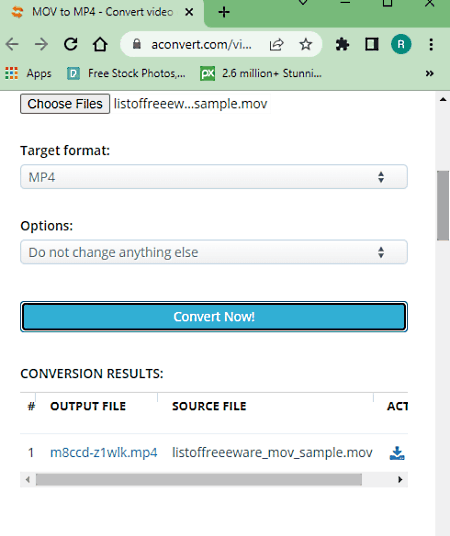
Aconvert is a free online file converter website that can convert MOV to MP4 online. This free converter can convert any number of files in one go. To do that, you can upload files directly to the converter or import them from Google Drive, Dropbox, or via URLs. Just make sure that each file is within the 200 MB maximum supported size limit. There are additional conversion options that you get here. This includes options to change video size, video bitrate, framerate, aspect ratio, audio bitrate, and mute audio. You can adjust those parameters as per your needs. After the conversion, it gives you an option to preview the output online. But you have to download each file separately; there is no option to download multiple converted files in one click.
How to Convert MOV to MP4 online on Aconvert?
- Follow the link provided below to access this MOV to MP4 converter on Aconvert.
- Click the Choose Files button and upload the MOV files. Or use the cloud import feature to fetch files from the web.
- Then make sure the Target Format is set to MP4 in the dropdown.
- Configure the additional options if needed and then start the conversion by clicking on Convert Now!.
- Wait for the conversion to end and then download the converted MP4 files.
Highlights:
- Batch Conversion: Yes, over 40 files consecutively.
- Size Limitation: up to 200 MB.
- Conversion Limit: No limit.
- Cloud Import: Import via URL and integration with Google Drive and Dropbox.
- Additional Options: It offers options to change Video Size, Video Bitrate, Framerate, Aspect Ratio, Audio Bitrate, and mute.
- Output: Direct download (MP4), Export (Google Drive and Dropbox), and an option to play video online.
- File Availability: Up to 2 hours (auto-delete).
AnyConv.com

AnyConv is a free file converter that can convert MOV to MP4 online. It is a simple converter where you can upload your files and then pick the output format for the conversion. It supports local file uploads only with no option for cloud import. The converter converts the files consecutively. You can any number of files ranging up to 100 MB in size. After that, when you start the converter, it converts each file one after another. One nice feature of this converter is that it automatically deletes all the files 1 hour after the conversion.
How to convert MOV to MP4 online with AnyConv?
- Go to the AnyConv website and scroll to the converter section.
- Click on the Choose File button and upload your MOV files.
- In the next step, click on the output format option and pick MP4.
- Then click on the Convert button to start the conversion.
- Wait for the conversion to finish and download the converted MP4 files.
Highlights:
- Batch Conversion: Yes, converts files consecutively.
- Size Limitation: up to 100 MB.
- Conversion Limit: No limit.
- Cloud Import: Not available.
- Additional Options: No additional options.
- Output: Direct download (MP4).
- File Availability: Up to 1 hour (auto-delete).
MP4.to
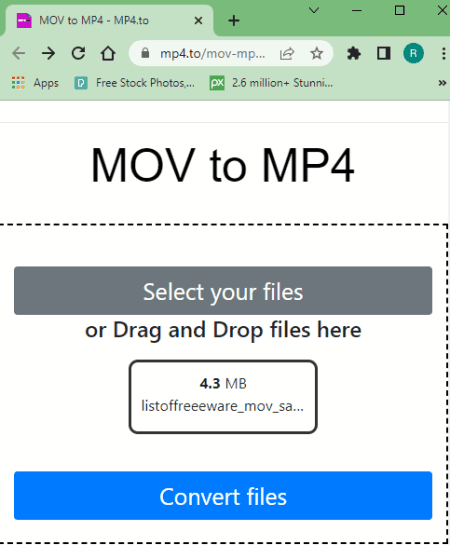
MP4.to is a free website with conversion tools for MP4 videos. This website is a part of a collection of websites offering online tools and converters for images, audio files, and documents. MP4.to has dozens of converters to convert MP4 to other video formats and vice versa. This includes a MOV to MP4 converter as well. This converter converts one file at a time. It can convert a video file up to 2 GB in size. If you want to convert larger video files then you have to go with a paid plan of the service. This website offers only get 3 conversions per hour. After that, you either have to wait for an hour or buy the credit to convert more files.
How to convert MOV to MP4 online with MP4.to?
- Use the link given below to open this converter directly in your browser.
- Click on the Choose files button and add your MOV file to the converter.
- Then click the Upload button and wait for the conversion process to end.
- Once done, click on the file name to download the converted MP4 file. You can also get a link to the video.
Highlights:
- Batch Conversion: No, converts one file at a time.
- Size Limitation: over 1 GB.
- Conversion Limit: 3 free conversions per hour.
- Cloud Import: Not available.
- Additional Options: No additional options.
- Output: Direct download (MP4) and Link Share.
- File Availability: Up to 24 hours (auto-delete).
FreeConvert.com
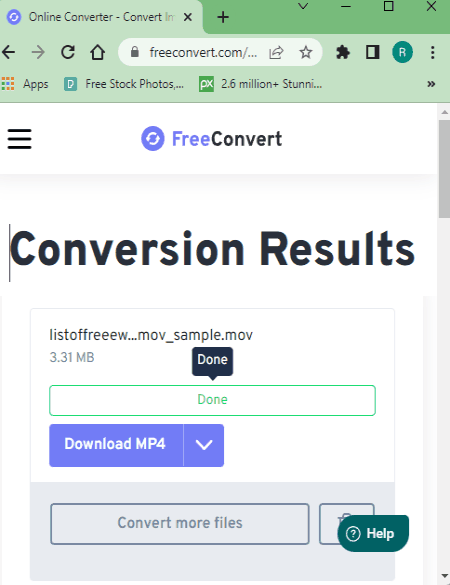
FreeConvert is an online file converter where you can convert MOV to MP4 online. This converter can convert files up to 1 GB in size. It has cloud import functionality for Google Drive, Dropbox, and via URLs. So you also have options to import remote files apart from local upload. You can add multiple files to the converter but it can only convert up to 5 files at a time. This converter also packs additional conversion options where you can configure various parameters for the output. This includes options to change codec, resolution, framerate, bitrate, flip video, rotate video, trim video, and more. You can apply these settings to all the video files you are converting or configure different options for each file separately. After the conversion, you get the option to download the files alongside their names. But it also has options to export to supported cloud storage and generate QR codes for sharing. Last but not least, this website offers 750 free conversion minutes per month which allows you to perform 25 conversions per day.
How to convert MOV to MP4 online with FreeConvert?
- Go to this converter using the link given below.
- Click on Choose Files button to upload files or import using the cloud import options.
- Click the gear-shaped icon to configure the conversion settings for the output.
- Then click the Convert to MP4 button to start the conversion.
- Once done, download the converted MP4 files using the method that is convenient to you.
Highlights:
- Batch Conversion: Yes, up to 5 files at a time.
- Size Limitation: up to 1 GB.
- Cloud Import: Import files via URL, Dropbox, and Google Drive.
- Conversion Limit: 750 conversion minutes per month.
- Additional Options: Video (change Codec, Resolution, Aspect Ratio, and Frame rate), Audio (change Codec & adjust Volume), Flip Video, Rotate Video, Fade Audio, Remove Audio, Add Subtitles, and Trim Video.
- Output: Direct Download (MP4/ZIP), Cloud Export, and sharing via QR Code.
- File Availability: Up to 4 hours (auto-delete).
FreeFileConvert.com
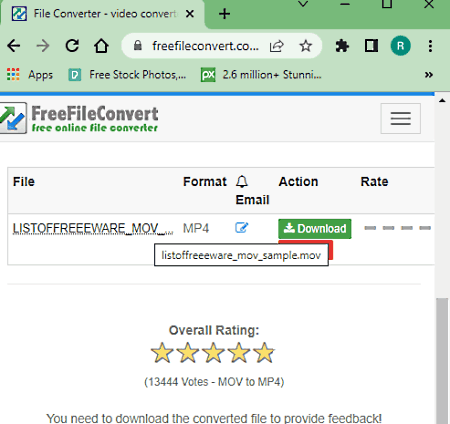
FreeFileConvert is another free website to convert MOV to MP4 online. This converter has three sections to add the files. It includes local upload, URL import, and cloud import from Google Drive or Dropbox. It can convert up to 5 files at a time with a maximum combined size limit of 300 MB per conversion. So make sure the combined size of the input file must not exceed that. Apart from that, this converter does not offer any additional conversion settings but it has an email alert feature. You can drop an email address and get an email with a download link. Along with that, it also has an option to delete files from the site. The converted files are available for 24 hours or till 5 downloads.
How to convert MOV to MP4 online on FreeFileConvert?
- Go to this MOV to MP4 converter using the link provided below.
- Click on the Choose File button and upload the MOV files. Or, import files from the cloud.
- Then pick MP4 as the output format and start the conversion.
- Once done, download converted files directly or use the email option to share the link via email.
Highlights:
- Batch Conversion: Yes, up to 5 files per conversion.
- Size Limitation: up to 300 MB per conversion.
- Cloud Import: Import via URLs, Google Drive, or Dropbox.
- Conversion Limit: No limit.
- Additional Options: Email alert.
- Output: Direct Download (MP4).
- File Availability: up to 24 hours (auto-delete or user-delete).
CloudConvert.com
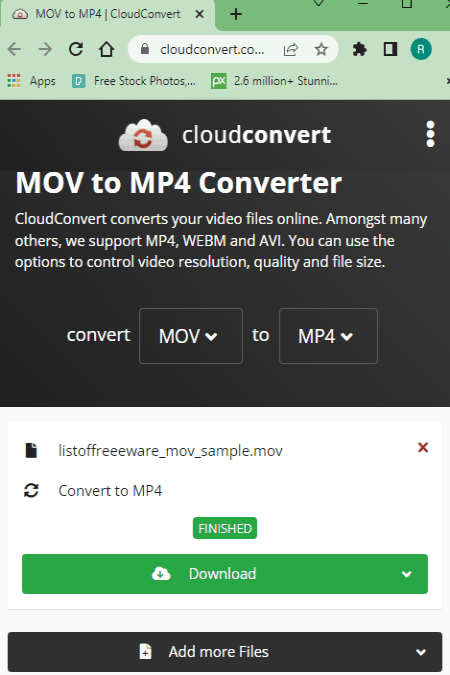
CloudConvert is a cloud-based file conversion platform where you can convert MOV to MP4 online. This converter can process up to 5 files at a time. For that, you can upload files from the local storage or you can fetch the files from Google Drive, Dropbox, or via URLs. Either way, you get the option to pick the output format for each file separately. Similarly, you can also configure each or all files using the conversion options. These options allow you to change codec, resolution, framerate, bitrate, trim video, rotate video, and more. With all these options, you can easily convert your MOV videos to MP4. Do note that, this website offers 750 free conversion minutes per month.
How to convert MOV to MP4 online on CloudConvert?
- Use the link given below to open a pre-configured MOV to MP4 converter on CloudConvert.
- Add your files to the converter using any input method.
- Pick MP4 as the output format from the dropdown.
- Click the gear-shaped icon alongside the file name to configure additional conversion options.
- Then, click on the Convert button to start the conversion.
- Wait for the conversion to finish and then download all files at once or one by one.
Highlights:
- Batch Conversion: Yes, up to 5 files per conversion.
- Size Limiation: up to 1 GB per conversion.
- Cloud Import: Google Drive and Dropbox integration along with Import via URLs.
- Additional Options: Video (change Codec, Resolution, Aspect Ratio, and Frame rate), Audio (change Codec & adjust Volume), Flip Video, Rotate Video, Fade Audio, Remove Audio, Add Subtitles, Imae Watermark, and Trim Video.
- Conversion Limit: Offers 25 conversions per day.
- Output: Direct download (MP4/ZIP).
- File Availability: up to 24 hours (auto-delete and/or user-delete).
Online-Convert.com
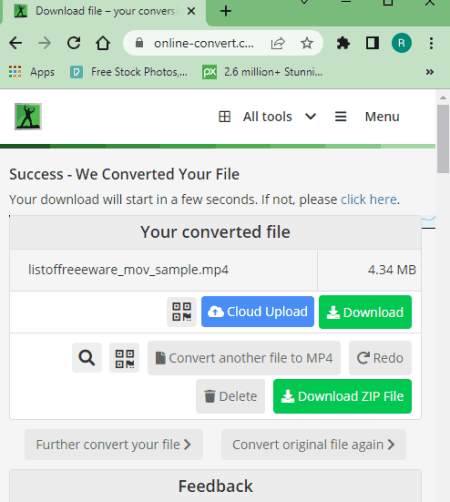
Online-Convert is a free website to convert VOB to MP4 online. This website offers a collection of online converters for various file types. It has a MOV to MP4 converter that can convert up to 3 files simultaneously. This converter supports multiple input methods covering Google Drive, Dropbox, URLs, and local upload. However, it has a 100 MB size restriction per conversion. That means, it is only good for small video files that are under 100 MB in size. Apart from size limitations, this converter has various conversion settings which you can configure. In terms of video, you can set code, change resolution, bitrate, dimensions, framerate, cut video, rotate video, mirror video, flip video, crop pixels, and even deinterlace the video. In terms of audio, you can set the audio channel, codec, quality, and mute the audio. And if you want the output video into specific size, you can set that as well. With all that, you can configure the output as per your requirements.
How to convert MOV to MP4 online on Online-Convert?
- Use the link given below to open this converter in your browser.
- Drag and drop the MOV files to the converter or import remote files from the cloud.
- Then configure the optional settings as per your requirements.
- Click on the Start Conversion button to start the conversion.
- Wait for the conversion to end and then download the MP4 files using the desired download option.
Highlights:
- Batch Conversion: Yes, up to 3 files per conversion.
- Size Limitation: up to 100 MB per conversion.
- Cloud Import: Import via URL, Dropbox, and Google Drive.
- Additional Options: Video (Resolution, Resize, Bitrate, Framerate, Cut, Rotate, Mirror, Flip, Codec, Crop Pixels & Deinterlace video), Audio (Channel, Quality, Codec, Normalize, Frequency & Mute), and Set Target Size.
- Conversion Limit: 750 conversion minutes per month.
- Output: Direct download (MP4/ZIP) and Cloud Export and QR Code.
- File Availability: up to 24 hours (auto-delete).
Video2Edit.com
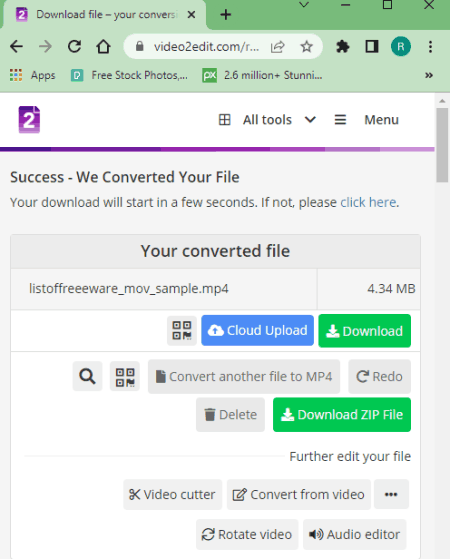
Video2Edit offers a collection of video tools and converters that anyone can use for free. This website has an online MOV to MP4 converter. This converter offers a bunch of conversion settings that let you configure the output. This includes Resolution, Bitrate, Framerate, Video Codec, Audio Quality, Audio Codec, Frequency, etc. On top of that, you can also set a target size for the output. This converter can convert up to 3 files per conversion with a conversion size limit of 100 MB. If that’s okay with you then it is a nice tool to convert and configure videos online.
How to Convert MOV to MP4 with Video2Edit?
- Go to the Video2Edit website, click on All Tools and pick Convert MOV to MP4 option.
- Upload the MOV files or use other input methods to import remote files.
- Configure the video and audio settings as per your liking.
- Then scroll to the bottom and click the START button to convert.
- Wait for the conversion to end and save the converted files using the desired method.
Highlights:
- Batch Conversion: Yes, up to 3 files per conversion.
- Size Limitation: up to 100 MB per conversion.
- Cloud Import: Import via URL, Dropbox, and Google Drive.
- Additional Options: Video (Resolution, Bitrate, Framerate & Codec), Audio (Quality, Codec, Frequency & Mute), and Set Target Size.
- Conversion Limit: 750 conversion minutes per month.
- Output: Direct download (MP4/ZIP) and Cloud Export and QR Code.
- File Availability: up to 24 hours (auto-delete).
Convertio.co
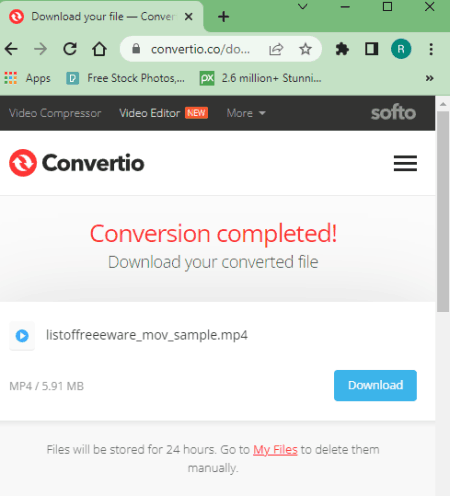
Convertio is another web-based file conversion platform. It supports thousands and file formats that you can convert. You can simply configure a MOV to MP4 converter on this website and convert your files. This converter offers multiple input methods including the local upload, Google Drive, and dropbox. But it can only convert up to 2 files per conversion with a size limit of 100 MB. Also, you get 10 free conversion minutes per day. This converter offers many conversion settings to configure various parameters of video and audio. You can configure each output separately or apply one configuration to all the video files. After the conversion, the converted files stay available for the next 24 hours. You can download the files instantly or copy the link to the files. Also, you can go to the “My Files” section and remove the converted files whenever you want.
How to Convert MOV to MP4 online on Convertio?
- Go to the Convertio website using the link provided below.
- Configure a converter for MOV to MP4 conversions there. Or use the link given below to open this particular converter directly.
- Use the desired input method to add your MOV files to the converter.
- After that, click the Convert button to start the conversion.
- Once done, download the converted files or copy the links.
Highlights:
- Batch Conversion: Yes, up to 2 files per conversion.
- Size Limitation: up to 100 MB per conversion.
- Cloud Import: Import from Google Drive or Dropbox.
- Conversion Limit: 10 free conversion minutes per day.
- Additional Options: Video (change Codec, Profile, Level & CRF), Audio (change Codec, Bitrate, Audio Channel, Frequency & volume), Resize, Framerate, Rotate, and Flip.
- Output: Direct Download (MP4/ZIP) and Copy Link.
- File Availability: up to 24 hours (auto-delete or user-delete).
Express.Adobe.com
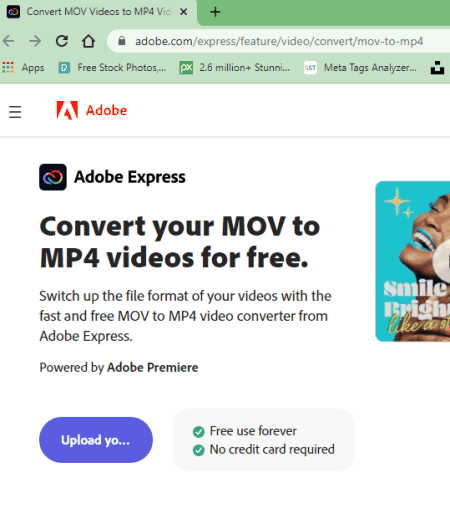
Adobe Express is an online graphic design app that you can use for free. This is an easy-t0-use tool to create graphics and videos for brands, social media, marketing, promotions, and more. It has a tool to convert videos to MP4. You can use this tool to convert MOV to MP4 online. But to do that, you are going to need an Adobe account. You can create an account within a minute without any payment information. After that, you can use this simple tool to convert videos of up to 2 GB in size to MP4. Before downloading the final video, it offers options to trim and mute the video. You can apply any of these options to your video.
How to convert MOV to MP4 online with Adobe Express?
- Follow the link given below to open the Adobe Express video converter tool.
- Click on the Upload your video button, this opens the upload screen.
- Browse to select or drag and drop the MOV video file and wait for it to upload.
- (Optional) You can trim and/or mute the video if you want.
- Then click the Download button and follow along to create a free Adobe account.
- Wait for the video to get converted and simply Save it when a download dialog is prompted.
Highlights:
- Batch Conversion: No, converts one video at a time.
- Size Limitation: up to 2 GB.
- Conversion Limit: No limit.
- Cloud Import: Not available.
- Additional Options: Options to trim and mute the video.
- Output: Direct download (MP4).
- File Availability: Auto-delete after download.
Picsart.com
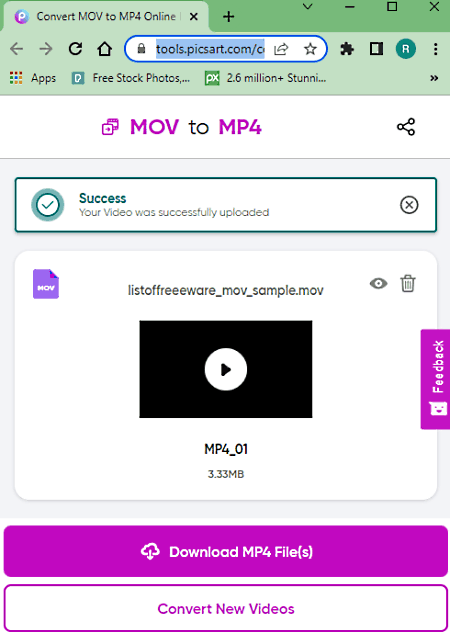
Picsart is a popular graphics editor app available on smartphones, laptops, and the web. The web app has a dedicating landing page for MOV to MP4 converter. You can simply visit the page, upload your MOV video and get that converted to MP4. There is no size limit specified for this conversion. I tried uploading a file well over 10 GB and it works. Neither has any other additional option to edit or manipulate the video footage. You can simply upload, convert, and download the video.
How to convert MOV to MP4 online with Picsart?
- Use the link mentioned below leading to Picsart’s MOV to MP4 converter.
- Click on the Select File button and upload the MOV video file. You can also drag and drop the file instead.
- Wait for the video to upload.
- Then click the Download MP4 File(s) button to save the MP4 video.
Highlights:
- Batch Conversion: No, converts one video at a time.
- Size Limitation: Not specified, works with 10GB+ files.
- Conversion Limit: No limit.
- Cloud Import: Not available.
- Additional Options: No additional options.
- Output: Direct download (MP4).
- File Availability: Auto-delete after download.
Veed.io

Veed.io is an online video editor that you can use for free. This website offers many common video editing tools online that you can use by visiting the respective landing pages. It has a free MOV to MP4 video converter that can easily convert large MOV video files to MP4 video files. To do that, you can either upload the MOV file or fetch it from a remote URL. In either case, you get options to change resolution, aspect ratio, framerate, sample rate, and audio channels. You can configure these options as per your needs and convert your files. After the conversion, it loads the final video in an online player. You can watch the video there and save it as an MP4 file.
How to convert MOV to MP4 online with Veed.io?
- Follow the link given below to open this converter on Veed.io.
- Click on the Upload Your File button and add the MOV file that you want to convert.
- Wait for the file to get uploaded. Once done, make sure the Convert to format is set to MP4.
- Configure the conversion options under Additional Settings if needed.
- Then click the Convert File button to start the conversion.
- When done, preview the video and use the Download MP4 button to save it.
Highlights:
- Batch Conversion: No, converts one video at a time.
- Size Limitation: Not specified, works with 10GB+ files.
- Conversion Limit: No limit.
- Cloud Import: Import video from remote URL.
- Additional Options: Options to change resolution, aspect ratio, framerate, sample rate, and audio channels.
- Output: Direct download (MP4).
- File Availability: Auto-delete after download.
Converter.app
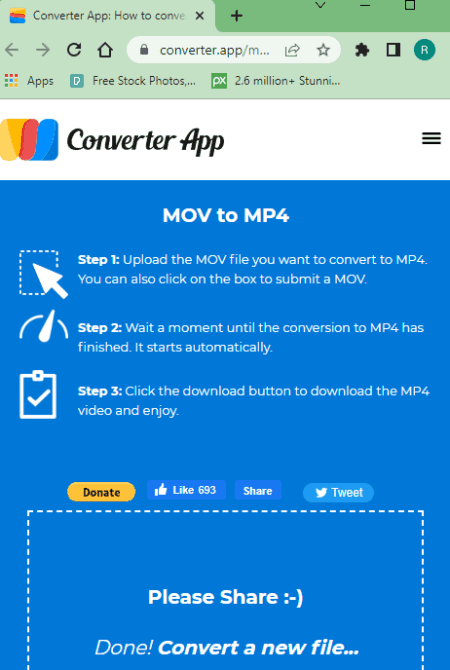
Converter.app is an online converter tool for files, units, and currency. It has a MOV to MP4 converter. You can search for that converter on the website and then use it to convert your video files. The tool converts one file at a time. There is no size limit specified for the input. I use a 10GB+ and it works just fine. However, you must have the video file locally stored as this tool does not have cloud import functionality. When you add the video, it first gets uploaded and then converted to MP4. Once all is done. you get a download button to save the converted video.
How to convert MOV to MP4 online with Converter.app?
- Use the link given below to open this MOV to MP4 converter tool.
- Drag and drop the MOV video file to the converter.
- Wait for it to get uploaded and then converted.
- After that, click the Download button to save the MP4 video file.
Highlights:
- Batch Conversion: No, converts one video at a time.
- Size Limitation: Not specified, works with 10GB+ files.
- Conversion Limit: No limit.
- Cloud Import: Not available.
- Additional Options: No additional options.
- Output: Direct download (MP4).
- File Availability: Auto-delete after download.
OnlineFreeConvert.com
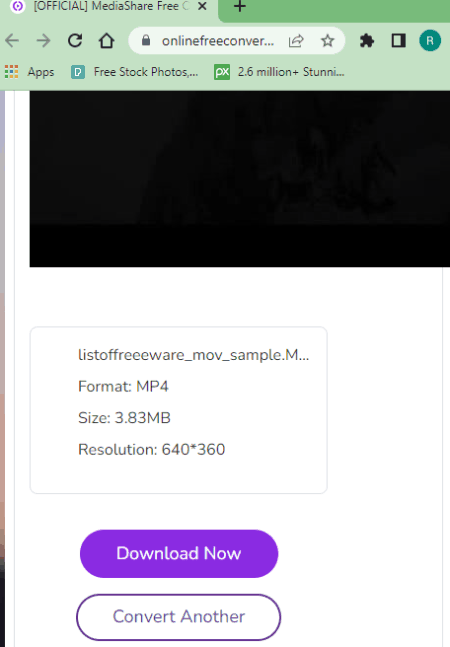
OnlineFreeConvert is a MediaShare online converter website that supports a wide collection of file formats. It has an online MOV to MP4 converter that can easily convert larger files. You can upload files over 10 GB in size and convert those to another format. It supports local upload only and does not have cloud integration. Along with the conversion, it also has an option to change the resolution of the video. With that said, you can use this converter to easily convert large MOV video files to MP4.
How to Convert MOV to MP4 online on OnlineFreeConvert?
- Head over to this converter using the link given below.
- Drag and drop your MOV file to the converter.
- On the next screen, pick MP4 as the Output Format. Also, set the resolution if you have to.
- Then click the Start Now button to start the conversion.
- After the conversion, click on Download Now to save the converted file.
Highlights:
- Batch Conversion: No, converts one file per conversion.
- Size Limitation: Not specified, works with 10GB+ file.
- Cloud Import: Not available.
- Conversion Limit: No limit.
- Additional Options: Option to change the video resolution.
- Output: Direct Download (MP4).
- File Availability: up to 24 hours (auto-delete or user-delete).
File-Converter-Online.com
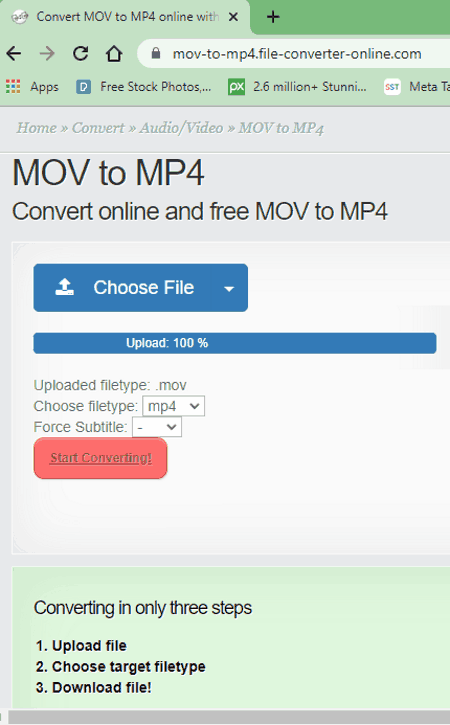
File-Converter-Online is another free website to convert MOV to MP4 online. It is a simple online file conversion website that processes one file at a time. You can upload a file from local storage or import it from Google Drive or Dropbox. You can also import a file by adding a URL to it. The converter can work with a file up to 750 MB in size. There is no conversion limit. You can perform any number of conversions one file at a time. After the conversion, it automatically prompts to download the file and removes it after 3 hours.
How to convert MOV to MP4 online with File-Converter-Online?
- Go to the File-Converter-Online website; a direct link is added below.
- Click on the Choose File button and upload the MOV file. Or use the cloud import option to add a MOV file.
- Wait for the file to upload and pick MP4 as the output file format.
- Then click the “Start Converting!” button to start the conversion.
- Wait for the conversion to finish then save the MP4 file when prompted.
Highlights:
- Batch Conversion: No, converts one video at a time.
- Size Limitation: up to 750 MB.
- Conversion Limit: No limit.
- Cloud Import: Import from Google Drive, Dropbox, or via URL.
- Additional Options: No additional options.
- Output: Direct download (MP4).
- File Availability: Auto-delete after 3 hours.
VideoCandy.com
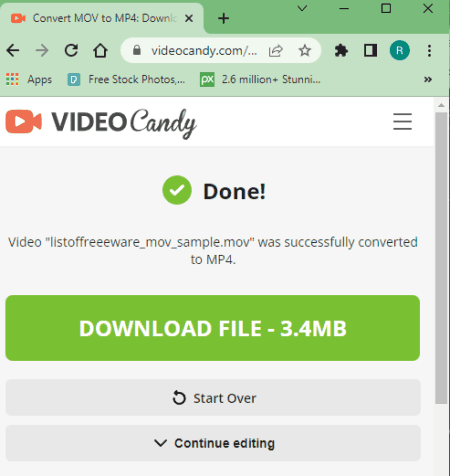
VideoCandy is another free website to convert MOV to MP4 online. This website makes video editing simple and efficient. It has a collection of video tools that you can use online. This also includes a MOV to MP4 converter. You can visit the MOV to MP4 converter page, upload your file and convert it. There is no need for an account or anything like that. The converter supports local uploads and can convert a MOV video file up to 2 GB in size. After the conversion, you can preview the converted MP4 video file and download it to your computer.
How to convert MOV to MP4 online with VideoCandy?
- Follow the link given below to open this MOV to MP4 converter tool.
- Click on the “+ ADD FILE” button and upload the MOV video file.
- Wait for it to get uploaded and then converted.
- Once done, click the DOWNLOAD FILE button to save the MP4 video file.
Highlights:
- Batch Conversion: No, converts one video at a time.
- Size Limitation: up to 2 GB of a video file.
- Conversion Limit: No limit.
- Cloud Import: Not available.
- Additional Options: No additional options.
- Output: Direct download (MP4).
- File Availability: Auto-delete after download.
VideoConverter.com
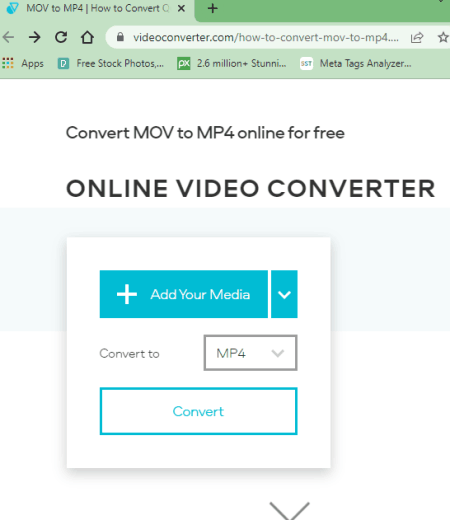
VideoConverter is another free website to convert MOV to MP4 online. This website features a simple converter tool for this task. This converter can fetch files from Google Drive and Dropbox. Apart from that, you can upload local files as well. It converts one file at a time with a maximum file size limit of 2 GB. While conversion, it offers additional conversion settings where you can set the video resolution, and audio quality, and trim the video by timestamps. With that, you can easily convert MOV videos to MP4 on this website.
How to convert MOV to MP4 online with VideoConverter.com?
- Use the link given below to open this MOV to MP4 converter tool.
- Click on the “Add Your Media” button and upload the MOV file. Or, expand cloud import options.
- Make sure the output format is set to MP4.
- Click on the gear icon to expand conversion settings and configure accordingly if needed.
- Then click on the Convert button to start the conversion.
- Wait for the conversion to finish and save the converted MP4 file.
Highlights:
- Batch Conversion: No, converts one video at a time.
- Size Limitation: up to 2 GB.
- Conversion Limit: No limit.
- Cloud Import: Google Drive and Dropbox.
- Additional Options: It has options to configure the video resolution, audio quality, and trim the video.
- Output: Direct download (MP4).
- File Availability: Auto-delete after download.
ConvertFiles.com

ConvertFiles is a free website to convert MOV to MP4 online. This website has a simple converter where you can add your MOV file and convert that to MP4. The converter supports local upload only and can convert a MOV file up to 250 MB in size. With that conversion size limit in mind, you can perform as many conversions as you need on this website. After the conversion, it shows a link that takes you to the download page. This is just an extra step that could have been avoided. From that page, you can download the converted file. Along with the download, it also gives you an option to remove the file from the server. You can delete the file after downloading it. And even if you don’t delete it yourself, the file gets deleted automatically after an hour.
How to convert MOV to MP4 online with ConvertFiles?
- Follow the link provided below to open this MOV to MP4 converter.
- Click on the Browse button and add your MOV file to the converter.
- Make sure the output format is set to MP4. Check the email notification option if needed.
- Then click the Convert button to start the conversion.
- Wait for the conversion to finish and then click the link to open the download page.
- Use the given link to download the converted file.
Highlights:
- Batch Conversion: No, converts one file at a time.
- Size Limitation: Up to 250 MB in size.
- Cloud Import: Not available.
- Conversion Limit: No limit.
- Additional Options: Email alert of conversion.
- Output: Direct download (MP4) and link share.
- File Availability: Up to 1 hour (auto-delete or user-delete).
Aspose.app
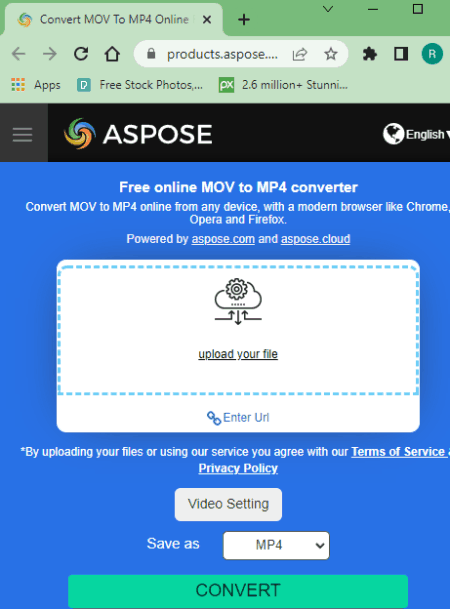
Aspose offers a collection of online apps covering document viewers, editors, and converters. Among that, it has a free online MOV to MP4 converter tool. This is a simple tool that converts one file at a time. To do that, you can either upload a local file or import a remote file via URL. Do keep in mind that it has a 200 MB size restriction. So your video file must be complying with that size restriction. Apart from that, this tool offers video settings where you can configure Resolution, Aspect Ratio, Video Codec, Frame rate, CRF, Preset, Tune, Profile, Audio Codec, Volume, Audio Bitrate, and Trim the video by timestamps. Upon conversion, you can save the converted file or send a link via email to download the converted file.
How to convert MOV to MP4 online on Aspose?
- Follow the link given below to open this free online MOV to MP4 converter.
- Drag and drop your MOV file to the converter or add a URL to fetch a remote MOV file.
- Click on the “Save as” dropdown and pick MP4.
- Click-expand the Video setting to configure conversion options.
- Then click the Convert button and wait for the conversion to finish.
- Once done, save your files using the download, cloud export, or send via email option.
Highlights:
- Batch Conversion: No, converts one file at a time.
- Size Limitation: up to 200 MB.
- Cloud Import: Not available.
- Conversion Limit: No limit.
- Additional Options: Options to configure Resolution, Aspect Ratio, Video Codec, Frame rate, CRF, Preset, Tune, Profile, Audio Codec, Volume, Audio Bitrate, and Trim.
- Output: Direct output (MP4) and Send Link via Mail.
- File Availability: up to 24 hours (auto-delete).
OnlineConverter.com
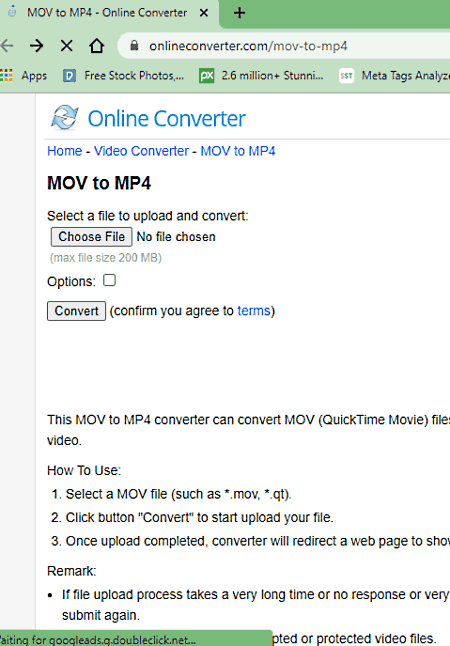
OnlineConverter is a popular online file converter website that you can use for free. It offers a wide collection of converters. You can use its dedicated MOV to MP4 converter tool. This tool processes one file at a time. It supports local uploads with a file size limit of 200 MB. Along with that, it also offers a couple of conversion options. These options allow you to cut the video by timestamps and frame size by dimensions. You can skip or customize these options as per your needs and proceed with the conversion.
How to convert MOV to MP4 online with OnlineConverter?
- Use the link given below to access this MOV to MP4 converter.
- Click on the Choose File button and upload the MOV file there.
- Then check the Options checkbox to configure the conversion if needed.
- Click the Convert button to start the conversion.
Highlights:
- Batch Conversion: No, converts one file at a time.
- Size Limitation: up to 200 MB per conversion.
- Cloud Import: Not available.
- Additional Options: Resize and Cut by timestamps.
- Conversion Limit: No daily limit.
- Output: Direct download (MP4) and QR Code.
- File Availability: up to 24 hours (auto-delete and/or user-delete).
Movavi.com
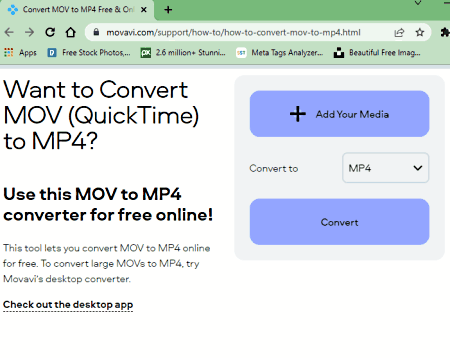
Movavi is a simple video converter website that you can use for free. This website supports many video file formats including MOV to MP4. You can upload a MOV file and convert that to MP4. But keep in mind that this website works with video files that are up to 100 MB in size. And it only processes one file at a time. With that said, the converter has a neat and simple interface for anyone to follow. The conversion process is quite straightforward as well. You can simply upload your video, get it converted, and download it.
How to Convert MOV to MP4 online with Movavi?
- Follow the link given below to open this MOV to MP4 converter.
- Make sure the “Convert to” format is set to MP4.
- Then click on Add Your Media button and upload your MOV file.
- On the next screen, click the Convert button to start the conversion.
- Once done, click on the Download button to save the final MP4 video.
Highlights:
- Batch Conversion: No, converts one video at a time.
- Size Limitation: up to 100 MB.
- Conversion Limit: No limit.
- Cloud Import: Not available.
- Additional Options: No additional conversion options.
- File Availability: Auto-delete after download.
AnyMP4.com

AnyMP4.com is a free website with online video converters and tools. It has a dedicated MOV to MP4 converter that you can use for free. This converter supports local uploads and can convert a video file up to 50 MB in size. It has a limiting input size for video files but you can extend that to 100 MB by signing up for a free account. Apart from that, this converter packs various converter settings. It lets you configure the video encoder, resolution, zoom mode, frame rate, quality, video bitrate, audio encoder, audio channel, sample rate, and audio bitrate. You can set the configurations as per your needs or leave them as they are.
How to convert MOV to MP4 online with AnyMP4.com?
- Use the link given below to open this MOV to MP4 converter tool.
- Click on the “Add File to Convert” button and upload the MOV file.
- Make sure the output format is set to MP4.
- Click on the gear icon to expand conversion settings and configure accordingly if needed.
- Then click on the Convert to MP4 button to start the conversion process.
- Wait for the conversion to finish and download the converted MP4 file.
Highlights:
- Batch Conversion: No, converts one video at a time.
- Size Limitation: 50 MB (100 MB upon Signup).
- Conversion Limit: No limit.
- Cloud Import: Not available.
- Additional Options: It has options to configure the video encoder, resolution, zoom mode, frame rate, quality, video bitrate, audio encoder, audio channel, sample rate, and audio bitrate.
- Output: Direct download (MP4).
- File Availability: Auto-delete after download.
Media.io
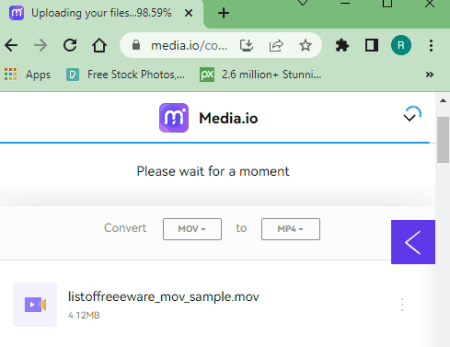
Media.io offers a range of online converters, compressors, and editors. It has a video converter that you can configure for dozen of video file formats including MOV to MP4. This converter can perform 2 concurrent conversions means you can convert 2 files at a time. And if you have MOV files saved in your Google Drive or Dropbox account, you can import them directly to this converter. This converter offers a bunch of additional conversion options for video as well as audio. It also lets you trim the video using the timestamps of the beginning and end. However, it can only convert files that are up to 100 MB in size. Going beyond will require you a subscription to the service.
How to convert MOV to MP4 online with Media.io?
- Use the link given below to open this converter directly in your browser.
- Configure the converter by selecting MOV as input format and MP4 as output format.
- Then use upload or cloud import options to add the MOV files to the converter.
- On the next screen, use the gear-shaped icon alongside each file to configure the conversion options.
- Once done, click the Convert button to start the conversion. In case of larger conversion, you can enable email notification.
- After the conversion, use the download method that is convenient to you and save the MP4 files.
Highlights:
- Batch Conversion: Yes, up to 2 files per conversion.
- Size Limitation: up to 100 MB per conversion.
- Cloud Import: Import from Google Drive or Dropbox.
- Conversion Limit: 25 free conversions per month.
- Additional Options: Change Video Encoder (H264/MPEG-4/HEVC), Resolution, Bitrate, Framerate. Change Audio Encoder (AC-3/AAC), Channel, Sample Rate, and Bitrate. Option to trim video using timestamps.
- Output: Direct Download (MP4/ZIP) and Dropbox Export.
- File Availability: up to 24 hours (auto-delete or user-delete).
XConvert.com
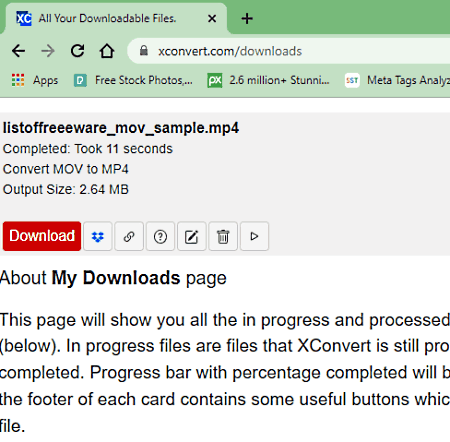
Xconvert is another free website to convert MOV to MP4 online. This website can process multiple files per conversion. You can drag and drop the MOV files to the converter or you can import from Google Drive or Dropbox. Once you add the files, it gives several options to customize the conversion. This includes an option to make the bitrate variable, custom, or constant. You can also change the video resolution and conversions. With these options, you can configure all the files at once. This way, you can get all the files converted as per your specifications. Apart from that, it generates a downloadable link for each file with cloud export options.
How to convert MOV to MP4 online with XConvert.com?
- Use the link given below to open this MOV to MP4 converter.
- Add your MOV files to the converter using an input method of choice.
- Customize the conversion options as per your liking.
- Start the conversion and wait for it to get finished.
- In the end, download the MP4 files or export them to your cloud storage.
Highlights:
- Batch Conversion: Yes, it can convert multiple files per conversion.
- Size Limitation: Not specified, a few hundred MB.
- Conversion Limit: Not specified.
- Cloud Import: Google Drive and Dropbox.
- Additional Options: Option to set bitrate and resolution.
- Output: Direct download (MP4) and Cloud Export.
- File Availability: Up to 24 hours (auto-delete and/or user-delete).
MConverter.eu
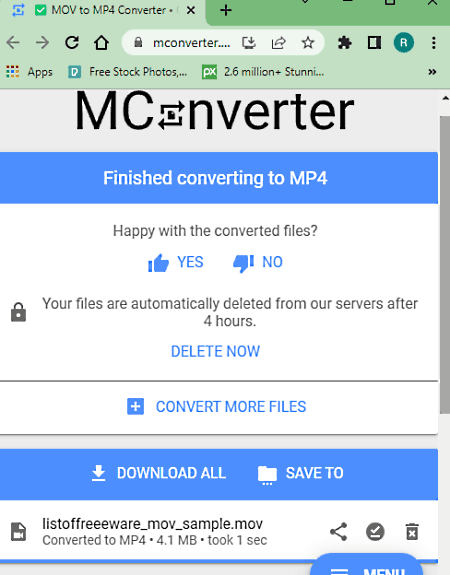
MConverter is a free cloud-based conversion service that can convert media, e-books, office, and archive formats. You can easily configure a MOV to MP4 converter on this website. It does not have any cloud import functionality so you have to work with local files only. You can add up to 2 files per conversion with a maximum size limit of 200 MB or 100 MB per file. The process of conversion is quite straightforward with no additional options or steps. The only thing you have to do is disable your ad-blocker (if you are using any) before using this website. This is because it limits the conversion when you users are having an ad-blocker enabled.
How to convert MOV to MP4 with MConverter?
- Follow the link given below to open this MOV to MP4 converter.
- Drag and drop your MOV files to the converter.
- Once the files get uploaded, select MP4 as the output format from the given options to start the conversion.
- Wait for the conversion to end and save the files when a download dialog prompts on the screen.
Highlights:
- Batch Conversion: Yes, up to 2 files per conversion.
- Size Limitation: Up to 200 MB per conversion; 100 MB per file.
- Cloud Import: No cloud integration.
- Conversion Limit: Up to 10 file conversions per day.
- Additional Options: No additional options.
- Output: Direct download (MP4/ZIP).
- File Availability: Auto-delete after download.
Zamzar.com
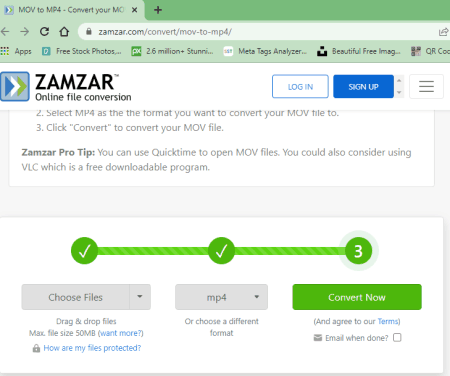
Zamzar is a well-known file converter website that offers a collection of online tools and utilities. You can configure a MOV to MP4 conversion tool on this website and convert your files. This is a really nice website in terms of functionality. It offers all common cloud storage services including Google Drive, Dropbox, Box, and OneDrive. On top of that, it can also fetch files from remote URLs. And, you can configure it to send a link to converted files via email after conversion. But Zamzar has a very limiting free plan. As a free user, you are allowed to convert up to 2 files per day. And, the maximum file size limit is 50 MB in size.
How to convert MOV to MP4 online on Zamzar?
- Go to this MOV to MP4 converter on Zamzar using the link given below.
- Upload your MOV files to the converter or pick an import option of choice to fetch files from the cloud.
- Pick MP4 as the output format for the conversion and start the conversion.
- Check for the email notification option if needed.
- Then click Convert Now to start the conversion.
- After the conversion, simply click the MP4 file names to download those files.
Highlights:
- Batch Conversion: Yes, up to 2 files per conversion.
- Size Limitation: up to 50 MB per conversion.
- Cloud Integration: Import from Google Drive, Dropbox, Box, or OneDrive.
- Free Conversion Quota: 2 file conversions per day.
- Additional Options: Option to email the download link.
- Output: Direct Download (MP4).
- File Availability: Up to 24 hours (auto-delete).
About Us
We are the team behind some of the most popular tech blogs, like: I LoveFree Software and Windows 8 Freeware.
More About UsArchives
- May 2024
- April 2024
- March 2024
- February 2024
- January 2024
- December 2023
- November 2023
- October 2023
- September 2023
- August 2023
- July 2023
- June 2023
- May 2023
- April 2023
- March 2023
- February 2023
- January 2023
- December 2022
- November 2022
- October 2022
- September 2022
- August 2022
- July 2022
- June 2022
- May 2022
- April 2022
- March 2022
- February 2022
- January 2022
- December 2021
- November 2021
- October 2021
- September 2021
- August 2021
- July 2021
- June 2021
- May 2021
- April 2021
- March 2021
- February 2021
- January 2021
- December 2020
- November 2020
- October 2020
- September 2020
- August 2020
- July 2020
- June 2020
- May 2020
- April 2020
- March 2020
- February 2020
- January 2020
- December 2019
- November 2019
- October 2019
- September 2019
- August 2019
- July 2019
- June 2019
- May 2019
- April 2019
- March 2019
- February 2019
- January 2019
- December 2018
- November 2018
- October 2018
- September 2018
- August 2018
- July 2018
- June 2018
- May 2018
- April 2018
- March 2018
- February 2018
- January 2018
- December 2017
- November 2017
- October 2017
- September 2017
- August 2017
- July 2017
- June 2017
- May 2017
- April 2017
- March 2017
- February 2017
- January 2017
- December 2016
- November 2016
- October 2016
- September 2016
- August 2016
- July 2016
- June 2016
- May 2016
- April 2016
- March 2016
- February 2016
- January 2016
- December 2015
- November 2015
- October 2015
- September 2015
- August 2015
- July 2015
- June 2015
- May 2015
- April 2015
- March 2015
- February 2015
- January 2015
- December 2014
- November 2014
- October 2014
- September 2014
- August 2014
- July 2014
- June 2014
- May 2014
- April 2014
- March 2014








