15 Best Free Online MP3 to OPUS Converter Websites
Here is a list of the best free online MP3 to OPUS converter websites. MP3 is a popular audio file format that was released back in 1991. Whereas OPUS is a newer audio file format released in 2012. Both audio file format use compression. But OPUS uses a complex algorithm that gets its advantages over MP3. OPUS can produce high-quality audio at lower bitrates. It supports a wide range of bitrate and sample rates than MP3. This makes OPUS flexible and a good choice for streaming, music, etc.
OPUS is also better for low-latency applications such as video games, real-time voice communications, etc. Last but not least, OPUS is open and royalty-free. It uses an open-source codec that anyone can use and modify. OPUS is not as mainstream as MP3 is at the moment. But you can easily convert MP3 to OPUS.
This post covers 15 websites where you can convert MP3 audio files to OPUS file format online. These are simple online converters where you can add MP3 files, convert them, and download the converted OPUS file. Different online converters covered in this list come with their own set of features as well as some limitations. I briefly introduced each converter with respect to MP3 to OPUS conversion. You can see the steps of conversion for each converter along with its highlights covering features and limitations. You can go through the post and check these out. Hopefully, this can help you pick the suitable converter for your needs.
My Favorite Online MP3 to OPUS Converter
Audio-Convert.com is my favorite website on this list to convert MP3 to OPUS online. This is one of the best online converters for any type of audio format conversion. It lets you convert any number of files with no size restrictions. If your files are saved in the cloud, you can easily fetch them and also configure the audio parameters for the output. Overall, it is my favorite for batch as well as single-file conversion.
You can check out our other lists of the best free Online MP3 Editor Websites, Online MP3 Tag Editor Websites, and Websites to Add Image to MP3 File Online.
Comparison Table:
| Name | Batch Conversion (max files) | Conversion Size | Conversion Options |
|---|---|---|---|
| Audio-Convert.com | Any | Any | ✓ |
| AudioToolSet.com | Any | Any | ✓ |
| MP3.to | 10+ | Up to 2 GB | x |
| AConvert.com | 40 | 200 MB | ✓ |
| AnyConv.com | 60 | 100 MB | x |
| MiConv.com | 10 | 50 MB | x |
| CDKM.com | 20 | 40 MB | ✓ |
| OnlineConvertFree.com | 7 | 100 MB | x |
| Convertio.co | 2 | 100 MB | ✓ |
| Online-Convert.com | 3 | 100 MB | ✓ |
| Aspose.app | 1 | - | x |
| OnlineConverter.com | 1 | 200 MB | x |
| Playback.fm | 1 | - | ✓ |
| MConverter.eu | 2 | 200 MB | x |
| OnlineConvert.com | 4 | 3 MB | x |
Audio-Convert.com
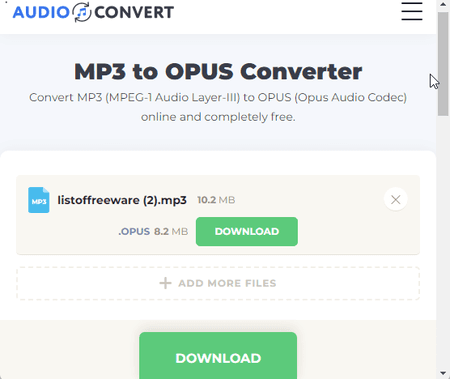
Audio-Convert.com is a free website that offers audio and video tools. It has a free online MP3 to OPUS converter that you can use. This converter can easily convert any number of files for free. You can add as many files as you want and the converter converts them all one after another. To perform the conversion, you can drag and drop locally files or import from Dropbox or URLs. There is no size limit mentioned, it works for files larger than 1 GB.t When you add the files, a gear icon appears alongside each file. This allows you to configure the quality, sample rate, encoder, and audio channels for each file. With that, you can perform the conversion. After the conversion, you get the option to download each file separately or all at once.
How to convert MP3 to OPUS online with Audio-Convert?
- Go to this audio converter using the direct link provided below.
- Drag and drop your MP3 files to the converter or use the cloud import options to do the same.
- After adding the file, use the gear icon to configure the conversion options.
- Then start the conversion by clicking the Convert button.
- Once finishes, use the Download button to save the converted OPUS files.
Highlights:
- Batch Conversion: Yes, any.
- Conversion Size: over 1 GB.
- Cloud Import: Via Dropbox and URLs.
- Conversion Limit: 3 free conversions per hour.
- Conversion Options: Options for the encoder, quality, sample rate, and audio channels.
- Conversion Output: Direct download (OPUS/ZIP).
| Pros | Cons |
|---|---|
| Can easily converter larger files | |
| Good for batch conversion | |
| Provides necessary conversion options |
AudioToolSet.com
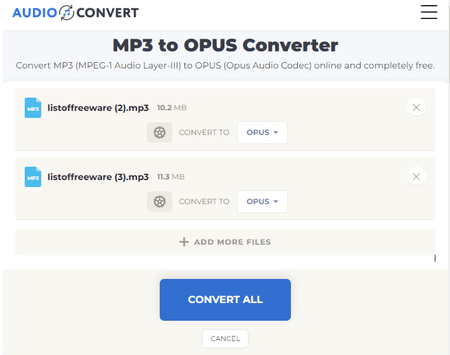
AudioToolSet.com offers a set of online audio tools. It also has a converter which is a browser window to Audio-Convert.com. That means it is the same converter with the same set of features and options. It can batch convert MP3 to OPUS with no size limit. You can upload local files or import files from Dropbox. You can also fetch remote files by adding direct URLs. The converter offers the same audio configuration options that let you configure the quality, sample rate, encoder, and audio channels for each file. You can use those options to get the OPUS file to certain specifications. The converter converts one file after another. Once a file is converted, you can download it right away. In the case of batch conversion, you can wait for all the files to get converted and then download all of them together packed inside a ZIP file.
How to convert MP3 to OPUS online with AudioToolSet?
- Use the direct link given below to open this converter directly.
- Add your MP3 files to the converter using the desired method.
- Optionally use the gear icon to configure the conversion options.
- After that, click the Convert button to start the conversion.
- When done, use the Download button to save converted files or Download All from the bottom.
Highlights:
- Batch Conversion: Yes, any.
- Conversion Size: over 1 GB.
- Cloud Import: Via Dropbox and URLs.
- Conversion Limit: 3 free conversions per hour.
- Conversion Options: Options for the encoder, quality, sample rate, and audio channels.
- Conversion Output: Direct download (OPUS/ZIP).
| Pros | Cons |
|---|---|
| It can batch convert MP3 to OPUS | |
| Supports large MP3 files | |
| Allows to configure audio options for OPUS output |
MP3.to
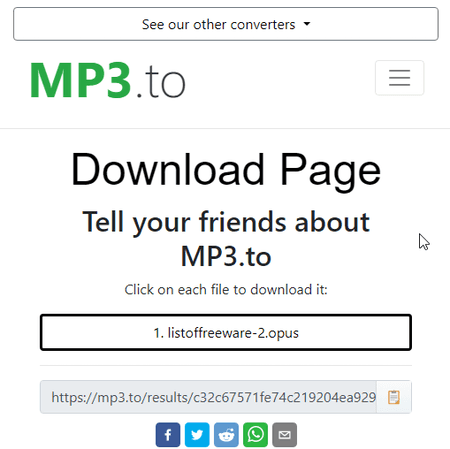
MP3.to is a free website with conversion tools for MP3 files. This website has dozens of converters to convert MP3 to other audio file formats and vice versa. The MP3 to OPUS converter here allows you to easily convert MP3 files to OPUS files. In the free plan, this converter converts over 10 files per conversion. It can process files up to 2 GB in size. However, you have to add the files one by one. You can not select and add multiple files at once. After adding the files, you can simply proceed with the conversion. It takes some time to convert your files. After the conversion, it lists the files by names that you can click and download the respective file. You can also download all converted files together. Apart from that, you get a link that you can use to share the download page. Do note that the files get deleted after 24 hours so the link is valid for 24 hours only.
How to convert MP3 to OPUS online with MP3.to?
- Use the link given below to open this converter directly in your browser.
- Click on the select your files button and add your MP3 file to the converter. You can add multiple files one by one.
- Then click the Convert files button and wait for the conversion process to end.
- Once done, click on the file names to download the converted OPUS files. You can also get a link to the download page.
Highlights:
- Batch Conversion: Yes, 10+ files per conversion.
- Conversion Size: Up to 2 GB.
- Cloud Import: Not available.
- Conversion Limit: Not specified.
- Conversion Options: No additional options.
- Conversion Output: Direct download (OPUS/ZIP) and Link Share.
| Pros | Cons |
|---|---|
| It can convert files up to 2 GB in size | No conversion audio options |
| Capable of batch conversion |
AConvert.com
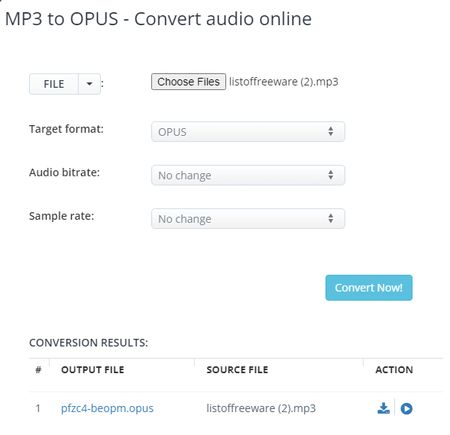
AConvert.com is a free file converter website that covers a wide range of file formats. It has a free online MP3 to OPUS converter. With this converter, you can convert up to 40 files per conversion. It offers multiple ways to add files for conversion. You can upload local files directly. Or, you can use the import features to fetch files from Google Drive, Dropbox, or URLs. While doing so, do note that there is a 200 MB size limit per conversion. Apart from that, this converter offers additional options to configure the output. This includes options to change the bitrate and sample rate for the OPUS output. You can configure the bitrate and/or sample rate as per your requirements or leave them as they are. After the conversion, it lists all the converted files. You have to download each file separately. This is the only shortcoming of this converter for batch conversion. It does not have any option to download all the converted files in one go.
How to convert MP3 to OPUS online on AConvert?
- Follow the link provided below to open this converter directly.
- The converter has a FILE option and a Choose Files button. Use Choose Files to upload local files or expand the FILE option for cloud import.
- After adding the files, set the Target Format is set to OPUS in the dropdown.
- Optionally configure the bitrate and sample rate for the conversion, if needed.
- After that, click Convert Now! to start the conversion.
- Wait for the conversion to end and then download the converted OPUS files.
Highlights:
- Batch Conversion: Yes, over 40 files consecutively.
- Conversion Size: up to 200 MB.
- Cloud Import: Google Drive, Dropbox, and URLs.
- Conversion Limit: No limit.
- Conversion Options: Options to configure bitrate and sample rate.
- Conversion Output: Direct download (OPUS).
| Pros | Cons |
|---|---|
| Supports batch conversion with cloud import | Limited conversion options |
| No bulk download for batch conversion |
AnyConv.com
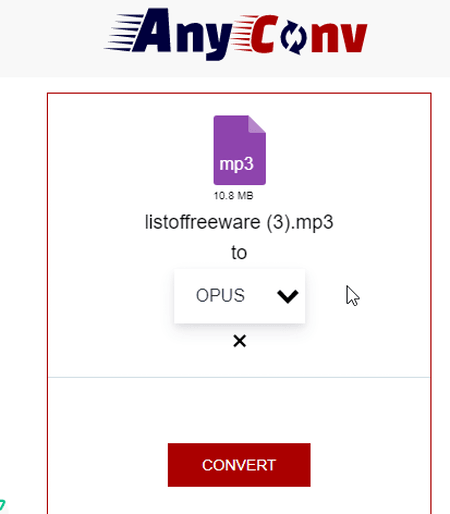
AnyConv.com is another free file converter website. This website can convert a wide range of file formats. You can convert MP3 to OPUS online here. It comes with a simple converter where you can upload your files and then pick the output format for the conversion. The converter works with local files only as there is no cloud storage integration. However, you can add up to 60 files per conversion and process those all at once. You just have to make sure each file is under the 100 MB size limit. The converter processes the files consecutively. When a file is converted, it gives a download button alongside it. This way you can download the converted files one by one. To provide a stable conversion experience, it limits 60 file conversions per hour.
How to convert MP3 to OPUS online with AnyConv?
- Head over to the AnyConv website and scroll to the converter section.
- Click on the Choose File button and upload your MP3 files.
- In the next step, click on the output format option, search OPUS, and pick that format.
- Then click on the Convert button to start the conversion.
- Wait for the conversion to finish and download the converted OPUS files.
Highlights:
- Batch Conversions: Yes, over 50 files per conversion.
- Conversion Size: 100 MB per file.
- Cloud Import: No cloud integration.
- Conversion Limit: 60 file conversions per hour.
- Conversion Options: No additional conversion options.
- Conversion Output: Direct Download (OPUS).
| Pros | Cons |
|---|---|
| Supports batch conversion | No conversion configuration options |
| No cloud import functionality | |
| No bulk download |
MiConv.com
MiConv.com offers a free online audio converter that you can use to convert MP3 to OPUS. This converter can process up to 10 files per conversion. There is a 50 MB size limit for the input files. It works with local files and can also fetch files directly from Google Drive and Dropbox. The conversion process is straightforward. You can add the MP3 files, and pick the output format. There are no conversion options to configure the output. You can simply go ahead with the conversion. Once the conversion is finished, you get a download button for each file separately. There is no option to download multiple files at once. On this website, you get 2 hours to save the converted files. After that, the files get deleted automatically.
How to convert MP3 to OPUS online on MiConv?
- Go to this MP3 to OPUS converter directly using the link given below.
- Upload your MP3 files to the converter or import files from the web using the available options.
- After that, make sure the output format is set to OPUS for each file.
- Then click the Convert button to start the conversion process.
- After the conversion, use the Download button alongside each file to save the files.
Highlights:
- Batch Conversion: Yes, up to 10 files per conversion.
- Conversion Size: Up to 50 MB per file.
- Cloud Import: Import from Google Drive or Dropbox.
- Conversion Limit: 120 file conversions per hour for free.
- Conversion Options: No conversion options.
- Conversion Output: Direct output (OPUS).
| Pros | Cons |
|---|---|
| Supports batch conversion | No conversion configuration options |
| No bulk download |
CDKM.com
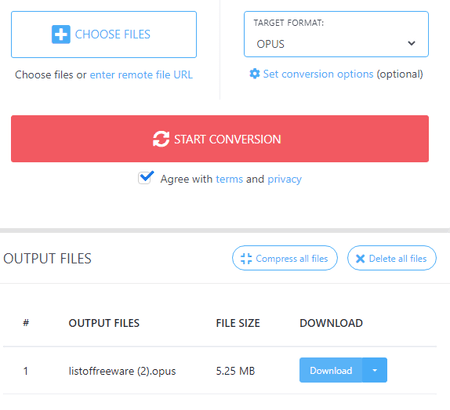
CDKM.com is another free website to convert MP3 to OPUS online. This converter on the website can batch-convert audio files. You can add up to 20 files at once and convert them in one instance. To do that, you can upload local files or import via URLs. Just keep in mind that each file must be under 40 MB. After adding the files, you get the conversion options. This allows you to configure the bitrate and sample rate for the OPUS output. Along with that, you also get an option to trim the audio using timestamps. With that, you can perform the conversion and get the OPUS file. Do note that this converter allows up to 20 file conversions only if you are not using an ad-blocker. Otherwise, it limits 2 files per conversion.
How to convert MP3 to OPUS online with CDKM?
- Follow the direct link given below to open this converter in your browser.
- Upload your MP3 files to the converter or add them from remote URLs.
- Make sure the OPUS is set as the Target Format.
- Optionally expand and configure the conversion options below the Target Format box.
- Then start the conversion and wait to get the OPUS files.
Highlights:
- Batch Conversion: Yes, 20 files per conversion.
- Conversion Size: up to 40 MB per file.
- Cloud Import: URL import.
- Conversion Limit: No limit.
- Conversion Options: Trim, Bitrate, and Sample Rate.
- Conversion Output: Direct download (OPUS/ZIP).
| Pros | Cons |
|---|---|
| It good for batch conversion | No cloud import feature |
| Allows audio configuration for OPUS output |
OnlineConvertFree.com
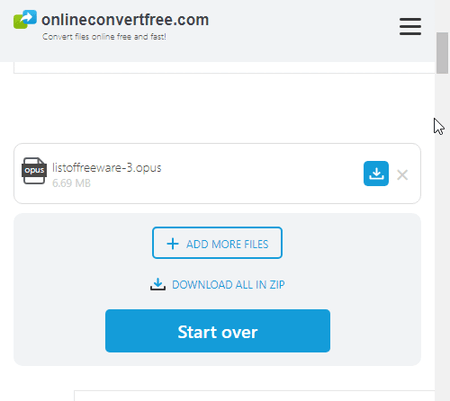
OnlineConvertFree.com is a free website to convert MP3 to OPUS online. This converter works with local files only. Initially, you can upload one file only. Once the file is uploaded, it gives you the option to add more files. Then you can add up to a total of 7 files. Each file must be under 100 MB in size. After that, you can pick an output format of your choice for the conversion. After the conversion, you can download your converted files and remove them from the website. And, if you converted more than one file then you also get an option to download all the files as ZIP.
How to convert MP3 to OPUS online with OnlineConvertFree?
- Follow the link given below to access this online converter.
- Click on the Choose File button and add an MP3 file.
- On the next screen, you can add more MP3 files for the conversion.
- Then pick OPUS as the output format for both files.
- Start the conversion process to convert the files.
Highlights:
- Batch Conversion: Yes, 7 files per conversion.
- Conversion Size: up to 100 MB per file.
- Cloud Import: Not available.
- Conversion Limit: No limit.
- Conversion Options: No additional options.
- Conversion Output: Direct download (OPUS/ZIP).
| Pros | Cons |
|---|---|
| can convert up to 7 files per conversion | No audio configuration options |
Convertio.co
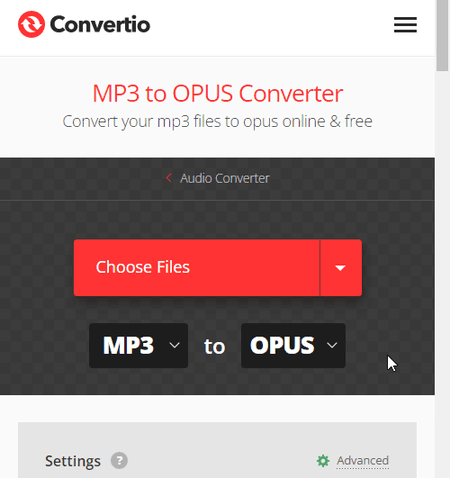
Convertio.co is another cloud-based converter website that offers online converters for various file formats. You can configure a converter by selecting the input and output formats. For this case, you can make an MP3 to OPUS converter. The converter supports local upload and can also fetch files from Google Drive and Dropbox. It can process a maximum of 2 files at once for free. Do note that the combined size of those files must be under 100 MB. It also offers additional conversion options that let you customize specific parameters for the output. For audio format conversion, you can set the bitrate, frequency, audio channel, and more. Furthermore, you can also cut a particular segment of the audio using audio timestamps. Upon conversion, you can directly download the converted files and can also get links to share the files online.
How to Convert MP3 to OPUS online on Convertio?
- Use the direct link given below to access this converter.
- Then add your MP3 files to the converter either via local upload or cloud import.
- Optionally, use the gear icon to access and configure the audio settings for the output.
- Then, click the Convert button to start the conversion.
- After conversion, use the Download button to save the files or share them using the link provided.
Highlights:
- Batch Conversion: Yes, up to 2 files per conversion.
- Conversion Size: up to 100 MB.
- Cloud Import: Import from Google Drive or Dropbox.
- Conversion Limit: 10 free conversion minutes per day.
- Conversion Options: Cut, Codec, Bitrate, Audio Channels, Frequency, and Volume.
- Conversion Output: Direct Download (OPUS/ZIP) and Link share.
| Pros | Cons |
|---|---|
| Multiple download options with cloud integration | Limited file conversion for free |
| Options to configure conversions | Only converts up to 2 files per conversion |
Online-Convert.com
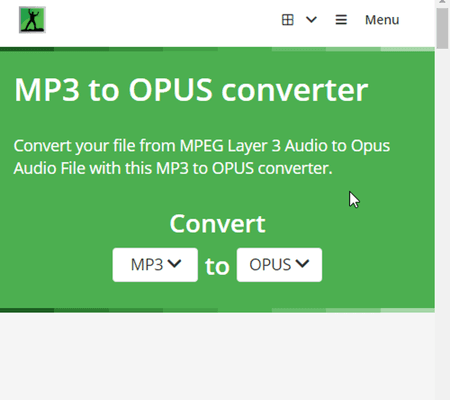
Online-Convert.com is a free website that offers a wide collection of online converters. You can use this website to convert MP3 to OPUS online. This converter can convert up to 3 files per conversion. You can upload locally saved MP3 files or fetch the files directly from Google Drive, Dropbox, or the Web via a URL. This converter also has optional settings to configure the bitrate, frequency, and audio channels. You can also trim the audio using timestamps. You can set these options accordingly. There is a maximum 100 MB upload size limit. As long as your MP3 files are under 100 MB, there won’t be an issue converting those on this website. Same as input, this website offers multiple ways to save converted OPUS files. You can download the files directly or export them to the cloud storage. This also generates a QR Code for each file that you can use to share and download the converted files.
How to convert MP3 to OPUS online with Online-Convert?
- Use the link given below to open this converter in your browser.
- Upload your MP3 files to the converter or import them from the cloud. You can add multiple files.
- Configure the optional settings as per your needs.
- Click on the Start Conversion button to start the conversion.
- Wait for the conversion to end and then download the OPUS files using the desired download option.
Highlights:
- Batch Conversion: Yes; up to 3 files per conversion.
- Conversion Size: up to 100 MB.
- Cloud Import: Google Drive, Dropbox, and via URLs.
- Conversion Limit: 3 conversions per 24 hours.
- Conversion Options: Options bitrate, frequency, audio channels, and trim audio.
- Conversion Output: Direct download (OPUS/ZIP), Export (Google Drive & Dropbox) & QR Code.
| Pros | Cons |
|---|---|
| Multiple download options | 3 conversions per 24 hours |
| Options to configure audio output | Only converts up to 3 files per conversion |
Aspose.app
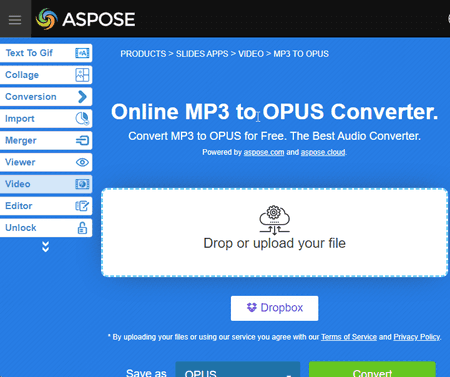
Aspose is another website with a free online MP3 to OPUS converter. This converter is a bit limited compared to many other converters you get on Aspose. It only takes local uploads and does not have cloud import functionality. However, you can still import a file via URL. The converter processes one file at a time with a maximum file size limit of 100 MB. When you add the file, it shows a “Set” button next to it. This includes the conversion options where you can configure audio codec, audio bitrate, and audio channels. Along with that, you also get an option to trim the audio from starting and/or ending using timestamps. You can configure these options accordingly or skip the configuration. After the conversion, you get a download button to save the converted OPUS file. Below that, you get an email option. You can add an email address to share the download link via email.
How to convert MP3 to OPUS online on Aspose?
- Follow the given below to access this converter directly.
- Use the Choose File button to upload your MP3 file. Or, click the arrow for URL import.
- In the next step, make sure the “Convert to” format is OPUS. Use the “Set” button to configure the audio output.
- Then click the CONVERT button to start the conversion.
- After conversion, use the Download button to save the OPUS file.
Highlights:
- Batch Conversion: No, one file at a time.
- Conversion Size: Up to 100 MB.
- Cloud Import: Supports import via URL.
- Conversion Limit: No, you can perform any number of conversions.
- Conversion Options: Options to configure audio codec, volume, bitrate, and trim audio.
- Conversion Output: Direct Download (OPUS) and Email Share.
| Pros | Cons |
|---|---|
| No limit on conversions | No batch conversion |
| Offers options to configure conversion |
OnlineConverter.com
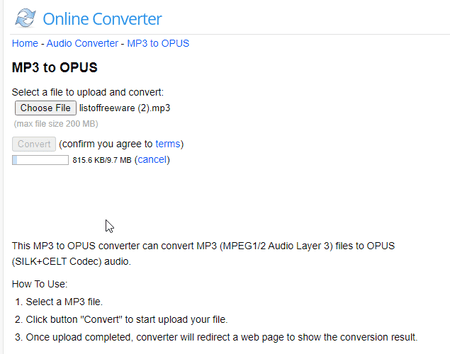
OnlineConverter.com is a popular online file converter website that you can use for free. It offers a wide collection of converters. You can use its dedicated MP3 to OPUS converter tool. This tool processes one file at a time. It supports local uploads with a file size limit of 200 MB. There are no conversion options. That means you can just add your MP3 file and perform the conversion. Upon conversion, you get a link to the converted file along with a QR code to the same. You can download or share the converted file and delete it from the server whenever you want.
How to convert MP3 to OPUS online with OnlineConverter?
- Use the link given below to access this MP3 to OPUS converter.
- Click on the Choose File button and upload the MP3 file there.
- Then, click the Convert button to start the conversion and download the converted file.
Highlights:
- Batch Conversion: No, converts one file at a time.
- Size Limitation: up to 200 MB per conversion.
- Cloud Integration: Not available.
- Conversion Limit: No daily limit.
- Conversion Options: No conversion options.
- Output: Direct download (OPUS) and QR Code.
| Pros | Cons |
|---|---|
| No limit on conversions | No batch conversion |
| No conversion configuration options |
Playback.fm
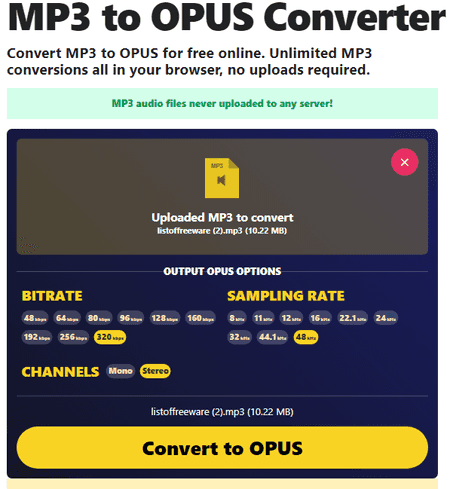
Playback.fm is another simple website to convert MP3 to OPUS online. It offers a dedicated converter that processes one file at a time. The converter works with local files only that you can simply drag and drop to upload. Below that, it lists a few options for the output OPUS. This includes options to set bitrate, sample rate, and audio channels. You can configure these options to set the configuration for the OPUS output. Then you can go ahead with the conversion. Once the conversion finishes, it automatically starts downloading the converted file.
How to convert MP3 to OPUS online on Playback.fm?
- Go to this converter using the direct link given below.
- Drag and drop your MP3 file to the converter.
- Configure the output options as per your requirements.
- Then, click the Convert button to start the conversion process.
- Once done, save the converted file when prompted.
Highlights:
- Batch Conversion: No, it converts one file at a time.
- Conversion Size: Not specified.
- Cloud Import: No, local upload only.
- Conversion Limit: No limit.
- Conversion Options: Options for bitrate, sample rate, and audio channels.
- Conversion Output: Direct Download (OPUS).
| Pros | Cons |
|---|---|
| Offers conversion options | No batch conversion |
| Can convert large MP3 files | No cloud import functionality |
MConverter.eu
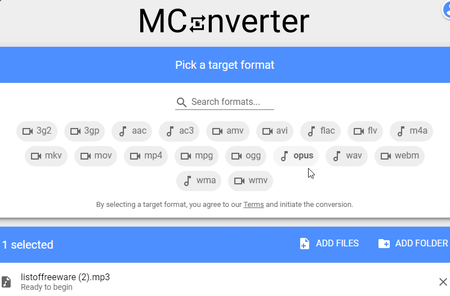
MConverter.eu is a free cloud-based conversion service You can use this service to convert MP3 to OPUS online. You can simply add your MP3 files to the converter by drag and drop. It does not have any cloud import functionality so you have to work with local files only. You can add up to 2 files per conversion. There is a 200 MB conversion size limit and a 100 MB file size limit. The process of conversion is quite straightforward with no additional options or steps. However, this converter limits its limit based on whether the user is using an ad-blocker or not. If you are not using an ad-blocker then it lets you convert up to 10 files per day for free. And if you are using an ad-blocker then it limits you to 2 free file conversions per day only. In that case, you can simply disable the ad-blocker to get the additional free conversions.
How to convert MP3 to OPUS online with MConverter?
- Follow the link given below to open this MP3 to OPUS converter.
- Drag and drop your MP3 files to the converter.
- Once the files get uploaded, select OPUS as the output format from the given options to start the conversion.
- Wait for the conversion to end and save the files when a download dialog prompts on the screen.
Highlights:
- Batch Conversion: Yes, up to 2 files per conversion.
- Conversion Size: Up to 200 MB per conversion; 100 MB per file.
- Cloud Import: No cloud integration.
- Conversion Limit: Up to 10 file conversions per day.
- Conversion Options: No additional options.
- Conversion Output: Direct download (OPUS/ZIP).
| Pros | Cons |
|---|---|
| Supports batch conversions | No conversion options or cloud integration |
| Limited daily conversions |
OnlineConvert.com
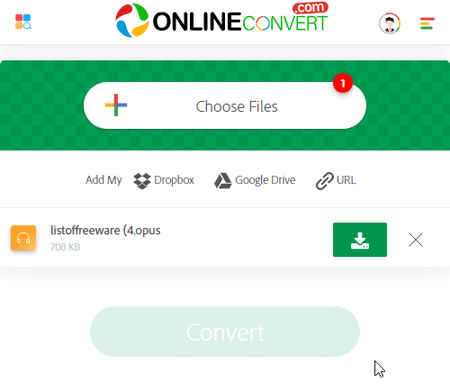
OnlineConvert.com offers a set of online tools and converters. You can use this website to convert MP3 to OPUS online. It has a simple converter that comes with cloud integration. To perform a conversion, you can upload local files or import files from Google Drive, Dropbox, or via URLs. There is no option to configure the audio. You can simply add your files to the converter and perform the conversion. After the conversion, you get a download button alongside each file to save the respective converted video file. If you are converted multiple files together, you still have to download each file separately. Do note that this converter allows 4 free file conversions per day. You can convert 4 files in one conversion or separately. Also, there is a 4 MB size limit for each file. With that in mind, you can use this converter to convert small audio files.
How to convert MP3 to OPUS online on OnlineConvert?
- Use the link provided below to open this MP3 to OPUS converter.
- Drag and drop files to the converter. Or. use the cloud import feature to add the files to the converter.
- After adding the files, make sure all are set to OPUS conversion.
- Once done click the Convert button and wait for the conversion. Then download the converted files.
Highlights:
- Batch Conversion: Yes, up to 4 files at a time.
- Conversion Size: up to 3 MB.
- Cloud Import: Import via URL, Dropbox, and Google Drive.
- Conversion Limit: 4 free file conversions per day.
- Conversion Options: No additional options.
- Conversion Output: Direct Download (OPUS).
| Pros | Cons |
|---|---|
| Offers multiple cloud import options | Limited input size for MP3 files |
| Allows only 4 free file conversions per day |
Frequently Asked Questions
It is quite simple to convert MP3 to OPUS. The easiest method is to use an online converter such as Audio-Convert.com. You can simply add your MP3 files to the converter, perform the conversion with a click of a button and download the converted OPUS files.
Opus is generally considered to be a better audio format than MP3 due to its higher quality at lower bitrates, greater flexibility, better support for low-latency applications, and open, royalty-free licensing. However, MP3 remains widely used and compatible with a larger range of devices.
Yes, Opus is considered to be a good audio format. It offers high-quality audio at lower bitrates, supports a wide range of applications, and provides better error resilience, making it suitable for various uses such as streaming, voice communication, and music.
Yes, Opus is a high-quality audio format. It is designed to deliver excellent audio fidelity, even at low bitrates, offering a balance between compression efficiency and audio performance. It is considered one of the best codecs for achieving high-quality audio in a variety of applications.
About Us
We are the team behind some of the most popular tech blogs, like: I LoveFree Software and Windows 8 Freeware.
More About UsArchives
- May 2024
- April 2024
- March 2024
- February 2024
- January 2024
- December 2023
- November 2023
- October 2023
- September 2023
- August 2023
- July 2023
- June 2023
- May 2023
- April 2023
- March 2023
- February 2023
- January 2023
- December 2022
- November 2022
- October 2022
- September 2022
- August 2022
- July 2022
- June 2022
- May 2022
- April 2022
- March 2022
- February 2022
- January 2022
- December 2021
- November 2021
- October 2021
- September 2021
- August 2021
- July 2021
- June 2021
- May 2021
- April 2021
- March 2021
- February 2021
- January 2021
- December 2020
- November 2020
- October 2020
- September 2020
- August 2020
- July 2020
- June 2020
- May 2020
- April 2020
- March 2020
- February 2020
- January 2020
- December 2019
- November 2019
- October 2019
- September 2019
- August 2019
- July 2019
- June 2019
- May 2019
- April 2019
- March 2019
- February 2019
- January 2019
- December 2018
- November 2018
- October 2018
- September 2018
- August 2018
- July 2018
- June 2018
- May 2018
- April 2018
- March 2018
- February 2018
- January 2018
- December 2017
- November 2017
- October 2017
- September 2017
- August 2017
- July 2017
- June 2017
- May 2017
- April 2017
- March 2017
- February 2017
- January 2017
- December 2016
- November 2016
- October 2016
- September 2016
- August 2016
- July 2016
- June 2016
- May 2016
- April 2016
- March 2016
- February 2016
- January 2016
- December 2015
- November 2015
- October 2015
- September 2015
- August 2015
- July 2015
- June 2015
- May 2015
- April 2015
- March 2015
- February 2015
- January 2015
- December 2014
- November 2014
- October 2014
- September 2014
- August 2014
- July 2014
- June 2014
- May 2014
- April 2014
- March 2014








