15 Best Free Online OGV to MP4 Converter Services
Here is a list of the best free online OGV to MP4 converter services. OGV format is an open video container format. This file format uses an OGG container which means it can hold multiple streams of audio, video, and metadata. OGV is an open standard file format that is often used for playing videos on the web. An OGV can be easily converted to an MP4 file. You can do that with the help of online converters.
This post covers 15 services to convert OGV to MP4 online. These online converters take the OGV files as input and convert them to MP4 files. The conversion time depends on the size of your video and the service you use. I briefly covered each converter along with the process of conversion. I also listed the highlights of each converter where you can easily check features such as batch conversion, file upload size, conversion options, output, etc. You can go through the list and see which one is suitable for your needs.
My Favorite Online OGV to MP4 Converter
FreeConvert.com is my favorite service to convert OGV to MP4 online. This website allows you to convert files up to 1 GB in size for free. It is excellent for video files that are usually large in size. On top of that, it offers various conversion options to configure the video and audio parameters. Also, it provides multiple options to add OGV files and save MP4 files.
You can check out our other lists of the best free online MOV to MP4 Converter websites, online Animated WebP to MP4 Converter websites, and MP4 to HEVC Converter online services.
Comparison Table:
| Name | Batch Conversion | File Size Supported | Conversion Options |
|---|---|---|---|
| FreeConvert.com | Up to 5 files | over 1 GB | ✓ |
| AConvert.com | Up to 40 files | 200 MB | ✓ |
| AnyConv.com | Up to 60 files | 100 MB | x |
| FileZigZag.com | Up to 10 files | 50 MB | x |
| CDKM.com | Up to 20 files | 40 MB | ✓ |
| OnlineConvertFree.com | Up to 7 files | 100 MB | x |
| FreeFileConvert.com | Up to 5 files | 300 MB* | x |
| Online-Convert.com | Up to 3 files | 100 MB* | ✓ |
| Convertio.co | Up to 2 files | 100 MB* | ✓ |
| Media.io | Up to 2 files | 100 MB | ✓ |
| OnlineConvert.com | Up to 4 files | 3 MB | x |
| Aspose.app | 1 | 200 MB | ✓ |
| DocsPal.com | Up to 5 files | 50 MB | x |
| File-Converter-Online.com | 1 | 750 MB | x |
| Converter.app | 1 | - | x |
| * represnrts total conversion size instead of single file size |
FreeConvert.com
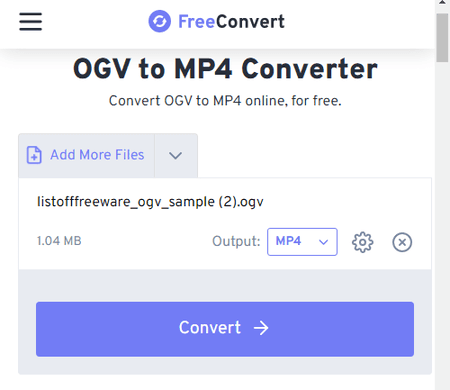
FreeConvert.com is a website with online converter and compression tools. It has an OGV to MP4 converter. This is one of the best converters for video as it supports files up to 1 GB in size. This is included in the free plan and you can extend the size further with a paid plan. To add a file, you can upload from local storage or use the cloud import functionality supporting Google Drive, Dropbox, and via URLs. You can add multiple files to the converter but it can only convert up to 5 files at a time. This converter also packs additional conversion options where you can configure various parameters for the video as well as audio. This includes options to change codec, resolution, framerate, bitrate, flip video, rotate video, trim video, and more. You can apply these settings to all the files you are converting or configure different options for each file separately. After the conversion, you get the option to download the files alongside their names. But it also has options to export to supported cloud storage and generate QR codes for sharing. Do note that this free plan offers 750 conversion minutes per month.
How to convert OGV to MP4 online with FreeConvert?
- Go to this FreeConvert’s OGV to MP4 converter using the link given below.
- Click on Choose Files button to upload files or import using the cloud import options.
- Click the gear-shaped icon to configure the conversion settings for the output.
- Then click the Convert to MP4 button to start the conversion.
- Once done, download the converted MP4 files using the method that is convenient to you.
Highlights:
- Batch Conversion: Yes, up to 5 files at a time.
- Conversion Size: up to 1 GB per file.
- Cloud Import: Import files via URL, Dropbox, and Google Drive.
- Conversion Limit: 750 conversion minutes per month.
- Conversion Options: Video (change Codec, Resolution, Aspect Ratio, and Frame rate), Audio (change Codec & adjust Volume), Flip Video, Rotate Video, Fade Audio, Remove Audio, Add Subtitles and Trim Video.
- Conversion Output: Direct Download (MP4/ZIP), Cloud Export, and sharing via QR Code.
AConvert.com
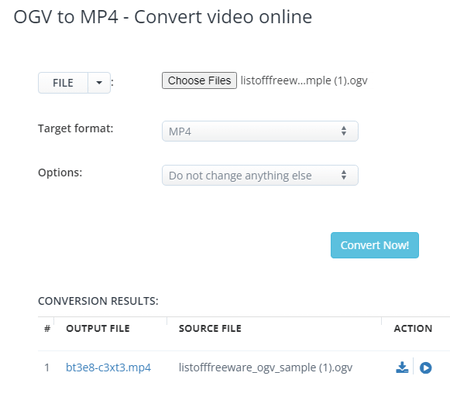
AConvert.com has an online OGV to MP4 converter that you can use for free. This converter is good for batch conversion as it lets you add and convert up to 40 files per instance. You can add all the files at once and it converts those files one after another. To perform the conversion, you can upload files directly to the converter or import them from Google Drive, Dropbox, or via URLs. Just make sure that each file is within the 200 MB maximum supported size limit. There are additional conversion options that you can configure here. This includes options to change video size, video bitrate, framerate, aspect ratio, audio bitrate, and mute audio. You can adjust those parameters as per your needs. After the conversion, it gives you an option to preview the output online. But you have to download each file separately; there is no option to download multiple converted files in one click.
How to Convert OGV to MP4 online on Aconvert?
- Follow the link provided below to access this OGV to MP4 converter on Aconvert.
- Click the Choose Files button and upload the OGV files. Or use the cloud import feature to fetch files from the web.
- Then make sure the Target Format is set to MP4 in the dropdown.
- Configure the additional options if needed and then start the conversion by clicking on Convert Now!
- Wait for the conversion to end and then download the converted MP4 files.
Highlights:
- Batch Conversion: Yes, over 40 files consecutively.
- Conversion Size: up to 200 MB per file.
- Cloud Import: URL, Google Drive, and Dropbox.
- Conversion Limit: No limit.
- Conversion Options: Options to change Video Size, Video Bitrate, Framerate, Aspect Ratio, Audio Bitrate, and mute.
- Conversion Output: Direct download (MP4), Export (Google Drive and Dropbox), and an option to play video online.
AnyConv.com
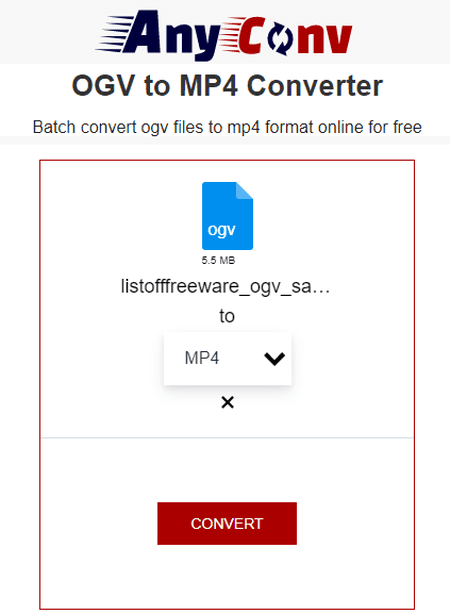
AnyConv.com is a free file converter that can convert OGV to MP4 online. It is a simple converter where you can upload your files and then pick the output format for the conversion. It supports local file uploads only with no option for cloud import. The converter converts the files consecutively. You can add up to 60 files ranging up to 100 MB in size each. After that, when you start the converter, it converts each file one after another. One nice feature of this converter is that it automatically deletes all the files 1 hour after the conversion.
How to convert OGV to MP4 online with AnyConv?
- Go to the AnyConv website and scroll to the converter section.
- Click on the Choose File button and upload your OGV files.
- In the next step, click on the output format option and pick MP4.
- Then click on the Convert button to start the conversion.
- Wait for the conversion to finish and download the converted MP4 files.
Highlights:
- Batch Conversion: Yes, converts files consecutively.
- Conversion Size: up to 100 MB per file.
- Cloud Import: Not available.
- Conversion Limit: Up to 60 files per hour.
- Conversion Options: No additional options.
- Conversion Output: Direct download (MP4).
FileZigZag.com
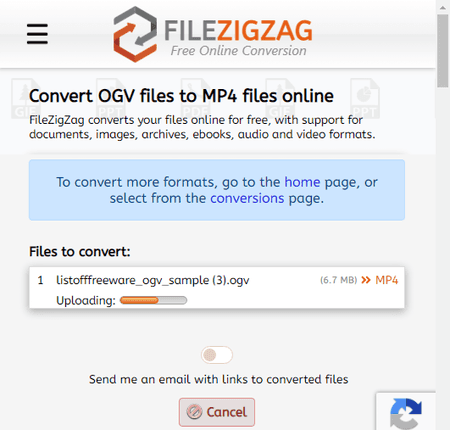
FileZigZag.com is a free online converter where you can convert OGV to MP4. This website has a dedicated converter for this particular conversion. This converter can convert up to 10 files per conversion. For that, each file must be up to or less than 50 MB in size. There is no cloud import functionality but you can easily drag and drop files from local storage. This converter does not offer any conversion options. You can simply add the files and perform the conversion. While doing so, you can also opt-in for an email alert of the conversion. After the conversion, you can download each converted file separately or all at once packed inside a ZIP file.
How to convert OGV to MP4 online with FileZigZag?
- Use the link given below to access FileZigZag’s OGV to MP4 converter.
- Upload your OGV file to the converter.
- optionally enable the email notification option.
- Then start the conversion and download the converted files.
Highlights:
- Batch Conversion: Yes, 10 files per conversion.
- Conversion Size: up to 50 MB per file.
- Cloud Import: Not available.
- Conversion Limit: Up to 60 files per hour.
- Conversion Options: No conversion options.
- Conversion Output: Direct download (MP4/ZIP).
CDKM.com
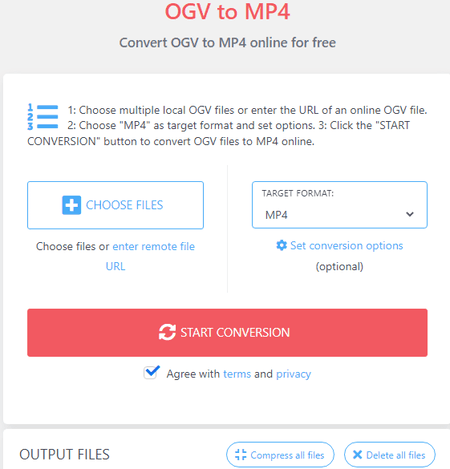
CDKM.com is an absolutely free website built with many open-source projects. It has a free OGV to MP4 converter that you can use. You can add up to 20 files at once and convert them in one go. For the conversion, you get the options of local upload and remote URLs. In either case, you can add up to 20 files each ranging up to 40 MB in size. Along with that, you get a set of conversion options that you can use to configure the output as per your requirements. This includes trim, resize, video bitrate, frame rate, aspect ratio, audio bitrate, and mute options. The website allows you to convert all 20 files in one conversion as long as you are not using any adblocker. After the conversion, you get the option to download the converted files. This website can also show you a preview of the supported files without downloading.
How to convert OGV to MP4 online with CDKM?
- Go to the CDKM website using the link given below.
- Upload your OGV files to the converter or add them from remote URLs.
- Make sure the MP4 is set as the Target Format.
- Optionally expand and configure the conversion options below the Target Format box.
- Then start the conversion and wait to get the MP4 files.
Highlights:
- Batch Conversion: Yes, 20 files per conversion.
- Conversion Size: up to 40 MB per file.
- Cloud Import: URL import.
- Conversion Limit: No limit.
- Conversion Options: Trim, Resize, Video Bitrate, Frame rate, Aspect Ratio, Audio Bitrate, and Mute options.
- Conversion Output: Direct download (MP4/ZIP).
OnlineConvertFree.com
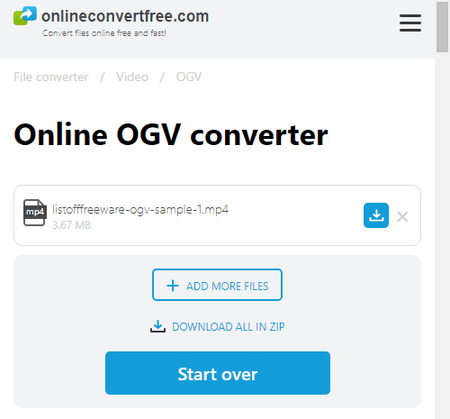
OnlineConvertFree.com is a free website to convert OGV to MP4 online. You can upload your OGV files from the local storage. Initially, you can upload one file only. Once the file is uploaded, it gives you an option to add more files. With that option, you can only add a maximum of 7 files with a size limit of 100 MB for each. Then you can pick an output format of your choice for the conversion. This converter allows you to select the different file formats for each file as well. After the conversion, you can download your converted files and remove them from the website. And, if you converted more than one file then you also get an option to download all the files as ZIP.
How to convert OGV to MP4 online with OnlineConvertFree?
- Follow the link given below to access this online converter.
- Click on the Choose File button and add an OGV file.
- On the next screen, you can add one more OGV file for the conversion.
- Then pick MP4 as the output format for both files.
- Start the conversion process to convert the MP4 files.
Highlights:
- Batch Conversion: Yes, 7 files per conversion.
- Conversion Size: up to 100 MB per file.
- Cloud Import: Not available.
- Conversion Limit: No limit.
- Conversion Options: No additional options.
- Conversion Output: Direct download (MP4/ZIP).
FreeFileConvert.com
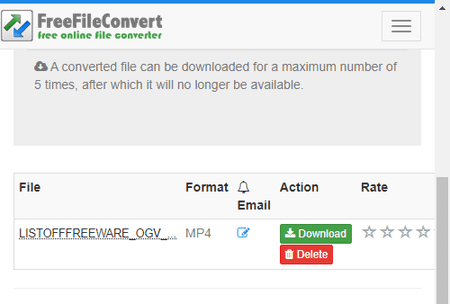
FreeFileConvert.com is another free website to convert OGV to MP4 online. This converter has three sections to add the files. It includes local upload, URL import, and cloud import from Google Drive or Dropbox. It can convert up to 5 files at a time with a maximum combined size limit of 300 MB per conversion. So make sure the combined size of the input file must not exceed that. Apart from that, this converter does not offer any additional conversion settings but it has an email alert feature. You can drop an email address and get an email with a download link. Along with that, it also offers an option to delete files from the site. The converted files are available for 24 hours or till 5 downloads.
How to convert OGV to MP4 online on FreeFileConvert?
- Go to this OGV to MP4 converter using the link provided below.
- Click on the Choose File button and upload your files. Or, import files from the cloud using the given options.
- Then pick MP4 as the output format and start the conversion.
- Once done, download the converted files directly or use the email option to share the link via email.
Highlights:
- Batch Conversion: Yes, up to 5 files per conversion.
- Conversion Size: up to 300 MB per conversion.
- Cloud Import: Import via URLs, Google Drive, or Dropbox.
- Conversion Limit: No limit.
- Conversion Options: No conversion options.
- Conversion Output: Direct Download (MP4) and Email.
Online-Convert.com
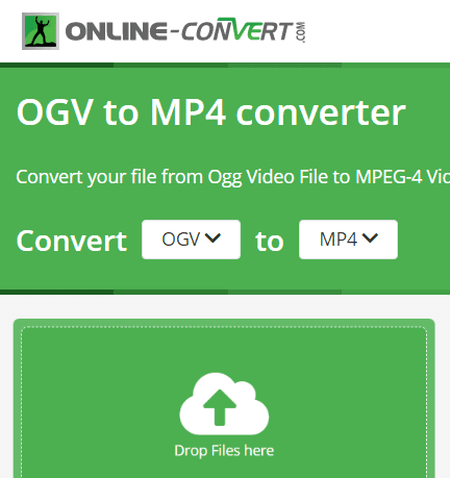
Online-Convert.com is an online file converter website that has a collection of online converters for various file types. It has an online OGV to MP4 converter that can convert up to 3 files simultaneously. This converter supports multiple input methods covering Google Drive, Dropbox, URLs, and local upload. However, it has a 100 MB size restriction per conversion. That means, it is only good for small video files that are under 100 MB in size. Apart from size limitations, this converter has various conversion settings which you can configure. In terms of video, you can set code, change resolution, bitrate, dimensions, framerate, cut video, rotate video, mirror video, flip video, crop pixels, and even deinterlace the video. In terms of audio, you can set the audio channel, codec, quality, and mute the audio. And if you want the output video to a specific size, you can set that as well. With all that, you can configure the output as per your requirements.
How to convert OGV to MP4 online on Online-Convert?
- Use the link given below to open this converter in your browser.
- Drag and drop the OGV files to the converter or import remote files from the cloud.
- Then configure the optional settings as per your requirements.
- Click on the Start Conversion button to start the conversion.
- Wait for the conversion to end and then download the MP4 files using the desired download option.
Highlights:
- Batch Conversion: Yes, up to 3 files per conversion.
- Conversion Size: up to 100 MB per conversion.
- Cloud Import: Import via URL, Dropbox, and Google Drive.
- Conversion Limit: 3 conversions per 24 hours.
- Conversion Options: Video (Resolution, Resize, Bitrate, Framerate, Cut, Rotate, Mirror, Flip, Codec, Crop Pixels & Deinterlace video), Audio (Channel, Quality, Codec, Normalize, Frequency & Mute), and Set Target Size.
- Conversion Output: Direct download (MP4/ZIP) and Cloud Export and QR Code.
Convertio.co
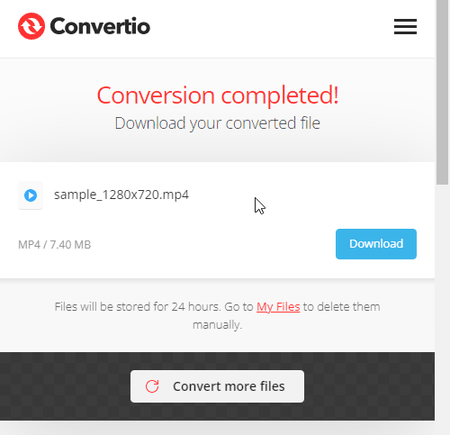
Convertio.co is another web-based file conversion platform that supports hundreds of file formats. You can configure an OGV to MP4 converter on this website and convert your files. This converter offers multiple input methods including the local upload, Google Drive, and Dropbox. But it can only convert up to 2 files per conversion with a size limit of 100 MB. Also, you get 10 free conversion minutes per day. This converter offers many conversion settings to configure various parameters of video and audio. You can configure each output separately or apply one configuration to all the video files. After the conversion, the converted files stay available for the next 24 hours. You can download the files instantly or copy the link to the files. Also, you can go to the “My Files” section and remove the converted files whenever you want.
How to Convert OGV to MP4 online on Convertio?
- Go to the Convertio website using the link provided below.
- Configure a converter for OGV to MP4 conversions there. Or use the link given below to open this particular converter directly.
- Use the desired input method to add your files to the converter.
- After that, click the Convert button to start the conversion.
- Once done, download the converted files or copy the links.
Highlights:
- Batch Conversion: Yes, up to 2 files per conversion.
- Conversion Size: up to 100 MB per conversion.
- Cloud Import: Import from Google Drive or Dropbox.
- Conversion Limit: 10 free conversion minutes per day.
- Conversion Options: Video (change Codec, Profile, Level & CRF), Audio (change Codec, Bitrate, Audio Channel, Frequency & volume), Resize, Framerate, Rotate, and Flip.
- Conversion Output: Direct Download (MP4/ZIP) and Copy Link.
Media.io
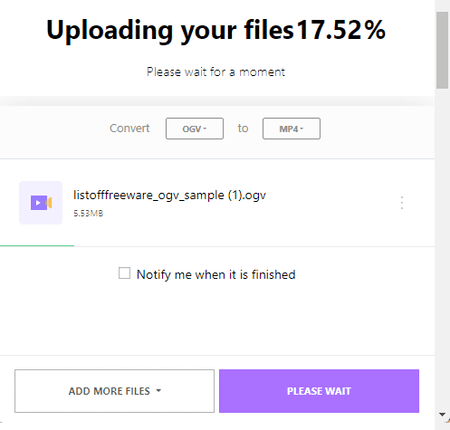
Media.io offers a range of online converters, compressors, and editors. It has a video converter that you can configure for dozen of video file formats including OGV to MP4. This converter can perform 2 concurrent conversions means you can convert 2 files at a time. And if you have your files saved in your Google Drive or Dropbox account, you can import them directly to this converter. This converter offers a bunch of additional conversion options for video as well as audio. It also lets you trim the video using the timestamps of the beginning and end. However, it can only convert files that are up to 100 MB in size. Going beyond will require you to have a subscription to the service.
How to convert OGV to MP4 online with Media.io?
- Use the link given below to open this converter directly in your browser.
- Configure the converter by selecting OGV as the input format and MP4 as the output format.
- Then use upload or cloud import options to add your files to the converter.
- On the next screen, use the gear-shaped icon alongside each file to configure the conversion options.
- Once done, click the Convert button to start the conversion. You can also enable email notifications.
- After the conversion, use the download method that is convenient to you and save the MP4 files.
Highlights:
- Batch Conversion: Yes, up to 2 files per conversion.
- Conversion Size: up to 100 MB per file.
- Cloud Import: Import from Google Drive or Dropbox.
- Conversion Limit: 5 free conversions per month.
- Conversion Options: Change Video Encoder (H264/MPEG-4/HEVC), Resolution, Bitrate, and Framerate. Change Audio Encoder (AC-3/AAC), Channel, Sample Rate, and Bitrate. Option to trim video using timestamps.
- Conversion Output: Direct Download (MP4/ZIP), Dropbox Export, and Email alert.
OnlineConvert.com
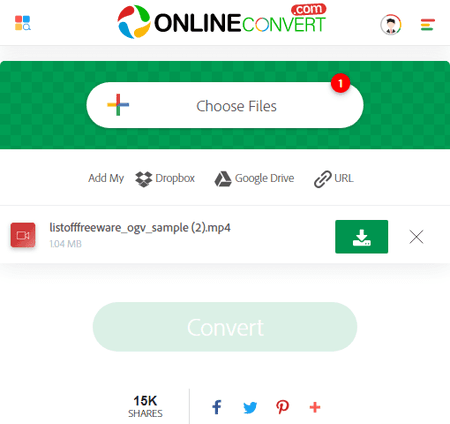
OnlineConvert.com is another online OGV to MP4 converter website. The converter is limited to 4 file conversions per day for free. The upload file size is also up to 3 MB. This is very limited for video files. Anyway, you can upload files from the local storage or import from Google Drive, Dropbox, and via URLs. The conversion process here is direct and simple with no additional conversion options. After the conversion, you get a download button alongside each file to save the respective converted video file. If you are converted multiple files together, you still have to download each file separately.
How to convert OGV to MP4 online on OnlineConvert?
- Use the link provided below to open this OGV to MP4 converter.
- Drag and drop files to the converter. Or. use the cloud import feature to add the files to the converter.
- After adding the files, make sure all are set to MP4 conversion.
- Once done click the Convert button and wait for the conversion. Then download the converted files.
Highlights:
- Batch Conversion: Yes, up to 4 files at a time.
- Conversion Size: up to 3 MB.
- Cloud Import: Import via URL, Dropbox, and Google Drive.
- Conversion Limit: 4 free file conversions per day.
- Conversion Options: No additional options.
- Conversion Output: Direct Download (MP4).
Aspose.app
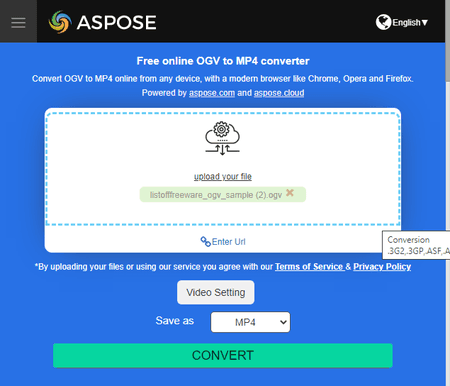
Aspose.app offers a collection of online apps covering document viewers, editors, and converters. Among that, it has a free online OGV to MP4 converter tool. This is a simple tool that converts one file at a time. To do that, you can either upload a local file or import a remote file via URL. Do keep in mind that it has a 200 MB size restriction. So your video file must be within that size limit. Apart from that, this tool offers video settings where you can configure Resolution, Aspect Ratio, Video Codec, Frame rate, CRF, Preset, Tune, Profile, Audio Codec, Volume, Audio Bitrate, and Trim the video by timestamps. Upon conversion, you can save the converted file or send a link via email to download the converted file.
How to convert OGV to MP4 online on Aspose?
- Follow the link given below to open this free online OGV to MP4 converter.
- Drag and drop your OGV file to the converter or add a URL to fetch a remote file.
- Click on the “Save as” dropdown and pick MP4.
- Click-expand the Video setting to configure conversion options.
- Then click the Convert button and wait for the conversion to finish.
- Once done, save your files using the download, cloud export, or send via email option.
Highlights:
- Batch Conversion: No, converts one file at a time.
- Conversion Size: up to 200 MB.
- Cloud Import: URL import.
- Conversion Limit: No limit.
- Conversion Options: Options to configure Resolution, Aspect Ratio, Video Codec, Frame rate, CRF, Preset, Tune, Profile, Audio Codec, Volume, Audio Bitrate, and Trim.
- Conversion Output: Direct output (MP4) and Send Link via Mail.
DocsPal.com
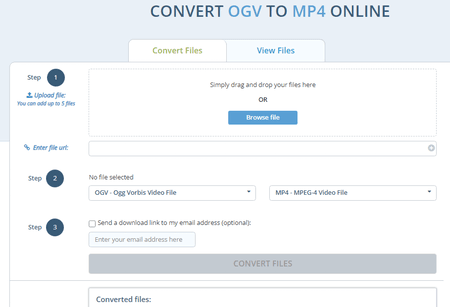
DocsPal.com is a free website to view and convert various file formats online. You can convert OGV to MP4 on this website. It has a simple converter that you can configure for your conversion. This converter can process up to 5 files per conversion. However, you have to add those files one by one. You can either drag and drop your files or import files via URLs. Before starting the conversion, you can opt-in for an email alert. You can provide an email address. After the conversion, it sends an email to that address with a link to download the converted files. Other than that, you get the same link after conversion. From there, you can download or share the converted files. The files stay available for up to 5 days and get deleted automatically after the download.
How to convert OGV to MP4 online with DocsPal?
- Follow the link given below to access this OGV to MP4 converter.
- Click on the Browse File button and add your OGV files one by one. Or, drag and drop your files or import them via URL one by one (up to 5 files).
- In step 2, set the output to MP4.
- In Step 3, provide an email if you want to send the download link via mail. (optional)
- Then click the Convert Files button to start the conversion.
- Once done, use the provided links to download or share the converted files.
Highlights:
- Batch Conversion: Yes, up to 5 files per conversion.
- Conversion Size: Up to 50 MB in size.
- Cloud Import: Import via URL.
- Conversion Limit: You can perform as many conversions as you want.
- Conversion Options: No conversion options.
- Conversion Output: Direct download (MP4), Email, and link share.
File-Converter-Online.com
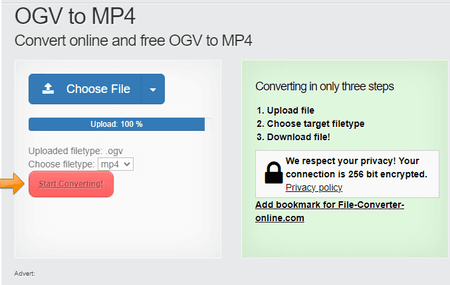
File-Converter-Online is another free website to convert OGV to MP4 online. It is a simple online file conversion website that processes one file at a time. You can upload a file from local storage or import it from Google Drive or Dropbox. You can also import a file by adding a URL to it. The converter can work with a file of up to 750 MB in size. There is no conversion limit. You can perform any number of conversions one file at a time. After the conversion, it automatically shows a prompt to save the file and removes it after 3 hours.
How to convert OGV to MP4 online with File-Converter-Online?
- Go to the File-Converter-Online website; a direct link is added below.
- Click on the Choose File button and upload the OGV file. Or use the cloud import option to add an OGV file.
- Wait for the file to upload and pick MP4 as the output file format.
- Then click the “Start Converting!” button to start the conversion.
- Wait for the conversion to finish then save the MP4 file when prompted.
Highlights:
- Batch Conversion: No, converts one video at a time.
- Conversion Size: up to 750 MB.
- Cloud Import: Import from Google Drive, Dropbox, or via URL.
- Conversion Limit: No limit.
- Conversion Options: No additional options.
- Conversion Output: Direct download (MP4).
Converter.app
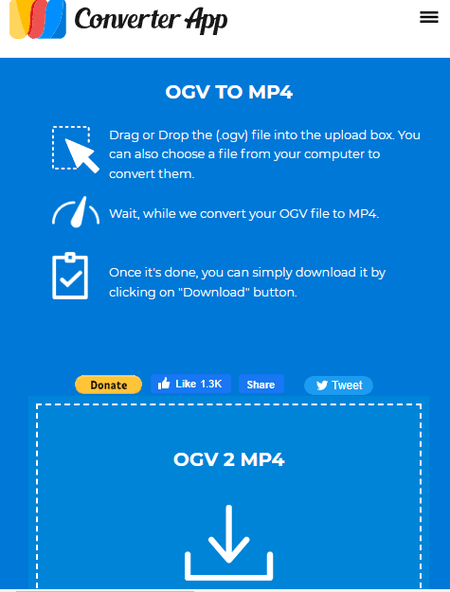
Converter.app is an online converter tool for files, units, and currency. You can easily convert OGV to MP4 online on this website. To do that, you can search for that converter on the website and then add your OGV file. It converts one file at a time. There is no size limit specified for the input. I use a file over 1 GB in size and it works just fine. However, you must have the video file locally stored as this tool does not have cloud import functionality. When you add the video, it first gets uploaded and then converted to MP4. Once all is done. you get a download button to save the converted video.
How to convert OGV to MP4 online with Converter.app?
- Use the link given below to open this OGV to MP4 converter tool.
- Drag and drop the OGV video file to the converter.
- Wait for it to get uploaded and then converted.
- After that, click the Download button to save the MP4 video file.
Highlights:
- Batch Conversion: No, converts one video at a time.
- Conversion Size: Not specified.
- Cloud Import: Not available.
- Conversion Limit: No limit.
- Conversion Options: No additional options.
- Output: Direct download (MP4).
Frequently Asked Questions
An OGV video file is a format for streaming video content on the internet. It is an open-source format and is commonly used for HTML5 video playback.
Yes, VLC can play OGV video files directly.
No, OGV and MP4 are different video formats. MP4 is a widely used format that is compatible with most devices and supports high-quality video and audio. OGV is an open-source format that is used for HTML5 video playback and is less commonly supported by devices. Additionally, MP4 is typically smaller in size than OGV files.
You can use online converters such as FreeConvert.com where you can upload the OGV file, convert it to MP4 with a click, and download that MP4 vidoe file.
About Us
We are the team behind some of the most popular tech blogs, like: I LoveFree Software and Windows 8 Freeware.
More About UsArchives
- April 2024
- March 2024
- February 2024
- January 2024
- December 2023
- November 2023
- October 2023
- September 2023
- August 2023
- July 2023
- June 2023
- May 2023
- April 2023
- March 2023
- February 2023
- January 2023
- December 2022
- November 2022
- October 2022
- September 2022
- August 2022
- July 2022
- June 2022
- May 2022
- April 2022
- March 2022
- February 2022
- January 2022
- December 2021
- November 2021
- October 2021
- September 2021
- August 2021
- July 2021
- June 2021
- May 2021
- April 2021
- March 2021
- February 2021
- January 2021
- December 2020
- November 2020
- October 2020
- September 2020
- August 2020
- July 2020
- June 2020
- May 2020
- April 2020
- March 2020
- February 2020
- January 2020
- December 2019
- November 2019
- October 2019
- September 2019
- August 2019
- July 2019
- June 2019
- May 2019
- April 2019
- March 2019
- February 2019
- January 2019
- December 2018
- November 2018
- October 2018
- September 2018
- August 2018
- July 2018
- June 2018
- May 2018
- April 2018
- March 2018
- February 2018
- January 2018
- December 2017
- November 2017
- October 2017
- September 2017
- August 2017
- July 2017
- June 2017
- May 2017
- April 2017
- March 2017
- February 2017
- January 2017
- December 2016
- November 2016
- October 2016
- September 2016
- August 2016
- July 2016
- June 2016
- May 2016
- April 2016
- March 2016
- February 2016
- January 2016
- December 2015
- November 2015
- October 2015
- September 2015
- August 2015
- July 2015
- June 2015
- May 2015
- April 2015
- March 2015
- February 2015
- January 2015
- December 2014
- November 2014
- October 2014
- September 2014
- August 2014
- July 2014
- June 2014
- May 2014
- April 2014
- March 2014








