10 Best Free Online Port Scanner Websites
Here is a list of the best free online port scanner websites. A Port is a virtual point at a server where the network connection starts and ends. Ports facilitate computers to differentiate among different kinds of traffic. Each port is associated with a specific service or process. For example, Port 25 is for email traffic, Port 80 is for HTTP requests, Port 25565 is for Minecraft, and so on.
Coming to Port Checker or Port Scanner, it is a tool for checking open ports. A port scanner can help you test port forwarding settings on ISP or router. Let’s say you are not able to use email services. In that case, you can check port 25 on your IP and see whether that port is open or blocked. If the port is blocked then that is the reason for email services not working. This way, you can use a port scanner to check open ports on a computer or domain.
This post covers 10 free websites where you can scan for the open ports on a given hostname. All these port scanners are simple to use and offer features like multiple port scanning, common port scanning, etc. You can go through the list to check them out in detail.
My Favorite Online Port Scanner Websites
WhatIsMyIP.com is my favorite website on this list for port scanning. The reason for it being my favorite is that offers four ways to scan the open ports. You can scan for individual ports, a range of ports, custom ports, and ports by package types.
You can check out our lists of the best free Online DMARC Checker Websites, Online Bulk Reverse DNS Lookup Websites, and Online Domain Health Checker Websites.
WhatIsMyIP.com

WhatIsMyIP.com is a free website with a collection of internet and networking tools. It has a free online port scanner. This scanner can check for open ports on a given IP address or URL. It has four scanning modes. This includes individual port scanning, package scanning, range scanning, and custom. The packing scanning mode checks for all the common ports for a given data type. And the Range scanning mode scans for all the open ports in a given range of port numbers. You can pick a mode of your choice and easily check for open ports using this tool.
How to scan ports on WhatIsMyIP.com?
- Follow the link given below to open this Port Scanner tool.
- Enter the IP address or the domain URL for the check.
- Pick the scanning mode and enter the port number in case of the individual scan.
- Then click the Start button to start the test and get results.
Highlights:
- Scans for open ports by IP address or URL.
- Options to scan individual port, package, range, and custom.
DNSChecker.org
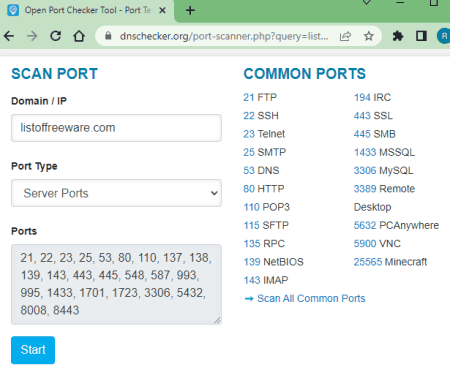
DNSChecker.org offers a free online port scanner tool. This simple tool can scan for open ports on an IP and domain. You can either use the domain URL or the network IP for scanning the port. This tool has a categorization of ports. It can scan for Custom Ports, Server Ports, Game Ports, Application Ports, and P2P Ports. You can pick a port type and then enter one or more port numbers to check if those ports are open or not. If the output comes out to be “Time Out” that means the respective port is not available.
How to scan ports on DNSChecker.org?
- Go to this Port Scanner on DNSChecker.org using the link given below.
- Enter the domain or IP address and select the port type.
- Then enter the ports that you want to scan and click the Start button.
Highlights:
- Scans for open ports by domain URL or IP address.
- Option to select the port type for scanning.
- It can scan for multiple ports simultaneously.
PortChecker.co
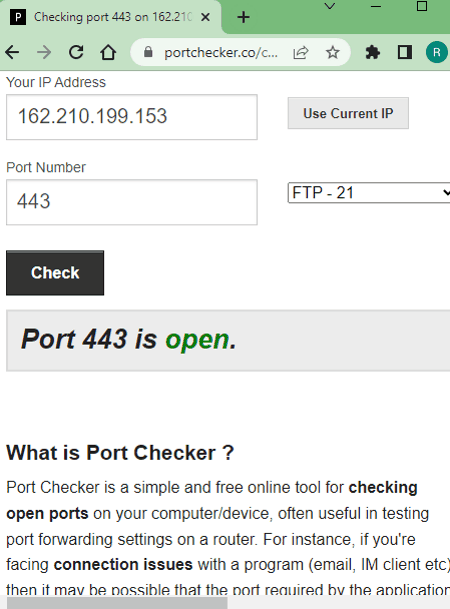
PortChecker.co is a free online port scanner website. This website checks the ports for a given IP address. To do that, you have to provide the IP address of the device or the domain that you want to check. This website offers a list of common ports. You can either a port from the list or enter a port number yourself. This way, you can check for the open port for a given IP. Do note that, this website checks for only one port number at a time.
How to scan ports on PortChecker.co?
- Head over to the PortChecker.co using the link given below.
- Enter the IP address on which you want to scan the port number.
- Then pick a port number from the common port list or enter a port number manually.
- After that click the Check button to get the result.
Highlights:
- Scans for open ports by IP address.
- It has a set of common ports for quick scanning.
- It only scans for one port number at a time.
IPVoid.com
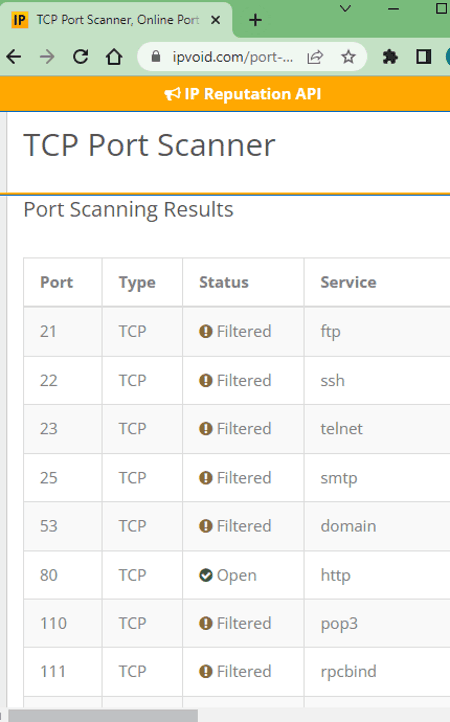
IPVoid.com offers a free online TCP port scanner tool. This tool takes the IPv4 or IPv6 address and then scans for the open ports. It has two scanning options. The first option is to scan all the common ports. This option runs a port scan and lists all the common ports with their status alongside. The second option is to scan a specific port. In that case, you can manually enter a port number and check its status.
How to scan ports on IPVoid.com?
- Go to the TCP Port Scanner tool on this website using the link given below.
- Enter the IP address on which you want to scan for the ports.
- Select whether you want to select all common ports or a specific port. In the case of a specific port, enter the port number in the box.
- Then complete the captcha and click the Scan Now button to get the result.
Highlights:
- Scans for open ports by IP address.
- Option to scan all common ports at once.
- It only scans for one port number at a time for manual port scanning.
HideMy.name
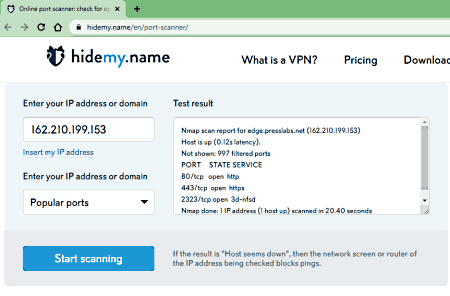
HideMy.name has an online Port Scanner that you can use for free. This tool has three scanning modes. The first mode scans for the popular ports on a given IP address or domain URL. The second mode scans for the ports found on proxy servers. And lastly, the third mode lets you scan for a custom port number. You can simply enter the port number and run the scan to get the status.
How to scan ports on HideMy.name?
- Follow the link given below to open this port scanner.
- Enter the IP address or the domain URL for the check.
- Pick the scanning mode and enter the port number in case of a manual scan.
- Then click the Start Scanning button to start the test and get results.
Highlights:
- Scans for open ports by IP address or URL.
- It can automatically fetch your IP address for the check.
- Option to scan popular ports and ports found on proxy servers.
- It only scans for one port number at a time for manual port scanning.
IPFingerPrints.com
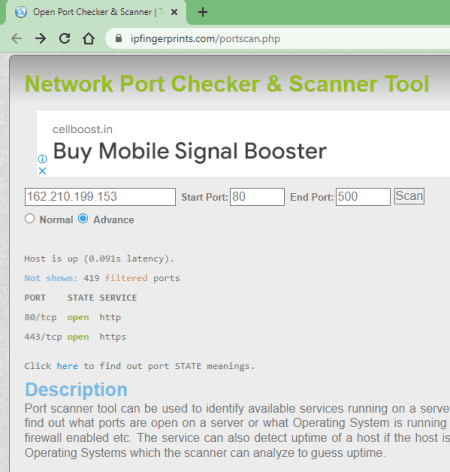
IPFingerPrints.com offers a versatile online port scanner tool. This tool has a normal mode and an advance mode. In the normal scan mode, you can check an IP for a given range of port numbers. The tool gives you the status of all the ports in the given range. Whereas in the advance scan mode, you get additional options to configure. This includes Scan Type (connect, SYN Stealth, etc.), Ping Type (TCP, ICMP, etc.), UDP Scan, OS Detection, and more.
How to scan ports on IPFingerPrints.com?
- Open this Port Scanner using the link given below.
- Enter the domain or IP address and select the scan mode.
- Then set a port number range and configure the advance options if needed.
- After that, click the Scan button to get the results.
Highlights:
- Scans for open ports by domain URL or IP address.
- It can scan for a given range of port numbers simultaneously.
- Advance scan mode with scan type, ping type, and other general options.
Nmmapper.com
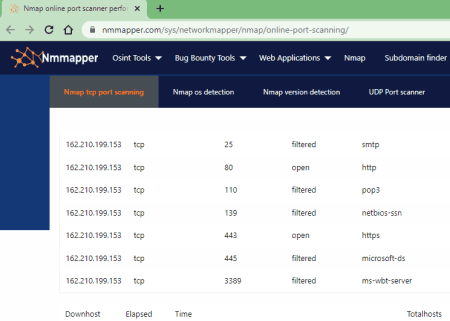
Nmmapper.com is another free website s where you can scan for open ports. This tool scans for TCP ports between the range of 22 to 443 port numbers. For that, you can enter the hostname or the IP address and run the check. In the results, you can see which of those ports are open and which ones are filtered. Do note that, this tool is to detect services including down and up hosts.
How to scan ports on Nmmapper.com?
- Follow the link given below to open this port scanner.
- Enter the IP address on which you want to scan for the ports.
- Check the box below and run the test to get the results.
Highlights:
- Scans for open ports by IP address.
- It scans TCP ports within 22-443 range.
Pentest-Tools.com
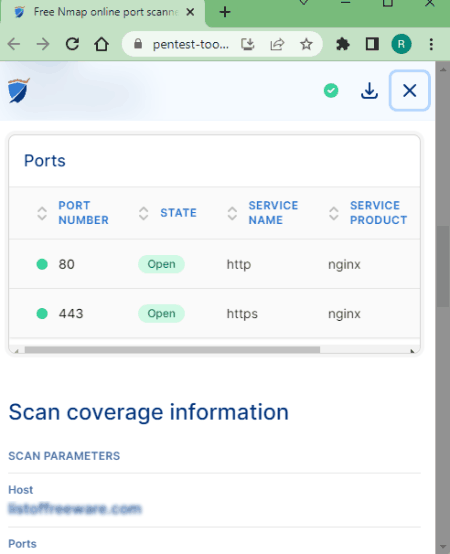
Pentest-Tools.com offers a free online port scanner tool. This tool scans for all the open ports on a given hostname or IP address. All you have to do is enter the URL or the IP address into the tool, check the agreement checkbox and run the test. In the results, it lists the open ports on that domain. Along with open port scanning, it also gives you other related information including ping host, OS detection, etc.
How to scan ports on Pentest-Tools.com?
- Go to the link given below to open this port scanner.
- Enter the IP address on which you want to scan for the ports.
- Check the box below and run the test to get the results.
Highlights:
- Scans for open ports by IP address.
- It scans all the open ports along with running services.
WebToolHub.com
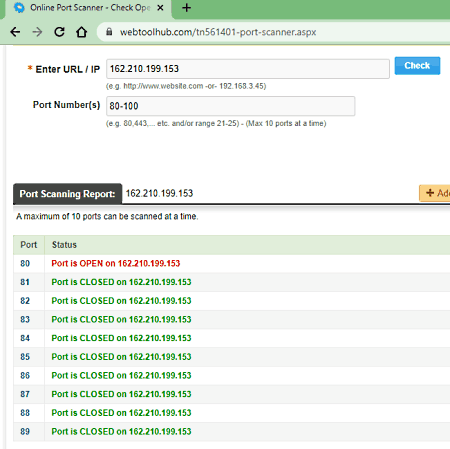
WebToolHub.com has a simple port scanner tool that you can use to check for open ports on a given host. It takes a hostname or IP address as input. Along with that, you can add the port number that you want to scan. You can add up to 10 port numbers separated by commas. This way, you can scan for multiple ports simultaneously. In the output, it gives you the status of each port that you have entered.
How to scan ports on WebToolHub.com?
- Open this Port Scanner on WebToolHub using the link given below.
- Enter the domain or IP address and select the port type.
- Then enter the ports that you want to scan and click the Check button.
Highlights:
- Scans for open ports by domain URL or IP address.
- It can scan for multiple ports simultaneously (max 10 ports).
YouGetSignal.com
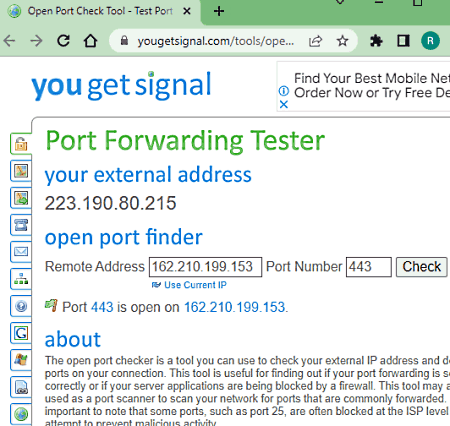
YouGetSignal.com is yet another website where you can check for open ports on a hostname. You can simply enter the IP address of the hostname along with the port number that you want to check. When you run the scan, it gives you the status of the requested port within a couple of seconds.
How to scan ports on YouGetSignal.com?
- Follow the link given below to open this port scanner.
- Enter the IP address and the port number for the check.
- Then click the Check button to start the test and get results.
Highlights:
- Scans for open ports by IP address.
- It can automatically fetch your IP address for the check.
- It scans for one port number at a time.
- It only scans for one port number at a time for manual port scanning.
About Us
We are the team behind some of the most popular tech blogs, like: I LoveFree Software and Windows 8 Freeware.
More About UsArchives
- May 2024
- April 2024
- March 2024
- February 2024
- January 2024
- December 2023
- November 2023
- October 2023
- September 2023
- August 2023
- July 2023
- June 2023
- May 2023
- April 2023
- March 2023
- February 2023
- January 2023
- December 2022
- November 2022
- October 2022
- September 2022
- August 2022
- July 2022
- June 2022
- May 2022
- April 2022
- March 2022
- February 2022
- January 2022
- December 2021
- November 2021
- October 2021
- September 2021
- August 2021
- July 2021
- June 2021
- May 2021
- April 2021
- March 2021
- February 2021
- January 2021
- December 2020
- November 2020
- October 2020
- September 2020
- August 2020
- July 2020
- June 2020
- May 2020
- April 2020
- March 2020
- February 2020
- January 2020
- December 2019
- November 2019
- October 2019
- September 2019
- August 2019
- July 2019
- June 2019
- May 2019
- April 2019
- March 2019
- February 2019
- January 2019
- December 2018
- November 2018
- October 2018
- September 2018
- August 2018
- July 2018
- June 2018
- May 2018
- April 2018
- March 2018
- February 2018
- January 2018
- December 2017
- November 2017
- October 2017
- September 2017
- August 2017
- July 2017
- June 2017
- May 2017
- April 2017
- March 2017
- February 2017
- January 2017
- December 2016
- November 2016
- October 2016
- September 2016
- August 2016
- July 2016
- June 2016
- May 2016
- April 2016
- March 2016
- February 2016
- January 2016
- December 2015
- November 2015
- October 2015
- September 2015
- August 2015
- July 2015
- June 2015
- May 2015
- April 2015
- March 2015
- February 2015
- January 2015
- December 2014
- November 2014
- October 2014
- September 2014
- August 2014
- July 2014
- June 2014
- May 2014
- April 2014
- March 2014








