4 Best Free Online PSD Layers to PNG Converter Websites
Here is a list of the best free online PSD Layers to PNG converter websites. PSD file contains layers where designers can separate and group different graphic elements. This provides an organized way to manage all the graphics. To be able to access the layers of a PSD file, you need a compatible program. If you just try to convert a PSD to PNG or another raster image format, it just merges all the layers and gives you one file. To extract the layers individually, you need a tool designed to do that.
This post covers 4 free websites where you can extract the layers of a PSD file. These specific tools process the PSD file and extract all the layers from that. Then you get a preview of all the layers. Some tools also include markup and all other graphics items as well. In the end, you can simply export the extracted layers either directly to PNG or markup zip that contains PNG files. This way, you can easily extract PSD layers online without having a compatible program.
My Favorite Online PSD Layers to PNG Converter
Aspose.app is my favorite website on this list to extract PSD layers as PNG images. This website offers the simplest tool to extract PSD layers. It only extracts layers keeping everything simple. You get a preview of all the layers and then you can simply export those layers to PNG, JPG, SVG, or other similar formats.
You can check out our other lists of the best free online PSD to PNG Converter Websites, PSD to AI Online Converter Websites, and online PSD to PDF Converter Websites.
Table of Content
| Tools | Layers' Preview | Size Limit | Output |
|---|---|---|---|
| Aspose | ✓ | Over 1 GB | PNG, JPG, TIFF, GIF or BMP. |
| PSD2HTML | ✓ | 1 GB | Markup ZIP with PNG |
| PSDtoWeb | ✓ | 95 MB | Markup ZIP with PNG |
| Photopea | ✓ | Over 1 GB | PNG, JPG, SVG, TIFF or TGA |
Aspose.app
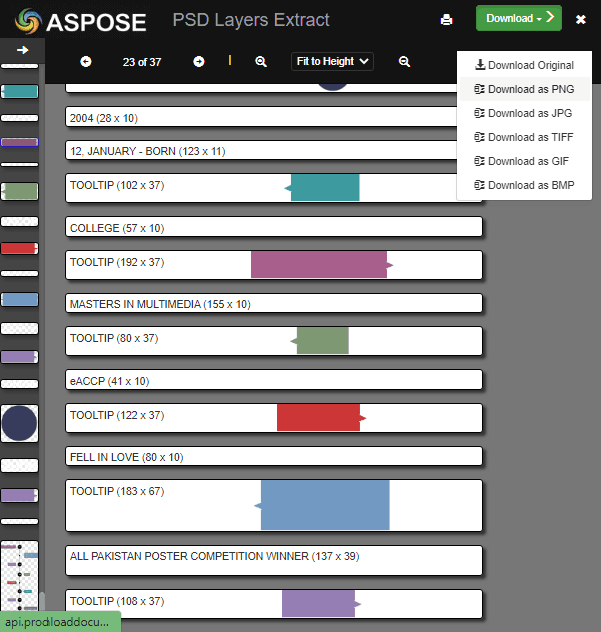
Aspose.app offers a wide collection of online tools for documents, images, videos, audio, and more. It has a tool called “PSD Layers Extract”. Using this tool, you can extract the layers of PSD and PSB files. When you add the PSD files, it extracts all the available layers from that file and shows a preview of them on the screen. You can check all the layers there. Then you can download all the layers as PNG, JPG, TIFF, GIF, or BMP.
How to convert PSD Layers to PNG online on Aspose?
- Open this PSD Layers Extracter tool in your browser using the link given below.
- Drag and drop your PSD file into the tool and wait for it to get uploaded.
- On the next screen, preview the layers of the PSD files.
- Then click the Download button from the top right corner and pick the Download as PNG option.
Highlights:
- Input Size Limit: No limit mentioned, works well for files over 1 GB.
- Layers’ Preview: Yes, it shows a preview of all the extracted layers.
- Download Options: PSD, PNG, JPG, TIFF, GIF, and BMP.
PSD2HTMLConverter.com
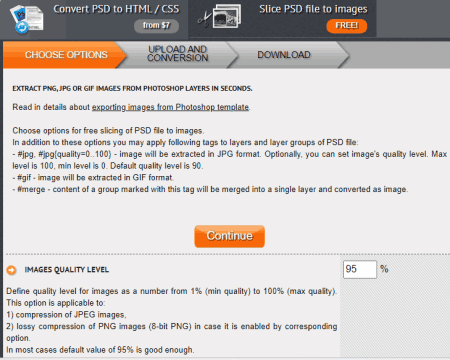
As the name suggests, PSD2HTMLConverter.com is a free website to convert PSD to HTML/CSS. The tool here converts the PNG into HTML markup. The markup is a ZIP file that contains layers as images. This tool can work with a PSD file up to 1 GB in size. When you upload a PSD file, it loads a preview of all the layers in that file. You can view each layer in full size and download them from the right-click context menu. Otherwise, you can continue the process and download a ZIP of the markup that contains all the layers and other graphics as PNG images.
How to convert PSD Layers to PNG online on PSD2HTMLConverter?
- Use the direct link given below to open this converter.
- Click the Continue button and then upload your PSD file on the next screen.
- Then click the Get HTML Markup button to extract the layers.
- Wait for the conversion to finish and then you get a preview of all the layers. You can open any layer in full resolution and save from the right-click context menu.
- Alternatively. scroll down and click the Continue button.
- After that, use the Download button to save the markup ZIP with PNG images inside.
Highlights:
- Input Size Limit: Up to 1 GB.
- Layers’ Preview: Yes, downloadable previews of the layers.
- Download Options: Markup ZIP with PNG images inside.
PSDtoWeb.de
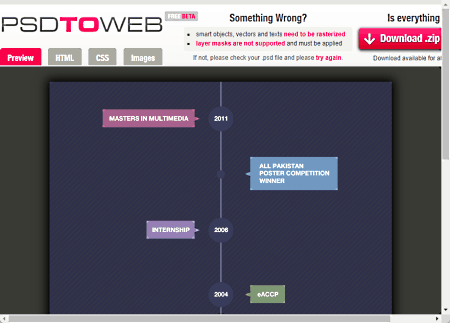
PSDtoWeb.de is another free website that you can use to convert PSD layers to PNG online. This website also extracts the PSD file and converts that into a markup ZIP. When you upload the file, it lists the HTML, CSS, and images in separate sections. You can preview and download all the files from there. Alternatively, you can download all the data as a ZIP file. The ZIP contains an image folder where you get all the layers and other graphics as PNG files.
How to convert PSD Layers to PNG online on PSDtoWeb.de?
- Follow the direct link given below to open this tool in your browser.
- Click on the Upload .psd file now button and select the PSD file.
- Wait for the file to get uploaded and get the preview.
- Now, go to the Image section to check all the layer images.
- Then click the Download .zip package button to save the output.
Highlights:
- Input Size Limit: Up to 95 MB.
- Layers’ Preview: Yes, downloadable previews of the layers.
- Download Options: Markup ZIP with PNG images inside.
Photopea.com
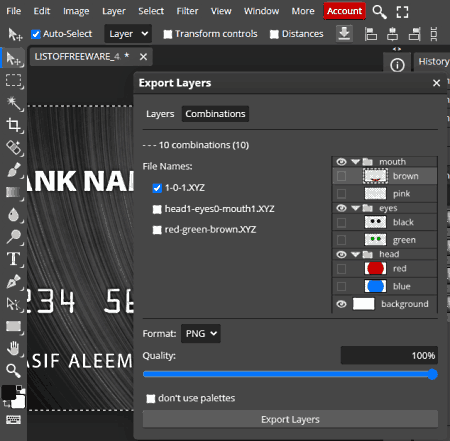
Photopea.com is an online image editor that has a layout identical to Photoshop. You can open a PSD file in this tool and use all the functions to edit the PSD layers. It has a dedicated option to export the layers of the PSD. You can use that option and export all or selected layers. You can export the layers as PNG, JPG, SVG, TIFF, or TGA images. You get a ZIP packing all the layers in the selected format.
How to convert PSD Layers to PNG online on Photopea?
- Go to the Photopea website using the link given below.
- Click on Open From Computer and upload your PSD file.
- Wait for the file to get loaded in the editor.
- Click on the File option and select the Export Layers option.
- Go to the Combinations section and make sure the Format is set to PNG.
- Then click the Export Layers button
Highlights:
- Input Size Limit: Over 1 GB.
- Layers’ Preview: Yes, loads a fully-fledged PSD editor.
- Download Options: ZIP with PNG, JPG, SVG, TIFF, or TGA.
About Us
We are the team behind some of the most popular tech blogs, like: I LoveFree Software and Windows 8 Freeware.
More About UsArchives
- May 2024
- April 2024
- March 2024
- February 2024
- January 2024
- December 2023
- November 2023
- October 2023
- September 2023
- August 2023
- July 2023
- June 2023
- May 2023
- April 2023
- March 2023
- February 2023
- January 2023
- December 2022
- November 2022
- October 2022
- September 2022
- August 2022
- July 2022
- June 2022
- May 2022
- April 2022
- March 2022
- February 2022
- January 2022
- December 2021
- November 2021
- October 2021
- September 2021
- August 2021
- July 2021
- June 2021
- May 2021
- April 2021
- March 2021
- February 2021
- January 2021
- December 2020
- November 2020
- October 2020
- September 2020
- August 2020
- July 2020
- June 2020
- May 2020
- April 2020
- March 2020
- February 2020
- January 2020
- December 2019
- November 2019
- October 2019
- September 2019
- August 2019
- July 2019
- June 2019
- May 2019
- April 2019
- March 2019
- February 2019
- January 2019
- December 2018
- November 2018
- October 2018
- September 2018
- August 2018
- July 2018
- June 2018
- May 2018
- April 2018
- March 2018
- February 2018
- January 2018
- December 2017
- November 2017
- October 2017
- September 2017
- August 2017
- July 2017
- June 2017
- May 2017
- April 2017
- March 2017
- February 2017
- January 2017
- December 2016
- November 2016
- October 2016
- September 2016
- August 2016
- July 2016
- June 2016
- May 2016
- April 2016
- March 2016
- February 2016
- January 2016
- December 2015
- November 2015
- October 2015
- September 2015
- August 2015
- July 2015
- June 2015
- May 2015
- April 2015
- March 2015
- February 2015
- January 2015
- December 2014
- November 2014
- October 2014
- September 2014
- August 2014
- July 2014
- June 2014
- May 2014
- April 2014
- March 2014








