11 Best Free Online SQL to CSV Converter Websites
Here is a list of the best free online SQL to CSV converter websites. SQL is short for Structured Query Language. It is a programming language used for managing, querying, and manipulating relational databases. On the other hand, CSV (Comma-Separated Values) is a simple text-based file format used for storing and exchanging structured data. It consists of rows and columns, with each line representing a record and values separated by commas. By converting SQL data to CSV one can simply the data sharing and exchange.
This post covers 11 websites where you can convert SQL to CSV online. You get dedicated SQL to CSV converters where you can add your SQL input and convert that to SQL. Most of these converters offer multiple ways to add SQL input including copy-pasting, file upload, and URL import. Similar to that, you get multiple options to save the output as well. You can use the desired option to add your data and perform the conversion.
My Favorite Online SQL to CSV Converter
ConvertCSV.com is my favorite website on this list to convert SQL to CSV online. This is one of the best websites to convert other data formats to CSV and vice versa. It has a simple 3-step process to turn your SQL data into CSV data that you can copy and download.
You can check out our other lists of the best free Online SQL Compiler Websites, CSV Splitter Online Services, and CSV to SQL Converter Online Services.
Comparison Table:
| Name | Input | Output | Additional Feature(s) |
|---|---|---|---|
| ConvertCSV.com | Paste / File / URL | Copy / Download | Set Delimiter |
| TableConvert.com | Paste data | Copy / Download | Set Delimiter |
| CodeBeautify.org | Paste / File / URL | Copy / Download / Save | Shows File Size |
| CodeAmaze.com | Paste / File / URL | Copy / Download / Save | Link share |
| BeautifyTools.com | Paste / File / URL | Copy | x |
| BeautifyConverter.com | Paste / File / URL | Copy / Download | x |
| BfoTool.com | Paste / File / URL | Copy / Download | x |
| Aspose.app | Paste / File / URL | Copy / Download | x |
| URL-Decode.com | Paste / File / URL | Copy / Download | Live toggle |
| FreeCodeFormat.com | Paste data | Copy / Download | x |
| RebaseData.com | File upload | Download | x |
ConvertCSV.com
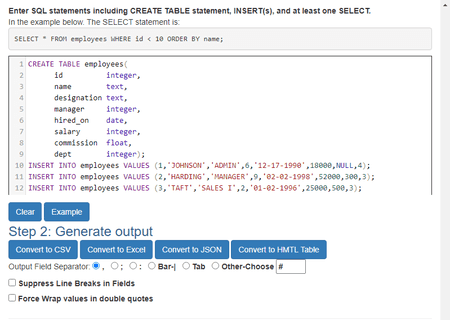
ConvertCSV.com is a website that offers various online tools for converting and manipulating CSV (Comma Separated Values) data. The website has a simple tool to convert SQL to CSV. The tool allows you to output CSV data from SQL statements. To do that, you have to paste the SQL data directly into the tool. It requires that the SQL statements include a CREATE TABLE statement and INSERT statements to load the data. The last line of the SQL statement must include at least one SELECT statement, and each SELECT statement will produce data. You get to pick the field separator for the output. You can also define a custom separator of your own. With that, you can simply choose the output format and perform the conversion. This tool shows the converted CSV data that you can directly copy to the clipboard. It also lets you download the data as a CSV file. You get an option to name the file and then download it directly.
How to convert SQL to CSV online on ConvertCSV?
- Go to this SQL to CSV tool on ConvertCSV using the direct link given below.
- Add your input in Step 1 by pasting the SQL code into the input box.
- Then go to Step 2 and select the Convert to CSV option.
- It shows the CSV data in the box from where you can copy it. You can also add a file name and download the result as a CSV file.
Highlights:
- Input Methods: Paste SQL data.
- Output Options: Copy and Download CSV.
- Additional Features: Filed Separator options for CSV output.
TableConvert.com
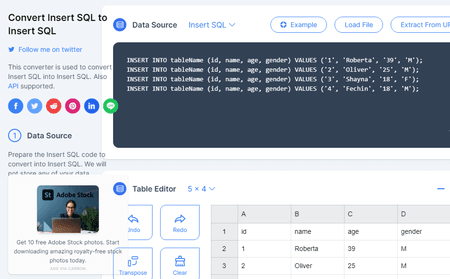
TableConvert.com is a free website to convert tabular data online. You can configure this website for various file formats simply by choosing the input and output. There are three steps to this conversion starting with Data Source. This step takes the SQL input. You can add your SQL data directly or extract it from a URL, or SQL file. Adding the data takes you to the Table Editor step. This step presents the data in table form with quick editing options. You can edit and manipulate the tabular data if required. Then comes the last step, Table Generator. This step is where you have to pick CSV to get the converted data in CSV format. It shows the data on the screen along with an option to set the delimiter of choice. You get two buttons on the top side of the section. One button is to copy the spreadsheet data to the clipboard and another is to download it as a CSV file. You can use any or both buttons to save converted CSV data as per your requirements.
How to convert SQL to CSV online on TableConvert?
- Go to this conversion tool on TableConvert, a link is added below.
- Paste/extract SQL data or upload an SQL file to the tool.
- Validate the data in the Table Editor section. You can also perform modifications.
- Then pick CSV in the Table Generator section to convert the data in a spreadsheet layout.
- After that, use the Copy or Download button to save the CSV data/file.
Highlights:
- Input Methods: File Upload, Extraction from URL, and Paste SQL data.
- Output Options: Copy CSV Data and Download the CSV file.
- Additional Features: Options to edit data before conversion and pick delimiter of choice for CSV.
CodeBeautify.org
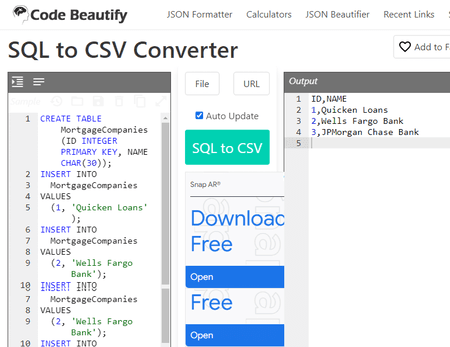
CodeBeautify.org is a popular website with a variety of tools for developers to beautify, validate, minify, and format their code. The website supports several programming languages, including JSON, XML, SQL, JavaScript, CSS, HTML, PHP, and more. It has an SQL to CSV tool that you can use to convert SQL data to CSV data format online. This tool has input and output sections side by side. When you add anything to the input section, it converts that in real-time and shows it in the output section. The tool offers multiple ways to add the data including file upload and URL import. It also shows the line count, column count, and file size for both, input and output. After conversion, you get the option to copy the CSV output directly and download it as a CSV file. Apart from that, you also get an option to save the CSV data online on CodeBeautify.
How to convert SQL to CSV online on CodeBeautify?
- Open this SQL to CSV tool on CodeBeautify using the link added below.
- Paste your SQL data into the text box on the left. You can also use the File button or URL button from the middle to import SQL data from a file or a URL.
- After adding the code, click the SQL to CSV button to perform the conversion.
- Then use the desired option to copy, download, or save the encoded CSV output.
Highlights:
- Input Methods: Paste SQL data, Upload a file, and Import from a URL.
- Output Options: Copy CSV data, Download CSV, and Save to CodeBeautify.
- Additional Features: Line Count, File Size, Text Size, and Link Share.
CodeAmaze.com
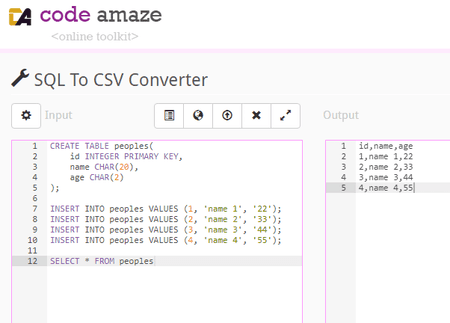
CodeAmaze.com is a beautiful website that offers various tools to format and convert programming codes. It has a free online SQL to CSV converter. This tool has two text editors side by side. The one on the left is for the SQL input. You can paste the SQL data directly, import data from a file, or fetch it online from a remote URL. After adding the SQL input, you can convert it to CSV. The process is quite simple and only takes a second. Once done, you get the respective CSV data in the editor on the right side. From there, you can copy the CSV data to the clipboard or download it as a CSV file. If you have a CodeAmaze account, you can also save the code online.
How to convert SQL to CSV online on CodeAmaze?
- Follow the link given below to access this converter directly.
- Add your SQL data to the input section by copy-pasting. Or use the Web or File icon to fetch data from a URL or file.
- Then click the Convert SQL to CSV button to perform the conversion.
- After that, use the desired option to save the converted CSV data from the output section.
Highlights:
- Input Methods: Paste SQL data, File Upload, and URL Import.
- Output Options: Copy CSV data and Download CSV, Save online, and Link share.
- Additional Features: Option to save and share CSV data online.
BeautifyTools.com
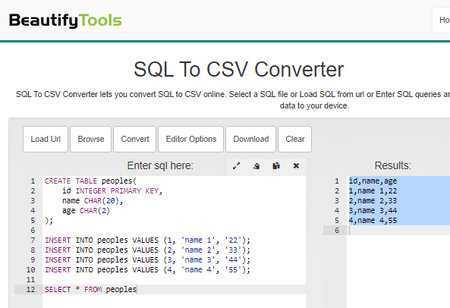
BeautifyTools.com has a collection of online code beautifiers, minifiers, converters, and other utilities. You can use its online tool to convert SQL to CSV. This converter tool has side-by-side text boxes for input and results. It supports file upload and URL import You can use either of these methods to add SQL data you can also paste the SQL data directly. With that, you can form the conversion and convert the SQL to CSV. In the end, you can copy the CSV directly.
How to convert SQL to CSV online on BeautifyTools?
- Head over to this SQL to CSV converter on BeautifyTools using the link given below.
- Add your SQL data into the editor. You can paste data, upload a file, or load a URL.
- Then, click the Convert button for the conversion.
- Use the Copy icon in the results to get the CSV data.
Highlights:
- Input Methods: Paste SQL data, Upload a file, and import from a URL.
- Output Options: Copy CSV data.
- Additional Options: No additional features.
BeautifyConverter.com
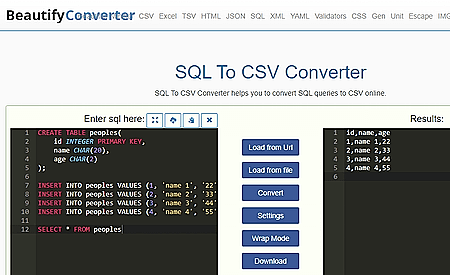
BeautifyConverter.com is a website that offers various online tools and utilities to convert and beautify code. It has a free SQL To CSV Converter. This tool allows you to easily convert SQL data to the CSV format that you can download as a CSV file. This converter has two text boxes on the screen. The left one is for SQL input and the right one shows the CSV output. You can paste SQL data directly or use the file upload option to extract data from an SQL file. You can import SQL data from a URL as well. Then you can simply perform the conversion and save the output by copying, downloading, or both.
How to convert SQL to CSV online on BeautifyConverter?
- Follow the link given below to open this converter in your browser.
- Paste your SQL data directly in the input section or use the respective button to load a file or import from a URL.
- Then click the Convert to CSV button. It instantly converts the SQL data to CSV data.
- After that, you can copy the CSV data directly and use the Download button to save it as a CSV file.
Highlights:
- Input Methods: File Upload, Extraction from URL, and Paste SQL data.
- Output Options: Copy data and Download the CSV file.
- Additional Features: N/A.
BfoTool.com
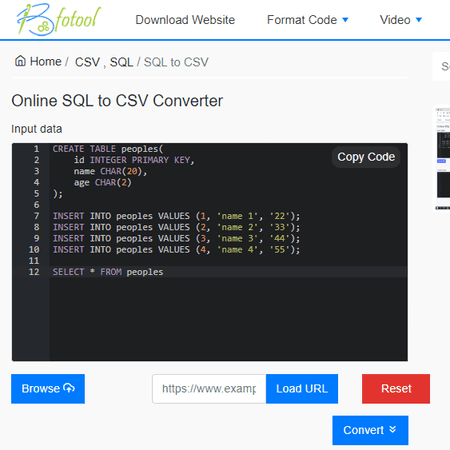
BfoTool.com offers online converting and formatting tools that you can use for free. You can use its Online SQL to CSV Converter. This is a simple tool that takes the SQL input and converts that data into CSV format. To perform this conversion, you can add your SQL data directly, upload a file, or fetch it from a URL. When you do that, it shows the SQL data in the input section. After that, you can perform the conversion. Doing this gets you the CSV data in the output section below. There are no additional options here. From the output section, you can copy and download the data as a CSV file.
How to convert SQL to CSV online on BfoTool?
- Head over to this converter using the direct link given below.
- Paste your SQL data into the editor. Or, use import data from a file or URL using the Browse and Load URL options respectively.
- Then click the Convert button to perform the conversion.
- Once done, use the Copy or Download option to save the converted CSV data.
Highlights:
- Input Methods: Upload File, Paste Data, Import from URL.
- Output Options: Copy data and Download CSV.
- Additional Features: No additional options.
Aspose.app
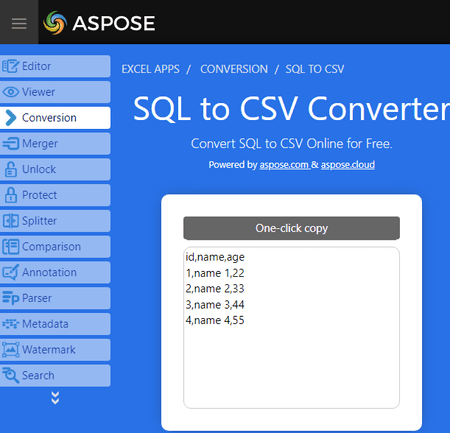
Aspose.app offers a wide variety of online tools that you can use for free. It has a free online SQL to CSV Converter. This converter takes SQL data as input and converts them to a CSV file. There are multiple ways to add SQL data to the converter. You can paste the data directly to the input section. Apart from that, you can upload an SQL file directly, import remote files via URLs, or fetch from Google Drive or Dropbox. Coming to the conversion, you can perform the conversion by selecting the output file format. The output gives you the converted CSV data on the screen that you can copy in a single click. Along with that, it also has the same data as a CSV file. You can download the file directly, send it via email, and export it to Google Drive or Dropbox.
How to convert SQL to CSV online on Aspose?
- Open this SQL to CSV Converter on Aspose, a link to the same is provided below.
- Add your SQL data to the converter using an input method of choice.
- Then pick a sheet style and select CSV as the output format.
- After that, click the CONVERT button to start the conversion.
- Once done, use the desired method to download, export, or share the converted CSV file.
Highlights:
- Input Methods: Paste SQL data, File Upload, URL Import, and Dropbox/Google Drive Import.
- Output Options: Copy data, Download the CSV file, Export to the Cloud, and Send via Email.
- Additional Features: No additional features.
URL-Decode.com
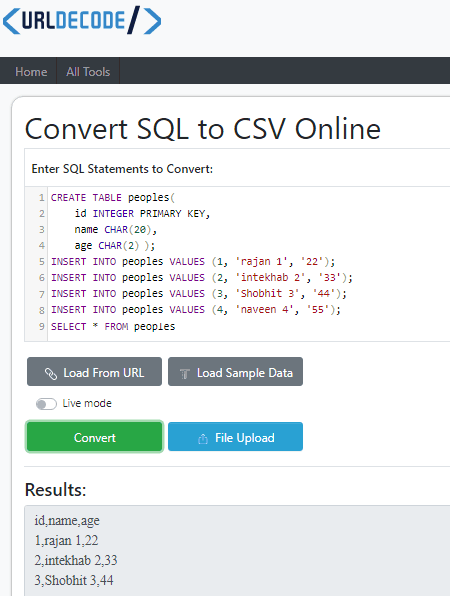
URL-Decode.com is another free website with a simple SQL to CSV converter. This converter has two text boxes aligned vertically. The top box is for the input where it shows the SQL data. You can directly copy-paste the data into that box. Alternatively, you can upload a file or load a URL to fetch the data into the converter. After adding the data, you can perform the conversion. This gets you the CSV data in the box at the bottom. Alongside the box, there is a copy icon and a download that you can use to copy the CSV data directly to the clipboard and download data as a CSV file respectively.
How to convert SQL to CSV online on URL-Decode?
- Follow the link given below to open this converter.
- Either paste the SQL data in the box or use the URL/File button to add SQL data.
- Then click the Convert button.
- Copy/Download the converted CSV data from the Results.
Highlights:
- Input Methods: Paste SQL data, Upload a file, and import from a URL.
- Output Options: Copy data and Download the CSV file.
- Additional Features: Live mode for instant conversion.
FreeCodeFormat.com
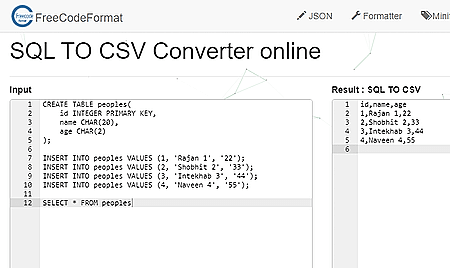
FreeCodeFormat.com is an online tool that provides various code formatting services covering formatting, validation, conversion, and other tools. The website has a SQL TO CSV Converter that you can use to convert SQL data to CSV format online. This is a simple tool that has an input section and a result section. You can directly paste the SQL data into the input section and get the CSV data in the result section after conversion. The tool does not offer any additional options and lacks the feature of file upload or URL import. However, it is a quick tool to easily convert SQL to CSV online.
How to convert SQL to CSV online on FreeCodeFormat?
- Open this tool directly using the link given below.
- Paste your SQL data into the Input section.
- Then click the SQL to CSV button to perform the conversion.
- Copy converted CSV data from results or use the Download button to save it as a CSV file.
Highlights:
- Input Methods: Paste SQL data.
- Output Options: Copy CSV data and Download the CSV file.
- Additional Options: No additional features.
RebaseData.com
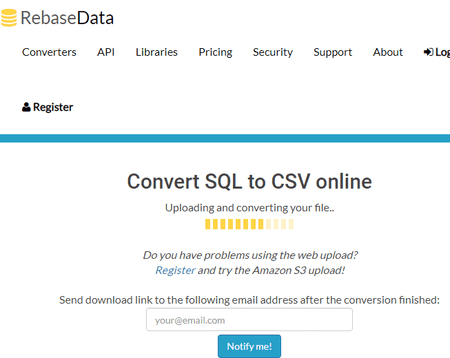
RebaseData.com is a website that offers online database conversion services. It allows you to convert databases to other formats. The website features a simple tool to Convert SQL to CSV online. This tool takes an SQL file as input and converts the data to CSV. It creates a separate CSV file for each SQL table. If your database has multiple tables then the output becomes a ZIP file packing all the converted CSV files for each table.
How to convert SQL to CSV online on RebaseData?
- Follow the link added below to open this converter in your browser.
- Click on the Choose the SQL file… button and upload your SQL data file.
- Then click the Convert button to start the conversion.
- Once done, download the covnerted CSV file(s).
Highlights:
- Input Methods: Upload a file.
- Output Options: Download CSV file.
- Additional Options: Generate a separate CSV file for each table.
Frequently Asked Questions
You can use online converters such as ConvertCSV.com, TableConvert.com, etc. to easily convert SQL to CSV online.
To use SQL with CSV data, you can import the CSV into a relational database like MySQL or SQLite and then run SQL queries on it to manipulate and analyze the data.
To convert an SQL file to CSV in MySQL, you can run a SELECT query to fetch the data from the database table and then use the INTO OUTFILE command to export the result as a CSV file.
To convert a DB file (e.g., SQLite) to CSV, you can use a command-line tool or software like SQLite3.
Yes, SQL can handle CSV files by importing them into a relational database system like MySQL or SQLite.
To export data from SQL, you can use SQL's "SELECT INTO OUTFILE" command to save query results into a file in a specified format like CSV or text.
SQL and CSV serve different purposes; SQL is a language for managing structured relational databases, while CSV is a simple text-based data storage format. The choice between them depends on your specific data management needs.
CSV is not a traditional database but can be used for simple data storage and exchange. However, it lacks the features and capabilities of a relational database system for complex data management and querying.
About Us
We are the team behind some of the most popular tech blogs, like: I LoveFree Software and Windows 8 Freeware.
More About UsArchives
- May 2024
- April 2024
- March 2024
- February 2024
- January 2024
- December 2023
- November 2023
- October 2023
- September 2023
- August 2023
- July 2023
- June 2023
- May 2023
- April 2023
- March 2023
- February 2023
- January 2023
- December 2022
- November 2022
- October 2022
- September 2022
- August 2022
- July 2022
- June 2022
- May 2022
- April 2022
- March 2022
- February 2022
- January 2022
- December 2021
- November 2021
- October 2021
- September 2021
- August 2021
- July 2021
- June 2021
- May 2021
- April 2021
- March 2021
- February 2021
- January 2021
- December 2020
- November 2020
- October 2020
- September 2020
- August 2020
- July 2020
- June 2020
- May 2020
- April 2020
- March 2020
- February 2020
- January 2020
- December 2019
- November 2019
- October 2019
- September 2019
- August 2019
- July 2019
- June 2019
- May 2019
- April 2019
- March 2019
- February 2019
- January 2019
- December 2018
- November 2018
- October 2018
- September 2018
- August 2018
- July 2018
- June 2018
- May 2018
- April 2018
- March 2018
- February 2018
- January 2018
- December 2017
- November 2017
- October 2017
- September 2017
- August 2017
- July 2017
- June 2017
- May 2017
- April 2017
- March 2017
- February 2017
- January 2017
- December 2016
- November 2016
- October 2016
- September 2016
- August 2016
- July 2016
- June 2016
- May 2016
- April 2016
- March 2016
- February 2016
- January 2016
- December 2015
- November 2015
- October 2015
- September 2015
- August 2015
- July 2015
- June 2015
- May 2015
- April 2015
- March 2015
- February 2015
- January 2015
- December 2014
- November 2014
- October 2014
- September 2014
- August 2014
- July 2014
- June 2014
- May 2014
- April 2014
- March 2014








