6 Best Free Online STL to FBX Converter Websites
Here is a list of the best free online STL to FBX converter websites. STL and FBX, both are types of 3D model files. STL (Standard Tessellation Language) files represent surface geometry. While FBX (Filmbox) files contain a broader range of information like geometry, materials, animations, and more. Both of these file formats require specialized software to edit and tweak. However, you can convert STL to FBX with the help of an online converter.
This post covers 6 free websites where you can convert STL to FBX online. These websites feature dedicated converters for this type of conversion. You can simply upload your STL file, run the conversion, and download the converted FBX file. It is simple and takes very little time. Most of these converters are capable of batch conversion. That means you can add multiple STL files and convert them all to FBX together. Some converters also come with features like cloud import, email notifications, etc. that can come in handy. You can go through the post and explore these converters in detail.
My Favorite Online STL to FBX Converter
Aspose.app is my favorite website on this list to convert STL to FBX online. This converter on this website packs many useful features. It is capable of batch conversion with email notification. And, it supports import from Google Drive and Dropbox and can also export files back to the cloud after conversion.
You can check out our other lists of the best free Online STL to JPG Converter Services, Online STL to OBJ Converter Websites, and STL to G-code Converter Software For Windows.
Overview Table:
| Name | Batch Conversion (files) | Cloud Integration | Additional Options |
|---|---|---|---|
| Aspose.app | 10 | Import & Export | Email Link |
| FileFormat.app | 10 | Import Only | Email Link |
| FabConvert.com | 20 | None | - |
| MiConv.com | 10 | None | - |
| AnyConv.com | 60 | None | - |
| ImageToSTL.com | 1 | None | - |
Aspose.app
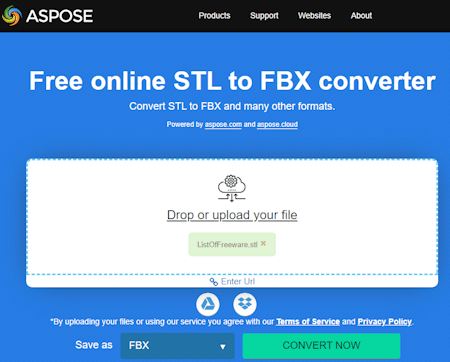
Aspose has a free online STL to FBX converter. This converter can convert up to 10 files per conversion. with a maximum size limit of up to 100 MB. To perform a conversion, you can drag and drop your STL files to upload to the converter. Alternatively, you can also import remote files via URLs or from your Google Drive or Dropbox account. There are no conversion options to configure the conversion. You can simply pick the output format and go ahead with the conversion. After the conversion, you get multiple ways to save or share the converted files. You can not only directly download the converted files but can also get an option to send the converted files via email and export them to your Google Drive or Dropbox account.
Steps to convert STL to FBX online on Aspose:
- Visit this online converter using the link given below.
- Upload your STL files to the converter or import them from the cloud.
- Then select FBX as the output format and start the conversion.
- Once completed, download the output.
Highlights:
- Batch Conversion: Yes, up to 10 files per conversion.
- Max Conversion Size: Up to 100 MB per conversion.
- Cloud Integration: Import from Dropbox, and Google Drive.
- Conversion Limit: No limit.
- Conversion Output: Direct FBX download, Share via Email, and Export to Google Drive/Dropbox.
- Bulk Download: Yes, you can download all converted files at once.
| Pros | Cons |
|---|---|
| Multiple cloud import and export options | |
| Good for batch conversions | |
| Option to share files via email |
FileFormat.app
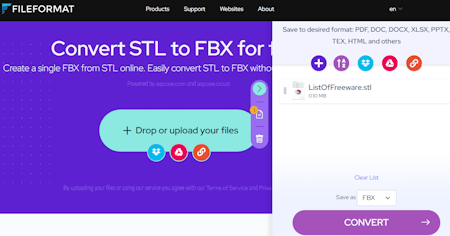
FileFormat.app is a free online file converter app that supports various file formats, including Word, Excel, PowerPoint, PDF, 3D, CAD, OpenOffice, and more. This website features an STL to FBX converter. This is a simple converter that can process up to 10 files per conversion. It works with local files and also supports import from Google Drive, Dropbox, and via URLs. You can use either method to add up to 10 files with a size limit of 10 MB each. The conversion process is simple to follow and takes a single click only. After the conversion, this tool gives you a single button to download the converted files. For single file conversion, it downloads the FBX file directly. But for batch conversion, it downloads a ZIP file packing all the converted FBX files. Along with that, it also offers an email option. This option allows you to share the converted files via email. Do note that the converted files are stored for 24 hours only and get automatically deleted after that.
Steps to convert STL to FBX online on FileFormat.app:
- Open this STL to FBX converter using the direct link provided below.
- Drag and drop your files to the converter or use the cloud import buttons to fetch files from the cloud.
- It opens a side panel, make sure the Save as format is set to FBX, and click the CONVERT button.
- Wait for the conversion to end and then use the DOWNLOAD button to save the converted files.
Highlights:
- Batch Conversion: Yes, up to 10 files per conversion.
- Max Conversion Size: Up to 10 MB.
- Cloud Integration: Import via Dropbox, Google Drive, and URL.
- Conversion Limit: No limit.
- Conversion Output: Direct FBX download and Email.
- Bulk Download: Yes, ZIP file.
| Pros | Cons |
|---|---|
| Cloud import functionality | Limited 10 MB file size |
| Good for small batch conversions |
FabConvert.com
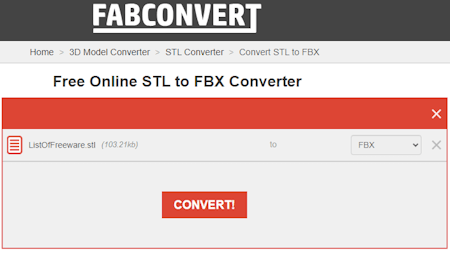
FabConvert offers a free online STL to FBX converter. It is a simple converter that works with local files only. But it can convert up to 20 files per conversion. You can add files up to 100 MB in size (each) and perform the conversion. The conversion process is straightforward to follow. Once done, it lists all the converted files on the screen. You can download each file separately or download all the files at once.
Steps to Convert STL to FBX online on FabConvert:
- Follow the link given below to open this converter directly in your browser.
- Click on the Select File(s) button and add your files.
- On the next screen, make sure FBX is the output format and start the conversion.
- Wait till the processing end then use the Download button to save the converted files.
Highlights:
- Batch Conversion: No, converts one file at a time.
- Max Conversion Size: up to 100 MB per conversion.
- Cloud Integration: No cloud import.
- Conversion Limit: No limit.
- Conversion Output: Direct FBX downloads.
- Bulk Download: Supported.
| Pros | Cons |
|---|---|
| Ideal for batch conversions | Lacks cloud import/export |
MiConv.com
MiConv is a free file conversion website that can convert a wide range of file formats. It has a pre-configured range of converters and also lets you configure your own. For STL to FBX conversion, it has a pre-configured converter that you can visit directly. The converter can process up to 10 files per conversion. There is a 50 MB size limit for the input. This converter takes local uploads only and does not have cloud integration. After the conversion, you get a download button for each file separately. You get 2 hours to save the converted files. After that, the files get deleted automatically. Do note that it allows 120 file conversions per hour. This limit is to maintain server stability and deliver successful conversions.
Steps to convert STL to FBX online on MiConv:
- Go to this converter on MiConv using the direct link given below.
- Make sure the converter is configured for STL to FBX conversion.
- Click the Choose Files button to add your files or drag and drop the files into the converter.
- Then click the Convert button to start the conversion process.
- After the conversion, use the Download button alongside each file to save the files.
Highlights:
- Batch Conversion: Yes, up to 10 files per conversion.
- Max Conversion Size: Up to 50 MB.
- Cloud Integration: No cloud import or export functionality.
- Conversion Limit: 120 file conversions per hour for free.
- Conversion Output: Direct FBX download.
- Bulk Download: Not available.
| Pros | Cons |
|---|---|
| Simple and fast conversion | No bulk download |
| Can process 10 files per conversion |
AnyConv.com
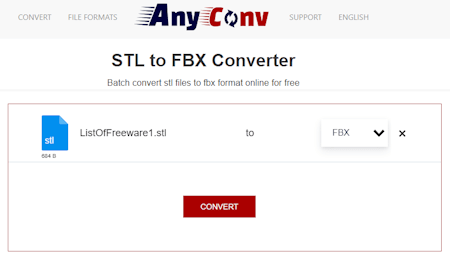
AnyConv.com is a free converter website that can convert STL to FBX online. It has a dedicated converter for this particular conversion. Using that converter, you can upload the STL files and convert those to FBX. This converter allows 60 file conversions per hour. You can convert 60 files in one go. However, there is a 100 MB size limit on the conversion. So you also have to keep that in mind. Apart from that, it is fairly simple with cloud import or conversion features. You can just upload files and convert them.
Steps to convert STL to FBX online on AnyConv:
- Go to this converter on AnyConv using the link given below.
- Click on the Choose File button and upload the STL files.
- On the next screen, make sure FBX is the output format for all the added files.
- Then click the Convert button to start the conversion.
- Once done, use the download button to save the converted files.
Highlights:
- Batch Conversion: Yes, 60 files per conversion.
- Max Conversion Size: Up to 100 MB per conversion.
- Cloud Integration: No cloud import, local uploads only.
- Conversion Limit: 60 file conversions per hour.
- Conversion Output: Direct FBX downloads.
- Bulk Download: Not supported.
| Pros | Cons |
|---|---|
| Concurrent batch conversion | No bulk download |
| Lacks cloud import/export |
ImageToSTL.com
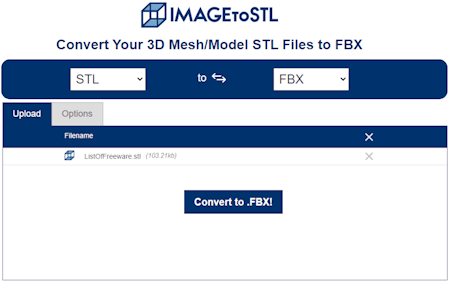
ImagetoSTL offers free online tools to convert 2D images into 3D STL (stereolithography) mesh or model files and vice versa. You can convert STL to FBX online on this website. The converter here is quite basic and processes one file at a time only. It works with local files only as there is no option to import a file from the cloud. As soon as you select an STL file, it instantly starts processing the file and then gives you a button to download the converted FBX file.
Steps to convert STL to FBX online on ImagetoSTL:
- Use the direct link given below to open this STL to FBX converter.
- Click on the Upload a File button and add your STL file.
- Wait till the processing end then use the Download FBX button to save the output.
Highlights:
- Batch Conversion: No, converts one file at a time.
- Max Conversion Size: up to 100 MB per conversion.
- Cloud Integration: No cloud import.
- Conversion Limit: No limit.
- Conversion Output: Direct FBX download.
| Pros | Cons |
|---|---|
| Easy and reliable conversion | No batch conversion |
| No cloud integration |
Frequently Asked Questions
To convert an STL file to FBX, ideally, you would need to recreate or reconfigure the additional data manually or using specialized software. Otherwise, you can use an online converter such as Aspose.app to convert STL files directly to FBX files.
Yes, you can import STL files into Blender. Blender, a popular 3D modeling and animation software, has built-in support for importing STL files, allowing you to work with and modify the geometry of the STL model within the Blender environment.
With the help of online converters, you to convert OBJ, DXF, STL, DAE, and 3DS files to the FBX format.
To convert a mesh file to FBX, you can use 3D modeling software like Blender or Autodesk Maya. Open the mesh file in the software, make any necessary adjustments or edits, and then export it as an FBX file, ensuring to select the appropriate settings and options for compatibility and desired output.
About Us
We are the team behind some of the most popular tech blogs, like: I LoveFree Software and Windows 8 Freeware.
More About UsArchives
- May 2024
- April 2024
- March 2024
- February 2024
- January 2024
- December 2023
- November 2023
- October 2023
- September 2023
- August 2023
- July 2023
- June 2023
- May 2023
- April 2023
- March 2023
- February 2023
- January 2023
- December 2022
- November 2022
- October 2022
- September 2022
- August 2022
- July 2022
- June 2022
- May 2022
- April 2022
- March 2022
- February 2022
- January 2022
- December 2021
- November 2021
- October 2021
- September 2021
- August 2021
- July 2021
- June 2021
- May 2021
- April 2021
- March 2021
- February 2021
- January 2021
- December 2020
- November 2020
- October 2020
- September 2020
- August 2020
- July 2020
- June 2020
- May 2020
- April 2020
- March 2020
- February 2020
- January 2020
- December 2019
- November 2019
- October 2019
- September 2019
- August 2019
- July 2019
- June 2019
- May 2019
- April 2019
- March 2019
- February 2019
- January 2019
- December 2018
- November 2018
- October 2018
- September 2018
- August 2018
- July 2018
- June 2018
- May 2018
- April 2018
- March 2018
- February 2018
- January 2018
- December 2017
- November 2017
- October 2017
- September 2017
- August 2017
- July 2017
- June 2017
- May 2017
- April 2017
- March 2017
- February 2017
- January 2017
- December 2016
- November 2016
- October 2016
- September 2016
- August 2016
- July 2016
- June 2016
- May 2016
- April 2016
- March 2016
- February 2016
- January 2016
- December 2015
- November 2015
- October 2015
- September 2015
- August 2015
- July 2015
- June 2015
- May 2015
- April 2015
- March 2015
- February 2015
- January 2015
- December 2014
- November 2014
- October 2014
- September 2014
- August 2014
- July 2014
- June 2014
- May 2014
- April 2014
- March 2014








