5 Best Free PDF Creator Online Websites
Here is a list of best free PDF creator online websites. PDF or Portable Document Format is a popular document type that carries text, images, signatures, tables, etc., elements. To create PDF files, users generally use bulky software and apps. Although, if you want to create PDF documents without using any software and app, then check out these PDF creator online websites.
These websites allow users to create custom PDF documents from scratch. Although, some websites also come with document templates that users can edit and create a PDF without putting in much effort. To create a PDF, these websites offer essential text, insert images, insert links, insert table, etc., tools. After adding text, images, etc., elements over a document, users can easily save it in PDF format. Apart from PDF, these websites can also be used to create DOCX, DOC, PPTX, RTF, ODT, TXT, etc., documents. To help out new users, I have also included the basic PDF creation process in the description of each website.
These websites also come with additional tools that may come in handy. Using additional tools, users can collaborate with multiple users, share documents, store documents on cloud storage, and more. Go through the list to know more about these websites.
My Favorite PDF Creator Online Website:
Google Docs is my favorite website as it allows users to create, manage, and store PDF documents. Plus, it also offers tools to read and create documents of DOCX, ODT, RTF, etc., formats.
You can also check out lists of best free Online PDF Page Rotator, Online PDF Page Remover, and Online PDF Annotation websites.
Google Docs
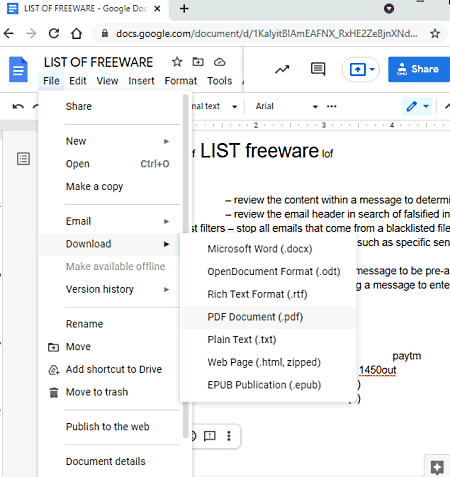
Google Docs is an online office suite that can also be used as PDF creator online website. Using this website, users can create custom documents consisting of text, images, tables, links, etc., elements. Plus, it also supports real-time collaboration. I also like its ability to organize and save user documents on its cloud storage. After creating a standard document, users can easily download it in PDF file format. Now, follow the below steps to create PDF online using this website.
How to create PDF online using Google Docs:
- Go to this website and create a new document or select one of the various available document templates like Project Proposal, Meeting Notes, Newsletter, etc.
- Now, write the text content, add images, add tables, add footnotes, equations, links, etc., elements using the Insert section.
- After completing a document, go to the File > Download menu and select the PDF Document option to start the PDF creation and downloading process.
Additional Features:
- Save Formats: This website also lets users create and save documents in DOCX, ODT, RTF, and EPUB formats.
- Spelling and Grammer: This feature allows users to find and correct spelling and grammatical mistakes.
- Voice Typing: It is an advanced feature using which users can type documents by speaking.
- Add-Ons: It is another useful feature that allows users to enhance the feature set of this online tool by adding more features in the form of ads-on.
Final Thoughts:
It is one of the best free websites to create PDF online as it offers all the tools to create PDF documents from scratch or by using existing templates.
Samepage.io
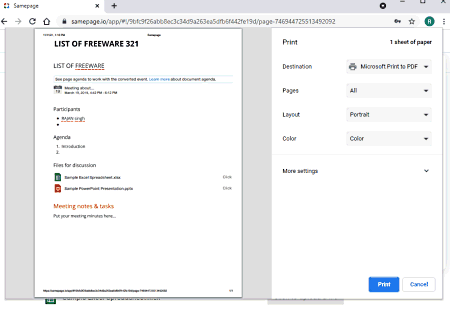
Samepage.io is a free PDF creator online website. Using this website, users can create a custom PDF document consisting of text, images, tables, and files. To create a PDF file, it offers a New Page section that contains all the essential text writing and object importing tools like Paragraph, Underline, Bold, Bullet Points, Add Image, Add File, and more. After completing the content of a file, users can easily print it and save it in PDF file format. Now, follow the below steps to create PDF online using this website.
How to create PDF online using Samepage.io:
- Start this website and go to the Workspace section and create a New Folder.
- Next, click on the Create new button to open up a blank editing area.
- Now, manually add text content, images, tables, bullet points, etc., elements over the main editor to complete the PDF content creation process.
- After that, go to Settings > Print option and choose Microsoft Print to PDF option.
- In the end, click on the Print button to start the PDF creation process.
Additional Features:
- Calls: Using this tool, users can talk to organization guests and employees.
- Direct Messages: Use it to chat with other team members through text chat.
- Agenda: Using it, users can specify daily work agendas and schedule future work agendas over the calendar.
Final Thoughts:
It is another good PDF creator online website through which users can create and print custom PDF content.
Zoho Writer
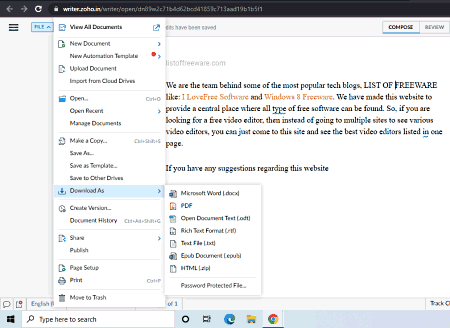
Zoho Writer is a free online writing website that can also be used as PDF creator online website. On this website, users can write custom PDF document content. Along with text content, users can also add images, links, tables, bookmarks, etc., elements over the writing area to complete a PDF document. It also offers an inbuilt spell checker tool to quickly find out spelling and grammar mistakes. A handy distribution option to publish PDF file content on a Blog is also present in it. Now, follow the below steps to create PDF online using this website.
How to create PDF online using Zoho Writer:
- Start this website and open up the main writing area.
- After that, manually write or paste the text content.
- Now, you can add images, tables, links, etc., elements using the Add button.
- Next, check for grammatical and spelling errors using the inbuilt spell and grammar checker tool.
- Lastly, go to the File > Download As menu and choose the PDF option to start the PDF creation process. Apart from PDF, it also lets users save a document in DOCX, ODT, RTF, TXT, etc., formats.
Additional Features:
- Share: Use this tool to share documents with other users by providing their email addresses.
- Automate: This section offers multiple tools through which users can automate the process of templates merging, template signing, etc.
Final Thoughts:
It is another good PDF creator online website through which users can create and publish custom PDF documents.
ONLYOFFICE
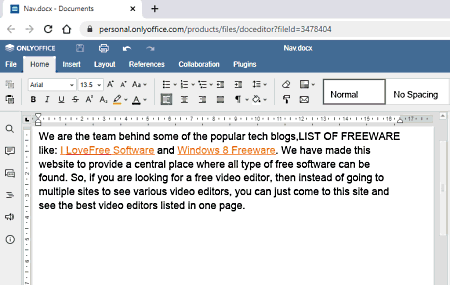
ONLYOFFICE is another free PDF creator online website. As its name implies, it is mainly an online office suite through which users can create documents, spreadsheets, presentations, etc. After creating a standard document, spreadsheet, etc., users can convert or save it in the form of a PDF document. In addition to that, it also offers cloud storage on which users can add and manage a large number of documents. Now, follow the below steps to create PDF online using this website.
How to create PDF online using ONLYOFFICE:
- Start this website and go to My document and choose the New Document option.
- After that, write or paste the text content and use the Insert tool to add images, links, tables, etc., elements over the main document.
- Lastly, go to File > Download as section and choose the PDF format to start the PDF creation process.
Additional Features:
- This website can also be used to create DOCX, ODT, TXT, OTT, RTF, etc., documents.
- This website also allows users to share documents with others with added permission rights.
Final Thoughts:
It is another capable PDF creator online website that anyone can use to create PDF, DOCX, ODT, etc., documents from scratch.
One Drive
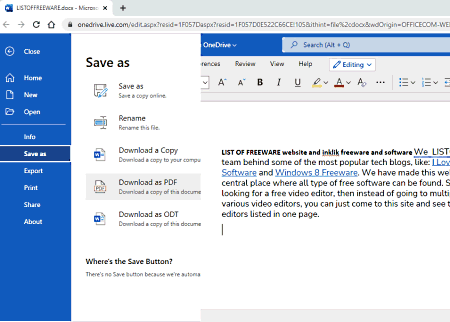
One Drive is another free PDF creator online website. Using this website, users can create custom word, excel, and PowerPoint documents that later can be used to make a PDF document. To create documents, it offers a large editing area with all the essential text editing tools. Besides this, it also offers tools to add images, links, tables, etc., elements. It also offers the cloud-storage on which users can save all the created documents. Another handy feature of this website is the collaboration that allows multiple users to work on a common document in real-time. Now, follow the below steps to create PDF online using this website.
How to create PDF online using One Drive:
- Start this website and click on the New blank document button to open up the editing area.
- After that, enter the text, images, tables, etc., elements that you want in your PDF file.
- Next, go to File > Save as menu and choose the Download as PDF option to initiate the PDF creation process.
Additional Features:
- Translate: It is an advanced tool through which users can translate the language of one country to the language of another country like English to Mandarine, Chez to Dutch, and more.
- Viewing modes: To facilitate readers, it also offers viewing modes like immersive reading, reading view, full-screen view, and more.
Final Thoughts:
It is another good PDF creator online website that anyone can use to create PDF, DOCX, ODT, etc., documents from scratch.
Naveen Kushwaha
Passionate about tech and science, always look for new tech solutions that can help me and others.
About Us
We are the team behind some of the most popular tech blogs, like: I LoveFree Software and Windows 8 Freeware.
More About UsArchives
- May 2024
- April 2024
- March 2024
- February 2024
- January 2024
- December 2023
- November 2023
- October 2023
- September 2023
- August 2023
- July 2023
- June 2023
- May 2023
- April 2023
- March 2023
- February 2023
- January 2023
- December 2022
- November 2022
- October 2022
- September 2022
- August 2022
- July 2022
- June 2022
- May 2022
- April 2022
- March 2022
- February 2022
- January 2022
- December 2021
- November 2021
- October 2021
- September 2021
- August 2021
- July 2021
- June 2021
- May 2021
- April 2021
- March 2021
- February 2021
- January 2021
- December 2020
- November 2020
- October 2020
- September 2020
- August 2020
- July 2020
- June 2020
- May 2020
- April 2020
- March 2020
- February 2020
- January 2020
- December 2019
- November 2019
- October 2019
- September 2019
- August 2019
- July 2019
- June 2019
- May 2019
- April 2019
- March 2019
- February 2019
- January 2019
- December 2018
- November 2018
- October 2018
- September 2018
- August 2018
- July 2018
- June 2018
- May 2018
- April 2018
- March 2018
- February 2018
- January 2018
- December 2017
- November 2017
- October 2017
- September 2017
- August 2017
- July 2017
- June 2017
- May 2017
- April 2017
- March 2017
- February 2017
- January 2017
- December 2016
- November 2016
- October 2016
- September 2016
- August 2016
- July 2016
- June 2016
- May 2016
- April 2016
- March 2016
- February 2016
- January 2016
- December 2015
- November 2015
- October 2015
- September 2015
- August 2015
- July 2015
- June 2015
- May 2015
- April 2015
- March 2015
- February 2015
- January 2015
- December 2014
- November 2014
- October 2014
- September 2014
- August 2014
- July 2014
- June 2014
- May 2014
- April 2014
- March 2014








