6 Best Free Websites to Add Image to MP3 File Online
Here is a list of the best free websites to add image to MP3 file online. There are two possible methods you can add an image to an MP3 file. The first method is via the ID3 tags. When you play audio files, many of them have album art. By editing the ID3 tags, you can add your image as the cover art to the file or replace the existing cover art with your image. The other method is to create a video file. This method takes the image and MP3 file and turns them into a video file. The video file has the same length as the audio file and shows the added image in place of the video.
This post covers 6 free websites that you can use to add an image to an MP3 file online. It is a mix of tools covering both possible methods to add image to audio online. I briefly covered each tool along with the process to add image to MP3 file. You can go through the list and check these out. Then you can decide which one would be better for your requirement.
My Favorite Website to Add Image to MP3 File Online
OnlineConverter.com is my favorite website to add an image to an MP3 file online. The tool on this website offers two possible methods to add an image to an MP3 file. Both methods are easy to follow and quickly produce the resulting output.
You can check out our other lists of the best free 8 Best Free Online MP3 Editor Websites, MP3 Volume Normalizer Online Websites, and Online MP3 Joiner Websites.
Comparison Table:
| Name | File Size | Output Format |
|---|---|---|
| OnlineConverter.com | 200 MB | MP3/MP4 |
| TagMP3.net | N/A | MP3 |
| AddMusicToPhoto.com | 100 MB | MP4 |
| OneImageVideo.com | 100 MB | MP4 |
| Kapwing.com | 250 MB / 7 mins | MP4 |
| Flixier.com | N/A | MP4 |
OnlineConverter.com
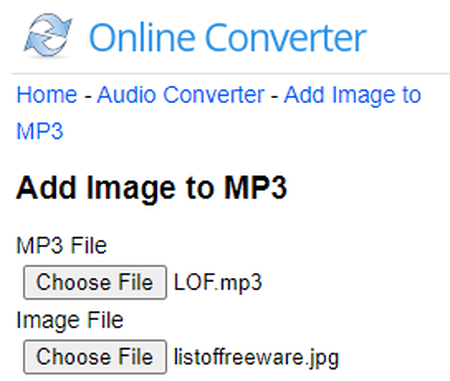
OnlineConverter.com has a free tool to add image to MP3 file online. This tool offers two methods to add an image to an audio file. The first method is to “Create MP3 with album art cover“. This method adds an image as album art to the MP3. Then the second method is to “Create MP4 music video“. This method combines the image and audio and then produces a video file. The tool can support many image formats such as JPG/PNG/BMP/GIF, etc. You can upload an MP3 file up to 200 MB in size and upload the image as well. Then you can pick the desired method to add the image to the MP3.
How to add image to MP3 file online using OnlineConverter?
- Go to this tool by following the link given below.
- Click on the respective Choose File buttons to add your image and MP3 file to the tool.
- Then pick the desired method and click the Add button.
- Wait for the process to finish and then click the Download Now button to save the resulting file.
Highlights:
- Method: Create an MP3 album art cover or create an MP4 music video.
- File Size: Up to 200 MB.
| Pros | Cons |
|---|---|
| Offers two methods to add image to MP3 | |
| Simple UI, easy to use |
TagMP3.net
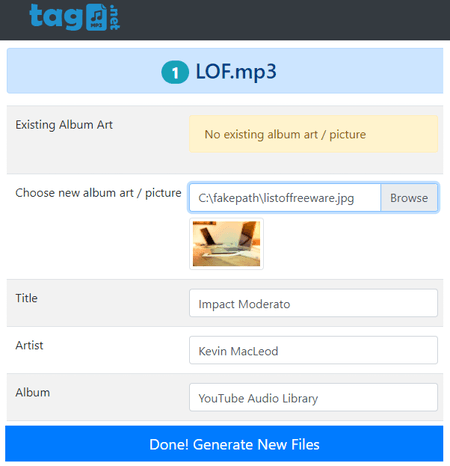
TagMP3.net is a free website with an online ID3 tag editor. This website allows you to edit the ID3 tags of audio and video files. This can work with multiple files together. You can add upload files from local storage or fetch remote files via URLs. This website then opens the ID3 tag editor where you get an option to add new album art. You can upload your image there and generate a new file. The new file then has the image as cover art.
How to add image to MP3 file online using TagMP3?
- Visit this website using the direct link added below.
- Drag and drop your MP3 files to the tool or add a URL to fetch an MP3 file from the web.
- Wait for it to get uploaded and then use the Choose new album art/picture option to upload your image.
- After that, click the Done! Generate New Files button to get the modified MP3 file.
Highlights:
- Method: Create an MP3 album art cover.
- File Size: Not specified.
| Pros | Cons |
|---|---|
| ID3 tag editor to add/remove audio data | |
| Work with multiple files simultaneously |
AddMusicToPhoto.com
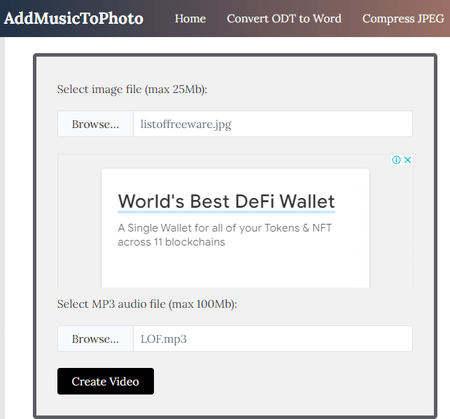
AddMusicToPhoto.com offers a free online tool to add image to MP3 file. This tool takes an image and an MP3 file as inputs and then combines them together into an MP4 video. You can upload an image up to 25 MB in size and an MP3 file up to 100 MB in size. Depending on the size of your files, the converter takes some time to create the video that you can download directly. You also get a button to delete the created video file. You can use that button to delete the file from the website server after the download.
How to add image to MP3 file online using AddMusicToPhoto?
- Follow the link given below to open this tool in your browser.
- Use the Browse buttons to upload your image and MP3 file.
- Then click the Create Video button and wait for the processing to end.
- Once done, click the Download File button to save the final video.
Highlights:
- Method: Create an MP4 music video.
- File Size: Up to 100 MB for MP3 and up to 25 MB for image.
| Pros | Cons |
|---|---|
| Easily creates video from audio & image |
OneImageVideo.com
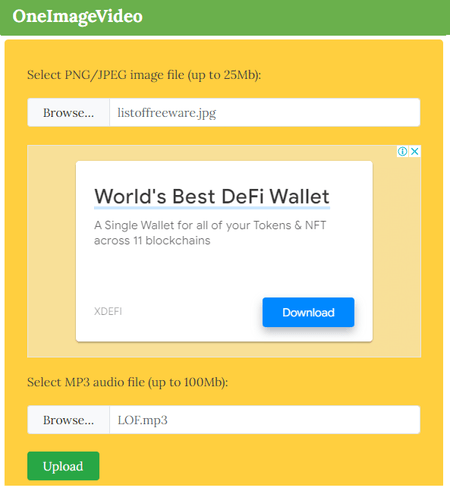
OneImageVideo.com is another free website with a tool add image to MP3 file online. This tool has a similar approach to AddMusicToPhoto.com. It takes an image file and an MP3 file and then combines them into an MP3 video. It supports common image file format with a size limit of up to 25 MB. And in the case of MP3, you can upload a file up to 100 MB in size. Then you can go ahead with the process and get a video file as the output.
How to add image to MP3 file online using OneImageVideo?
- Go to this tool using the direct link provided below.
- Use the Browse buttons to upload your image and MP3 file.
- After that click the Upload button and wait for it.
- Once done, click the Download File button to save MP4 file.
Highlights:
- Method: Create an MP4 music video.
- File Size: Up to 100 MB for MP3 and up to 25 MB for image.
| Pros | Cons |
|---|---|
| Turns audio & image in a video with few clicks |
Kapwing.com
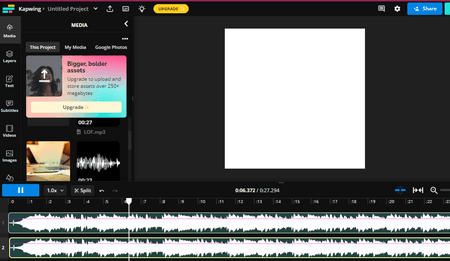
Kapwing.com is an online editor to edit videos, audio, and more. You can use this online editor to combine an image and an MP3 file into a video. You can simply add your media to the editor and drag them both on the timeline to create a video. Then you can simply export that video and save it. Going with the free version, you can work with a file of up to 250 MB or up to 7 minutes long. Do note that the final video has a Kapwing watermark on it.
How to add image to MP3 file online using Kapwing?
- Go to the Kapwing editor and create a free account.
- Go to the Media section from the top left side and upload your image and MP3 file there.
- Then click on the audio file and drag it to the timeline below.
- Do the same for the image as well. Then stretch the image timeline to match the audio length.
- Once done, click the Export Project button from the top right side to get the final video file.
Highlights:
- Method: Create an MP4 music video.
- Limitation: Up to 250 MB or 7 minutes of video output.
| Pros | Cons |
|---|---|
| Feature-rich editor to cut, trim, etc. | Limited video length in the free plan |
| Free plan adds watermark to video |
Flixier.com
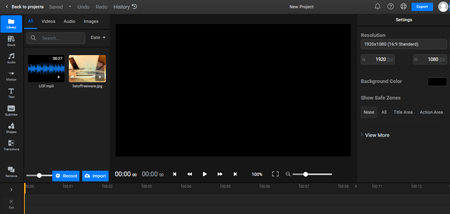
Flixier.com is another online audio and video editor that you can use to add image to MP3 file online. You can add your image and audio file to this editor and then combine them together into a video. To do that, you can upload files from local storage or import from the available cloud import options. Then you can simply overlay the files on the timeline to make a video and export it. Keep in mind that, this editor allows only 10 minutes of free export. This is fine for an audio file with a small running length.
How to add image to MP3 file online using Flixier?
- Use the link given below to go to the Flixier online editor and create a free account.
- In the editor, select the Library section from the top left side and upload your image and MP3 file there.
- From there, drag and drop the audio file and drag it to the timeline below.
- Do the same for the image as well. Then stretch the image timeline to match the audio length.
- After that, use the Export button from the top right side to download the video.
Highlights:
- Method: Create an MP4 music video.
- Limitation: 10 free export minutes per month.
| Pros | Cons |
|---|---|
| Full-featured video/audio editor | Very limited export time |
Frequently Asked Questions
An MP3 file is a compressed audio file format that uses lossy data compression to reduce the file size while maintaining a relatively high audio quality. It is one of the most widely used audio file formats for storing and transmitting digital audio on the internet and portable media players.
You cannot add a picture to an MP3 file directly, but you can create an MP3 file with an attached image by using an ID3 tag editor tool. You can find such a tool on OnlineConverter.com. The added image will be displayed when the MP3 is played in a media player that supports ID3 tags.
To add music to a photo, you can use a video editing software or app that allows you to import your photo and audio file, synchronize them, and export them as a video file with the music playing in the background. Some popular options include iMovie, Adobe Premiere Pro, and Windows Movie Maker. You can also use free online editors such as kapwing, flixier, etc.
About Us
We are the team behind some of the most popular tech blogs, like: I LoveFree Software and Windows 8 Freeware.
More About UsArchives
- May 2024
- April 2024
- March 2024
- February 2024
- January 2024
- December 2023
- November 2023
- October 2023
- September 2023
- August 2023
- July 2023
- June 2023
- May 2023
- April 2023
- March 2023
- February 2023
- January 2023
- December 2022
- November 2022
- October 2022
- September 2022
- August 2022
- July 2022
- June 2022
- May 2022
- April 2022
- March 2022
- February 2022
- January 2022
- December 2021
- November 2021
- October 2021
- September 2021
- August 2021
- July 2021
- June 2021
- May 2021
- April 2021
- March 2021
- February 2021
- January 2021
- December 2020
- November 2020
- October 2020
- September 2020
- August 2020
- July 2020
- June 2020
- May 2020
- April 2020
- March 2020
- February 2020
- January 2020
- December 2019
- November 2019
- October 2019
- September 2019
- August 2019
- July 2019
- June 2019
- May 2019
- April 2019
- March 2019
- February 2019
- January 2019
- December 2018
- November 2018
- October 2018
- September 2018
- August 2018
- July 2018
- June 2018
- May 2018
- April 2018
- March 2018
- February 2018
- January 2018
- December 2017
- November 2017
- October 2017
- September 2017
- August 2017
- July 2017
- June 2017
- May 2017
- April 2017
- March 2017
- February 2017
- January 2017
- December 2016
- November 2016
- October 2016
- September 2016
- August 2016
- July 2016
- June 2016
- May 2016
- April 2016
- March 2016
- February 2016
- January 2016
- December 2015
- November 2015
- October 2015
- September 2015
- August 2015
- July 2015
- June 2015
- May 2015
- April 2015
- March 2015
- February 2015
- January 2015
- December 2014
- November 2014
- October 2014
- September 2014
- August 2014
- July 2014
- June 2014
- May 2014
- April 2014
- March 2014








