14 Best Free Websites to Convert SVG to JPG Online
Here is a list of the best free websites to convert SVG to JPG online. SVG stands for Scalable Vector Graphics. It’s an XML-based two-dimensional vector graphic file format. An SVG file can be scaled up to any size without pixelation. Thus, it is commonly used to share graphics and animations on the web. On the other hand, JPG is a lossy file format for storing image files. There is no technical advantage of converting an SVG file to JPG. But JPG files can take lesser space and the format is supported on almost every multi-media capable device.
In this post, you will find 14 websites where you can convert SVG to JPG online for free. There is no need to create an account. You can just visit the website and get your files converted. Each website comes with its specific feature set as well as some limitations. You can easily find websites for batch conversions, cloud import support, etc. And if you need the JPG in particular specifications (dimensions, DPI, compression level, etc.), you can do that as well. So let’s check out these websites one by one in detail.
My Favorite Website to Convert SVG to JPG Online
Mi Conv is my favorite website to convert SVG to JPG online. This website lets you convert up to 120 files in an hour. It does not put any limitation on file size and the number of conversions. This makes it a really nice option for batch conversion. But this website lacks the option to configure the output to get the JPG in specific configurations. If you are looking for that then you should give Online-Convert and other similar websites a try.
You can also check out our lists of the best free Websites to Convert SVG to PDF Online, SVG to JPG Converter Software For Windows, and SVG Viewer Apps for Android.
Mi Conv
Mi Conv is a converter website that you can use to convert SVG to JPG online. This website is absolutely free and there is no specific limit on the number of conversions and the upload size. However, it limits 120 file conversions per hour to ensure stable conversion. For SVG to JPG conversion, you can pick the input and output format and then add your SVG files all at once and convert them to JPG. This website supports local uploads only, it does not have any feature to fetch files from the web. Also, all the files you upload and convert automatically get deleted 2 hours after the conversion.
How to convert SVG to JPG online with Mi Conv?
- Follow the link given below to open this converter in your web browser.
- Click the Choose files button and select the SVG files.
- Make sure the output format is set to JPG and start the conversion.
- Once done, download the JPG files.
Highlights:
- Mi Conv can process multiple files simultaneously.
- You can convert up to 120 SVG files in an hour.
- No file size upload limit and no limit on the number of conversions.
- Automatically deletes all the files 2 hours after the conversion.
Image Convert
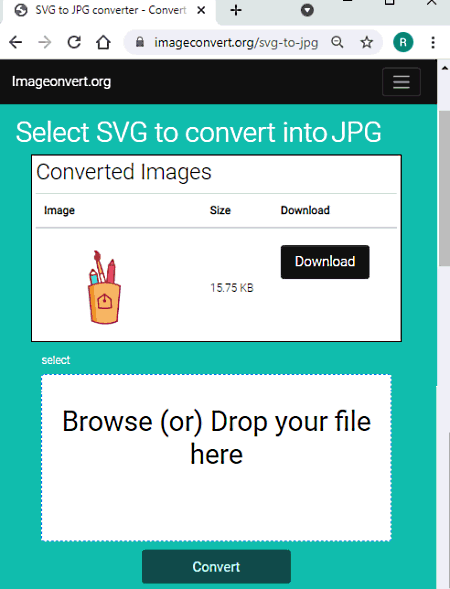
Image Convert is another free website where you can convert SVG to JPG online. On this website, you can find a variety of online image tools including editors and converters. The SVG to JPG converter here can batch convert your files. It supports local upload only. You can drag and drop your files and convert them all to JPG. There is no mention of any sort of limitation on the website. When you add your SVG files, it shows a preview of the file. The same also goes for the output JPG files.
How to convert SVG to JPG online with Image Convert?
- Follow the link given below to open this converter in your web browser.
- Drag and drop your SVG files to the converter.
- Click on the Convert button to start the conversion.
- Download the converted JPG files from the next page.
Highlights:
- This website can convert multiple SVG to files to JPG simultaneously.
- There is no option to import files from the cloud.
- No mention of maximum file size limit and other conversion limits on the website.
- No additional conversion options for output configuration.
- All the files get deleted automatically 1 hour after the conversion.
Aspose
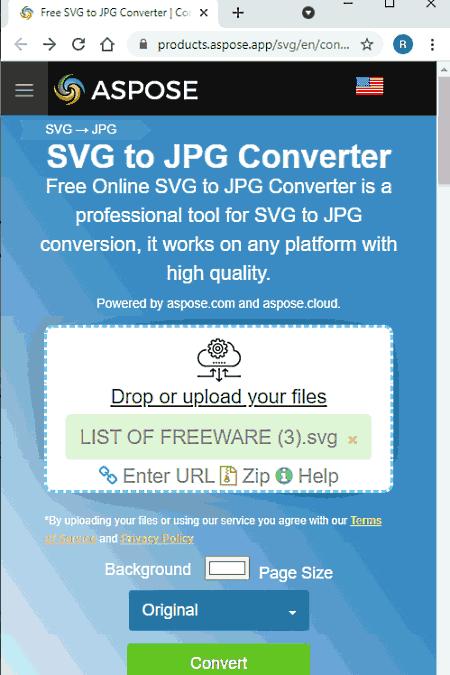
Aspose offers a wide range of online apps to view, open, edit, and convert various file types. It has an online SVG to JPG converter that you can use for free. This converter can process up to 10 files simultaneously. This means you can convert SVG to JPG in batches of 10 files at a time. You can upload files from local storage and fetch them from the web via URLs. Before starting the conversion, you can pick a background color and a page size for the output. Since SVG is vector and transparent so it lets you pick a background and size for SVG to JPG conversion. Along with that, there is an option to email a link to the converted files directly to your inbox. With that option, you don’t have to wait for the files to get converted. You can just use the link from email whenever you need the files.
How to convert SVG to JPG online with Aspose?
- Visit this online SVG to JPG converter using the link given below.
- Add your SVG files to the converter (10 at max).
- Pick the background color and page size for the conversion.
- Start the conversion to get the JPG files.
Highlights:
- Aspose can convert up to 10 SVG files to JPG simultaneously.
- Upload SVG files from local storage, fetch via URLs or extract from a ZIP.
- Options to pick the background color and page size for SVG to JPG output.
- Send a link to the converted file to your email address.
- All the uploaded and converted files get deleted automatically after 24 hours.
Any Conv
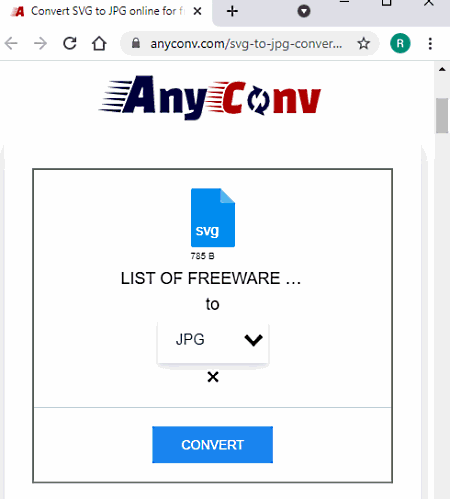
Any Conv is another free multi-purpose cloud conversion service. You can easily convert SVG to JPG online on this website. There is no restriction on how many files you can convert simultaneously. You can add as many files that can fit under 100 MB for the conversion. Before uploading the files, you get the option to pick the same or different output format for each file individually. This allows you to pick a separate file format for each conversion when needed. This converter does not offer any additional option to configure the output. But it deletes all the files automatically 1 hour after the conversion.
How to convert SVG to JPG online with Any Conv?
- Follow the link given below to open this SVG to JPG converter in your web browser.
- Click on the Choose File button and upload your SVG files.
- On the next screen, pick JPG as the output format.
- Start the conversion and wait for it to finish.
- Download the JPG files after the conversion.
Highlights:
- Any Conv can process multiple files simultaneously as long as the total size is under 100 MB.
- It does not offer any additional option to configure the output.
- All the files get deleted automatically 1 hour after the conversion.
Convert365
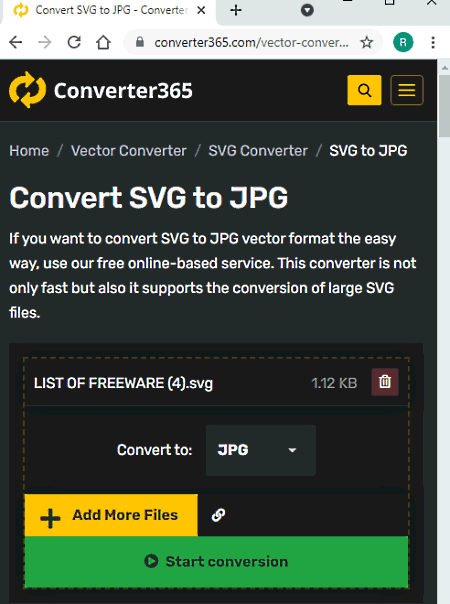
Converter365 is a free website to convert SVG to JPG online. This website is quite simple to use. It automatically detects the input file format and then you can just pick the output format. There is no need to find or configure converters. To convert SVG to JPG, you can simply drop your SVG files to the converter and then set JPG as output. There are no additional options to configure the output. You can convert up to 10 files simultaneously on this website. There is a 100 MB upload size limit per conversion and you get 20 tasks (conversions) per month for free.
How to convert SVG to JPG online with Converter365?
- Open the Converter365 website in your browser.
- Click on the Add Files button and add your SVG files (10 max).
- Start the conversion and wait for it to finish.
- Then download the converted JPG files.
Highlights:
- Convert365 can process up to 10 files per conversion.
- There is a 100 MB size limit per conversion.
- You can add files from local storage and web in the same conversion.
- You can perform 20 conversions per month for free.
Online-Convert
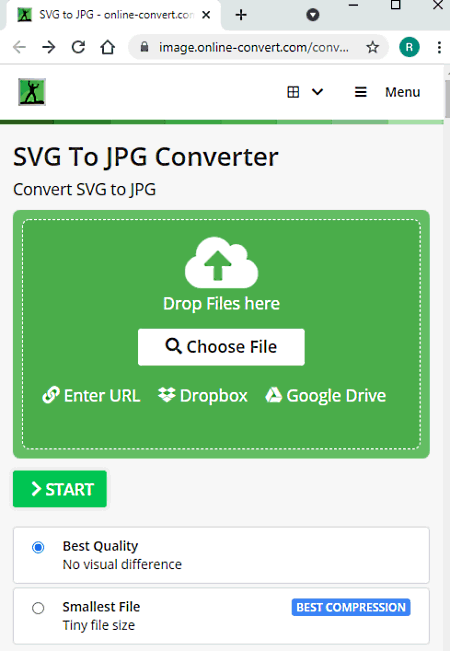
Online-Convert is a free website to convert SVG to JPG online. On this website, you can convert up to 5 files at a time. It automatically detects the input file format and converts that to JPG. Along with that, it offers many additional options to configure the output for specific needs. It lets you set the dimensions for the output JPG files. It can also set compression levels, change the size, color, DPI, and crop pixels. All you have to keep in mind is that your input image is within 100 MB in size per conversion.
How to convert SVG to JPG online with Online-Convert?
- Go to the Online-Convert website and select Image Conversion.
- Then select the Convert to PNG option from there.
- Upload your SVG files there.
- Configure the dimensions and other additional settings if needed.
- Start the conversion and download the JPG files.
Highlights:
- Online-Cloud can convert 5 files simultaneously.
- It can import files directly from Web, Dropbox, and Google Drive.
- There is a file size limit of up to 100 MB in size per conversion.
- Allows to run up to 4 conversions side by side. Limited to 20 conversions per day.
- Configure the conversion for specific dimensions, compress, color range, crop pixels, and customize the DPI.
Aconvert
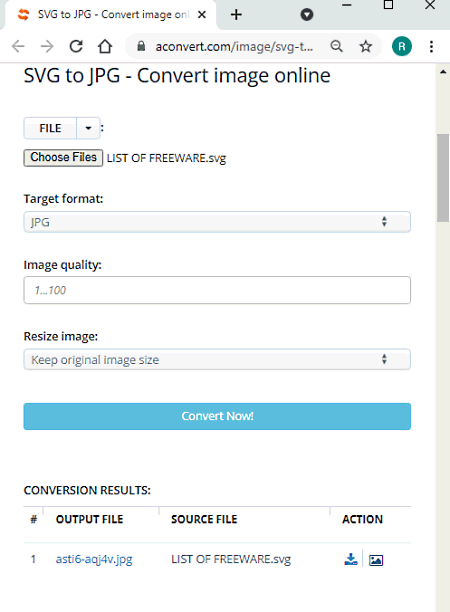
Aconvert is a free online file conversion website where you can convert SVG to JPG online. It supports batch conversion where you can add up to 10 files and convert them simultaneously. Before starting the conversion, you can set dimensions for the output JPG files. You can change the width and length individually as well as together. The exact changes get reflected in the final JPG file. However, there is a 200 MB size limit per conversion. This means you can add up to 10 files or 200 MB of SVG files, whichever limit reaches first.
How to Convert SVG to JPG online with Aconvert?
- Follow the link given below to access this online SVG to JPG converter.
- Then upload your SVG files to the converter (10 max ).
- Make sure the output format is JPG in the file format dropdown.
- Configure the dimensions for the JPG if needed.
- Start the conversion and then download the JPG files.
Highlights:
- Aconvert can convert up to 10 files simultaneously.
- There is a 200 MB upload size limit per conversion.
- You can perform as many conversions as you need.
- It supports import from Google Drive, Dropbox, or any online link.
- You can configure the dimensions and get the final JPG images matching those dimensions.
CDMK
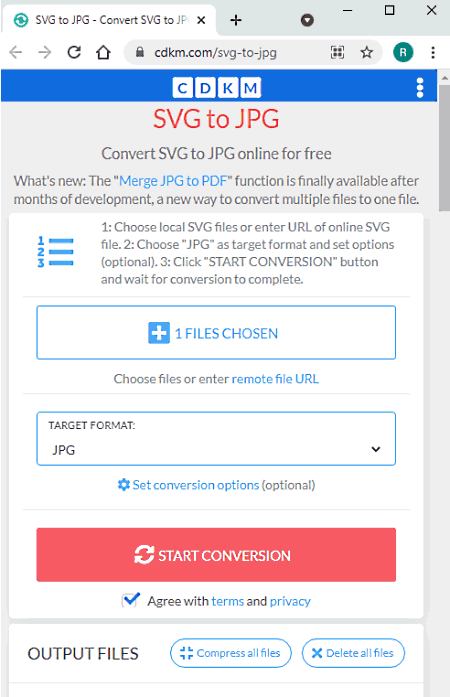
CDMK is a free website to convert SVG to JPG online. This website can convert up to 10 files simultaneously. To do that, you can add SVG files from local storage or fetch them from remote URLs. There is a 200 MB size limit for each input file. Before starting the conversion, you can define the quality and dimensions for the final JPG files. Each conversion is allotted a 10 minutes time. Depending on the server load, you might have to wait a few minutes for the conversion. If that’s okay with you then you can use the website to run as many conversions as you need.
How to convert SVG to JPG online with CDMK?
- Go to this converter using the link given below.
- Choose local files or enter URLs to fetch from the web.
- Pick JPG as the target format.
- Configure the conversion options as per your needs.
- Click the START CONVERSION button and wait for the conversion to complete. Then download the converted JPG files.
Additional Highlights:
- This website can convert SVG to JPG in batches of 10 files.
- There the maximum upload size limit for each file is 200 MB.
- Set the image quality and the dimensions for the output JPG files.
- Sometimes, you might have to wait a few minutes for the conversion.
- In the case of batch conversion, group JPG files into a ZIP for download.
Cloud Convert
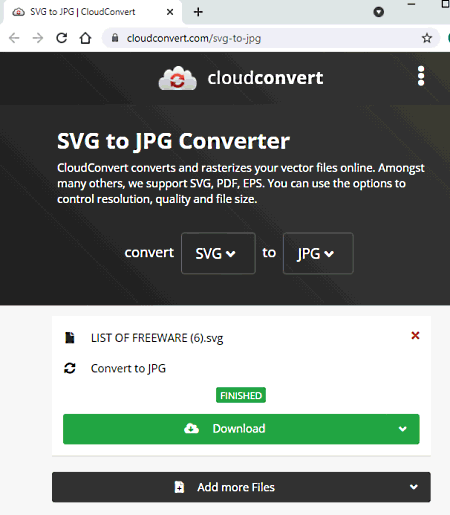
Cloud Convert is a cloud-based file conversion platform that supports SVG to JPG conversion. This allows you to add up to 5 files per conversion and convert them simultaneously. There is no upload size limit for the files. In addition to that, you can set the dimensions and DPI for the JPG files. This website offers 25 free conversion minutes per day. You can perform as many conversions as you can fit under that limit.
How to convert SVG to JPG online with Cloud Convert?
- Go to the Cloud Convert website using the link given below.
- On the website, configure an SVG to JPG converter.
- Then upload your SVG files to the converter.
- Configure the additional options for the output files.
- Start the conversion to get the JPG files in the output.
Highlights:
- Cloud Convert lets you convert up to 5 files per conversion.
- There is no upload size limit on this website.
- Along with local uploads, you can also fetch SVG files directly from Google Drive, Dropbox, and the Web.
- Additional options to set the dimensions and DPI settings for the output.
- It offers 25 free conversion minutes per day that you can use without an account.
Convertio
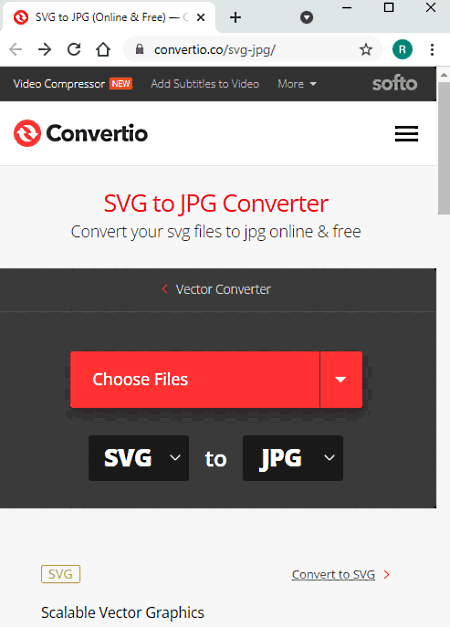
Convertio is another web-based conversion service that lets you convert SVG to JPG online for free. Unlike Cloud Convert, this website allows you to convert only 2 files simultaneously. You can add 2 SVG files either from local storage or fetch them from the supported cloud services. There is a 100 MB limit for the input. That means, if you are adding 2 SVG files then their combined size must be under 100 MB. Convertio offers 10 free conversion minutes per day. You can use the website without an account with these restrictions.
How to convert SVG to JPG online with Convertio?
- Go to the Convertio website and add your SVG files to the converter.
- In the next step, pick JPG as the output file format.
- Start the conversion and wait for it to finish.
- Download the converted JPG files.
Highlights:
- Convertio can process up to 2 files per conversion.
- The maximum allowed file size limit is 100 MB per conversion.
- It supports direct import from Google and Dropbox.
- It lacks additional options to configure the output.
- You get 10 free conversion minutes per day without creating an account.
EZGIF
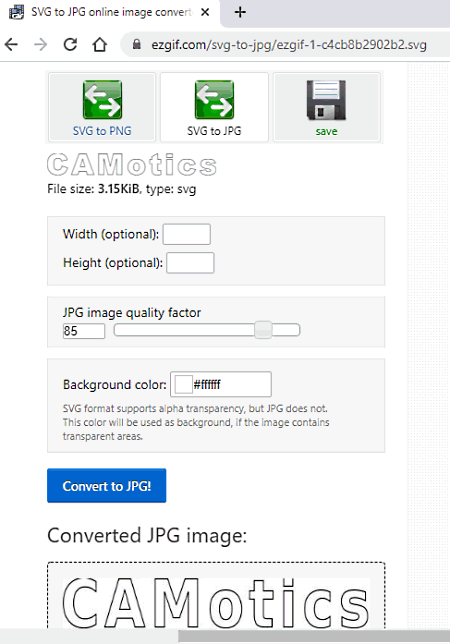
EZGIF is a free website with a set of tools for creating and editing GIFs. All those tools are also available for image and video files including an SVG to JPG converter. You can use that to get your SVG files converted to JPG online. It can convert only one file at a time. You can upload the SVG from local storage or fetch it from a URL. Make sure the SVG file size is under 50 MB. Once the file is uploaded, you get the option to set custom dimensions, image quality, and background color for the JPG. After configuring those options as per your liking, you can start the conversion to get the JPG file.
How to convert SVG to JPG online with EZGIF?
- Follow the link given below to access this SVG to JPG conversion tool directly.
- Add your SVG file or paste the link to fetch from the web.
- After that, click the Upload button.
- On the next screen, you can configure various aspects for the output.
- Then click on the Convert to JPG button.
- Scroll down to preview the final JPG image and save it from there.
Highlights:
- EZGIF can convert SVG to JPG one file at a time.
- It can process SVG files up to 50 MB in size.
- It lets you set custom dimensions, image quality, and background for the JPG output.
- You get to preview the JPG image before downloading it.
Online Convert Free
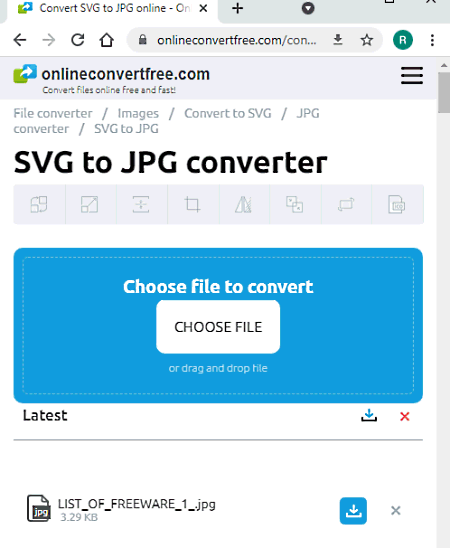
Online Convert Free is another free website to convert SVG to JPG online. This website supports local uploads only and you can convert 2 files per conversion. The allowed size limit per conversion is 100 MB here. Before starting the conversion, it gives you an option to pick the output format for each file individually. Depending on your needs, you can pick the same or different formats for your files. For example, if you want to convert one file to JPG and another to PNG, you can do that.
How to convert SVG to JPG online with Online Convert Free?
- Follow the link given below to open this converter in your browser.
- Click on the Choose File button and add one SVG file.
- On the next screen, you can add one more SVG file.
- After that, set JPG as the output format for the conversion.
- Start the conversion and then download the converted JPG files.
Highlights:
- This website can convert Convert up to 2 files simultaneously.
- It has a 100 MB size restriction for each conversion.
- This is a simple converter with no additional configuration options.
Group Docs
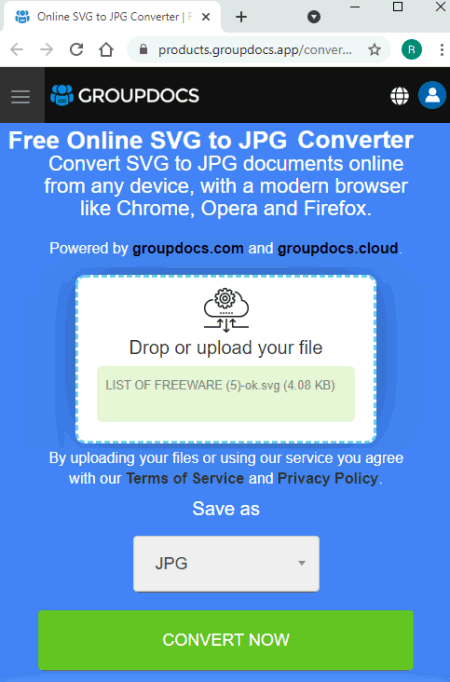
Group Docs is a free website where you can convert SVG to JPG online. This website converts one file at a time. The process is simple and straightforward. You just have to drop your file to the screen to get it converted. There is no mention of an upload size limit on the website. The lack of additional conversion configuration options and processing only one file at a time makes it quite limited. But you can use this converter as many times as you need.
How to convert SVG to JPG online with Group Docs?
- Visit this online SVG to JPG converter using the link given below.
- Drag and drop your SVG file to the converter screen. One at a time.
- Click on the Convert button to start the conversion.
- Then download the converted JPG file.
Highlights:
- This website can convert one SVG to JPG at a time.
- No option for cloud import, only local file upload.
- There is no file size limit for the upload.
- No additional conversion settings.
Zamzar
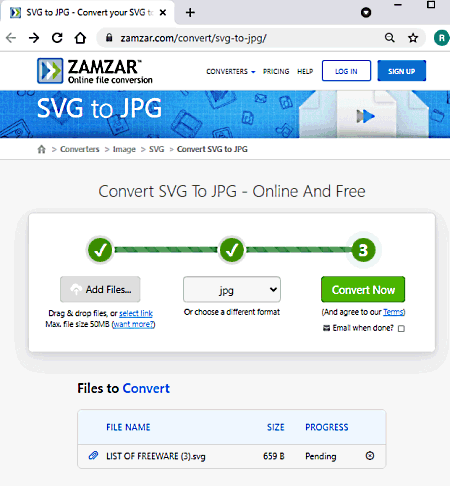
Zamzar is another free file conversion platform that can convert SVG to JPG online. This website has one single converter that you can configure for hundreds of file formats. So, you can directly drop your SVG files to the converter and pick JPG as the output format. The free plan is aggressively restricted. It allows you to convert only 2 files in 24 hours. There is a 50 MB size limit per conversion as well. However, it does have an email notification feature. This feature sends you an email to alert you that your conversion is completed.
How to Convert SVG to JPG online with Zamzar?
- Open the Zamzar website in your browser or follow the link given below.
- Click on the Add Files button and upload your SVG files (2 file max).
- Pick JPG as the output format for the conversion.
- Start the conversion and wait till it finishes. Or enable the email notification instead.
- Then download your converted JPG files.
Highlights:
- Zamzar can convert 2 files per conversion.
- This 2 files restriction is for 24 hours means you can only convert 2 files a day.
- There is a 50 MB limit per conversion.
- It lacks any additional options to configure the output.
- You can enable the Email alert option to get an email update when the conversion finishes.
About Us
We are the team behind some of the most popular tech blogs, like: I LoveFree Software and Windows 8 Freeware.
More About UsArchives
- May 2024
- April 2024
- March 2024
- February 2024
- January 2024
- December 2023
- November 2023
- October 2023
- September 2023
- August 2023
- July 2023
- June 2023
- May 2023
- April 2023
- March 2023
- February 2023
- January 2023
- December 2022
- November 2022
- October 2022
- September 2022
- August 2022
- July 2022
- June 2022
- May 2022
- April 2022
- March 2022
- February 2022
- January 2022
- December 2021
- November 2021
- October 2021
- September 2021
- August 2021
- July 2021
- June 2021
- May 2021
- April 2021
- March 2021
- February 2021
- January 2021
- December 2020
- November 2020
- October 2020
- September 2020
- August 2020
- July 2020
- June 2020
- May 2020
- April 2020
- March 2020
- February 2020
- January 2020
- December 2019
- November 2019
- October 2019
- September 2019
- August 2019
- July 2019
- June 2019
- May 2019
- April 2019
- March 2019
- February 2019
- January 2019
- December 2018
- November 2018
- October 2018
- September 2018
- August 2018
- July 2018
- June 2018
- May 2018
- April 2018
- March 2018
- February 2018
- January 2018
- December 2017
- November 2017
- October 2017
- September 2017
- August 2017
- July 2017
- June 2017
- May 2017
- April 2017
- March 2017
- February 2017
- January 2017
- December 2016
- November 2016
- October 2016
- September 2016
- August 2016
- July 2016
- June 2016
- May 2016
- April 2016
- March 2016
- February 2016
- January 2016
- December 2015
- November 2015
- October 2015
- September 2015
- August 2015
- July 2015
- June 2015
- May 2015
- April 2015
- March 2015
- February 2015
- January 2015
- December 2014
- November 2014
- October 2014
- September 2014
- August 2014
- July 2014
- June 2014
- May 2014
- April 2014
- March 2014








