8 Best Free Websites to Extract Text From Image Online
Here is a list of the best free websites to extract text from image online. If you want to get the text from an image then using a dedicated tool is an ideal solution for that. Such tools use the OCR technique to extract the text. OCR stands for Optical Character Recognition. This method checks analyze the image and pick all the characters of a specified language.
This post covers 8 free websites where you can extract text from images. All these websites offer dedicated tools that extract the text from images using OCR. Most of these tools work with many languages used around the world whereas some are limited to English only. Some websites give the output in plain text that you can copy and use right away. And some websites let you pick an output format including TXT, DOC, XLS, PDF, HTML, etc. You can go through the post to check these out in detail.
My Favorite Website to Extract Text from Image Online
i2OCR.com is the website where I prefer to extract text from images online. The tool on this website supports 50+ languages and extracts the text in a text, Word, PDF, and HTML file. It processes one image at a time. However, there is no limit on how many iamges you can process daily.
Check out our other lists of the best free Open Source OCR Software For Windows, OCR from Screenshots Apps for Android, and Open Source Text to Speech Software for Windows.
i2OCR.com
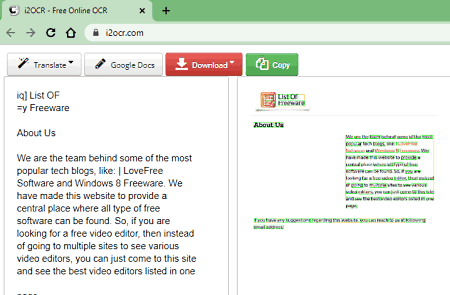
i2OCR.com is a free website to extract text from image online. This website can extract text written in over 50 different languages. It works with one image at a time that you can either upload or fetch using a URL. After extraction, it shows the text on the screen. You can copy the text to the clipboard. Along with that, it offers multiple download options including TXT, DOC, PDF, HTML, etc. It also has an option to translate the text to other languages using Google or Bing. This can come in handy when you extract a text in a foreign language.
How to extract text from image online on i2OCR.com?
- Follow the link provided below and open this website in your browser.
- Select the language of the text and add your image file.
- Then click the Extract Text button to start.
- This gives you the extracted text with multiple download options.
Highlights:
- Input Image File Format: Works with all popular image file formats.
- Output: Plain Text, DOC, TXT, PDF, and HTML.
- Language Supported: Can extract text from 50+ languages.
- Batch Extraction: No, one image at a time.
- Maximum Supported Input File Size: over 20 MB.
- Cloud Integration: Import via URL.
- Download Method: Direct Download (TXT, DOC, PDF, or HTML), Google Docs.
- Free Quote: Process any number of images.
- Data Privacy: Automatically deletes data after completion.
Online-convert.com
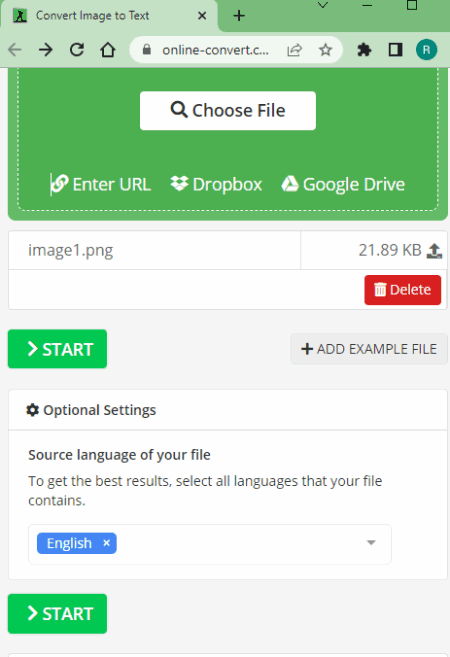
Online-convert.com is a popular file converter website. It has a free Convert Image to Text tool that you can use to extract text from image online. With the help of this tool, you can extract text in over 70+ languages. It takes images as input, extracts the text from those, and saves that as TXT files. It saves the text from an image as an individual TXT file. You can add up to 3 images and extract the text from those in one go. Apart from that, it has cloud integration that allows you to import images and export TXT files from and to Google Drive and Dropbox.
How to extract text from image online on Online-Convert?
- Follow the link provided below to open this tool directly in your browser.
- Upload your images to the tool or import them from the cloud. (max 3 images)
- Pick the Source language from the dropdown and click the START button.
- Wait for the processing to finish and then download the extracted TXT files.
Highlights:
- Input Image File Format: Works with all popular image file formats.
- Output: Text (TXT) file.
- Language Supported: Can extract text from 70+ languages.
- Batch Extraction: Yes, process up to 3 files simultaneously.
- Maximum Supported Input File Size: up to 100 MB.
- Cloud Integration: Import via URLs, Google Drive, and Dropbox.
- Download Method: Direct Download (TXT/ZIP), Google Drive and Dropbox Export, and QR Code.
- Free Quote: 3 free extractions per 24 hours.
- Data Privacy: Option to delete files manually otherwise auto-delete after 24 hours.
PrePostSeo.com
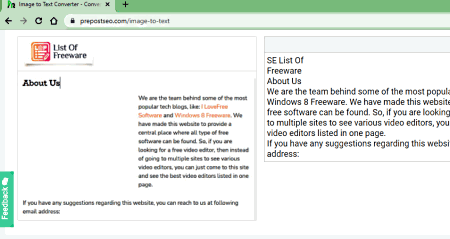
PrePostSeo.com has a free online Image to Text Converter tool. You can use this tool to extract text written in multiple languages. To do that, you can either upload an image or fetch it via URL or from Google Drive directly. It automatically detects the language(s) and extracts the text from the image. In the output, it gives you the extracted plain text in a box. From there, you can edit the text, copy to the clipboard or download it as a TXT or DOC file.
How to extract text from image online on PrePostSeo.com?
- Open this Image to Text Converter using the link given below.
- Upload your images to the tool or import them from the cloud. (max 3 images)
- Complete the Captcha and Submit the images.
- Wait for the processing to finish and then get the extracted text.
Highlights:
- Input Image File Format: Works with all popular image file formats.
- Output: Plain Text, TXT, & DOC.
- Language Supported: Auto-detects languages, not mentioned.
- Batch Extraction: Yes, process up to 3 files simultaneously.
- Maximum Supported Input File Size: over 20 MB.
- Cloud Integration: Import via URLs and Google Drive.
- Download Method: Direct Download (TXT/DOC).
- Free Quote: Limited, not mentioned.
- Data Privacy: Automatically deletes data after completion.
OCR2Edit.com
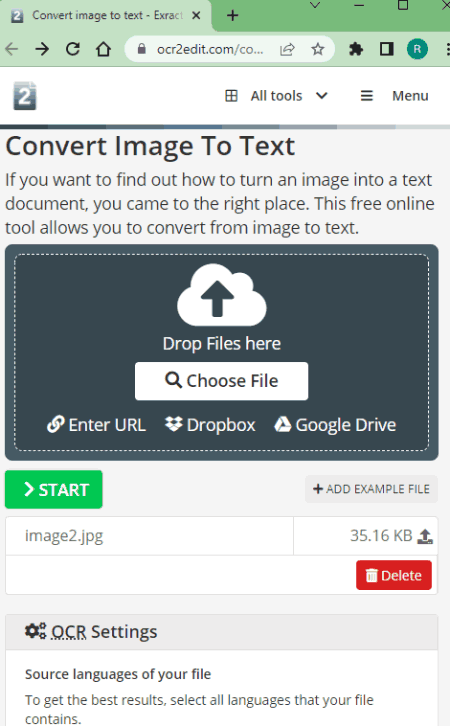
OCR2Edit.com offers a free online Image to Text tool. This simple tool extracts the text from images using OCR and export that to text files. It generates one text file per image and can OCR in over 60 different languages. You can add up to 3 images and extract the text from those in one go. To do that, you can import images from Google Drive, Dropbox, and via URLs along with local upload. Along with that, it can also export output files to Google Drive and Dropbox. It also generates a QR code per file to make it easy to share with others.
How to extract text from image online on OCR2Edit.com?
- Use the link provided below to open this tool directly in your browser.
- Upload your images to the tool or import them from the cloud. (max 3 images)
- Pick the Source language from the dropdown and click the START button.
- Wait for the processing to finish and then download the extracted TXT files.
Highlights:
- Input Image File Format: Works with all popular image file formats.
- Output: Text (TXT) file.
- Language Supported: Can extract text from 70+ languages.
- Batch Extraction: Yes, process up to 3 files simultaneously (max 9 files per day).
- Maximum Supported Input File Size: up to 100 MB.
- Cloud Integration: Import via URLs, Google Drive, and Dropbox.
- Download Method: Direct Download (TXT/ZIP), Google Drive and Dropbox Export, and QR Code.
- Free Quote: 3 free extractions per 24 hours.
- Data Privacy: Option to delete files manually otherwise auto-delete after 24 hours.
OnlineOCR.net
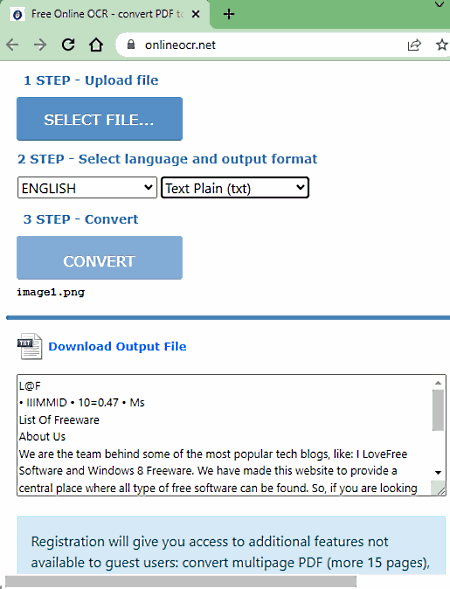
OnlineOCR.net is a free online OCR service. You can use this website to extract text from image. To do that, you can upload the image with text in any major image file format. The OCR works for 45 different languages. So, you can pick the language of the source and extract the text. One unique feature of this website is that you get to choose the output type. It can export the extracted text as TXT, DOCX, or XLSX file. This website processes one file at a time and can process up to 15 images per hour for free.
How to extract text from image online on OnlineOCR.net?
- Open this tool in your browser by following the link given below.
- Upload your image to the tool.
- Pick the Source language from the dropdown and choose an output format.
- Then click on the Convert button to start extraction.
- Download the extracted file when done.
Highlights:
- Input Image File Format: Works with all popular image file formats.
- Output: TXT, DOCX, or XLSX.
- Language Supported: Can extract text from ~45 languages.
- Batch Extraction: No, one image at a time.
- Maximum Supported Input File Size: up to 15 MB.
- Cloud Integration: No, local upload only.
- Download Method: Direct Download.
- Free Quote: 15 images per hour.
- Data Privacy: Automatically delete files after download.
DupliChecker.com
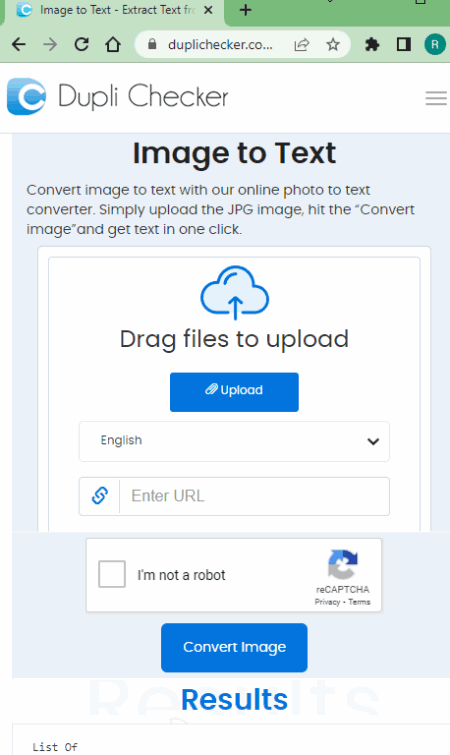
DupliChecker.com is another free website where you can extract text from image online. It offers a dedicated tool for that. The tool works with 15+ languages and processes one image at a time. You can either upload an image or fetch it from the cloud storage. In either case, it extracts the text from the image and shows that on the screen. It does not create any files. Instead, you get to copy the extracted text right away.
How to extract text from image online on DupliChecker.com?
- Go to this tool by following the link given below.
- Upload your image or fetch using a remote URL.
- Pick the language of the text on the image that you want to extract.
- Complete the Captcha and click the Convert Image button.
- This gives you extracted text that you can copy to the clipboard.
Highlights:
- Input Image File Format: Works with all popular image file formats.
- Output: Plain Text.
- Language Supported: Works for over a dozen of languages.
- Batch Extraction: No, one image at a time.
- Maximum Supported Input File Size: up to 5 MB.
- Cloud Integration: Import via URL.
- Free Quota: Any number of images.
- Download Method: Nil, Plain Text to copy.
- Data Privacy: Not available.
SmallSeoTools.com
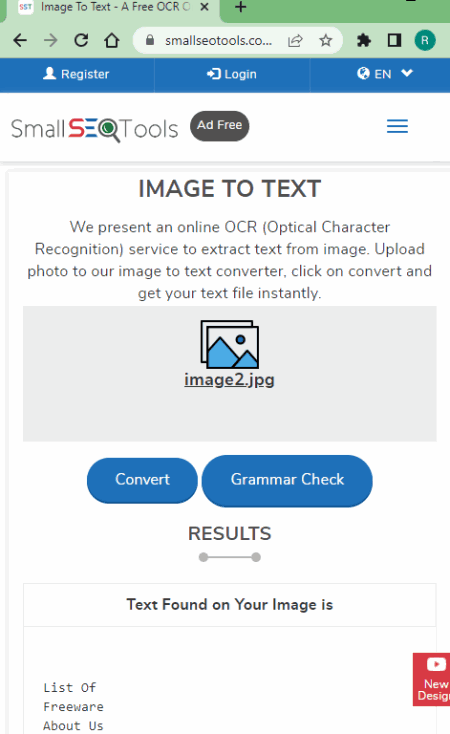
SmallSeoTools.com offers an online Image to Text tool that you can use for free. This is a simple to use tool that works with the English language well. There are three input methods that you can use. You can either upload a locally saved image, fetch it via URL, or import the image from Google Drive. It processes one image at a time and gives the output in plain text along with a TXT download option.
How to extract text from image online on SmallSeoTools.com?
- Go to thisImage to Text tool using the link given below.
- Upload your image to the tool or import them from the cloud.
- Complete the Captcha and Submit the images.
- Wait for the processing to finish and then get the extracted text.
Highlights:
- Input Image File Format: Works with all popular image file formats.
- Output: Plain Text & TXT.
- Language Supported: Auto-detects languages, not mentioned.
- Batch Extraction: No, processes one image at a time.
- Maximum Supported Input File Size: over 20 MB.
- Cloud Integration: Import via URLs and Google Drive.
- Download Method: Direct Download (TXT).
- Free Quote: Limited, not mentioned.
- Data Privacy: Automatically deletes data after completion.
EasyPDF.com
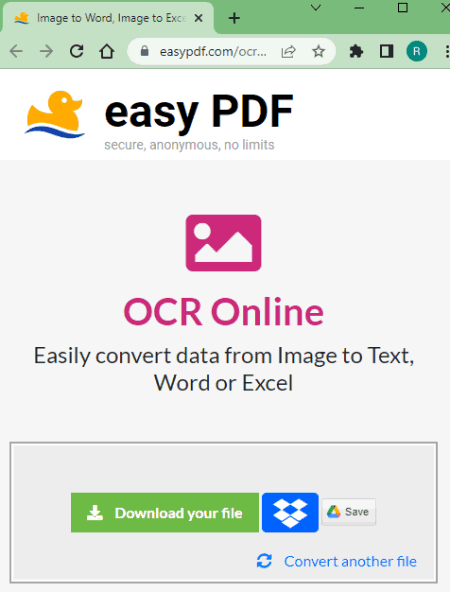
EasyPDF.com is yet another free website to extract text from image online. This website performs OCR on image and works well with the English language. I checked it with Hindi and some other languages but it didn’t work. It processes one image file at a time and has integration with Google Drive and Dropbox. You can import an image and perform the OCR. While doing so, you get to pick the output format from TXT, DOC, and XLS.
How to extract text from image online on EasyPDF.com?
- Use the link given below to open this text extractor tool online.
- Upload an image or import an image from Google Drive or Dropbox.
- Pick the format for the output and click the Convert Image button.
- Once done, download the converted file to get the text.
Highlights:
- Input Image File Format: Works with all popular image file formats.
- Output: TXT, DOC, and XLS.
- Language Supported: Automatically detects languages, not mentioned.
- Batch Extraction: No, one image at a time.
- Maximum Supported Input File Size: over 20 MB.
- Cloud Integration: Import and Export work with Google Drive and Dropbox.
- Download Method: Direct Download (TXT/DOC/XLS) and export to Google Drive or Dropbox.
- Free Quote: No limits.
- Data Privacy: Automatically deletes data after completion.
About Us
We are the team behind some of the most popular tech blogs, like: I LoveFree Software and Windows 8 Freeware.
More About UsArchives
- May 2024
- April 2024
- March 2024
- February 2024
- January 2024
- December 2023
- November 2023
- October 2023
- September 2023
- August 2023
- July 2023
- June 2023
- May 2023
- April 2023
- March 2023
- February 2023
- January 2023
- December 2022
- November 2022
- October 2022
- September 2022
- August 2022
- July 2022
- June 2022
- May 2022
- April 2022
- March 2022
- February 2022
- January 2022
- December 2021
- November 2021
- October 2021
- September 2021
- August 2021
- July 2021
- June 2021
- May 2021
- April 2021
- March 2021
- February 2021
- January 2021
- December 2020
- November 2020
- October 2020
- September 2020
- August 2020
- July 2020
- June 2020
- May 2020
- April 2020
- March 2020
- February 2020
- January 2020
- December 2019
- November 2019
- October 2019
- September 2019
- August 2019
- July 2019
- June 2019
- May 2019
- April 2019
- March 2019
- February 2019
- January 2019
- December 2018
- November 2018
- October 2018
- September 2018
- August 2018
- July 2018
- June 2018
- May 2018
- April 2018
- March 2018
- February 2018
- January 2018
- December 2017
- November 2017
- October 2017
- September 2017
- August 2017
- July 2017
- June 2017
- May 2017
- April 2017
- March 2017
- February 2017
- January 2017
- December 2016
- November 2016
- October 2016
- September 2016
- August 2016
- July 2016
- June 2016
- May 2016
- April 2016
- March 2016
- February 2016
- January 2016
- December 2015
- November 2015
- October 2015
- September 2015
- August 2015
- July 2015
- June 2015
- May 2015
- April 2015
- March 2015
- February 2015
- January 2015
- December 2014
- November 2014
- October 2014
- September 2014
- August 2014
- July 2014
- June 2014
- May 2014
- April 2014
- March 2014








