12 Best Free Websites to Split PDF Online
Here is a list of best free websites to split PDF online. At times it is required to split large PDF documents into smaller manageable parts. If you also want to split a large PDF into smaller parts, then check out these split PDF online websites.
These websites allow users to split PDF documents from multiple locations (or page numbers). To do that, these websites allow users to manually specify one or more range of pages from where users want to split a PDF document. Besides this, some websites can also split a PDF file into individual PDF pages, split even PDF pages, and split odd PDF pages with ease. Before starting the PDF splitting process, users can also preview the thumbnails of all pages of a PDF file on some websites. The process to split a PDF into multiple parts is quite simple on all these websites. Still, to help out new users, I have included the necessary PDF splitting steps in the description of each website.
These websites also come with many additional tools that may come in handy, Using additional tools, users can merge PDF files, compress PDF files, delete pages of a PDF, rotate PDF pages, and more. Go through the list to know more about these websites.
My Favorite Website to Split PDF Online:
freepdfconvert.com is my favorite website as it allows users to split a PDF file from multiple locations. It also lets users preview the thumbnails of PDF files pages before starting the conversion process. Plus, it can also fetch PDF files from cloud storage services namely Google Drive and Dropbox.
You can also check out lists of best free Online PDF Page Rotator, Online PDF Annotation, and Online PDF Page Remover websites.
freepdfconvert.com
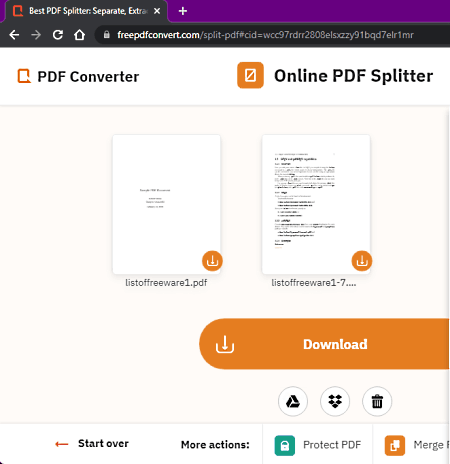
freepdfconvert.com is a free website to split PDF online. Using this website, users can easily split small and large PDF files from any location. It also lets users specify multiple split points to split a PDF from more than one location. On this website, users can also view the thumbnails of all PDF pages before starting the PDF splitting process. This website also allows users to load both locally stored and cloud-stored (Google Drive and Dropbox) PDF files. Now, follow the below steps to split PDF online using this website.
How to split PDF online using freepdfconvert.com:
- Start this website and click on the Choose PDF file button to load one PDF file.
- After that, specify one or more split points or pages from where you want to split a PDF.
- In the end, click on the Split PDF button to start the PDF splitting process.
Additional Features:
- Tools: This section offers multiple online tools such as Merge PDF, Protect PDF, Unlock PDF, Compress PDF, Delete PDF Pages, and more.
Final Thoughts:
It is one of the best free websites to split PDF online as it offers all the essential tools to split a PDF file from multiple locations.
ilovepdf.com
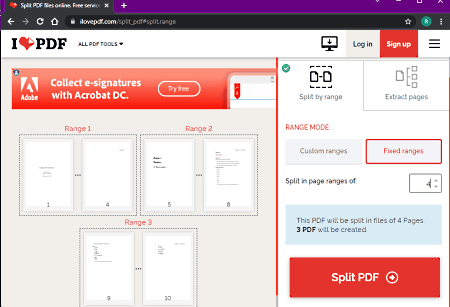
ilovepdf.com is a free website to split PDF online. Using this website, users can split a PDF from a specific page and also split and extract individual pages from a PDF. Plus, multiple page ranges can also be specified in it to split a PDF from two or more different locations (page numbers). I also like its ability to fetch PDF documents from Google Drive and Dropbox cloud storage services. Now, follow the below steps to split PDF online using this website.
How to split PDF online using ilovepdf.com:
- Start this website and go to the Split PDF section.
- After that, go to load a PDF file that you want to split.
- Next, specify one or more page ranges from where you want to split a PDF. Users can also choose the Extract pages option to split all the pages of a PDF.
- Lastly, click on the Split PDF button to start the PDF splitting process.
Additional Features:
- This website offers multiple additional tools through which users can compress PDF documents, merge PDF files, convert images to PDF, convert documents to PDF, and more.
Final Thoughts:
It is a simple and effective website to split PDF online from one or more locations.
PDF2GO.com
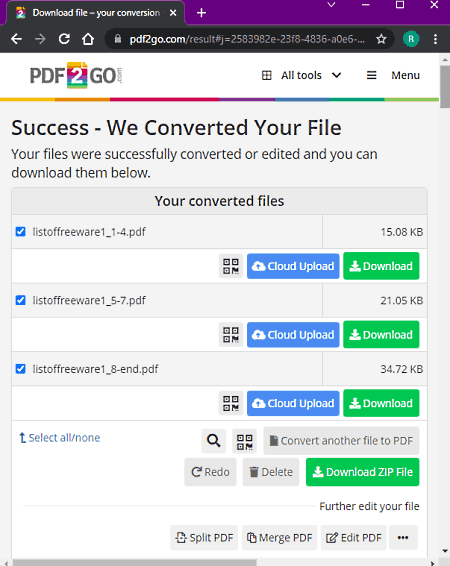
PDF2GO.com is another free website to split PDF online. Using this website, users can split a PDF file from multiple locations. In addition to that, it also lets users split a PDF into individual PDF pages. It also shows thumbnails of all PDF pages that help users quickly decide from where they want to split a PDF. Now, follow the below steps to split PDF online using PDF2GO.com.
How to split PDF online using PDF2GO.com:
- Start this website and click on the Choose File button to load a PDF file.
- After that, view the thumbnails of PDF pages and click on the Split after icons to specify the PDF split points.
- Lastly, go to the Save as menu and choose split selected pages option, and hit the Save button to start the PDF splitting process.
Additional Features:
- Edit PDF File: This section offers multiple PDF editing online tools like merge PDF, edit PDF, delete PDF pages, rotate PDF pages, and more.
- Improve PDF Files: Using this section, users can compress PDF files, protect PDF files, unlock PDF files, and repair PDF files with ease.
- Convert from PDFand to PDF Sections: These sections allow users to convert PDF files to other documents and vice-versa.
Final Thoughts:
It is another good website to split PDF online into two or more parts.
sodapdf.com
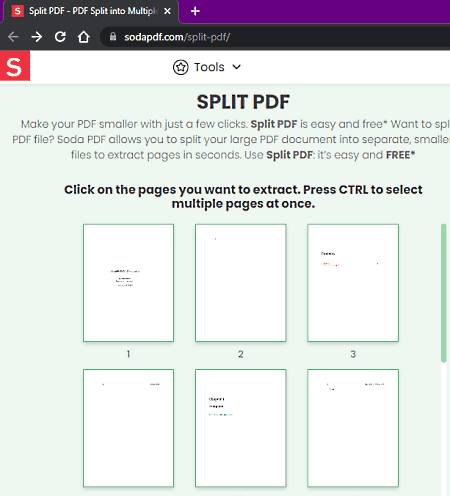
sodapdf.com is another free website to split PDF online. This website allows users to select multiple pages of PDF documents from where they want to split a PDF. It also shows thumbnails of all PDF file pages to help users select the correct PDF pages before initiating the PDF file splitting process. Now, check out the below steps.
How to split PDF online using sodapdf.com:
- Go to this website and choose the PDF split tool.
- After that, load a PDF file that you want to split.
- Now, select the pages that you want to split.
- In the end, click on the Extract Files button to extract or split selected pages from a PDF.
Additional Features:
- This website offers a good set of PDF tools such as Merge PDF, Compress PDF, E-Sign PDF, Edit PDF, and Convert PDF.
Final Thoughts:
It is another good website to split PDF online without putting in much effort.
PDFChef
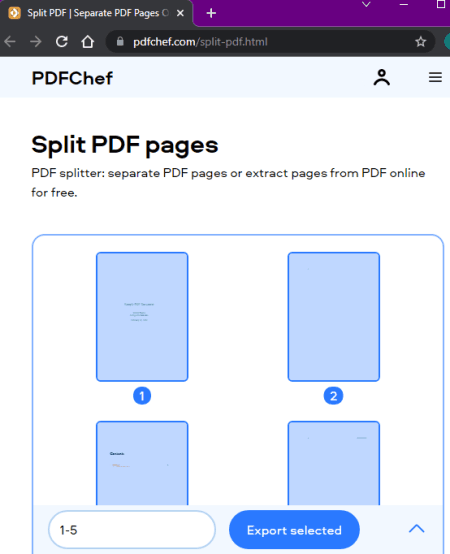
PDFChef is another free website to split PDF online. To split PDF, it offers a Split PDF pages tool. This tool shows thumbnails of all the pages. Users can select one or more page thumbnails to specify PDF split points. According to the selected PDF pages, it splits a PDF file. Now, check out the below steps.
How to split PDF online using PDFChef:
- Start this website and click on the Choose Files button to load a PDF file.
- After that, specify the pages from where you want to split a PDF file.
- Lastly, hit the Export selected button to start the PDF splitting process.
Additional Features:
- Edit PDF: It contains online PDF editing tools like rotate PDF, Delete PDF, Rearrange PDF, and more.
- Convert from PDF: It is another handy section that offers multiple PDF conversion tools like PDF to Excel, PDF to HTML, PDF to PNGm PDF to PPT, and more.
- Other Tools: It offers tools like video maker, slideshow maker, video merger, video cutter, and more.
Final Thoughts:
It is another good website to split PDF online that offers all the essential tools to split PDF from multiple locations.
PDF.online
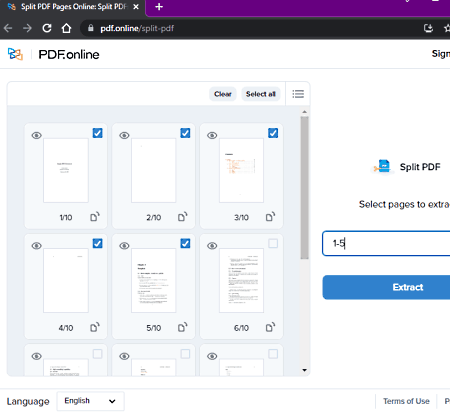
PDF.online is another free website to split PDF online. On this website, users can load both locally stored and cloud-stored (Dropbox and Google Drive) PDF files. Before splitting a PDF document, users can preview all its pages on its internal PDF viewer. After that, they can specify split points and initiate the PDF splitting process. Now, follow the below steps.
How to split PDF online using PDF.online:
- Go to this website and load a PDF file from either local or cloud storage source.
- After that, use its PDF viewer to preview PDF file content.
- Next, choose one or more PDF pages from where you want to split a PDF.
- In the end, hit the Extract button to start the PDF splitting process.
Additional Features:
- PDF to Word: Using this tool, users can convert multiple PDF files to Word at a time.
- Crop PDF: Use it to crop the pages of a PDF document.
- Merge PDF: As its name implies, it is used to merge or join multiple PDF files into one.
Final Thoughts:
It is another good split PDF online website through which users can quickly split a PDF file into multiple parts.
sejda.com
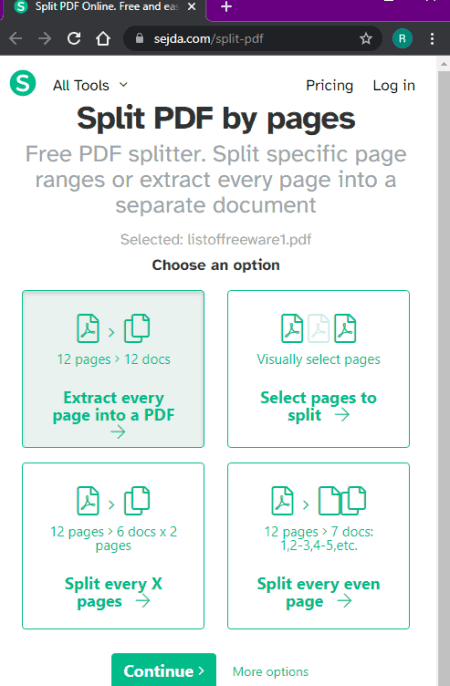
sejda.com is another free website to split PDF online. This website offers multiple PDF manipulation tools one of which is Split PDF by pages. Using this tool, users can split large PDF files of up to 200 MB or 50 MB size into multiple parts. Plus, it also ensures the privacy of uploaded PDF files and automatically removes them from its server after 2 hours of uploading.
To split a PDF, it offers multiple options namely Extract every page into a PDF, Select Pages to split, Split every X page, Split every even page. Now, follow the below steps to split PDF using this website.
How to split PDF online using sejda.com:
- Start this website and load a PDF document.
- After that, choose one of the available split PDF options.
- Now, specify pages that you want to split when choosing the Select pages to split option. Similarly, provide the appropriate input according to the selected split PDF option.
- Lastly, click on the Split PDF option to start the PDF splitting process.
Additional Features:
- This website offers a number of additional tools such as Merge PDF, Edit PDF, Compress PDF, Delete PDF Pages, and more.
Final Thoughts:
It is a feature-rich website to split PDF online as it offers multiple methods to split a PDF document.
ZonePDF
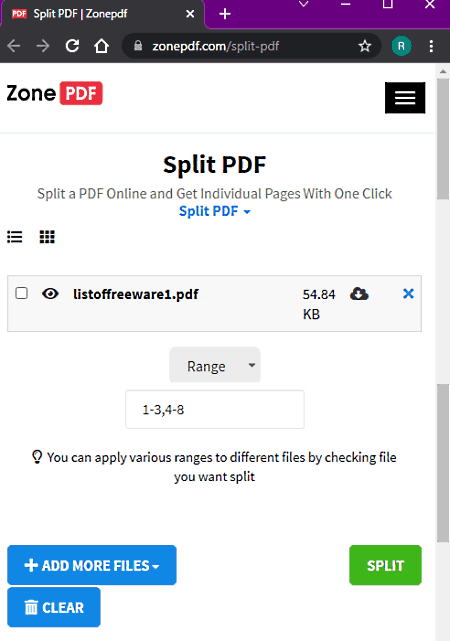
ZonePDF is yet another free website to split PDF online. On this website, users can easily drag and drop a locally stored PDF file that they want to split. Apart from locally stored PDF files, it can also fetch PDF files from Google Drive and Dropbox cloud storage services. After loading a PDF file, the user can specify the range of pages they want to split from PDF and start the PDF splitting process. Now, check out the below steps.
How to split PDF online using ZonePDF:
- Start this website and go to the Split PDF section.
- After that, load a PDF document that you want to split.
- Now, specify the page numbers from where you want to split a document.
- Lastly, click on the Split button to start the PDF splitting process.
Additional Features:
- This website can also be used used to merge PDF documents, compress PDF files, convert PDF documents, etc.
Final Thoughts:
It is another good website to split PDF online that anyone can use without much hassle.
CleverPDF
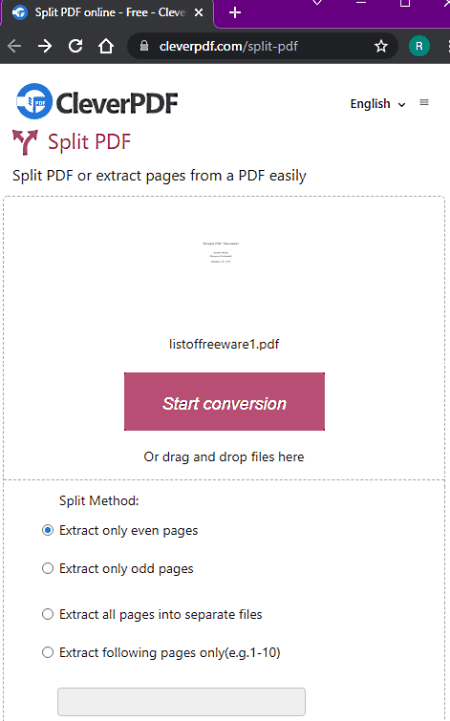
CleverPDF is another free website to split PDF online. Through this website, users can split even pages, odd pages, extract all pages, and split PDF from specific pages specified by users. Now, follow the below steps to split PDF using this website.
How to split PDF online using CleverPDF:
- Visit this website and click on the Choose File button to load a PDF file.
- After that, choose one of the four available PDF splitting methods.
- Next, specify the page numbers from where you want to split a PDF if you have selected the extract following pages only option.
- Lastly, hit the Start conversion button to initiate the conversion process.
Additional Features:
- Create PDF: This section offers multiple online tools that allow users to create PDF files using Word, Excel, PPTX, ODT, EPUB, etc., files.
- More PDF Tools: It offers handy online tools such as Encrypt PDFm Combine PDF, PDF Watermark, Rotate PDF, Compress PDF, and more.
Final Thoughts:
It is another capable split PDF online website through which users cannot only split PDF files but also combine, encrypt, and compress PDF files.
PDFCandy
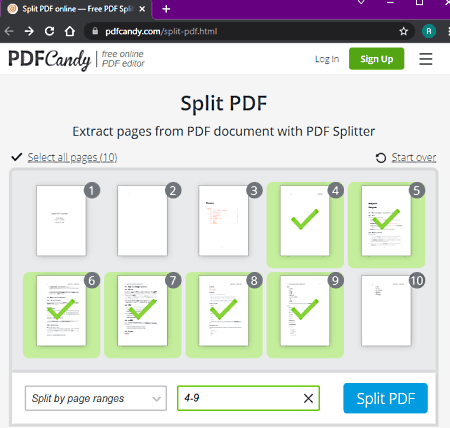
PDFCandy is the next free website to split PDF online. This website can fetch PDF files from Google Drive and Dropbox cloud storage and split them with ease. Although, users can also load and split a locally stored PDF file through this website. To split a PDF file, it offers two PDF splitting methods namely Split into single-page files and split by page ranges. Now, check out the below steps to split a PDF using this website.
How to split PDF online using PDFCandy:
- Start this website and load a PDF file.
- After that, choose the split by page range option if you don’t want to split a PDF into individual PDF pages.
- Now, select the pages from where you want to split a PDF.
- Lastly, hit the Split PDF button to start the PDF splitting process.
Additional Features:
- Delete Selected Pages: Use it to delete pages from a PDF document.
- Compress PDF: This feature compresses PDF documents to reduce their size.
- Merge PDF: Using this tool, users can merge or join multiple PDF files.
Final Thoughts:
It is another capable website to split PDF online as it can split PDF from user-defined pages as well as split all the pages of a PDF document.
pdf.io
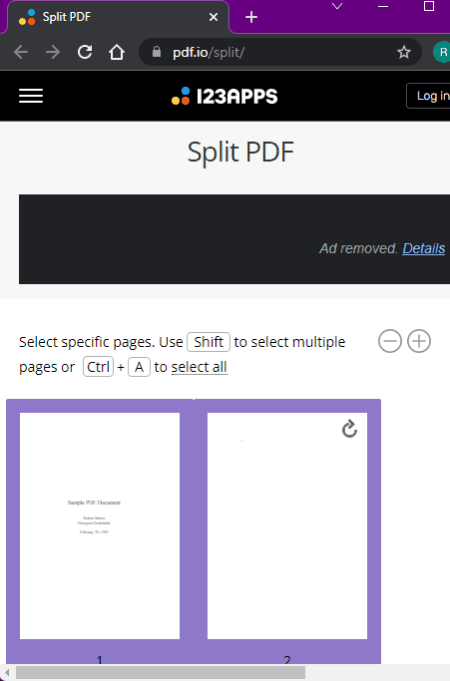
pdf.io is another free website to split PDF online. Using this website, users can easily split a PDF file into multiple parts. It also shows the thumbnails of all PDF pages that allow users to choose the correct split points. It can also extract or split all individual pages of a PDF file. Now, check out the below steps.
How to split PDF online using pdf.io:
- Launch this website and load a PDF file to view the thumbnail of PDF file pages.
- After that, manually select pages from where you want to split a PDF document.
- Users can also choose Save as separate PDFs option to split all the pages of the PDF.
- Lastly, click on the Split button to start the PDF file splitting process.
Additional Features:
- This website offers multiple online tools such as video trimmer, video cropper, audio trimmer, audio equalizer, image converter, and more.
Final Thoughts:
It is another capable website to split PDF online that allows users to split a PDF document from any page number.
easepdf.com
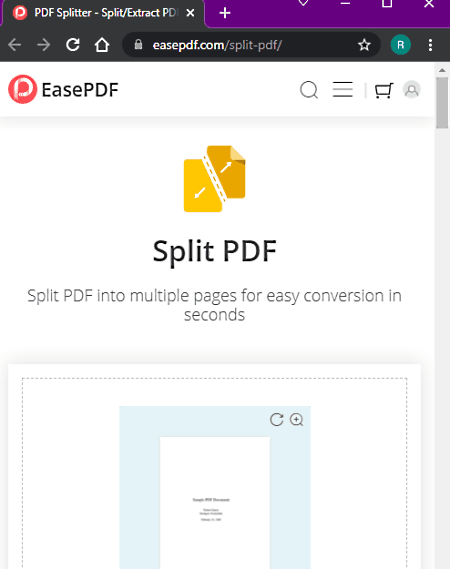
easepdf.com is the last free website to split PDF online. This website can fetch and split both locally stored and cloud-stored PDF files. Plus, it also lets users preview individual pages of a PDF file before initiating the PDF splitting process. To split a PDF file, users can either specify the pages from where they want to split a PDF file or choose the all pages option to split all individual pages of a PDF. Now, follow the below steps.
How to split PDF online using easepdf.com:
- Start this website and load a PDF file from either local or cloud storage.
- Next, preview pages of a loaded PDF file on its internal PDF viewer.
- After that, choose pages from where you want to spirit a PDF file.
- In the end, hit the Split PDF button to start the PDF splitting process.
Additional Features:
- A good set of PDF tools are offered by this website such as Compress PDF, Unlock PDFm Merge PDF, Edit PDF, Convert PDF, and more.
Final Thoughts:
It is another good website to split PDF online that anyone can use to split PDF files without much hassle.
Naveen Kushwaha
Passionate about tech and science, always look for new tech solutions that can help me and others.
About Us
We are the team behind some of the most popular tech blogs, like: I LoveFree Software and Windows 8 Freeware.
More About UsArchives
- May 2024
- April 2024
- March 2024
- February 2024
- January 2024
- December 2023
- November 2023
- October 2023
- September 2023
- August 2023
- July 2023
- June 2023
- May 2023
- April 2023
- March 2023
- February 2023
- January 2023
- December 2022
- November 2022
- October 2022
- September 2022
- August 2022
- July 2022
- June 2022
- May 2022
- April 2022
- March 2022
- February 2022
- January 2022
- December 2021
- November 2021
- October 2021
- September 2021
- August 2021
- July 2021
- June 2021
- May 2021
- April 2021
- March 2021
- February 2021
- January 2021
- December 2020
- November 2020
- October 2020
- September 2020
- August 2020
- July 2020
- June 2020
- May 2020
- April 2020
- March 2020
- February 2020
- January 2020
- December 2019
- November 2019
- October 2019
- September 2019
- August 2019
- July 2019
- June 2019
- May 2019
- April 2019
- March 2019
- February 2019
- January 2019
- December 2018
- November 2018
- October 2018
- September 2018
- August 2018
- July 2018
- June 2018
- May 2018
- April 2018
- March 2018
- February 2018
- January 2018
- December 2017
- November 2017
- October 2017
- September 2017
- August 2017
- July 2017
- June 2017
- May 2017
- April 2017
- March 2017
- February 2017
- January 2017
- December 2016
- November 2016
- October 2016
- September 2016
- August 2016
- July 2016
- June 2016
- May 2016
- April 2016
- March 2016
- February 2016
- January 2016
- December 2015
- November 2015
- October 2015
- September 2015
- August 2015
- July 2015
- June 2015
- May 2015
- April 2015
- March 2015
- February 2015
- January 2015
- December 2014
- November 2014
- October 2014
- September 2014
- August 2014
- July 2014
- June 2014
- May 2014
- April 2014
- March 2014








