10 Free FLAC to MP3 Converter Online Websites
Here is a list of 10 free FLAC to MP3 converter online websites. FLAC stands for Free Lossless Audio Codec. This format is known for taking lesser storage for the same quality. This is true when compared to music CDs and other digital media. In the case of MP3, FLAC still needs more space as it can pack more bitrate. MP3 is a more common format for audio files that can offer very decent quality too. If you want to convert FLAC files to MP3 files then these websites can be useful.
All these websites are simple to use and are free to use. Each website has its own offerings for free users. Some websites allow batch mode with converting 10+ files per conversion. Whereas some websites allow larger size uploads and batch conversions. I covered all the highlights of each website in the article. You can go through that to check it out yourself and then pick the one that fulfills your requirements.
My Favorite FLAC to MP3 Converter Online
Online Audio Converter by 123Apps is my favorite FLAC to MP3 converter website. This website offers a decent combination of features and free offerings. It lets you convert up to 70 files per day. You can upload and convert files up to 4 GB in size. Apart from that, you can also configure various audio options. You can set the bitrate, frequency, sampling, and audio channels as per your liking. And for batch conversions, you can check for an option to pack the converted files into a single archive for download.
You can also check out our lists of the best free Convert AIFF to MP3 Online Websites, Online MP3 Joiner Websites, and MP3 Volume Normalizer Online Websites.
Online Audio Converter | 123Apps
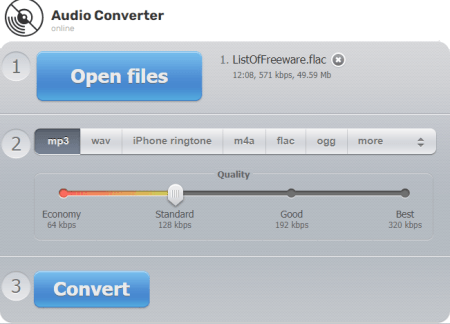
Online Audio Converter is a free tool where you can convert FLAC to MP3 online. This converter can process multiple files at once. It supports import from Google Drive, Dropbox, and URLs. You can add as many files as you like and convert them all in one go. However, do note that you can convert up to 70 files for free on a daily basis. As far as the file size goes, you can upload and convert a file up to 4 GB in size. It also gives you a slider to adjust the audio quality for the output along with the option to configure bitrate, frequency, sampling, edit track info, and strip down the metadata.
How to convert FLAC to MP3 online with this converter?
- Follow the link given to open this online FLAC to MP3 converter in your browser.
- Click on the Open files button and add your FLAC files. You can import from the cloud as well.
- Optionally adjust the quality and other configurations for the output.
- Click on the Convert button to start the conversion.
- Download the files locally or export them to your cloud drive.
Highlights:
- Converts multiple FLAC files to MP3 simultaneously.
- Import files from Google Drive, Dropbox, and URLs.
- Convert up to 70 files per day for free.
- The maximum upload size limit for a single file is 4 GB.
- Configure the audio quality, frequency, bitrate, number of channels and apply reverse playback or fade in.
- Remove the metadata aka track info.
- Option to archive the multiple MP3 files into a single file while batch conversion.
Online-Convert
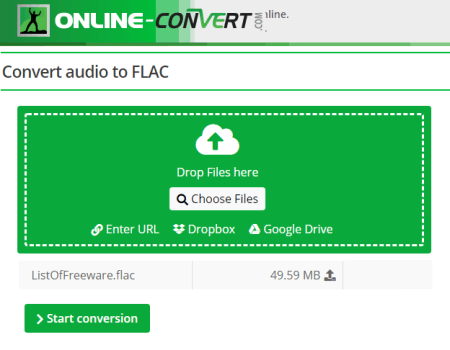
Online-Convert is a free website to convert FLAC to MP3 online. It has audio converters based on the output format. The Convert to MP3 converter supports many audio formats along with CR2. With that converter, you can convert up to 5 files simultaneously. You can batch convert files in the total size limit of 100 MB. The main highlight of this website is that you can configure the output. It allows you to set specific various audio options for the output, change bitrate, frequency, and audio channels. With those options, you can define your specifications before conversion and then get the MP3 files exactly matching that.
How to convert FLAC to MP3 online with Online-Convert?
- Go to the Online-Convert website and select the Audio Conversion section.
- Pick Convert to MP3 option from the converter list.
- Add your FLAC files to the converter via local upload or cloud import.
- Define the specifications for the output MP3 files. (Optional)
- Start the conversion and download the MP3 files.
Additional Highlights:
- Options to configure audio bitrate, frequency, and channels.
- Import from Web, Dropbox, and Google Drive.
- Convert up to 5 FLAC files simultaneously.
- Convert batches of up to 5 files with a combined size of up to 100 MB.
- Run up to 4 conversions side by side with 20 conversions per 24 hours caps.
- Send a desktop push notification when the conversion finishes.
Free Convert
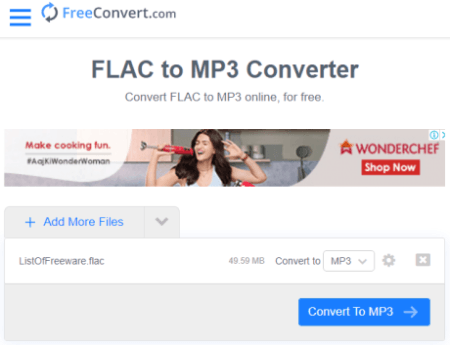
Free Convert is a free website where you can convert FLAC to MP3 online. This website offers a wide set of converters and other online tools for images, GIFs, and videos. You get the same free quota for all the converters. You can convert files ranging up to 1 GB in size. You get 750 free conversion minutes per month which allows you to perform 25 conversions per day. You can add files from local storage or import them from the web including Google Drive and Dropbox. Before starting the conversion, it offers additional options to resize, compress, and auto-orient the image along with the removal of metadata. You can change the audio codec, volume level, fade-in options, reverse audio, and trim audio.
How to convert FLAC to MP3 online with Free Convert?
- Visit the Free Convert website and head to the Image Converters section.
- Pick Convert My Files to MP3 from there.
- On the next screen, click the Choose Files button and add your FLAC files.
- Click on the gear icon to configure the additional options or the conversion. (Optional)
- Click on the Convert button to start the conversion.
Highlights:
- Convert multiple FLAC files to MP3 for batch conversion.
- Convert big audio files with an input file size limit of 1 GB.
- Import files directly from Google Drive, Dropbox, or Web (via URL).
- Configure various audio options for the output MP3 files. (Optional)
- Save the converted MP3 files directly to your Google Drive or Dropbox account.
Cloud Convert
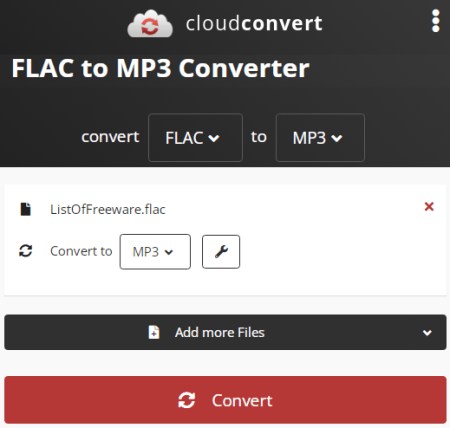
Cloud Convert is a free web-based conversion website that can convert FLAC to MP3 online. This website supports hundreds of file formats. In the case of FLAC to MP3, you can convert up to 5 files per conversion. This website offers 25 free conversion minutes per day. You can perform as many conversions as you can fit under that limit. In addition to that, you can pick the audio codec, Qscale, bitrate, and volume. Also, you can enter the timestamps to trim the audio. One nice thing about Cloud Convert is that there is no upload size limit. Thus you can easily convert larger FLAC files in batches of 5.
How to Convert FLAC to MP3 online with Cloud Convert?
- Open the Cloud Convert website in the web browser.
- On the homepage, configure a converter for FLAC to MP3.
- Pick FLAC as input from the Audio section and then pick MP3 as output from the Audio section.
- Upload your FLAC files and adjust additional options if needed.
- Then start the conversion to get the MP3 files.
Highlights:
- Import files directly from Google Drive, Dropbox, and the Web.
- There is no upload file size limit for the conversion.
- Add and convert up to 5 files per conversion.
- Change the codec, bitrate, volume, and other audio configurations. (Optional)
- Option to trim the audio before conversion.
- Free 750 conversion minutes per day i.e., 25 conversions per day.
Convertio
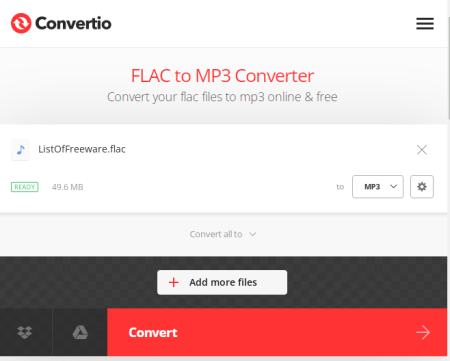
Convertio is a free online FLAC to MP3 converter website. It is a cloud-based conversion platform to convert one file type to another. You can upload FLAC MP3 files to this website and convert those to MP3. For that, you can upload files from local storage or import videos directly from Google Drive or Dropbox. The overall conversion process is very simple and only takes a few seconds. If you want to change the bitrate and codec of the audio, you can do that too. This website puts a maximum size limit of 100 MB for each conversion. Whether you convert one or multiple audio files, their combined size must be under 100 MB. This converter allows 2 concurrent conversions to the free users with a limit of 10 conversion minutes per day.
How to convert FLAC to MP3 online with Convertio?
- Go to the Convertio website and click on the Choose Files button to add FLAC files. You can also import from Google Drive or Dropbox.
- Click on the output dropdown and pick the MP3 format from the Audio section.
- With the gear-icon, you can access and configure additional audio settings.
- Then click the Convert button to convert the files.
Highlights:
- Convert up to 2 FLAC audio files to MP3 for free.
- The maximum allowed upload size limit for each conversion is 100 MB.
- Upload from the web, Google Drive, and Dropbox directly.
- Configure the Codec, VBR, Bitrate, Audio Channel, Frequency, and Volume.
- Offers 10 free conversion minutes per day.
Aconvert
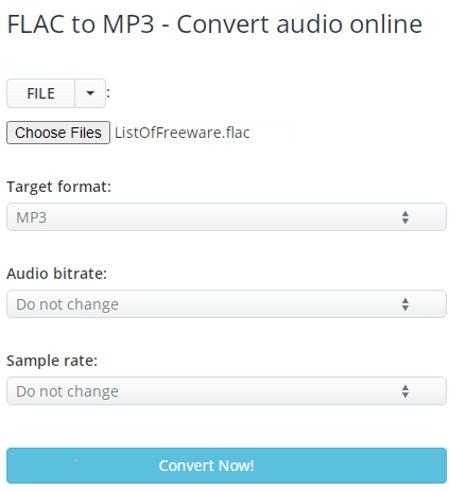
Aconvert is a free online converter with a 200 MB maximum upload size limit for video conversion. You can easily convert FLAC to MP3 on this website. Its audio converter allows you to configure various aspects of the audio before conversion. This includes audio bitrate and sample rate. With that, you can upload and convert up to 10 audio files simultaneously. And, if your FLAC files are stored in the cloud storage, you can fetch from there as well. It supports direct import from Google Drive, Dropbox, and public URLs.
How to convert FLAC to MP3 online with Aconvert?
- Visit the Aconvert website and go to the Audio section from the left side of the screen.
- This opens a convert screen. Simply upload the audio files for conversion.
- Select MP3 as the output format for the conversion.
- (Optional) Configure the bitrate and sample rate.
- Start the conversion to download the MP3 files.
Other Highlights:
- Convert up to 10 files simultaneously.
- Upload size is limited to 200 MB for each file.
- Upload files from the web, Google Drive, or Dropbox directly.
- Configure the bitrate and sample rate of the audio files before starting the conversion.
Konwerter
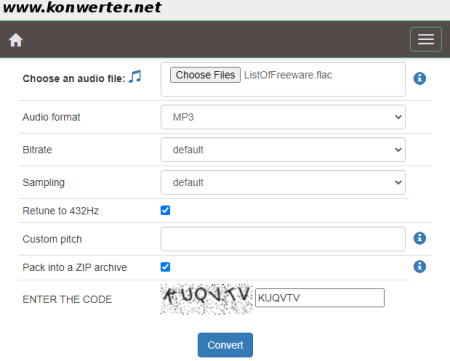
Konwerter is a free online FLAC to MP3 converter website. This is a website to convert various types of documents and files. With its audio converter, you can easily convert the file format of audio files. It can process multiple files simultaneously offers a batch conversion feature. There is a limit of 50 files or 400 MB size per conversion. If the combined size of your files is under 400 MB, you can add a max of 50 files. And, if you have larger files then you can add the number of files with the combined size under 400 MB. Along with that, you can configure the bitrate, sampling, and pitch for the output. And if you are converting multiple files, you get an option to archive the output MP3 files into a single file for download.
How to convert FLAC to MP3 online with Konwerter?
- Open this converter in your browser by following the link given below.
- Click on Choose Files button and add your FLAC files there.
- Pick MP3 as the output audio format.
- Configure additional settings if you want that.
- Answer the captcha and start the conversion to get the MP3 files.
Highlights:
- Converts multiple FLAC files to MP3 simultaneously.
- Add up to 50 files or 400 MB data per conversion, whichever hits first.
- Configure the bitrate, sampling, and pitch for the output MP3.
- In case of multiple file conversion, pack all final MP3 files into an archive.
AnyConv
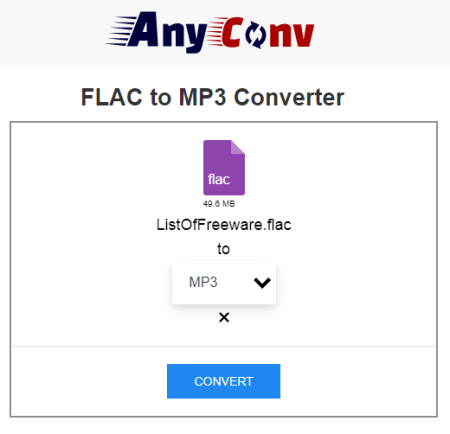
Any Conv is another free multi-purpose cloud conversion service. It can convert various file types including images, videos, audio, documents, ebooks, archive, CAD, etc. You can use this website to FLAC to MP3 online. There is no restriction on how many files you can convert simultaneously. You can add as many files that can fit under the 100 MB upload size limit for the conversion. Before uploading the files, you get the option to pick the same or different output format for each file individually. This converter does not offer any additional option to configure the output but it deletes all the files automatically 1 hour after the conversion.
How to convert FLAC to MP3 online with Any Conv?
- Go to the Any Conv website and pick MP3 Converter from the Audio section. Or, you can follow the link given below directly to this converter.
- Click on the Choose File button and upload your FLAC files.
- On the next screen, make sure the output format is set to MP3 for each file and start the conversion.
- Download the MP3 files after the conversion.
Highlights:
- Convert multiple FLAC files to MP3 online.
- Convert files up to 100 MB combined size per conversion.
- No additional option to configure the output.
- All the files get deleted automatically 1 hour after the conversion.
Zamzar
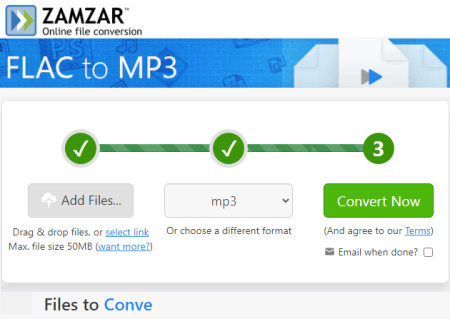
Zamzar is another free file conversion platform that can convert FLAC to MP3. Like all the other websites on this list, it also supports thousands of file formats. You can find a converter for particular file types or use the converter from the home page. You can upload your files there and then select the output format for the conversion. However, the free plan is aggressively restricted. It allows you to convert only 2 files in 24 hours and the maximum size limit for the conversion is 50 MB. Apart from that, it offers email notifications. This feature sends you an email to alert you that your conversion is completed.
How to convert FLAC to MP3 online with Zamzar?
- Open the Zamzar website in your browser or follow the link given below.
- Use the Add Files button to upload your FLAC files (2 file max).
- Pick MP3 as the output format for the conversion.
- Start the conversion and wait till it finishes. Or enable the email notification instead.
Highlights:
- A limitation of only two conversions per day with a file size limit of 50 MB per conversion.
- Enable email alert for conversion if it takes too long.
- No additional options to configure the output.
MP3Cutter
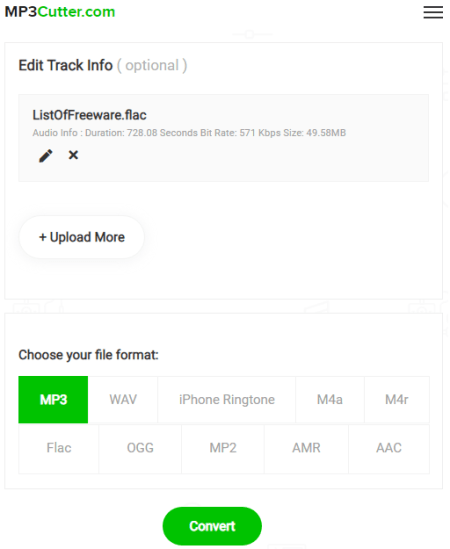
MP3Cutter is another free FLAC to MP3 converter online website. This website offers various online tools for audio files. The FLAC to MP3 converter here can process multiple files simultaneously for batch conversion. You can simply drag and drop one or multiple FLAC files to the converter. Before starting the conversion, you can also configure audio settings including quality, bitrate, sample, and the fade option. You can also edit track info and remove the metadata.
How to convert FLAC to MP3 online with MP3Cutter?
- Follow the link given below to open this online FLAC to MP3 converter.
- Darg and drop your FLAC files to the converter.
- Configure the audio settings for the output.
- Start the conversion to get the MP3 files.
Highlights:
- Converts multiple FLAC files to MP3 simultaneously for batch processing.
- No limit is mentioned for the file size and number of files per conversion.
- Configure the audio quality, bit rate, fade options, and edit audio metadata for the output MP3.
- In a batch conversion, option to configure the audio settings for each file seprately.
- Automatically removes all your files after 24 hours.
About Us
We are the team behind some of the most popular tech blogs, like: I LoveFree Software and Windows 8 Freeware.
More About UsArchives
- May 2024
- April 2024
- March 2024
- February 2024
- January 2024
- December 2023
- November 2023
- October 2023
- September 2023
- August 2023
- July 2023
- June 2023
- May 2023
- April 2023
- March 2023
- February 2023
- January 2023
- December 2022
- November 2022
- October 2022
- September 2022
- August 2022
- July 2022
- June 2022
- May 2022
- April 2022
- March 2022
- February 2022
- January 2022
- December 2021
- November 2021
- October 2021
- September 2021
- August 2021
- July 2021
- June 2021
- May 2021
- April 2021
- March 2021
- February 2021
- January 2021
- December 2020
- November 2020
- October 2020
- September 2020
- August 2020
- July 2020
- June 2020
- May 2020
- April 2020
- March 2020
- February 2020
- January 2020
- December 2019
- November 2019
- October 2019
- September 2019
- August 2019
- July 2019
- June 2019
- May 2019
- April 2019
- March 2019
- February 2019
- January 2019
- December 2018
- November 2018
- October 2018
- September 2018
- August 2018
- July 2018
- June 2018
- May 2018
- April 2018
- March 2018
- February 2018
- January 2018
- December 2017
- November 2017
- October 2017
- September 2017
- August 2017
- July 2017
- June 2017
- May 2017
- April 2017
- March 2017
- February 2017
- January 2017
- December 2016
- November 2016
- October 2016
- September 2016
- August 2016
- July 2016
- June 2016
- May 2016
- April 2016
- March 2016
- February 2016
- January 2016
- December 2015
- November 2015
- October 2015
- September 2015
- August 2015
- July 2015
- June 2015
- May 2015
- April 2015
- March 2015
- February 2015
- January 2015
- December 2014
- November 2014
- October 2014
- September 2014
- August 2014
- July 2014
- June 2014
- May 2014
- April 2014
- March 2014








