12 Free Online Excel to ODS Converter Websites
Here is a list of the best free online Excel to ODS Converter websites. Excel and ODS both are spreadsheet file formats. Excel is the file format of Microsoft Excel. It uses XLSX (Excel Workbook) and XLS (Excel 97-2003 Workbook) to store spreadsheet data and formatting. On the other hand, ODS is an OpenDocument Spreadsheet file format. It is part of the OpenDocument Format (ODF) family of file formats, which are open standards for office documents.
This post covers 12 websites to convert Excel to ODS online. These websites feature dedicated converters for Excel to ODS conversion. Some converters work with both (XLS and XLSX) Excel file formats whereas some have another separate converter based on the Excel file format.
You can use any of these converters to convert your Excel spreadsheet files to ODS spreadsheet files. The conversion process is simple to follow and hardly takes a minute. With some converters, you get cloud integration that lets you directly import files from cloud storage like Google Drive, OneDrive, etc. This can further streamline the conversion process for files hosted on the web. You can explore the post and check these converters in detail.
My Favorite Online Excel to ODS Converter
Online2PDF.com is my favorite website on this list to convert Excel to ODS online. This converter comes with a unique conversion mode feature. It gives you the option to merge multiple Excel files into a single ODS file. Along with that, it also lets you specify the worksheets that you want to convert instead of converting the whole document.
You can check out our other lists of the best free Online ODS to Excel Converter Websites, Excel to CSV Online Converter Websites, and Online Scanned PDF to Excel Converter Websites.
Comparison Table:
| Websites | Files per Conversion | Max. Conversion Size | Merge/Separate Conversion | Cloud Storage Integration |
|---|---|---|---|---|
| Online2PDF.com | 20 | 100 MB / file or 150 MB / conversion | Merge/Separate | x |
| FreeConvert.com | 5 | 1 GB / file | Separate | ✓ |
| AConvert.com | 40 | 200 MB / conversion | Separate | ✓ |
| Aspose.app | 10 | 100 MB / file | Separate | ✓ |
| CloudConvert.com | 5 | 1 GB / file | Separate | ✓ |
| OnlineConvertFree.com | 7 | 50 MB / file | Separate | x |
| AnyConv.com | 60 | 100 MB / conversion | Separate | x |
| Vertopal.com | 2 | 50 MB / file | Separate | ✓ |
| ConvertSimple.com | Any | Any | Separate | x |
| ConvertFiles.com | 1 | Any | Separate | x |
| ConversionTools.io | 1 | 10 MB / file | Separate | x |
| Zamzar.com | 2 | 50 MB / file | Separate | ✓ |
Online2PDF.com

Online2PDF.com is a free website that offers a collection of online document tools and conversions. You can use this website to convert Excel to ODS online. The website has a dedicated converter where you can add Excel (XLS/XLSX) files and convert them to ODS format. It is capable of batch conversion and can process up to 20 files per conversion. There is no cloud import functionality though. You can upload your Excel files or drag and drop them to the converter. While doing so, you have to keep the size limit in mind. This converter has a 150 MB combined size limit for batch conversion. And, a 100 MB size limit for single file conversions. It offers two conversion modes for batch conversions. Either you can choose to merge all input files into a single ODS file. Or, you can convert each file separately into its own ODS files. Apart from that, this converter comes with an OCR feature. In case there is a need for OCR, you can simply toggle this feature for the conversion.
How to convert Excel to ODS online with Online2PDF?
- Go to this converter on Online2PDF using the direct link provided below.
- Scroll down to the converter and add the ODS files there.
- Then, pick XLS or XLSX as the output format for the conversion.
- Pick the conversion mode (for batch conversion) and toggle the OCR feature accordingly.
- After that, click the Convert button to start the conversion.
- Wait for the conversion to finish and save the output when prompted.
Online2PDF’s Highlights:
- Files per Conversion: Up to 20 files per conversion.
- Supported Conversion Size: Up to 150 MB per conversion; 100 MB per file.
- Cloud File Import: Not available.
- No. of Free Conversions: No limit on the number of conversions. But limited to 150 pages per conversion.
- Conversion Configuration Options: Conversion mode (merge and separate conversion) and OCR. Option to convert only selective page numbers.
- Conversion Output: ODS files with download all option.
FreeConvert.com
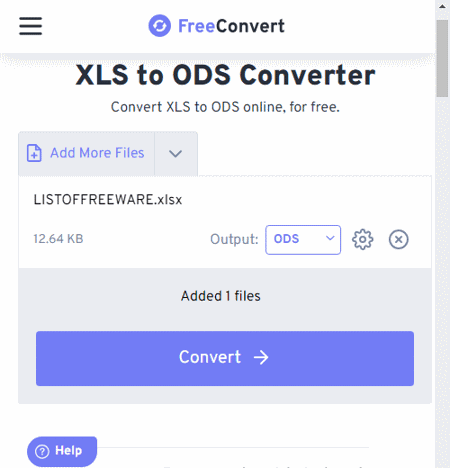
FreeConvert.com is an online file conversion platform with support for hundreds of file formats. It has an Excel to ODS converter that you can use to convert XLS as well as XLSX files to ODS file format. This converter has multiple file input options including local upload and cloud import. It supports import from Google Drive, Dropbox, and via URLs. You can use the desired method to add up to 5 files at a time. The files can be as large as 1 GB in size. In case you have an Excel file with password protection, you can simply add the file and enter that password in the conversion options. There is no need to remove the password first. With that, you can simply perform the conversion. Similar to input, you get multiple ways to save the converted files. You can download the files directly, export them to your cloud storage account, and generate QR codes to share the files.
How to convert Excel to ODS online on FreeConvert?
- Go to this Excel to ODS converter on FreeConvert by using the link given below.
- Click on the Choose Files button and pick a method to add files. Either upload local files or fetch files from the cloud using the given options.
- Pick ODS as the output format alongside each added file.
- Then click the Convert to ODS button to start the conversion and wait for it to finish.
- Once done, download the converted files packed in ZIP or save them using other available options.
FreeConvert’s Highlights:
- Files per Conversion: Up to 5 files per conversion.
- Supported Conversion Size: Up to 1 GB per file.
- Cloud File Import: Import via URL, Google Drive, and Dropbox.
- No. of Free Conversions: 750 free conversion minutes per month.
- Conversion Configuration Options: Password option for password-protected files.
- Conversion Output: ODS files with download all option, Export to the cloud, and QR Code.
AConvert.com
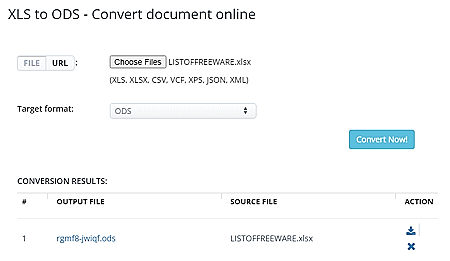
AConvert.com is another free website to convert file formats online. This website also supports hundreds of file formats that you can easily convert into one another. You can use their Excel to ODS converter to convert Excel spreadsheets into OpenDocument Spreadsheet files. The converter packs all the essential features in a simple and easy-to-navigate user interface. It supports batch conversion where you can add over 40 files at once and start the conversion. It automatically converts all the added files one after another. Apart from local uploads, it supports cloud import covering Google Drive, Dropbox, and imports via URLs. The only thing you have to keep in mind is the conversion size limit. This converter has a size limit of 200 MB. That means you can add files up to 200 MB in combined size and convert them. After the conversion, it lists all the input files along with a download button alongside each file. This button takes you to the file page. From there, you can download the file, export it to Google Drive or Dropbox, and remove the file from the Aconvert server. The only downside of this converter is that you have to download each file separately. Even in the case of batch conversion, you have to click each file and download them all one by one.
How to convert Excel to ODS online on Aconvert?
- Follow the link given below to open this converter directly in your browser.
- Click on the FILE button and then click the Choose Files button to upload Excel files. Or, use the URL button to import remote files.
- Then set the target format to ODS in the dropdown.
- After that, click Convert Now! to start the conversion.
- Wait for the conversion to end and then download the converted ODS files.
AConvert’s Highlights:
- Files per Conversion: Yes, up to 40 files consecutively.
- Max Conversion Size: up to 200 MB per conversion.
- Cloud Import Functionality: Import via URL and integration with Google Drive and Dropbox.
- No. of Free Conversions: No limit.
- Conversion Options: No conversion options.
- Conversion Output: ODS files download (no download all option), cloud export, and QR code.
Aspose.app
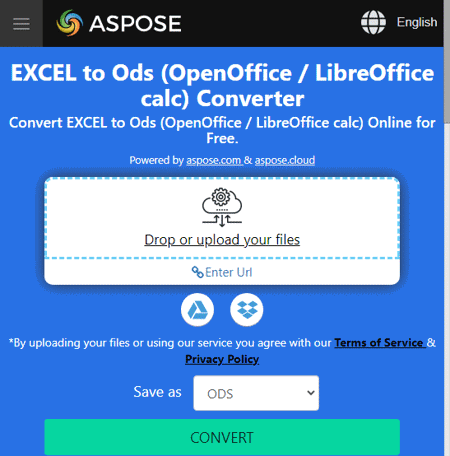
Aspose.app offers a collection of online apps covering document viewers, editors, and converters. This includes an online Excel to ODS tool where you can convert XLSX or XLS files to ODS file format. The converter has multiple input options covering local upload, URL import, and import from Google Drive and Dropbox. Either way, you can add up to 10 files at a time and convert them together. There are no conversion options here. However, it offers multiple options to download and share the file after conversion. You can download all the converted files packed in a ZIP or you can export the ZIP to your Google Drive or Dropbox account. You can also add an email address and email the download link. The download link is valid for 24 hours. After that, all files get deleted from the server.
How to convert Excel to ODS online on Aspose?
- Visit Aspose’s Excel to ODS using the link given below.
- Add your XLS/XLSX files using any of the suitable input methods.
- Set the output format to ODS from the dropdown.
- Then click the Convert button and wait for the conversion to finish.
- Once done, save your files using the download, cloud export, or send via email option.
Aspose’s Highlights:
- Files per Conversion: Yes, up to 10 files per conversion.
- Max Conversion Size: up to 100 MB per file.
- Cloud Import Functionality: Import via URL and integration with Google Drive, OneDrive, and Dropbox.
- No. of Free Conversions: No limit.
- Conversion Options: No conversion options.
- Conversion Output: ODS files (bulk download), Email, Link Share, and Export to Cloud Storage.
CloudConvert.com
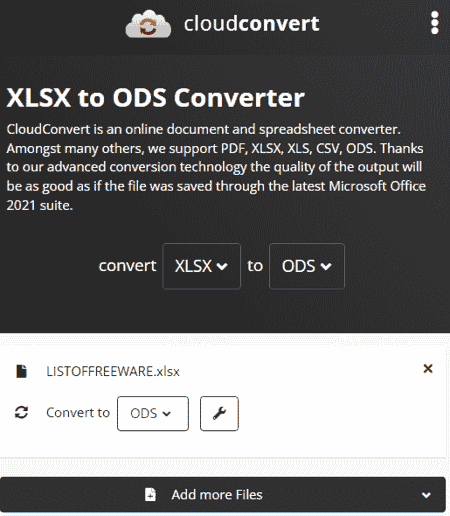
CloudConvert.com is a web-based file conversion platform that supports thousands of file formats. You can easily configure a converter for XLS/XLSX to ODS conversion on this website. This website offers multiple input methods including the local upload, Google Drive, Dropbox, and URL import. You can any of these methods to add your Excel files to the converter. You can add up to 5 files per conversion. There is no need to worry about the size as it can convert up to 1 GB of data per conversion. You also get additional conversion options here; Wait Time, Password, and Sheet. With Wait Time, you can add a delay in opening the document. This is to ensure that all the external links would be fully loaded when the document opens. The Password is to unlock the locked files. And the Sheet option is where you can add the names of the worksheets to convert only those sheets instead of the whole document. After the conversion, you can download converted files separately or all at once packed in a ZIP file. Do note that this website offers 25 free conversions per day.
How to convert Excel to ODS online on CloudConvert?
- Open the CloudConvert website in your web browser.
- Choose XLS/XLSX as the input format and ODS as the output format to configure a converter.
- Then, click on the Select File button and add your Excel files using any of the available options.
- Click-expand the settings to add “Wait Time” and/or “Password”. If you want to convert only specific worksheets from the file, you can do that by adding the worksheet names in the Sheet section.
- After that, click on the Convert button to start the conversion.
- Wait for the conversion to finish and then download all files at once or one by one.
CloudConvert’s Highlights:
- Files per Conversion: Yes, up to 5 files.
- Max Conversion Size: up to 1 GB per file.
- Cloud Import Functionality: Import via URL and integration with Google Drive, Dropbox, and OneDrive.
- No. of Free Conversions: 25 free conversions per day.
- Conversion Options: Option to convert specific worksheets by name. Password removal, and Wait time.
- Conversion Output: ODS files (supports bulk download), export to cloud storage, and generate QR code to share files.
OnlineConvertFree.com
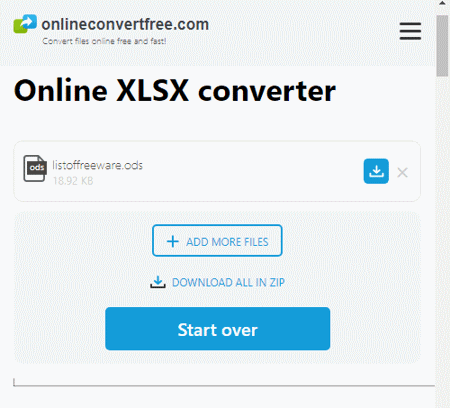
OnlineConvertFree.com is another free website where you can convert Excel to ODS online. It has a simple “Online XLSX converter” tool that can process up to 7 files per conversion. It supports local uploads only with cloud storage integration of any type. The same goes for the additional conversion options; it does not have any. You can simply upload your file, pick ODS as the output format and start the conversion. Upon conversion, you can directly download the ODS files one by one or all at once. Along with the download button, you also get a button to remove the respective file from the server. You can remove the files yourself otherwise files get deleted automatically after 24 hours.
How to convert Excel to ODS online on OnlineConvertFree?
- Follow the link mentioned below to open this Online XLSX converter tool.
- Click on the Choose File button and add your XLSX files.
- Then pick ODS as the output format from the Output format dropdown.
- After that click the Convert button to start the conversion.
- Once done, use the Download button to save the converted ODS files.
OnlineConvertFree’s Highlights:
- Files per Conversion: Yes, up to 7 files per conversion.
- Max Conversion Size: up to 100 MB per file.
- Cloud Import Functionality: No cloud import functionality.
- No. of Free Conversions: No limit.
- Conversion Options: No conversion options.
- Conversion Output: ODS files (supports bulk download).
AnyConv.com
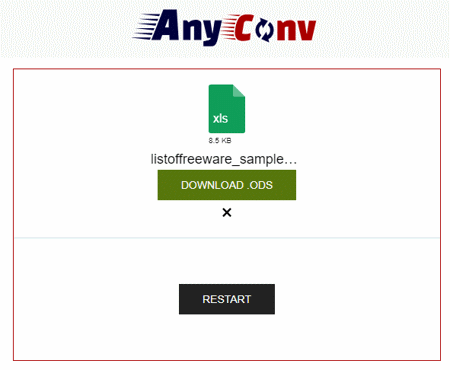
AnyConv.com is a free file converter that supports a wide variety of file formats including image, document, audio, video, eBook, archive, etc. You can convert Excel to ODS here. It comes with a simple XLS to ODS converter. If you have XLSX files instead of XLS then simply replace the “xls” in the URL with “xlsx”. This takes you to XLSX to ODS converter on the website. Both converters are identical and work with local files only. You can add up to 60 files per conversion and process those all at once. You just have to make sure each file is under the 100 MB size limit. The converter processes the files consecutively. When a file is converted, it gives a download button alongside it. This way you can download the converted files one by one. To provide a stable conversion experience, it limits 60 file conversions per hour. For user data safety, this converter automatically deletes all the files 1 hour after the conversion.
How to convert Excel to ODS online on AnyConv?
- Open this XLS to ODS converter in your browser by clicking the link given below.
- Click on the Choose File button and upload the Excel files.
- On the next screen, make sure ODS is the output format for all the added files.
- Then click the Convert button to start the conversion.
- Once done, use the download button to save the converted ODS files.
AnyConv’s Highlights:
- Files per Conversion: Yes, up to 60 files consecutively.
- Max Conversion Size: up to 100 MB per conversion.
- Cloud Import Functionality: No cloud import functionality.
- No. of Free Conversions: No limit.
- Conversion Options: No conversion options.
- Conversion Output: ODS files (no bulk download).
Vertopal.com
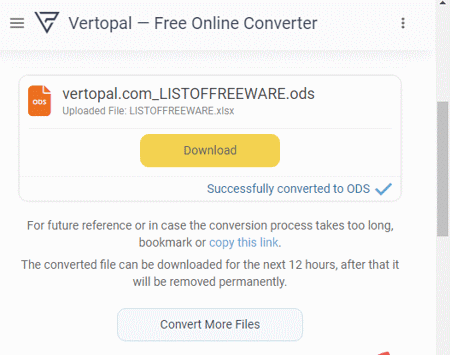
Vertopal.com is a free online converter with support for hundreds of file formats. It supports Excel to ODS conversion. You can configure a converter for XLS or XLSX input on the website as per your file types. The converter supports local upload with cloud import functionality covering Google Drive, Dropbox, OneDrive, and URLs. You can use the desired method to add your files to the converter. You can add up to 2 files at a time a maximum size limit of 50 MB each. The conversion is a multi-step process here. But it is simple and straightforward to follow. After the conversion, you get to download the converted file. You also get an option to remove the converted file from the Vertopal server after downloading it.
How to convert Excel to ODS online on Vertopal?
- Go to this Convert XLSX (Excel) to ODS tool following the link given below.
- Click on the Choose File button and add your Excel file. You can also use the cloud integration options to import files from the web.
- Wait for it to get uploaded and then pick ODS as the output format on the next screen.
- Again, wait for the next screen and click Continue to start the conversion.
- Then click the Convert ALL button from the preview screen and download the converted file.
Vertopal’s Highlights:
- Files per Conversion: Yes, up to 2 files.
- Max Conversion Size: up to 50 MB per file.
- Cloud Import Functionality: Import via URL and integration with Google Drive, Dropbox, and OneDrive.
- No. of Free Conversions: No limit.
- Conversion Options: Option to convert specific worksheets by name. Password removal, and Wait time.
- Conversion Output: ODS files (no bulk download).
ConvertSimple.com
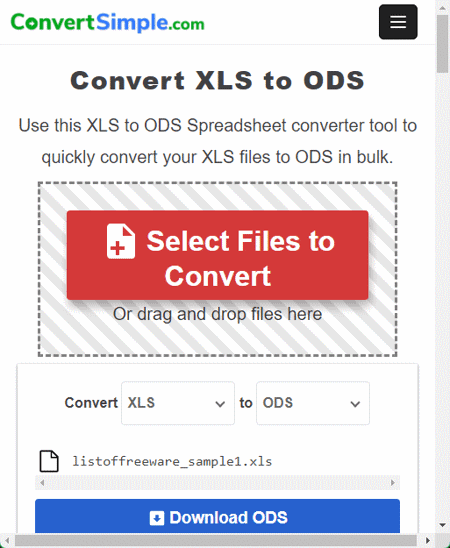
ConvertSimple.com is a simple online file converter website. This website provides a collection of file converters, data converters, formatters, and generators. You can configure an XLS to ODS or XLSX to ODS converter on this website and perform your conversion. The converter here is simple with no cloud import functionality and no conversion options. You can simply add your files and perform the conversion. There is no file size limit on upload. You can add as many files as you can and run the conversion. It converts all the added files one after another. You can download each file right after the conversion. For bulk conversion, you can wait till all the files get converted and then you can download them all at once.
How to convert Excel to ODS online on ConvertSimple?
- Head over to this online converter using the direct link provided below.
- Select the input Excel file format and set ODS as the output file format in the converter.
- Then, drag and drop your Excel files into the converter.
- After that, click the Convert button to start the conversion.
- Once done, use the Download or Download All button to save the converted files.
ConvertSimple’s Highlights:
- Files per Conversion: Any.
- Max Conversion Size: Any.
- Cloud Import Functionality: Not available.
- No. of Free Conversions: No limit.
- Conversion Options: No conversion options.
- Conversion Output: ODS files (supports bulk download).
ConvertFiles.com
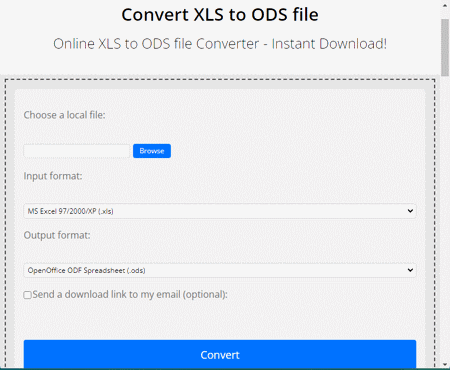
ConvertFiles.com is a free website that can convert Excel to ODS online. This website offers an online converter that you can configure for XLS to ODS and XLSX to ODS conversion. All you have to do is pick the respective input format. The converter can convert a file up to 250 MB in size. It only converts one file at a time but you can perform as many conversions as you need. It does not offer any additional conversion options to configure the output. Neither it has cloud integration. After the conversion, you get the converted file right away. Along with that, you also get an option to delete the file from the server. This ensures data safety as you can remove the file right after download.
How to convert Excel to ODS online with ConvertFiles?
- Use the link given below to open this tool in your browser.
- Select the desired Excel input format for the conversion.
- Click on the Browse button and add your Excel file to the converter.
- Make sure the output format is set to ODS. Check the email notification option if needed.
- Then click the Convert button to start the conversion.
- Wait for the conversion to finish and then click the link to open the download page.
- Use the given link to download the converted file.
ConvertFiles’s Highlights:
- Files per Conversion: 1 file per conversion.
- Max Conversion Size: up to 250 MB.
- Cloud Import Functionality: Not available.
- No. of Free Conversions: No limit.
- Conversion Options: No conversion options.
- Conversion Output: ODS file and Email share.
ConversionTools.io
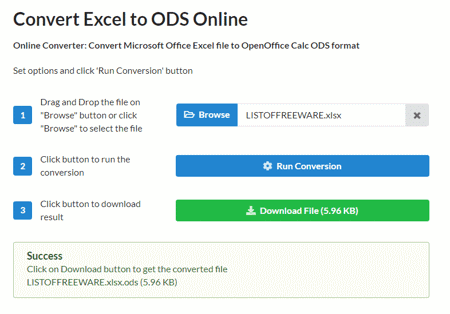
ConversionTools.io is an online file conversion website where you can convert Excel to ODS. This website features a simple converter that can convert XLS and XLSX file formats. You can simply add your Excel file to the converter. This tool supports local uploads only and converts one file at a time. You can add a file up t 10 MB in size and convert it. This converter offers 10 free conversions per day. That means you can convert up to 10 files per day for free. If you have to convert more than that then you have to purchase a premium plan.
How to convert Excel to ODS online on ConversionTools.io?
- Use the link given below to open this Convert Excel to ODS online tool in your browser.
- Click on the Browse button and upload the Excel file you want to convert.
- After that, click the Run Conversion button and wait for the conversion to finish.
- Once done, use the Download File button to save the converted file.
ConversionTools.io’s Highlights:
- Files per Conversion: 1 file per conversion.
- Max Conversion Size: up to 10 MB.
- Cloud Import Functionality: Not available.
- No. of Free Conversions: 10 conversions per day.
- Conversion Options: No conversion options.
- Conversion Output: ODS file.
Zamzar.com
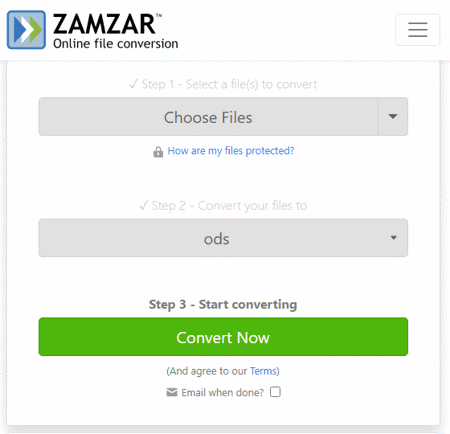
Zamzar is another popular file conversion website. This website has XLS to ODS and XLSX to ODS converters that you can use for free. These are two separate converters that you can easily visit simply by replacing “xls” and “xlsx” in the URL. The converter comes with cloud storage integration allowing you to import files from Google Drive, Dropbox, OneDrive, Box, and URLs. However, this converter has very limited functionality for free users. It allows 2 file conversions per day for free. You can add 2 files at once or separately to convert. There is a 50 MB size limit per conversion so your file(s) must be under that size limitation. Apart from that, this converter has an email alert feature. This feature sends a download link to the converted file via email. Upon conversion, you can download the converted ODS files directly.
How to convert Excel to ODS online on Zamzar?
- Head over to this XLS/XLSX to ODS converter using the link given below.
- Choose an input method of choice and add your Excel files to the converter.
- Then select ODS as the target format as per your needs.
- Check for the email notification option if needed.
- After that, start the conversion and then download the converted files.
Zamzar’s Highlights:
- Files per Conversion: Yes, over 2 files.
- Max Conversion Size: up to 50 MB.
- Cloud Import Functionality: Import via URL and integration with Google Drive, Dropbox, OneDrive, and Box.
- No. of Free Conversions: 2 file conversions per day.
- Conversion Options: No conversion options.
- Conversion Output: ODS files (no bulk download).
Frequently Asked Questions
You can easily convert Excel to ODS using an online file converter. Online2PDF.com, FreeConvert.com, and Aspose.app are some of the websites where you can configure an Excel to ODS converter and convert your files with ease.
To convert ODS to XLSX in Excel, open the ODS file in Excel, then use the "Save As" command and choose the XLSX format from the dropdown menu. Adjust settings if needed and save the file in XLSX format.
An ODS (OpenDocument Spreadsheet) file is a file format used by applications like LibreOffice and OpenOffice for storing spreadsheet data. It's similar to Microsoft Excel's XLSX format and is designed for compatibility with various office suite software.
An ODS file is a spreadsheet file format used by open-source office suites like LibreOffice and OpenOffice. It stores data, formulas, and formatting, similar to Microsoft Excel's XLSX format.
ODS (OpenDocument Spreadsheet) is an open-source file format used by LibreOffice and OpenOffice, while XLSX is a Microsoft Excel file format. Both store spreadsheet data, but ODS is designed for open standards and cross-platform compatibility, while XLSX is native to Excel and often used in Windows environments.
ODT is a file format for word processing documents used by open-source office suites like LibreOffice and OpenOffice, while ODS is a file format for spreadsheets. Both formats are part of the OpenDocument format and are designed for cross-platform compatibility and open standards.
Yes, OpenOffice is compatible with Excel to a certain extent. It can open and edit Excel files, but there might be formatting and feature compatibility issues due to differences between the software.
Yes, you can open, view, and edit ODS files in Google Sheets.
About Us
We are the team behind some of the most popular tech blogs, like: I LoveFree Software and Windows 8 Freeware.
More About UsArchives
- May 2024
- April 2024
- March 2024
- February 2024
- January 2024
- December 2023
- November 2023
- October 2023
- September 2023
- August 2023
- July 2023
- June 2023
- May 2023
- April 2023
- March 2023
- February 2023
- January 2023
- December 2022
- November 2022
- October 2022
- September 2022
- August 2022
- July 2022
- June 2022
- May 2022
- April 2022
- March 2022
- February 2022
- January 2022
- December 2021
- November 2021
- October 2021
- September 2021
- August 2021
- July 2021
- June 2021
- May 2021
- April 2021
- March 2021
- February 2021
- January 2021
- December 2020
- November 2020
- October 2020
- September 2020
- August 2020
- July 2020
- June 2020
- May 2020
- April 2020
- March 2020
- February 2020
- January 2020
- December 2019
- November 2019
- October 2019
- September 2019
- August 2019
- July 2019
- June 2019
- May 2019
- April 2019
- March 2019
- February 2019
- January 2019
- December 2018
- November 2018
- October 2018
- September 2018
- August 2018
- July 2018
- June 2018
- May 2018
- April 2018
- March 2018
- February 2018
- January 2018
- December 2017
- November 2017
- October 2017
- September 2017
- August 2017
- July 2017
- June 2017
- May 2017
- April 2017
- March 2017
- February 2017
- January 2017
- December 2016
- November 2016
- October 2016
- September 2016
- August 2016
- July 2016
- June 2016
- May 2016
- April 2016
- March 2016
- February 2016
- January 2016
- December 2015
- November 2015
- October 2015
- September 2015
- August 2015
- July 2015
- June 2015
- May 2015
- April 2015
- March 2015
- February 2015
- January 2015
- December 2014
- November 2014
- October 2014
- September 2014
- August 2014
- July 2014
- June 2014
- May 2014
- April 2014
- March 2014








