6 Free Online P2P File Sharing Websites
Here is a list of the best free online P2P file sharing websites. When you share a file with someone online, first it goes to the server of the service you are using. Then, the recipient can download it from there. Whereas a P2P service transfers the files directly between the sender and the receiver. It eliminates the need for a server in the middle. The elimination of the server means your data is not stored anywhere thus no one can access it apart from you and the receiver. With that said, here are 6 free websites that you can use for P2P file transfer online.
All these websites are free and quite simple to use. To make the P2P transfer work, both, the sender and the receiver must be online at the same time. Both have to visit a common link where they can exchange the files. You can generate that link on these websites and send it to the person with whom you want to share the files. Most of these websites offer an extra layer of security with end-to-end encryption and offer unlimited file transfer with no size limit. Whereas a few websites have some limitations. You can go through the article and check that out. Then as per your needs, you can pick the website that suits your needs.
My Favorite P2P File Sharing Website
ToffeeShare is my favorite P2P file sharing website on this list. This website allows you to share any number of files remotely with others. You also don’t have to worry about the size. It let you share files of any size as long as your internet connection can transfer them. Everything happened peer-to-peer without any server. With added end-to-end encryption it offers you security and privacy as well. Additionally, it offers a server-based transfer method for fall-back when a direct connection can not be established.
You can also check out our lists of the best free P2P File Sharing Software for Windows, P2P Chat Software for Windows, and File Sharing Websites.
ToffeeShare

ToffeeShare is a free online P2P file sharing website. This website allows you to share any type of file. You can simply drag and drop one or multiple files to the website. There is no size limit for sharing. You can add files of any size. When you add the files, it gives you a link as well as a QR code. The recipient needs either the link or the QR code to access the file. After that, the recipient can start the download. Since it is a peer-to-peer transfer, the sender has to keep the tab open until the transfer is complete. ToffeeShare uses end-to-end encryption for security and privacy. No server is involved in any P2P sharing on ToffeeShare. However, if you are unable to establish a direct connection with the recipient then you can use the fall-back option. This option uses the ToffeeShare server to store the file and deliver it when the recipient is available. The transfer will still be secure and private.
How to share files with ToffeeShare?
- Go to the ToffeeShare website and add the files you want to share.
- Enable/disable server-based fallback connection option.
- Share the generated link or QR code to transfer the files.
- Keep the tab open until the transfer is complete.
Highlights:
- Peer-to-Peer File Sharing with no size limit.
- Generate a link and a QR code to share the files.
- End to End Encryption for better privacy.
- Option to fall back to server-based transfer (not P2P) when no direct connection is established.
- Mobile Connect feature to send files from desktop to mobile.
ShareDrop

ShareDrop is another free online P2P file sharing website. This website offers peer-to-peer file sharing within local networks as well as with remote networks. It uses WebRTC and offers end-to-end encryption. You can create a sharing link on the website that also generates a QR code. When the recipient opens the link, an avatar appears on your screen. You can click on the avatar and add the files you want to share. This is how you can share any type of file without worrying about the size.
How to share files with ShareDrop?
- Go to the ShareDrop website and click on the + icon from the top right corner.
- A popup appears on the screen with a link and a QR code.
- Share the generated link or QR code to start the transfer.
- Keep the tab open until the transfer is complete.
Highlights:
- Peer-to-Peer File Sharing with no size limit.
- Generate a link and a QR code to share the files.
- Uses WebRTC and End to End Encryption for better security and privacy.
QuickSync
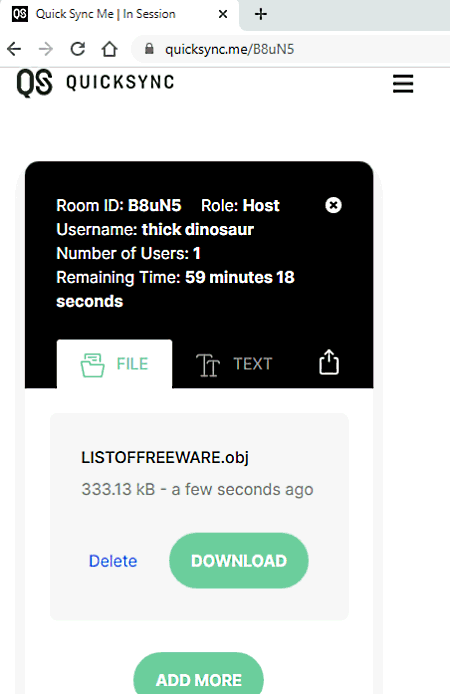
QuickSync is a free online P2P file sharing website. This website provides end-to-end encrypted file sharing. The process is quite simple. All you have to do is visit the website and start a room. Then you can share the room link with others to join. Then you can select and share up to 10 files. After the other party can join the room and download the files. A room stays active for a maximum of 1 hour. After that, it gets deleted automatically. There is a 50 MB size limit per file which gives you a total of 500 MB transfer limit. Apart from files, you can share text as well.
How to share files with QuickSync?
- Go to the QuickSync website and host a new room.
- Share the room link with others to join.
- Select the files you want to share. You can add up to 10 files of 50 MB each.
- Keep the tab open until the transfer is complete.
- Other members of the room can download any or all files and share files from their end as well.
Highlights:
- Peer-to-Peer File Sharing with end-to-end Encryption.
- Create a host to share files among multiple people.
- It can share files and text.
- There is a limit of 10 files per room.
- Each file must be under 50 MB offering a total of 500 MB sharing per room.
Yt2fb
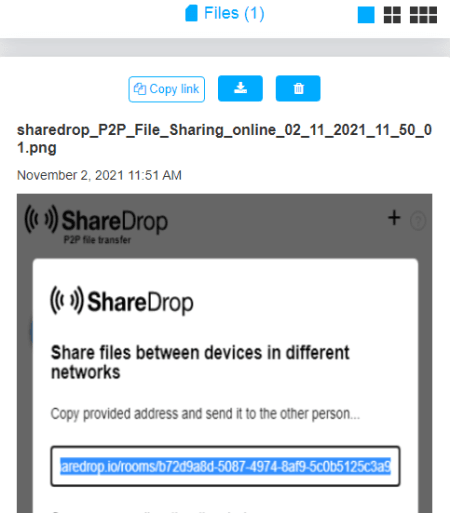
Yt2fb is a free online P2P file sharing website. This website lets you share files without any size restrictions. You can just drag and drop one or multiple files to the website and get a link. Then you can share that link for the transfer. Anyone with the link can view the shared files and download those files directly. They can also add files from their end to share.
How to share files with Yt2fb?
- Go to the Yt2fb website and add the files you want to share.
- Copy the link and share the link for file transfer. You can also use a QR code for the same.
- The recipients with the link can download the files and add files from their end as well.
- Keep the tab open until the transfer is complete.
Highlights:
- Peer-to-Peer File Sharing with no size limit.
- Generate a link and a QR code to share the files.
- Share any number of files among any number of people.
Globfone
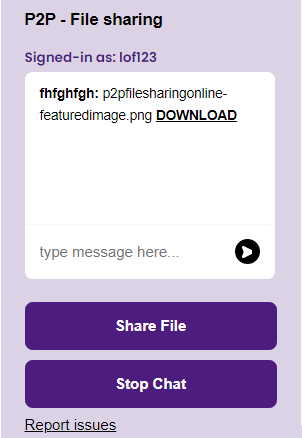
Globfone offers free online P2P file sharing functionality. This feature comes with end-to-end encryption for the transfer. Unlike any other website, this one has a username-based system for the transfer. Both, the sender and the receiver have to create a username on the website. Then the sender can find the recipient by username and transfer the files. Along with files, it also has an option for chat. This can come in handy as a way to communicate while sharing files.
How to share files with Globfone?
- Go to the Globfone P2P File Transfer using the link given below.
- Click on the Find a user button from the right side of the screen.
- It prompts you to enter a username for yourself first. Type a unique username.
- Similarly, the recipient also has to create a username.
- Once done, you can find the recipient by their username.
- Then you can share files and chat with the recipeint.
- For a successful transfer, you have to keep the tab open until the transfer is complete.
Highlights:
- Peer-to-Peer File Sharing with no size limit.
- Username-based file-sharing system.
- End to end encrypted for better privacy.
- Share any number of files in a one-to-one connection.
- It also has an option to chat while transferring the files.
Wave-share

Wave-share is an experiment designed to share files peer-to-peer using sound. This tool converts the file into a sound signal and broadcasts those signals. Then the same tool on another device detects those signals and downloads the file. This is a complicated way to share files and it is ideal for small files. After all, it is an experiment that you can try. Do make sure the sender device has working speakers and the receiver device has a working microphone to make it work. And, both devices should be close to each other. Alternatively, you can record the sound signal produced by the sender device and share that recording.
How to share files with Wave-share?
- Use the link given below to access this tool.
- Click on the Init button to initiate the tool.
- Select a file for the transfer, one small file at a time.
- Pick the signal pace of your choice and click on the Broadcast button.
- The recipient has to initiate the same tool in their browser before broadcasting.
- The tool then detects the signal and starts downloading.
Highlights:
- Peer-to-Peer File Sharing via sound signals.
- Ideal for sharing small files locally.
- End to End Encryption for better privacy.
About Us
We are the team behind some of the most popular tech blogs, like: I LoveFree Software and Windows 8 Freeware.
More About UsArchives
- May 2024
- April 2024
- March 2024
- February 2024
- January 2024
- December 2023
- November 2023
- October 2023
- September 2023
- August 2023
- July 2023
- June 2023
- May 2023
- April 2023
- March 2023
- February 2023
- January 2023
- December 2022
- November 2022
- October 2022
- September 2022
- August 2022
- July 2022
- June 2022
- May 2022
- April 2022
- March 2022
- February 2022
- January 2022
- December 2021
- November 2021
- October 2021
- September 2021
- August 2021
- July 2021
- June 2021
- May 2021
- April 2021
- March 2021
- February 2021
- January 2021
- December 2020
- November 2020
- October 2020
- September 2020
- August 2020
- July 2020
- June 2020
- May 2020
- April 2020
- March 2020
- February 2020
- January 2020
- December 2019
- November 2019
- October 2019
- September 2019
- August 2019
- July 2019
- June 2019
- May 2019
- April 2019
- March 2019
- February 2019
- January 2019
- December 2018
- November 2018
- October 2018
- September 2018
- August 2018
- July 2018
- June 2018
- May 2018
- April 2018
- March 2018
- February 2018
- January 2018
- December 2017
- November 2017
- October 2017
- September 2017
- August 2017
- July 2017
- June 2017
- May 2017
- April 2017
- March 2017
- February 2017
- January 2017
- December 2016
- November 2016
- October 2016
- September 2016
- August 2016
- July 2016
- June 2016
- May 2016
- April 2016
- March 2016
- February 2016
- January 2016
- December 2015
- November 2015
- October 2015
- September 2015
- August 2015
- July 2015
- June 2015
- May 2015
- April 2015
- March 2015
- February 2015
- January 2015
- December 2014
- November 2014
- October 2014
- September 2014
- August 2014
- July 2014
- June 2014
- May 2014
- April 2014
- March 2014








